Top 8 Ways to Convert AVI to GIF
"Unlock the magic of animated GIFs from your AVI videos with our comprehensive guide to converting AVI to GIF. Whether you're looking to create captivating animations for social media or add visual flair to your presentations, these top 8 methods have you covered.
From simple online converters to advanced software solutions, we'll walk you through each method with clear instructions, ensuring seamless conversion every time."
Part 1: The Best AVI to GIF Converter for Free
The Univd Video to GIF Converter is an efficient tool that simplifies various video tasks, making it easy to convert AVI video to GIFs. Using HitPaw, you can turn your favorite videos into exquisite animated GIFs. You can achieve this by posting a particular post on social platforms or enhancing your webpage with some animation with the help of HitPaw Univd (HitPaw Video Converter). Let's see how to change webm to gif.
HitPaw Univd - All-in-one Video Solutions for Win & Mac
Secure Verified. 254,145 people have downloaded it.
- Effortless AVI to GIF conversion: Easy for you to create amazing GIFs from your AVI videos.
- Superior Quality Control: Ensure the high quality of your GIFs by customizing their output resolution, frame rate, and size.
- Intuitive Interface: The interface of HitPaw is also quite intuitive, which means that creating GIFs using the program would not require much effort.
- Lightning-Fast Speed: Optimize your AVI files into animated GIFs within the shortest time possible.
- Batch Conversion: Support batch create GIFs from AVI video at a time with just a single click
Secure Verified. 254,145 people have downloaded it.
How to Convert AVI to Animated GIF with HitPaw Univd
- Step 1: Access Video to GIF Converter
- Step 2: Adjust GIF Settings
- Step 3: Choose Part of the Video for GIF
- Step 4: Create GIFs from AVI Video
- Step 5: Save the GIFs
Launch it on your computer after downloading and installing the HitPaw Univd. Then, you need to go to the “Video” tab. Select the “Video to GIF” function. Now, enter the AVI video you wish to convert into GIF.

Under the tab “Settings,” you can choose the size, speed, and quality of the GIF you want. You can also alter the shape of the GIF.

The drag bars on the timeline can be used to select the video portion for the GIF. You can also try to play the video to see if it is right.
Sit back and adjust the options and the selected part once you are satisfied with them, then click “Create GIF.” You can create many GIFs from one video.

Once you've created all the GIFs you wanted, click “Export” to download them on your computer.

Part 2. Top 8 Tools to Convert AVI to GIF
"Transform your AVI videos into captivating GIF animations with these top 8 tools handpicked for their reliability and ease of use. From industry-standard software like Adobe Photoshop to convenient online converters, we've got you covered. Let's explore each tool's unique features and step-by-step instructions to convert your AVI files to GIF format effortlessly."
1. Adobe Photoshop
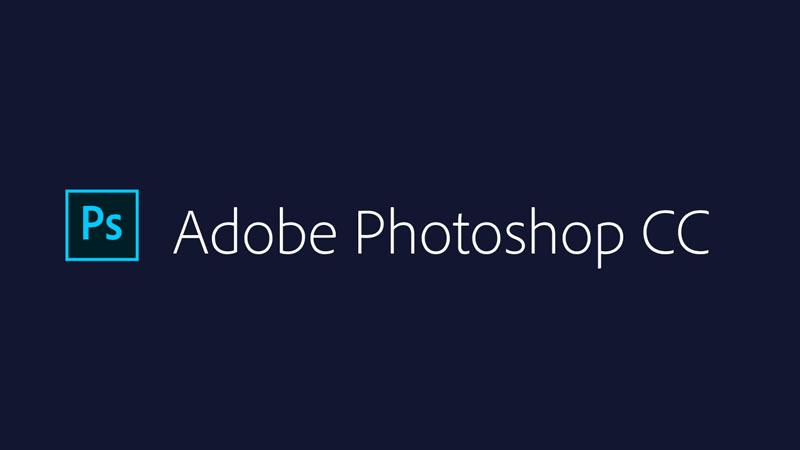
Adobe Photoshop is a renowned graphic editing software widely used for its versatile features, including the ability to create GIF animations from video files. Here's how to convert AVI to GIF using Photoshop:
- Import AVI File: Open Adobe Photoshop and navigate to File > Import > Video Frames to Layers. Select your AVI file.
- Trim and Edit: Use the timeline panel to trim the video and make any necessary edits to your animation.
- Export as GIF: Once satisfied with your edits, go to File > Export > Save for Web (Legacy) and choose GIF as the file format. Adjust settings as needed and click Save to export your AVI as a GIF.
2. Ezgif

Ezgif is an online platform primarily used for creating and editing animated GIFs. It offers various tools such as GIF maker, GIF editor, video to GIF converter, and more. Users can easily upload images or videos to the platform and apply edits or conversions as needed.
Main Features:
- Online Conversion: Ezgif offers a simple online platform for converting AVI to GIF without the need for software installation.
- Editing Tools: Users can resize, crop, and apply various effects to their GIFs using Ezgif's editing tools.
- Batch Processing: It supports batch conversion of multiple AVI files to GIF simultaneously, saving time for users with multiple files.
3. Convertio
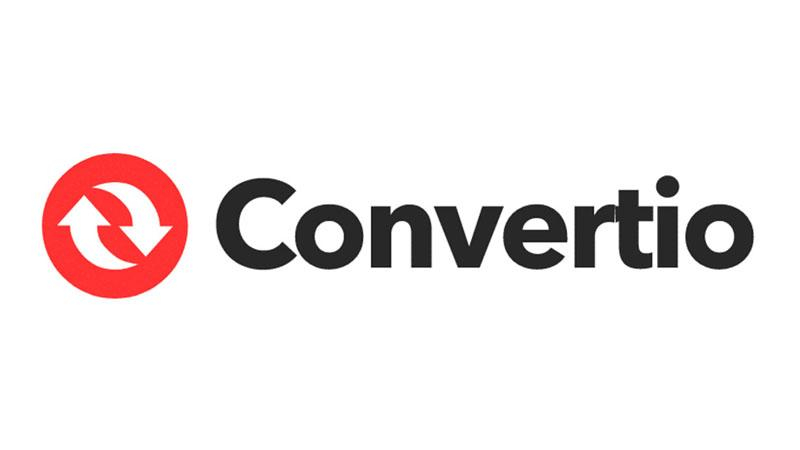
Convertio is an online file conversion tool that supports a wide range of formats including documents, images, videos, audios, and more. Users can upload files from their computer, URL, or cloud storage services and convert them to different formats. Convertio offers a user-friendly interface and supports batch conversion.
Main Features:
- Cloud-Based: Convertio operates as a cloud-based service, allowing users to upload AVI files and convert them to GIFs from any device with an internet connection.
- Multiple Formats: In addition to AVI to GIF conversion, Convertio supports a wide range of file formats for conversion.
- Integration: Convertio offers integration with cloud storage services like Google Drive and Dropbox for seamless file management.
4. OnlineConvert
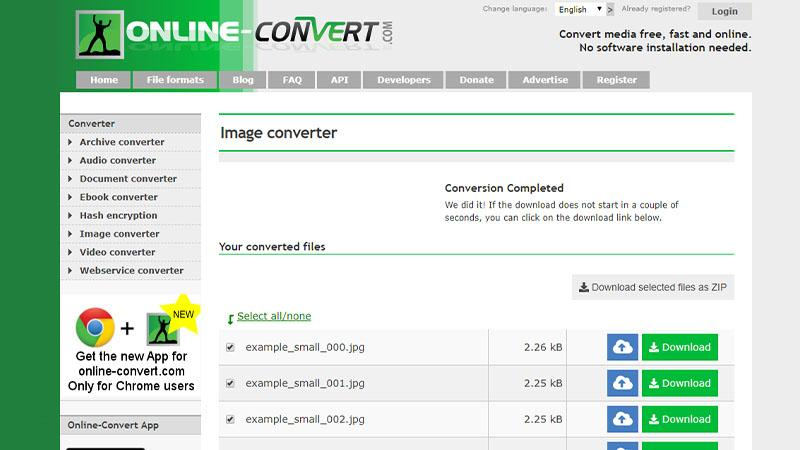
OnlineConvert is another web-based file conversion platform that supports a vast array of file formats. Users can convert files such as documents, images, videos, audios, ebooks, and more. It provides a simple interface where users can upload files, choose the desired output format, and initiate the conversion process.
Main Features:
- Wide Format Support: OnlineConvert supports various video formats, including AVI, and allows users to convert them to GIFs quickly and easily.
- Simple Interface: Its user-friendly interface makes the conversion process straightforward, ideal for users looking for a hassle-free experience.
- Fast Processing: OnlineConvert boasts fast conversion speeds, ensuring minimal waiting time for users.
5. FFmpeg

FFmpeg is a powerful command-line tool for handling multimedia files. It is widely used for tasks such as encoding, decoding, transcoding, muxing, demuxing, streaming, and filtering various audio and video formats. While FFmpeg may have a steeper learning curve compared to some other tools, it offers extensive capabilities for advanced users and developers.
Main Features:
- Versatile: FFmpeg is a powerful command-line tool that supports a wide range of video and audio formats, including AVI to GIF conversion.
- Customization Options: Users can fine-tune conversion settings to their preferences, allowing for precise control over the output GIF.
- Batch Processing: FFmpeg supports batch conversion of multiple AVI files to GIFs, making it efficient for handling large volumes of files.
6. GIF Brewery 3 (Mac)

GIF Brewery 3 is a Mac application specifically designed for creating and editing animated GIFs. It provides users with an intuitive interface and various features such as frame editing, effects, captions, resizing, and more. GIF Brewery 3 is popular among Mac users for its simplicity and functionality in GIF creation.
Main Features:
- Mac Compatibility: GIF Brewery 3 is specifically designed for Mac users, providing a seamless and optimized experience.
- Intuitive Interface: Its user-friendly interface makes it easy to import AVI files and convert them to GIFs with just a few clicks.
- Customization Tools: GIF Brewery 3 offers various customization options, allowing users to adjust frame rate, quality, and more.
7. GIMP

GIMP (GNU Image Manipulation Program) is a free and open-source raster graphics editor suitable for tasks such as photo retouching, image composition, and image authoring. While not specifically designed for video conversion, GIMP can be used for editing individual frames of videos or creating animations through frame-by-frame editing.
Main Features:
- Open Source: GIMP is a free and open-source image editor that also supports GIF creation from video files like AVI.
- Advanced Editing Tools: It offers a wide range of editing tools and features, allowing users to customize their GIFs to their liking.
- Cross-Platform: GIMP is available for multiple operating systems, including Windows, macOS, and Linux, ensuring accessibility for users on different platforms.
8. CloudConvert
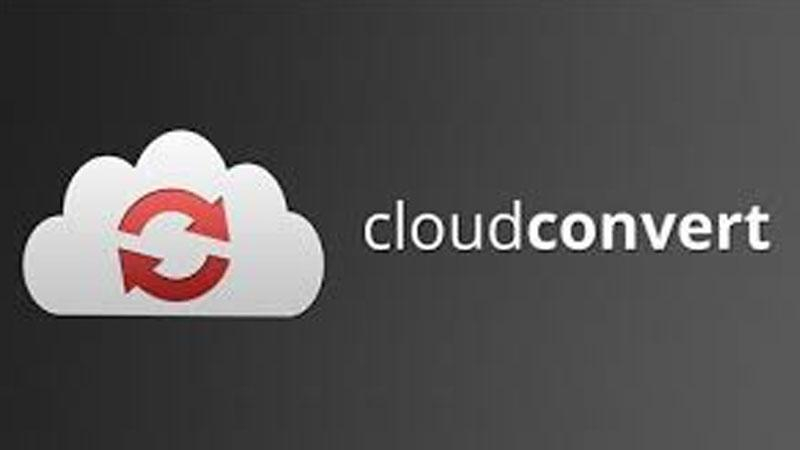
CloudConvert is an online file conversion service that supports a wide range of formats including documents, images, videos, audios, and more. It offers features such as batch conversion, cloud integration with services like Google Drive and Dropbox, and API access for developers. CloudConvert is known for its ease of use and reliability in converting files across different formats.
Main Features:
- Cloud-Based: CloudConvert operates as a cloud-based service, allowing users to upload AVI files and convert them to GIFs from any device with an internet connection.
- Automatic File Conversion: Users can set up automatic conversion tasks, allowing CloudConvert to convert AVI files to GIFs automatically whenever new files are added.
- Integration: CloudConvert offers integration with various cloud storage services, making it easy to manage files and conversions across platforms.
Conclusion
In conclusion, converting AVI to GIF opens up a world of possibilities for creating dynamic visuals. With a variety of tools catering to different preferences and needs, users can effortlessly transform their videos into captivating animations.
For a comprehensive solution offering versatility and ease of use, consider HitPaw Univd. Its intuitive interface and robust performance make it the perfect choice for all your video conversion needs, including AVI to GIF.







 HitPaw VikPea
HitPaw VikPea HitPaw Watermark Remover
HitPaw Watermark Remover 

Share this article:
Select the product rating:
Daniel Walker
Editor-in-Chief
My passion lies in bridging the gap between cutting-edge technology and everyday creativity. With years of hands-on experience, I create content that not only informs but inspires our audience to embrace digital tools confidently.
View all ArticlesLeave a Comment
Create your review for HitPaw articles