Guide to Know How to Convert AVI to YouTube in 5 Ways
Ever recorded a video on your old camera and wanted to share it on YouTube? The chances are the video is saved in AVI format, a common container for audio and video data. While YouTube accepts AVI files, compatibility issues might arise due to codecs or other technicalities. To ensure a smooth upload, converting your AVI to a format specifically optimized for YouTube is recommended. This guide explores 5 effective methods to convert AVI to YouTube format, empowering you to share your creations seamlessly.
Part 1: What is AVI?
AVI, standing for Audio Video Interleaved, is a multimedia container format that stores audio and video data within a single file. Developed by Microsoft in the early 1990s, AVI gained widespread adoption due to its compatibility with various operating systems and software applications. However, with the emergence of more efficient formats like MP4, AVI's usage for web content has declined.
Part 2: What is YouTube?
YouTube, a video-sharing platform owned by Google, allows users to upload, view, and share video content. It's become a global phenomenon, serving as a platform for entertainment, education, and communication. To ensure smooth playback across different devices and internet connections, YouTube utilizes specific video and audio codecs. Converting your AVI files to a YouTube-compatible format optimizes playback quality and avoids potential upload errors.
Part 3: How to Convert AVI to YouTube with HitPaw Univd (HitPaw Video Converter)
Among the various options available, HitPaw Univd stands out as a user-friendly and versatile solution. Packed with powerful features, it effortlessly converts your AVI files to YouTube-compatible formats while preserving quality.You can take a closer look at HitPaw Univd in the video below.
Main Features of HitPaw Univd:
- Extensive format support: HitPaw supports a wide range of input and output formats, including AVI, MP4, MKV, FLV, and more, ensuring compatibility with your needs.
- Blazing-fast conversion speeds: Powered by advanced hardware acceleration technology, HitPaw delivers exceptionally fast conversion speeds, saving you valuable time.
- Lossless conversion option: Preserve the original quality of your AVI files by utilizing HitPaw's lossless conversion feature, ideal for high-resolution or archival purposes.
- Batch processing: Convert multiple AVI files simultaneously, significantly streamlining your workflow and saving time.
- Intuitive user interface: HitPaw boasts a user-friendly interface that makes it easy to navigate even for beginners.
How to Convert Videos Using HitPaw Univd
Step 1: Download and Install HitPaw Univd
Visit the HitPaw website and download the software for your operating system.
Step 2: Add your AVI files
Drag and drop your AVI file or click "Add Files" to browse your computer.

Step 3: Select the output format
Click the dropdown menu at bottom left and navigate to the "Video" tab. Choose "MP4" as the output format for optimal compatibility with YouTube.

Step 4: Optional: Customize video settings (Advanced users)
HitPaw offers advanced options to customize video resolution, bitrate, frame rate, and other parameters. However, these settings are pre-configured for optimal YouTube conversion by default.

Step 5: Start the conversion
Click the "Convert" button in the bottom right corner. HitPaw will begin converting your AVI files to YouTube-compatible MP4 format.

Step 6: Locate the converted files
Once the conversion is complete, navigate to the "Converted" tab to find your newly converted MP4 files. You can now upload them seamlessly to YouTube.

HitPaw offers a free trial with limited features, but the full version unlocks its full potential at a reasonable price.
Part 4: Other 4 Ways to Convert AVI to YouTube
Here are four alternative methods to convert AVI to YouTube format:
1. Online Converter
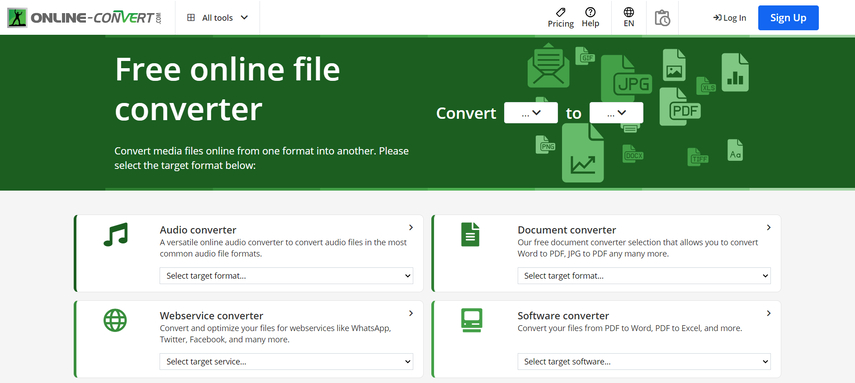
Online converters offer a convenient way to convert AVI files without installing any software. Simply upload your AVI file to the website, choose the desired output format (MP4 for YouTube), and initiate the conversion process.
Pros:
- Convenient and accessible: No software installation required, accessible from any device with a web browser.
- Often free: Many online converters offer basic conversion services for free.
Cons:
- Limited features: Online converters typically lack advanced features like batch processing or customization options.
- File size restrictions: Many online converters have limitations on the size of files you can upload, making them unsuitable for large AVI videos.
- Security concerns: Uploading your video files to third-party websites raises security concerns, especially for confidential content.
- Conversion speed: Online converters can be slow, especially for large files or depending on your internet speed.
Price:
While many online converters offer basic conversion for free, some might charge for premium features like faster processing or higher resolution outputs.
2. FreeConvert
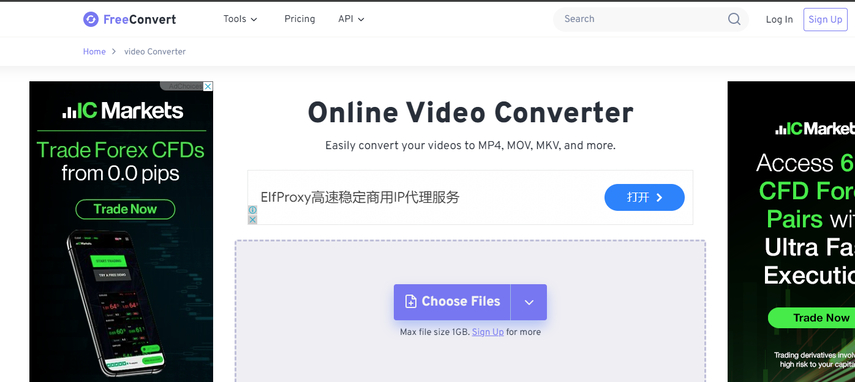
FreeConvert is a popular online converter that supports various file formats, including AVI. It offers a user-friendly interface and allows for basic customization options like bitrate and frame rate.
Pros:
- Free and user-friendly: A free option with a straightforward interface.
- Supports various formats: Handles a wide range of file types for conversion.
Cons:
- Limited features: Lacks advanced functionalities like batch processing or editing tools.
- File size limitations: Uploads might be restricted to specific file sizes.
- Conversion speed: Conversion speed can be slow depending on server load and internet connection.
Price:
Free for basic conversions, with premium plans offering faster processing and larger file size limits.
3. Wondershare UniConverter
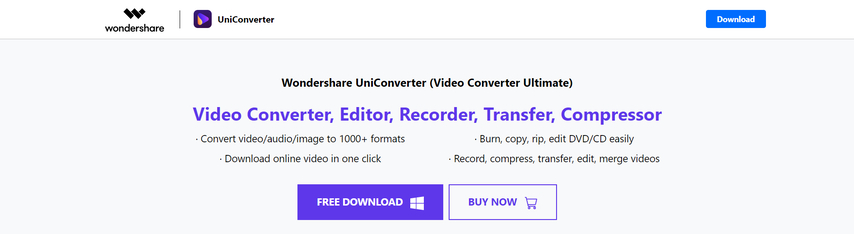
Wondershare UniConverter is a comprehensive video editing and conversion software solution. It supports a vast array of formats, including AVI, and offers advanced features like editing tools, batch processing, and subtitle integration.
Pros:
- Feature-rich: Offers video editing capabilities alongside conversion functionalities.
- Batch processing: Streamline your workflow by converting multiple files simultaneously.
- Additional features: Includes tools for editing, compressing, and burning videos.
Cons:
- Costly: Wondershare UniConverter requires a paid subscription for full functionality.
- Steeper learning curve: The extensive feature set might require some time to learn for new users.
Price:
Starts from a paid monthly subscription plan.
4. Freemake
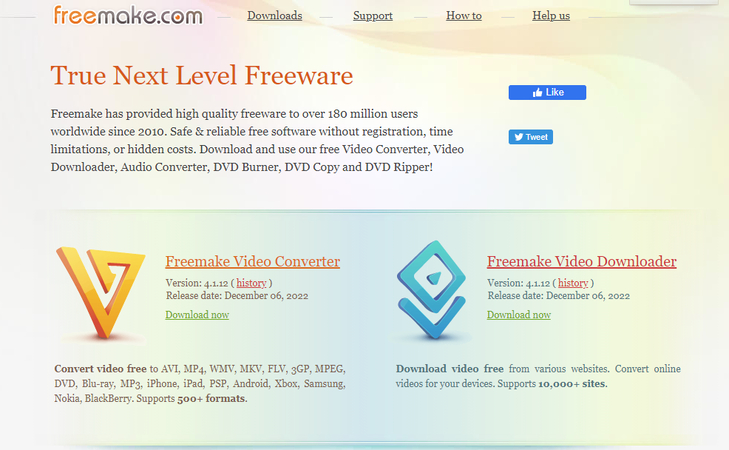
Freemake is a free video converter software with a user-friendly interface. It allows for basic editing options and supports various formats, including AVI.
Pros:
- Free and user-friendly: A free option with a simple and easy-to-navigate interface.
- Editing features: Offers basic editing tools for trimming and adding effects.
Cons:
- Limited features: Lacks advanced functionalities like batch processing or high-quality editing tools.
- Potential for bloatware: Free versions of Freemake might bundle additional unwanted software during installation.
Price:
Free, with a premium version offering additional features and removing bloatware risks.
FAQs
Q1. Can I convert YouTube videos to AVI format?
A1. While the methods discussed in this guide focus on converting AVI to YouTube format, it's important to note that downloading videos directly from YouTube often violates their terms of service. However, several third-party tools claim to convert YouTube videos to AVI format. Be cautious when using such tools, as they might be unreliable or contain malware.
Q2. Which method is best for converting AVI to YouTube?
A2.
The best method depends on your specific needs and preferences. Here's a quick breakdown:
Conclusion
Converting your AVI files to YouTube-compatible format ensures a smooth and successful upload experience. This guide has equipped you with knowledge on AVI and YouTube formats and provided 5 effective methods for conversion. For exceptional speed, quality, and advanced features, HitPaw Univd stands out as the recommended solution. Regardless of your chosen method, choose the option that best suits your comfort level, project requirements, and budget. With the right tool, you can effortlessly convert your AVI creations and share them with the world on YouTube.






 HitPaw Edimakor
HitPaw Edimakor HitPaw VikPea (Video Enhancer)
HitPaw VikPea (Video Enhancer)

Share this article:
Select the product rating:
Daniel Walker
Editor-in-Chief
My passion lies in bridging the gap between cutting-edge technology and everyday creativity. With years of hands-on experience, I create content that not only informs but inspires our audience to embrace digital tools confidently.
View all ArticlesLeave a Comment
Create your review for HitPaw articles