AVI to FLV Converter: A Comprehensive Guide for Conversion
Converting video files can be a daunting task, especially when dealing with different formats like AVI and FLV. Whether you are a content creator, a marketing professional, or just someone who wants to enjoy their videos on different devices, understanding how to convert AVI to FLV can be incredibly beneficial. In this guide, we'll walk you through the process, highlighting some of the best tools available, both online and offline.
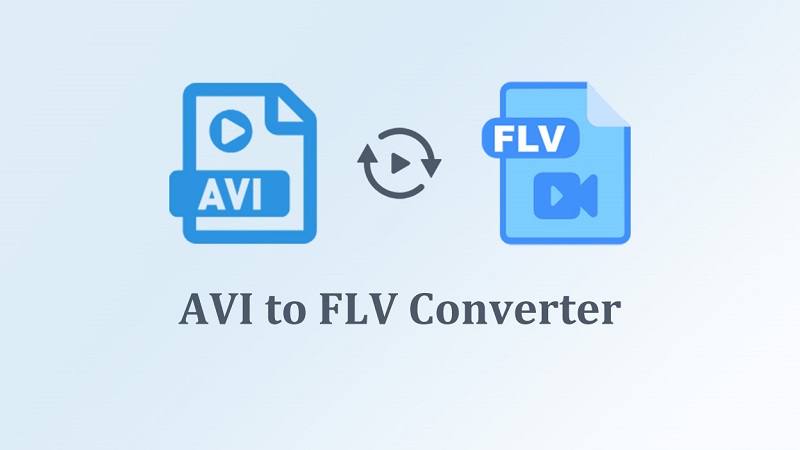
Part 1: Understanding AVI and FLV Formats in Details
1. What is AVI Format?
AVI, or Audio Video Interleave, is a multimedia container format introduced by Microsoft in November 1992 as part of its Video for Windows software. AVI files can contain both audio and video data in a file container that allows synchronous audio-with-video playback. The format is known for its simplicity and ability to maintain high-quality video and audio. AVI files use less compression, which often results in larger file sizes compared to other formats, but this also means they generally offer better quality.
Common Uses of AVI:
- Professional video editing
- Storing high-quality master copies of video content
- Archiving raw footage
- Playing videos on desktop applications
2. What is FLV Format?
FLV, or Flash Video, is a container file format used to deliver digital video content over the internet using Adobe Flash Player versions 6-11. Flash Video content may also be embedded within SWF files. FLV files are designed for efficient streaming over the internet, making them smaller in size compared to AVI files, which facilitates quicker loading times and smoother playback in web browsers.
Common Uses of FLV:
- Streaming video on websites
- Online video sharing platforms (e.g., YouTube, before the switch to other formats)
- Embedding video content in web pages
- Delivering video content on social media platforms
3. Why Need to Convert AVI to FLV?
- File Size Reduction: AVI files tend to be large due to less compression, which can be problematic when uploading or streaming. Converting to FLV reduces file size significantly, making the videos easier to manage and faster to upload or stream.
- Web Compatibility: FLV is optimized for web use, ensuring better compatibility with online video players and faster loading times. This is crucial for maintaining viewer engagement and providing a seamless viewing experience.
- Streaming Efficiency: FLV's design for streaming means it handles buffering more effectively, providing a smoother playback experience for users, even with slower internet connections.
- Bandwidth Usage: Smaller FLV files use less bandwidth, which is beneficial for both the content provider and the viewers. It reduces costs for the provider and decreases loading times for the viewer.
- Versatility: While AVI is excellent for high-quality playback on desktop applications, FLV's smaller size and streaming capabilities make it ideal for web use, social media, and online platforms.
By understanding the differences between AVI and FLV, you can make an informed decision about when and why to convert your video files, ensuring they are optimized for their intended use. Converting AVI to FLV allows you to compress video files without a significant loss in quality, making them easier to upload and stream online.
Part 2: The Best AVI to FLV Converter for Windows and Mac
HitPaw Univd (HitPaw Video Converter) is a powerful and user-friendly tool that supports a wide range of video and audio formats. It provides the best solution for users in converting, editing and compressing videos and audios. Therefore, you can easily convert AVI to FLV and output high-quality videos at a very fast speed. Not only that, considering the different needs of video conversion, this AVI to FLV converter allows you to customize the output parameters, which is capable of converting AVI videos into formats suitable for various devices and players.
HitPaw Univd - All-in-one Video Solutions for Win & Mac
Secure Verified. 254,145 people have downloaded it.
- Convert AVI to FLV file or any video & audio over 1000 formats.
- Batch convert AVI to FLV up to 5000 files at 120X fast speed.
- Lossless conversion technology ensures a seamless transition without compromising quality.
- Apart from convert AVI to FLV, HitPaw can help you convert FLV to AVI and more formats.
- Built-in video editor to polish your videos look unique and professional.
- Not only a video converter, but a video enhancer, video editor, video compressor, etc.
Secure Verified. 254,145 people have downloaded it.
Guide on How to Convert AVI to FLV with HitPaw
Step 1.Download and Install HitPaw Univd. Open the software and navigate to the main interface.

Step 2.Click on the “Add Files” button to import your AVI videos. You can also drag and drop the files directly into the program. It allows you to convert AVI to FLV in bulk.

Step 3.Go to the “Convert all files to” option and select FLV from the Video drop down menu.

Step 4.If needed, you can adjust the video settings such as resolution, bitrate, and frame rate to meet your specific requirements.

Step 5.Click on the “Convert” button to start converting your AVI files to FLV. The progress will be displayed, and you can see the conversion status for each file.

Step 6.Once the conversion is complete, you will access to Converted tab and find your FLV files in the designated output folder.

Pros
- Supports a wide range of video and audio formats.
- High-speed conversion with excellent quality retention.
- Allows customization of video settings.
- Batch conversion capability.
- User-friendly interface and ease to use.
Cons
- Requires installation on a computer.
- Paid software, although it offers a free trial.
Part 3: Top 3 Online Tools for AVI to FLV Conversion
If you prefer not to download any software, there are several online tools available that allow you to convert AVI to FLV directly in your browser. Although most AVI to FLV online converters can't convert unlimited videos and can't get many filters.
1. HitPaw Online AVI to FLV Converter
HitPaw Online Video Converter is a versatile online converter that supports a wide range of file formats. It performs various video conversion tasks like MKV to MP4, TS to MKV, SWF to MP4, AVI to FLV, FLV to MP4, VOB to MP4, and more. To convert AVI to FLV with this online tool:
- Upload Your AVI File: Click the "Choose File" button to upload your AVI file.
- Choose FLV as output format: Select FLV format from the "Convert to"drop down menu.
- Start Conversion: Click "Convert" to start convert AVI to FLV online.
- Download Your File: Once done, download your converted FLV file.

Pros
- No need to install software.
- Supports various file formats.
- Easy to use with a straightforward interface.
- Works on Any Device
- No Limitations, No Watermark, No Ads
Cons
- File size limitations for free users.
- Requires a stable internet connection.
- Conversion speed depends on your internet speed.
2. Convertio - Convert AVI to FLV Online
Convertio is another reliable online AVI to FLV converter with an easy-to-use interface. It is an online file converter for images, videos, audio files, documents, archives and eBooks. It supports more than 300 formats and works on any platform.
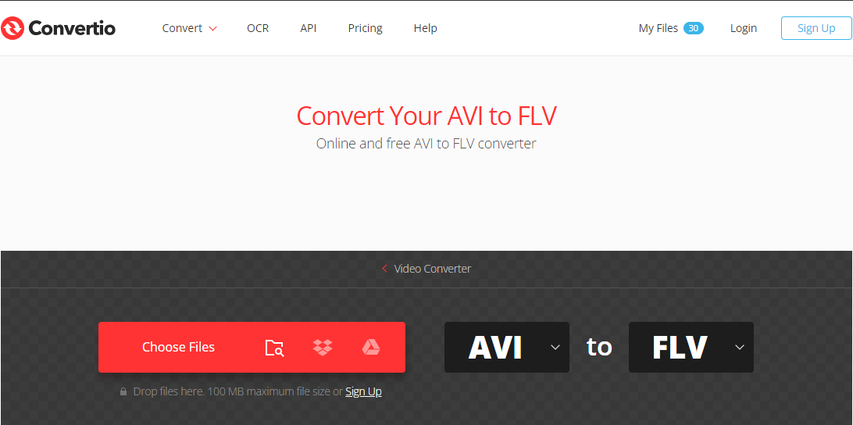
Pros
- Simple and user-friendly interface.
- Supports multiple file sources including cloud storage.
- No need for software installation.
- Fast conversion for small files.
Cons
- Free version has file size limitations.
- Requires an internet connection.
- Slower conversion for larger files.
3. Zamzar - AVI to FLV Conversion Online
Zamzar is another file converter that can also be used to convert AVI to FLV online.The site can also convert other video files, images, audio files and documents. It offers quick and straightforward file conversion.
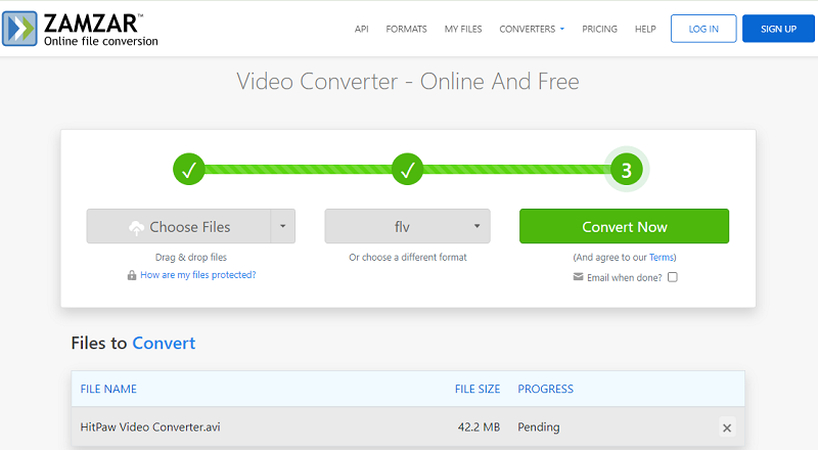
Pros
- Easy to use with no installation required.
- Supports many file formats.
- Email delivery of converted files.
- Fast conversion for smaller files.
Cons
- Free version limited to 50MB file size.
- Requires email for file delivery.
- Dependent on internet speed for upload and download.
Part 4: Other 3 AVI to FLV Converters for Free Conversion
1. HandBrake - Convert AVI to FLV Free
HandBrake is a popular open-source video transcoder that supports a variety of formats:
- Download and Install: Get HandBrake from the official website and install it.
- Load Your AVI File: Open HandBrake and load your AVI file by clicking "Open Source".
- Select FLV as Output Format: In the "Format" dropdown, choose FLV.
- Adjust Settings: Customize settings such as resolution and bitrate if needed.
- Start Encoding: Click "Start Encode" to begin the conversion process.

Pros
- Free and open-source.
- Supports a wide range of formats.
- Powerful customization options.
- Regular updates and support.
Cons
- Can be complex for beginners.
- Requires installation.
- Conversion speed varies with file size.
2. Freemake AVI to FLV Video Converter for Free
Freemake Video Converter is a free tool that provides a range of video conversion options:
- Download and Install: Install Freemake Video Converter from the official site.
- Launch and Add Files: Open the program and add your AVI files.
- Choose FLV as Output Format: Select FLV from the list of output formats.
- Convert the Files: Click "Convert" to start the process.
- Save the Files: Save the converted FLV files to your desired location.
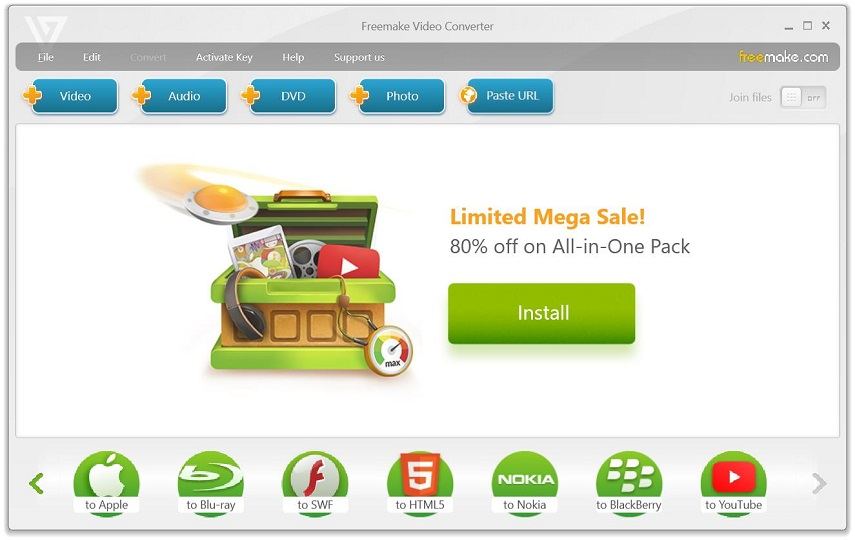
Pros
- Free to use with no hidden costs.
- User-friendly interface.
- Supports a variety of formats.
- Allows basic video editing.
Cons
- Adds a watermark to videos in the free version.
- Requires installation.
- Limited features compared to premium tools.
3. VLC Media Player - Free Converter for AVI to FLV
VLC Media Player is not only a media player but also offers conversion capabilities:
- Download and Install: If not already installed, download VLC from the official website.
- Open VLC and Select Convert/Save: Go to "Media" > "Convert/Save".
- Add Your AVI File: Click "Add" to upload your AVI file.
- Select FLV as the Profile: Choose FLV from the profile list.
- Choose Destination File: Select the destination for your converted file.
- Start Conversion: Click "Start" to begin converting your file.

Pros
- Free and open-source.
- Multifunctional: plays and converts videos.
- Wide format support.
- No watermarks or ads.
Cons
- Conversion feature is basic and lacks advanced options.
- Interface can be confusing for beginners.
- Slower conversion speed for large files.
FAQs About AVI to FLV Conversion
Q1. Why should I convert AVI to FLV?
A1. Converting AVI to FLV helps reduce file size, making it easier to stream videos online without compromising too much on quality. FLV is optimized for web use and is supported by most video streaming platforms.
Q2. Is there any quality loss when converting AVI to FLV?
A2. Some quality loss is inevitable during the conversion process, especially when compressing files. However, with the right settings and tools, the loss can be minimized.
Q3. Can I convert AVI to FLV on my mobile device?
A3. Yes, there are mobile apps available that support AVI to FLV conversion. However, for better performance and more control over the settings, using a desktop application or an online converter is recommended.
Q4. Are there any limitations to using online converters?
A4. Online converters often have file size limitations and may require a stable internet connection. They might also offer fewer customization options compared to desktop software.
Conclusion
Converting AVI to FLV can significantly enhance your ability to share and stream videos online. Whether you choose a comprehensive tool like HitPaw Univd, an online service, or a free software, each option has its advantages. By following the steps outlined in this guide, you can easily convert your videos and enjoy the flexibility that the FLV format offers. Whether you're a professional content creator or just converting videos for personal use, these tools will ensure that your videos are ready for the web.



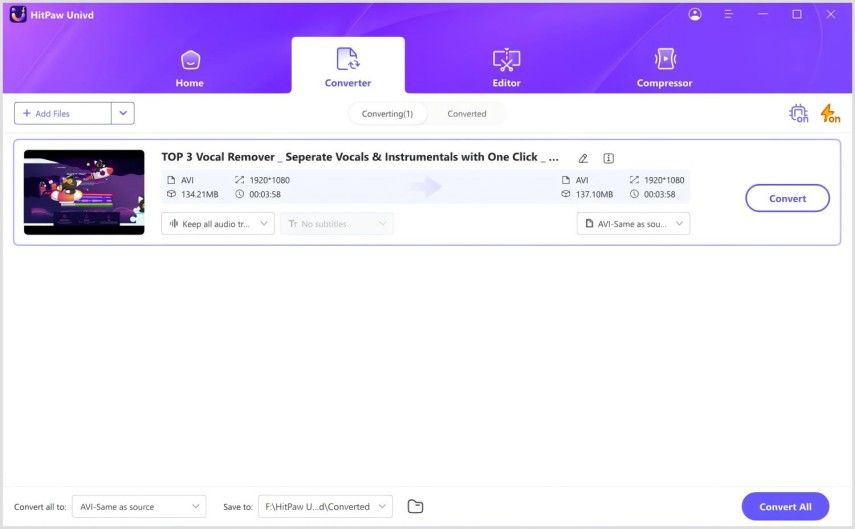
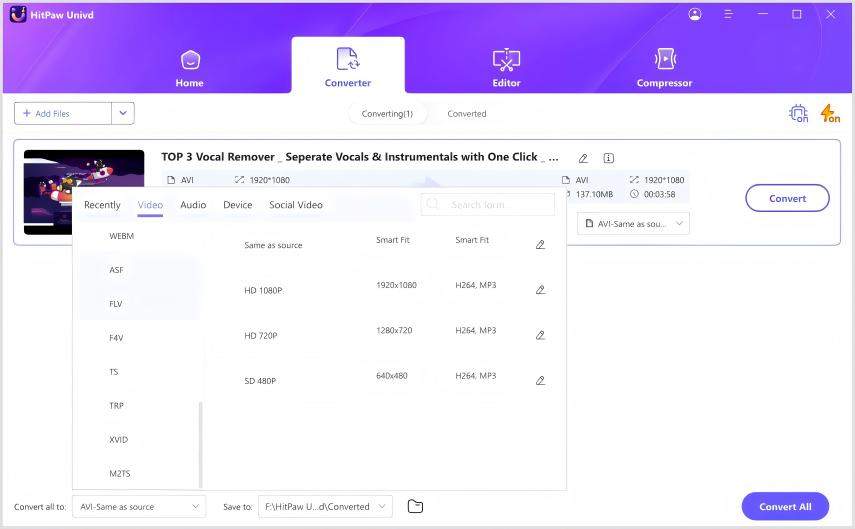
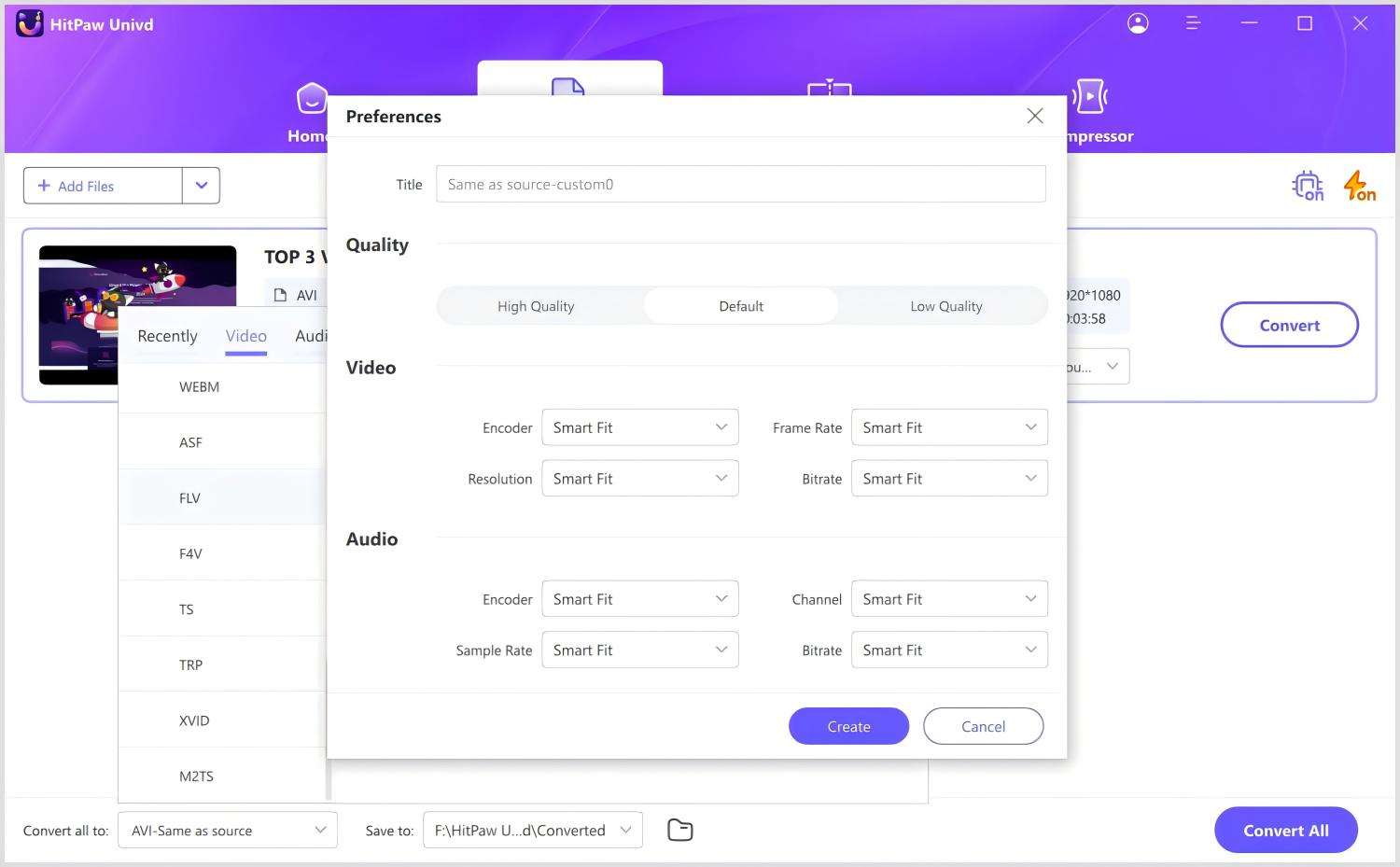
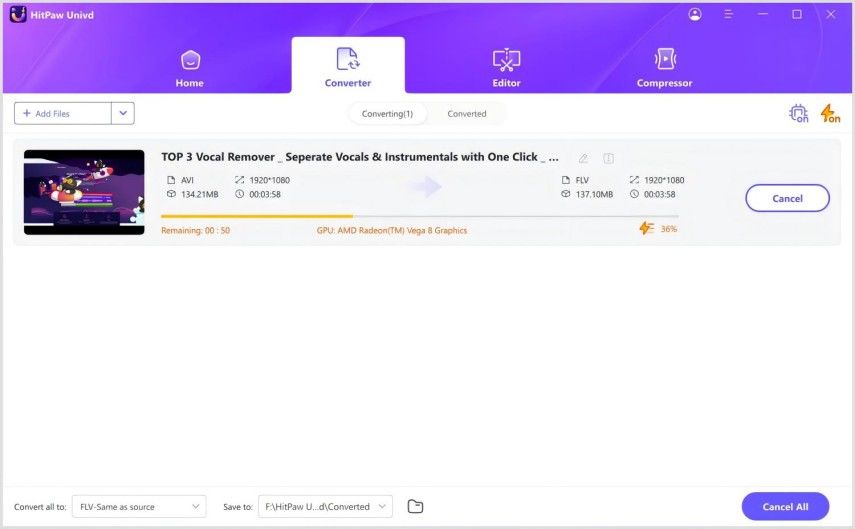
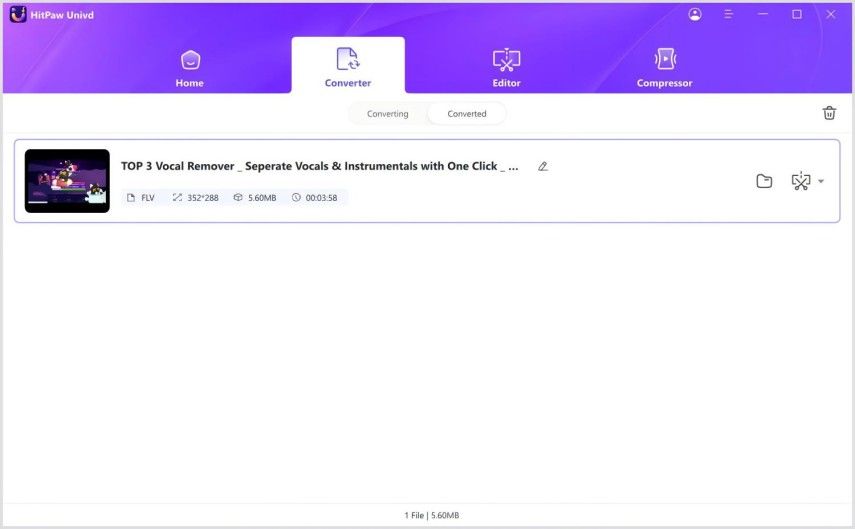





 HitPaw VoicePea
HitPaw VoicePea  HitPaw VikPea (Video Enhancer)
HitPaw VikPea (Video Enhancer) HitPaw FotorPea
HitPaw FotorPea

Share this article:
Select the product rating:
Daniel Walker
Editor-in-Chief
My passion lies in bridging the gap between cutting-edge technology and everyday creativity. With years of hands-on experience, I create content that not only informs but inspires our audience to embrace digital tools confidently.
View all ArticlesLeave a Comment
Create your review for HitPaw articles