The Ultimate Guide of AVI on Android
Welcome to the ultimate guide of AVI on Android! Whether you're struggling to find the right AVI player Android app or looking for tips to enhance your video playback experience, this guide has you covered. Explore the best methods and tools to ensure smooth AVI playback on your Android device, making video watching effortless and enjoyable.
Part 1. What is AVI on Android
Understanding the AVI Format and Its Compatibility with Android Devices
AVI (Audio Video Interleave) is a multimedia container format introduced by Microsoft. It can contain both audio and video data in a file container that allows synchronous audio-with-video playback. While the AVI format is widely used due to its simplicity and compatibility with various systems, its direct compatibility with Android devices can sometimes be limited. This is because not all Android native players support the AVI format out-of-the-box due to codec differences. Therefore, to play AVI files on Android, you might need to install a third-party AVI video player Android app.
Benefits of Using AVI Format for Videos on Android
Here are the benefits of using AVI in android apps:
- Quality: AVI files can maintain high-quality video and audio, making them a preferred choice for professional video editing and playback.
- Flexibility: The AVI format supports multiple streaming audio and video, making it versatile for various multimedia needs.
- Widespread Use: Given its long history and widespread adoption, many legacy videos are available in AVI format, ensuring that users can access a vast library of content.
The Need for a Suitable AVI Player or Viewer on Android
To fully enjoy AVI files on your Android device, having a suitable AVI viewer Android app is essential. Many native Android media players might not support the AVI format due to codec compatibility issues. Therefore, installing a dedicated AVI viewer ensures smooth playback. These apps are designed to handle various codecs and offer additional features like subtitle support, playback control, and improved audio and video quality.
Part 2. Best AVI Player Android
1. VLC for Mobile
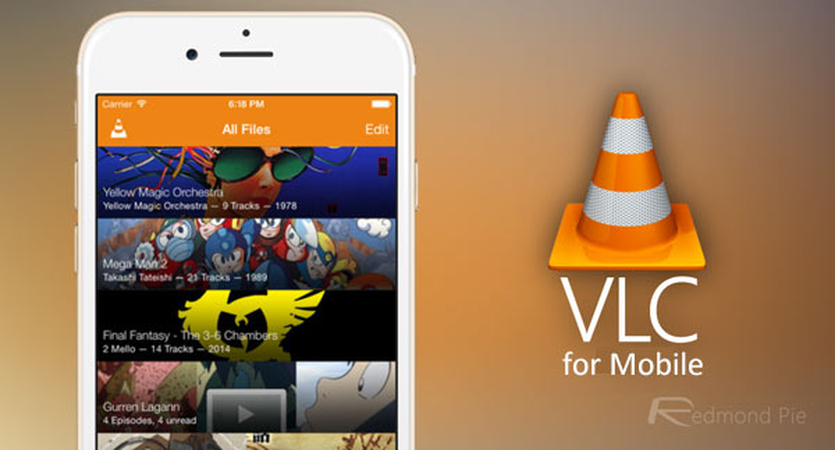
Features:
- Wide Format Support: Plays almost all video and audio file formats.
- Subtitle Support: Supports multiple subtitle tracks, including embedded subtitles.
- Media Library: Automatically organizes media files into an easy-to-navigate library.
- Network Streaming: Streams media from local networks and internet sources.
- Customizable Interface: Offers various customization options for the user interface.
Pros:
- Free to use with no ads or in-app purchases.
- Handles a wide range of file formats, making it a one-stop solution.
- Frequent updates ensure improved functionality and bug fixes.
Cons:
- Can be demanding on device resources, potentially causing slower performance on older devices.
- The extensive features may overwhelm less tech-savvy users.
2. MX Player

Features:
- Hardware Acceleration: Utilizes hardware acceleration for smoother playback.
- Multi-Core Decoding: Enhances performance on multi-core devices.
- Subtitle Gestures: Allows users to control subtitles with simple gestures.
- Kids Lock: Prevents accidental touches by children during video playback.
- Audio Boost: Increases audio output beyond the default limit for better sound clarity.
Pros:
- Delivers smooth and efficient playback, even for high-definition videos.
- Intuitive and easy-to-navigate interface.
- Supports numerous subtitle formats with easy customization.
Cons:
- The free version contains ads, which can be distracting.
- Requires payment to remove ads and unlock additional features.
3. PlayerXtreme
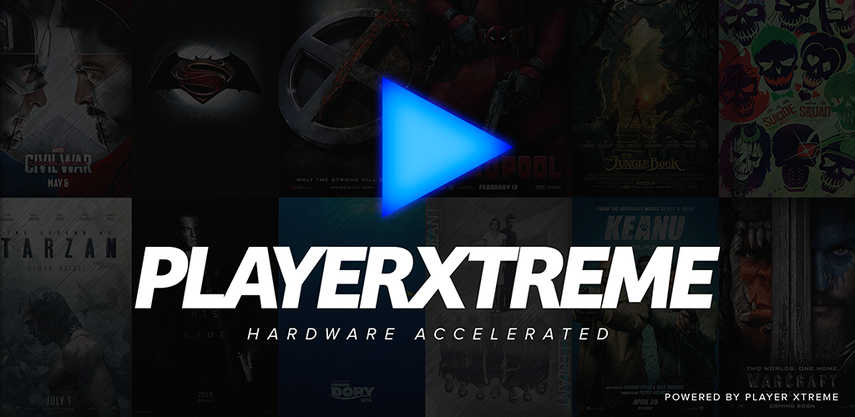
Features:
- Wide Format Support: Supports a vast range of video and audio formats.
- Network Streaming: Streams content from local networks and internet sources.
- Subtitle Management: Offers comprehensive subtitle management options.
- Audio & Video Sync: Provides tools to adjust audio and video synchronization.
- File Management: Includes robust file management features for organizing media.
Pros:
- Efficiently plays high-quality videos without lag.
- Allows easy organization and management of media files.
- Simple and intuitive user interface.
Cons:
- Some advanced features are restricted to the premium version.
- Users report occasional bugs, particularly with network streaming.
Part 3. Pro-tips: How to Convert AVI to Other Format on Windows/Mac
HitPaw Univd (HitPaw Video Converter) is the most-recommended format conversion program for its ease of use and powerful features. It supports a wide range of video formats, making it perfect for converting AVI files for use on various devices. Whether you need to convert videos to play on an AVI format video player for Android or other formats, HitPaw ensures high-quality conversions with minimal effort.
Features
- Convert Photo/Video Formats: Supports a wide range of formats for seamless conversion.
- Download Videos: Capable of downloading videos from more than 10,000 sites.
- Download Music: Extracts music from famous platforms easily.
- Edit Videos: Offers comprehensive video editing tools.
- Image Compressor: Compresses images without losing quality.
- Screen Recording: Captures your screen activities.
- 2D to 3D Conversion: Converts 2D videos to 3D for an enhanced viewing experience.
Steps
Here are the Steps to Convert AVI Video to Other Formats Using HitPaw Univd:
Step 1. Launch the software and select the "Add Video" button to import your AVI files. Alternatively, you can drag and drop the videos directly into the program.

Step 2. Click on the file name to edit the title. Use the pen or info icon to edit media metadata like title, artist, album, genre, and description.

Step 3. Click the inverted triangle icon on the lower right of each file to select an output format. Customize parameters like quality, video, and audio codecs in the format preferences window.


Step 4. Enable hardware acceleration and lossless conversion for faster processing. Choose a target folder and click "Convert" (or "Convert All" for multiple files) to start the conversion.

Step 5. After conversion, go to the "Converted" tab to find your files. Click "Open Folder" to check the finished files or "Add" to further edit your video list if needed.

By following these steps, you can efficiently convert AVI files to other formats suitable for any AVI format video player for Android or other devices, ensuring compatibility and optimal playback.
Watch the following video to learn more details:
Part 4: FAQs of AVI on Android
Q1. Can I play AVI files on Android?
A1. Yes, AVI files can be played on Android using third-party AVI player android apps found on the Google Play Store. These apps ensure compatibility and smooth playback of AVI files, enhancing the multimedia experience on Android devices.
Q2. What is the best AVI player for Android?
A2. Popular AVI player apps for Android include VLC for Mobile, MX Player, and PlayerXtreme. These apps offer versatile features and smooth playback, making them top choices for enjoying AVI files on Android devices.
Q3. What is the AVI codec for Android?
A3. The Android AVI codec refers to the codecs essential for decoding and playing AVI files on Android devices. As Android doesn't inherently support AVI, third-party media player apps can supply the necessary codecs for seamless playback, enhancing the versatility of Android devices.
Bottom Line
In conclusion, while playing and converting AVI files on Android may pose some challenges, using dedicated AVI format video player apps and video converter tools like HitPaw Univd can streamline the process. Take advantage of these solutions to enjoy seamless AVI playback and conversion on your Android device. Try HitPaw Univd today and elevate your multimedia experience.






 HitPaw Edimakor
HitPaw Edimakor HitPaw Watermark Remover
HitPaw Watermark Remover  HitPaw VikPea (Video Enhancer)
HitPaw VikPea (Video Enhancer)
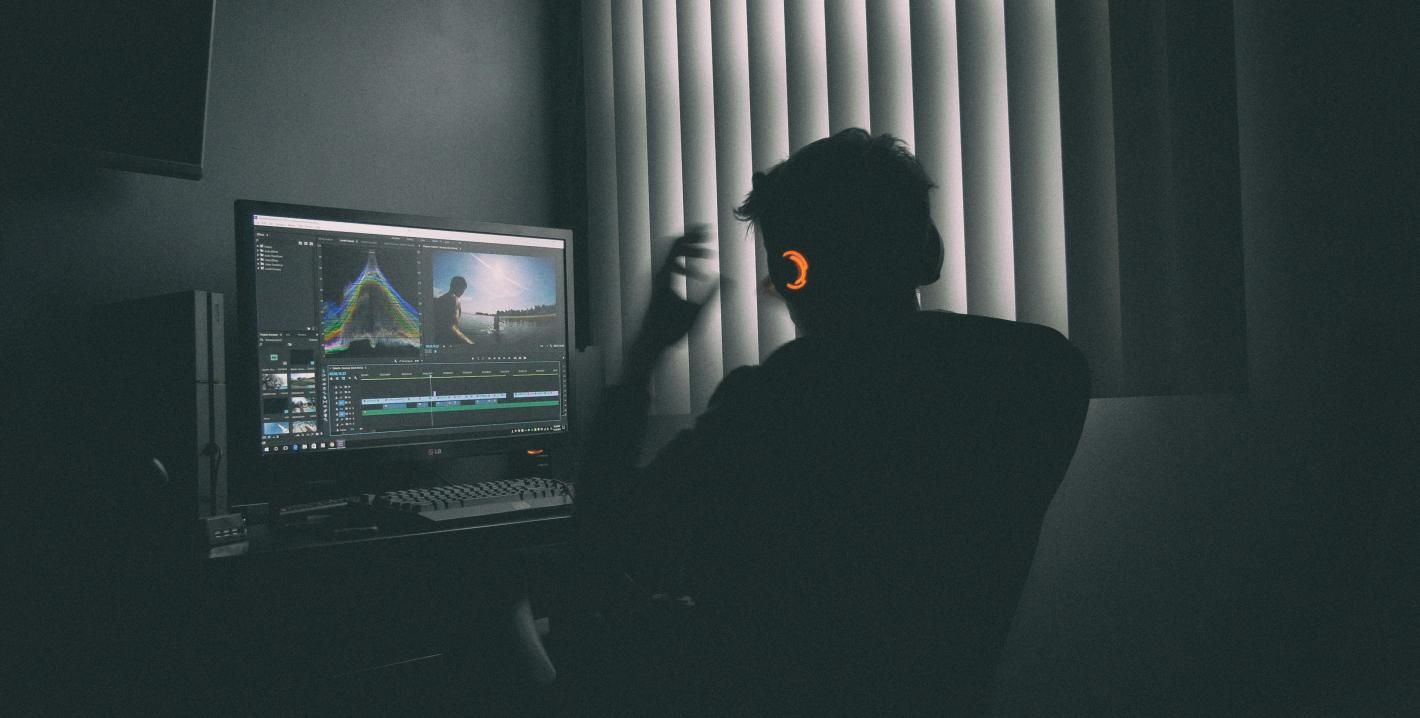
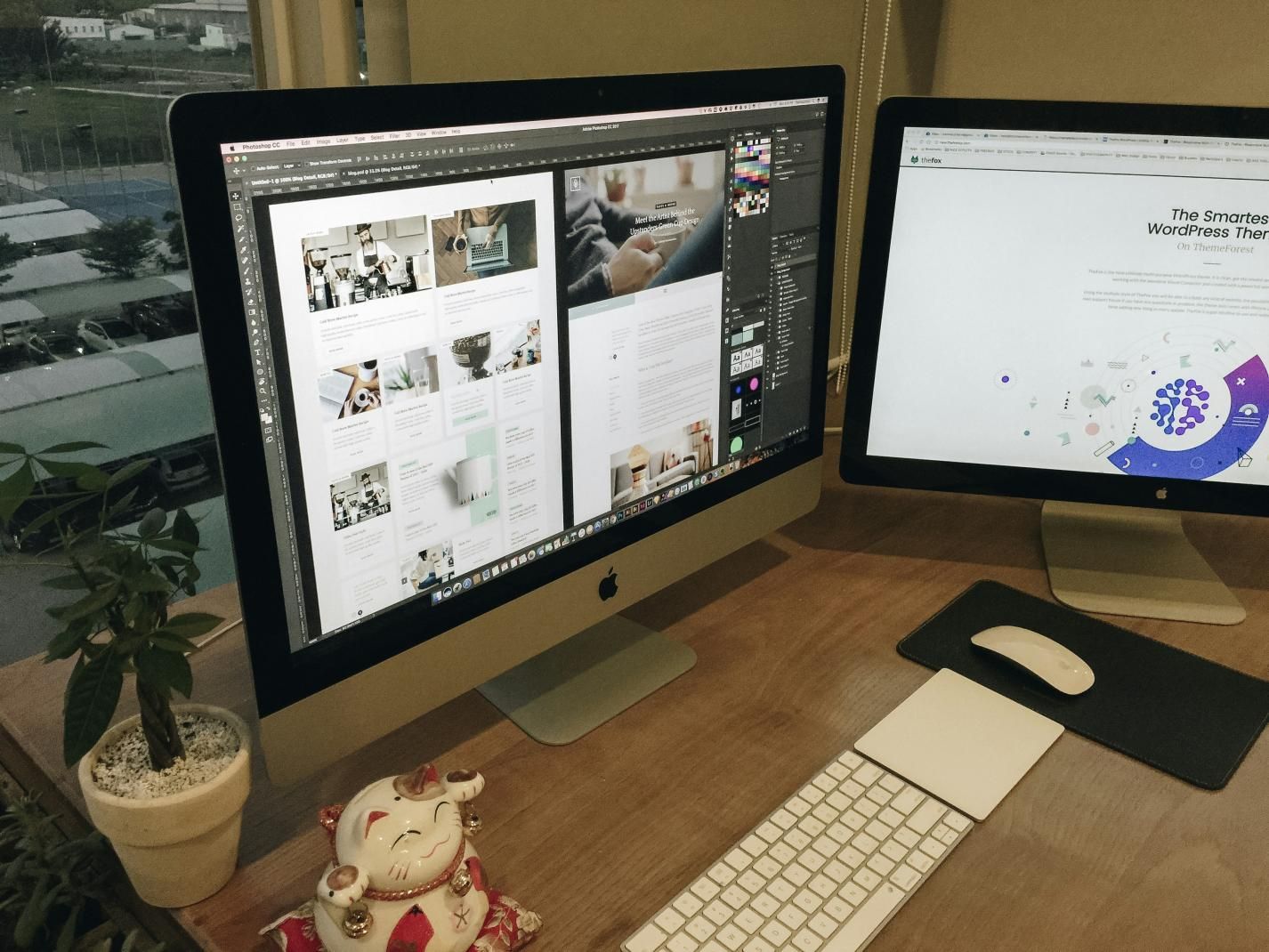

Share this article:
Select the product rating:
Daniel Walker
Editor-in-Chief
My passion lies in bridging the gap between cutting-edge technology and everyday creativity. With years of hands-on experience, I create content that not only informs but inspires our audience to embrace digital tools confidently.
View all ArticlesLeave a Comment
Create your review for HitPaw articles