Sony AVCHD: How to Play and Convert Sony AVCHD Videos
Sony AVCHD (Advanced Video Coding High Definition) is a popular video recording format used by many Sony and Panasonic camcorders. Developed in collaboration with Panasonic, AVCHD allows for high-definition video recording and playback with excellent quality and compression. This format is widely used in professional video recording as well as consumer-grade cameras due to its efficient encoding. In this article, we will explore what Sony HD AVCHD is, how to change recording formats to AVCHD, how to open these files on your computer, and how to convert AVCHD videos to other formats.
Part 1: What Is Sony AVCHD Files?
Sony AVCHD (Advanced Video Coding High Definition) is a video format developed by Sony and Panasonic for high-definition digital video cameras. It utilizes the MPEG-4 AVC/H.264 video compression codec and supports resolutions ranging from standard definition up to 1080p HD. The format is highly efficient in compressing high-quality video while maintaining good visual fidelity. Sony AVCHD is commonly used for recording high-quality videos in Sony AVCHD Handycam and for playback on Blu-ray players and compatible video players. It is known for providing excellent quality while keeping file sizes manageable.
Part 2: How to Change Sony Recording Format to AVCHD?
If you want to record videos in Handycam Sony AVCHD, your Sony camera must support it and have the appropriate system software version (3.00 or later). The following steps explain how to change the recording format to AVCHD when using Memory Stick or SD Card media.
1.Press the Menu button on your camera.
2.Scroll down to select the System menu and press the SET button.

3.Under the System menu, scroll down to select Codec and press the SET button.

4.Click on Select under the Codec menu, and various format options will be displayed. Scroll down to chooseAVCHD and press the SET button.

5.Select Execute and press the SET button to confirm the change.

6.Verify the change by returning to the System menu and selecting Codec to view the selected format.
Note: When recording in AVCHD, ensure that the SD card is inserted into the correct slot of the Sony AVCHD camera.
Part 3: How to Open a Sony AVCHD File?
To view AVCHD files on a Windows PC, you can use various media players that support this format. Here are some popular options:
1. VLC Media Player
VLC Media Player is a free, open-source media player known for its ability to play almost any video format, including AVCHD. It is a versatile and reliable option for AVCHD playback, providing high-quality video and audio rendering.

2. KMPlayer
KMPlayer is another powerful media player that supports a wide range of video and audio formats. It offers customizable features for better playback of AVCHD videos and supports hardware acceleration to improve performance.
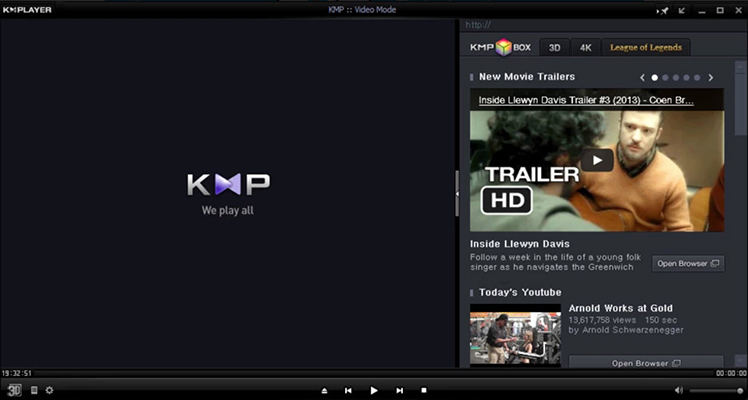
3. 5K Player
5K Player is designed specifically for high-definition videos, including AVCHD. It supports various HD formats and can handle 4K and 8K videos as well. With its integrated AirPlay and DLNA features, 5K Player is an excellent choice for users looking to stream and play AVCHD files.
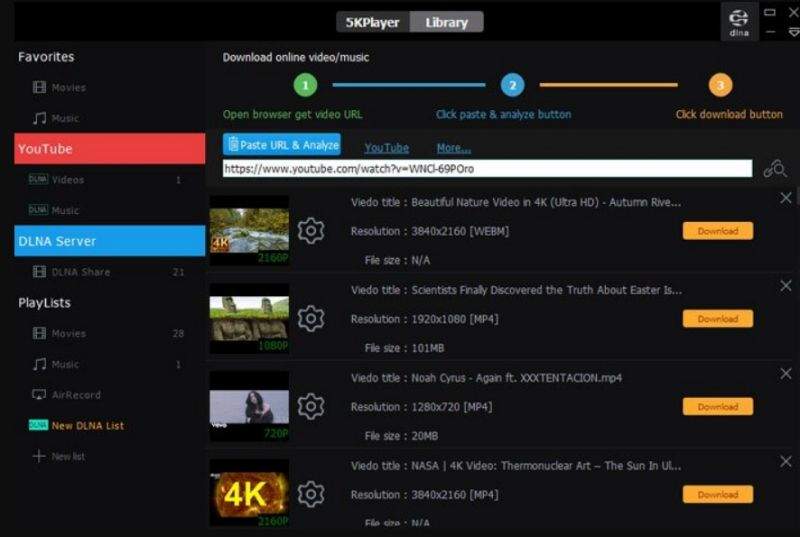
Part 4: How to Convert Sony AVCHD Videos to MP4?
If you want to convert your AVCHD files to more commonly used formats like MP4, HitPaw Univd (HitPaw Video Converter) is the ideal tool. It supports over 1,000 different video and audio formats, making it suitable for converting everything from common file types like MP4, MOV, and AVI to specialized formats such as AVCHD, FLV, and MKV. With customized output presets for various devices, including smartphones, tablets, and gaming consoles, it ensures that your media files are optimized for the best viewing experience.
HitPaw Univd - All-in-one Video Solutions for Win & Mac
Secure Verified. 254,145 people have downloaded it.
- Convert AVCHD to MP4, AVI, WMV, FLV, MKV, MOV, and over 1000 Formats
- Convert videos for almost all devices, including smartphones and gaming consoles
- Achieve speeds up to 120x faster conversion speed than conventional converters
- Support downloading and recording from over 10,000 video-sharing websites
- Allows basic editing such as trimming, cutting, and adding subtitles
Secure Verified. 254,145 people have downloaded it.
Step 1:Open HitPaw Univd on your computer and select Add Video to import your AVCHD files or drag them directly to the program.

Step 2:Click Convert all to in the lower left corner to choose MP4 or any other preferred output format.

Step 3:After the conversion is complete, go to the Converted tab. You can click Open Folder to view the finished files or make additional edits if needed.

Conclusion
AVCHD is a popular format developed by Sony and Panasonic, widely used for high-definition video recording. It offers efficient compression without compromising quality, making it suitable for professional and consumer-level use. Whether you're changing recording settings on your Sony camera, playing AVCHD files on your computer, or converting them to more universal formats like MP4, there are plenty of tools available to help you. HitPaw Univd stands out for its powerful features and ease of use, providing a reliable solution for converting AVCHD videos to over 1,000 formats.


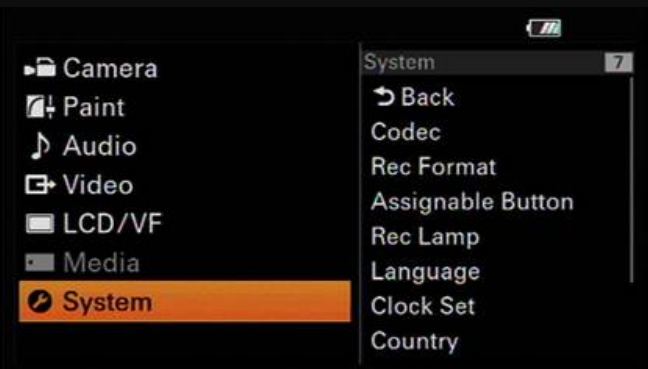
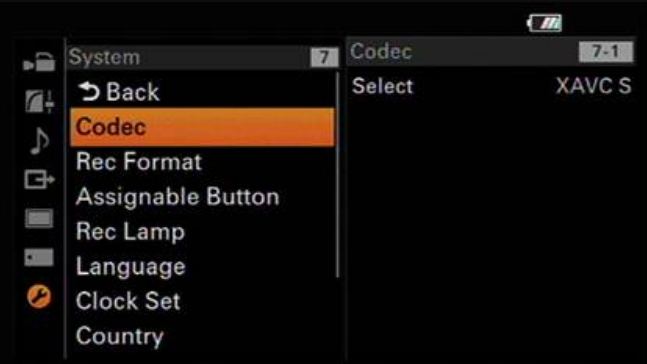
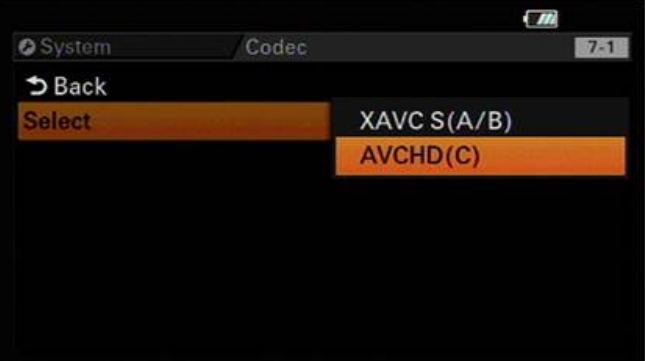
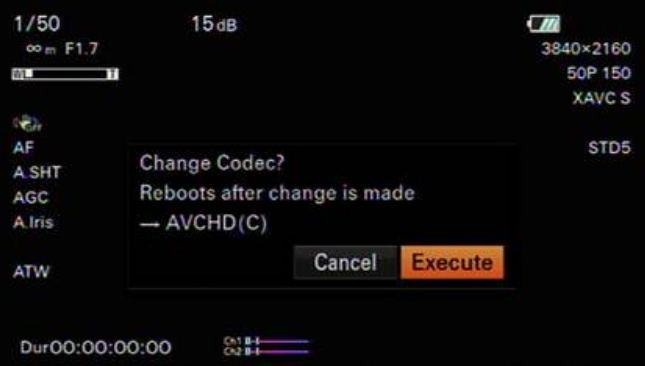









 HitPaw VoicePea
HitPaw VoicePea  HitPaw VikPea (Video Enhancer)
HitPaw VikPea (Video Enhancer) HitPaw FotorPea
HitPaw FotorPea



Share this article:
Select the product rating:
Daniel Walker
Editor-in-Chief
My passion lies in bridging the gap between cutting-edge technology and everyday creativity. With years of hands-on experience, I create content that not only informs but inspires our audience to embrace digital tools confidently.
View all ArticlesLeave a Comment
Create your review for HitPaw articles