Best Way to Convert AVCHD to MP4 without Quality Loss
AVCHD files, commonly from camera recorders like Sony, Canon, Panasonic, and JVC, contain video clips (with extensions .mts or .m2ts) and metadata. To ensure compatibility with Windows and Mac computers, converting AVCHD to MP4 is recommended. MP4 supports the same codecs as AVCHD, ensuring no loss in quality during conversion.
Part 1. Best Way to Convert AVCHD to MP4 at the Original Quality without Quality Loss
To ensure the highest quality conversion of AVCHD to MP4, HitPaw Univd (HitPaw Video Converter) stands out as the optimal solution. It ensures quality preservation while converting AVCHD to MP4. With over 20 tools in its Toolbox, including 3D Maker and Video Merger, it allows for extensive video editing. Furthermore, the software supports various output formats compatible with smartphones and computers. Download this AVCHD to MP4 converter for free today.
- Direct stream passthrough without re-encoding guarantees no loss in quality.
- All original video attributes such as resolution, frame rate (FPS), and aspect ratio are preserved.
- Supports conversion of AVCHD files from various camcorder brands like Sony, Samsung, Panasonic, and JVC.
- Seamlessly merges spanned mts/m2ts/ts files found in AVCHD/BDMV folders.
- Maintains metadata integrity and offers 1:1 Auto Copy (remux) for exact replication of the source video.
Step 1:Download and install HitPaw Univd on your PC. Then, import your video by clicking "Add Video".

Step 2:Click "Convert all" from the bottom menu. Select the desired resolution and format such as MOV or AVI in the video section.

Step 3:Click "Convert" to begin the conversion process.

Part 2. How to Convert AVCHD to MP4 Free with VLC
Although primarily a media player, VLC can serve as a competent converter for AVCHD to MP4. Depending on the native codec pack installed in VLC, the AVCHD playback is unpredictable. Still, you can try to convert AVCHD to MP4 using VLC.
- 1.Download and install VLC from the official Videolan page.
- 2.Open VLC and navigate to "Media" in the menu, then select "Convert/Save" (Ctrl+R).
- 3.Click "Add" under the file tab to import AVCHD videos.
- 4.Choose "Convert/Save" at the bottom.
- 5.Select the profile "Video - H.264 + MP3 (MP4)" or customize codec settings if desired.
- 6.Specify the output location by clicking "Browse".
- 7.Initiate the conversion process by clicking "Start".
Part 3. Free Online Conversion Tools to t Convert AVCHD Video to MP4 Free Online
For small-sized videos, consider using an AVCHD to MP4 online converter. While most online converters impose file size limitations, we've identified tools that allows larger files, with a maximum size of 100MB or 200MB.
1. Convertio
Convertio is a versatile online tool designed to facilitate various file conversions, including AVCHD to MP4. It provides a user-friendly interface and supports a wide range of file formats. With Convertio, users can easily upload their files from their computer or cloud storage space and convert them to the desired format with just a few clicks. Additionally, Convertio offers customization options and ensures efficient and reliable conversion processes.
- User-friendly interface.
- Supports files up to 100MB.
- Upload AVCHD, select MP4 as the output format, and click "Convert".
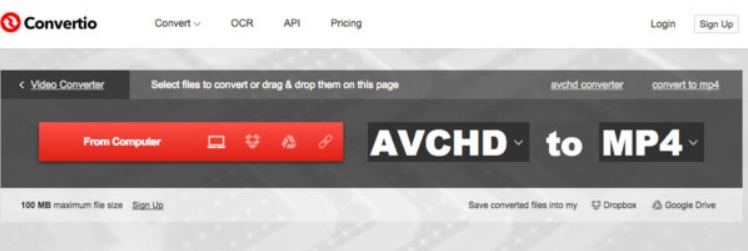
2. Online Converter:
Online Converter is a reliable and efficient online tool for converting various file formats, including AVCHD to MP4. It offers a simple and intuitive interface, making it easy for users to upload their files and perform conversions without the need for any software installation. With Online Converter, users can quickly convert their files without sacrificing quality, and it supports a wide range of file types and sizes. Whether you need to convert videos, documents, images, or audio files, Online Converter provides a convenient solution for all your conversion needs.
- Supports files up to 200MB.
- Allows customization of options such as cutting video clips or adjusting frame size.
- Upload AVCHD, customize settings if necessary, and click "Convert".
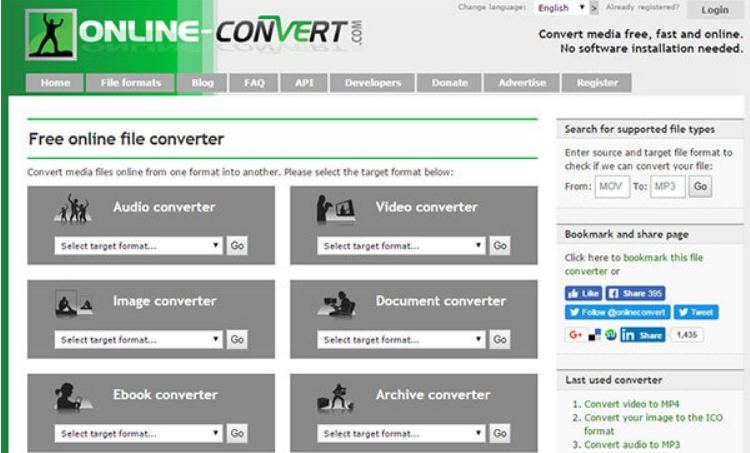
3. Convert.Files:
Convert.Files is a straightforward and user-friendly online tool for converting files, including AVCHD to MP4 format. With its simple interface, users can easily upload their AVCHD files and convert them to MP4 without any hassle. Convert.Files supports a wide range of file formats and offers fast and efficient conversion processes. Additionally, it provides the option to receive the download link via email, making it convenient for users to access their converted files. Whether you're a beginner or an experienced user, Convert.Files offers a reliable solution for all your file conversion needs.
- Straightforward interface.
- Provides the option to receive the download link via email.
- Upload AVCHD, select MP4 as the output format, and click "Convert".
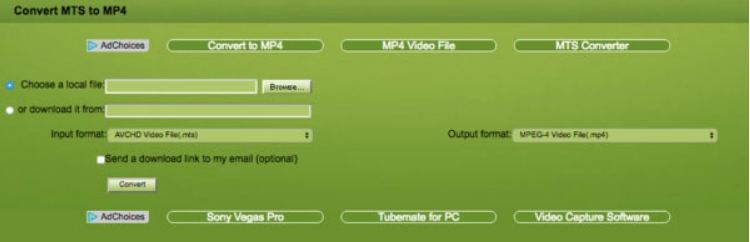
Part 4: FAQs on Converting AVCHD to MP4
Q1. What is AVCHD?
A1. AVCHD, short for Advanced Video Codec High Definition, is a format designed for high-definition video cameras. It utilizes MPEG-4 AVC/H.264 video encoding and supports Dolby Digital 5.1 channel AC-3 or PCM 7.1 channel audio compression.
Q2. Can I convert AVCHD to MP4 using VLC?
A2. Yes, VLC, a free and open-source media player and converter, supports AVCHD format and can convert AVCHD files to MP4 or other video formats.
Q3. How do I convert AVCHD to MP4 on Mac without quality loss?
A3. You can use AnyMP4 Video Converter Ultimate, which allows you to convert AVCHD to MP4 on your Mac while preserving the original quality. This versatile tool also supports converting AVCHD to various other formats, making it a convenient choice for Mac users.
Conclusion
With these methods, converting AVCHD to MP4 becomes a straightforward task, whether you opt for premium software like HitPaw Univd or utilize free tools like VLC Media Player and online converters. These options cater to users of all skill levels, ensuring a smooth conversion experience.









 HitPaw VikPea
HitPaw VikPea HitPaw Watermark Remover
HitPaw Watermark Remover 
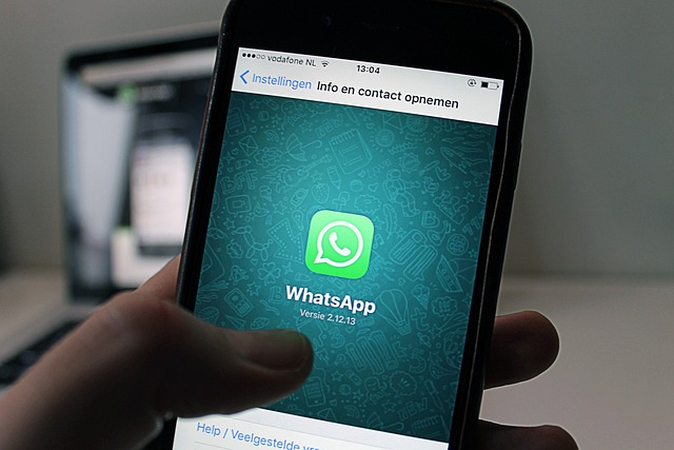


Share this article:
Select the product rating:
Daniel Walker
Editor-in-Chief
My passion lies in bridging the gap between cutting-edge technology and everyday creativity. With years of hands-on experience, I create content that not only informs but inspires our audience to embrace digital tools confidently.
View all ArticlesLeave a Comment
Create your review for HitPaw articles