AVCHD to iPhone: Convert AVCHD Videos to iPhone for Playback
AVCHD (Advanced Video Coding High Definition) is a popular format used by many camcorders for recording high-quality videos, particularly from brands like Sony, Panasonic, and Canon. Despite its widespread use, AVCHD is not natively supported by iPhones, which makes it difficult to transfer and play these videos on Apple devices. To enjoy your AVCHD recordings on your iPhone, you need to convert them to a compatible format such as MP4, MOV, or M4V. In this guide, we'll walk you through different methods to convert AVCHD videos to an iPhone-compatible format, making playback seamless and enjoyable.
Part 1. Can iPhone Play AVCHD?
No, iPhones do not support the AVCHD video format natively. iPhone supports formats such as MP4 (H.264), MOV, and M4V, while AVCHD is typically used for high-definition video files with .mts or .m2ts extensions. To make these videos compatible with iPhone, you need to transcode or convert them using video converter tools. This process will change the format of the video while retaining its quality, enabling playback on your iPhone without any issues.
Part 2. Best AVCHD Converter to Convert AVCHD to iPhone Supported Formats
To convert AVCHD videos to a format that is compatible with iPhones, you need a reliable and professional AVCHD to iPhone converter tool, such as HitPaw Univd (HitPaw Video Converter). This software is a powerful solution for converting AVCHD to iPhone-supported formats like MP4, MOV, or M4V. Thanks to its GPU acceleration and HQ Engine, it ensures the fastest conversion speeds and nearly original video quality. Whether you have AVCHD videos from Sony, Panasonic, or Canon camcorders, HitPaw can convert them for playback on iPhone models such as iPhone 16, 15, 14, or earlier.
HitPaw Univd - All-in-one Video Solutions for Win & Mac
Secure Verified. 254,145 people have downloaded it.
- Convert AVCHD videos to iPhone, iPad, or other Apple device-compatible formats
- Batch processing capabilities for converting multiple video files at once
- Optimized output presets for various devices, ensuring high-quality playback
- 120x faster conversion speed due to advanced hardware acceleration
- Allows basic editing such as trimming, cropping, and adding subtitles
Secure Verified. 254,145 people have downloaded it.
Steps to Convert AVCHD to iPhone Format Using HitPaw Univd:
Step 1:Launch HitPaw Univd on your computer after installation. Click "Add Video" to import your AVCHD files or drag and drop them directly into the program.

Step 2:Click "Convert all to" in the lower-left corner and select the desired output format (e.g., MP4, MOV, M4V) for iPhone playback.

Step 3:Once the conversion is complete, navigate to the "Converted" tab at the top to view the converted files. You can click "Open Folder" to check the finished videos or edit them if needed.

Part 3. How to Convert AVCHD to MP4 Using VLC
VLC Media Player is another option for converting AVCHD videos to iPhone-supported formats. It's a free and open-source media player with basic conversion features.
- 1.Open VLC Media Player on your computer.
- 2.Go to "Media" > "Convert/Save".
- 3.Click "Add" to import the AVCHD file and then click "Convert/Save" again.
- 4.In the "Convert" window, choose "MP4" as the output format.
- 5.Set the destination file and click "Start" to begin the conversion.
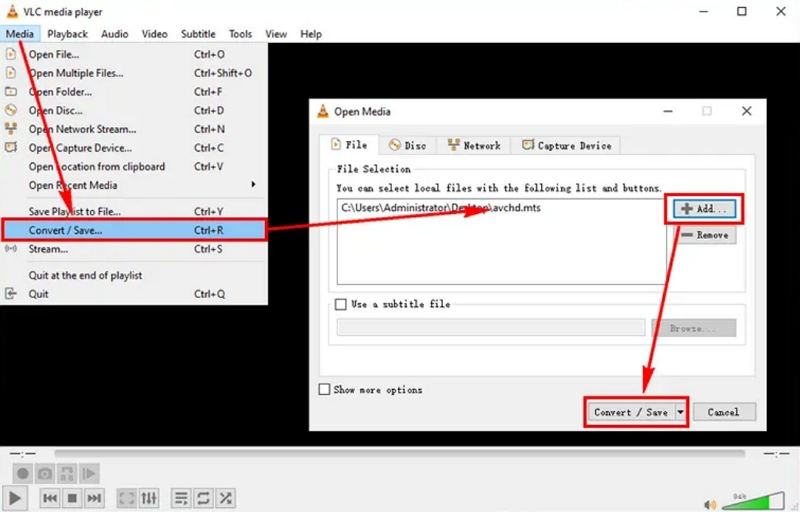
Part 4. Online Tools to Convert AVCHD Videos to iPhone for Playback
If you don't want to install any software, you can use online tools to convert AVCHD videos to a compatible format for iPhone. These web-based converters are convenient for quick conversions without taking up system resources.
1. Convertio Free AVCHD Converter
Convertio AVCHD to MP4 is a popular online tool that allows you to convert AVCHD files to MP4 easily. The site supports various file formats and provides a user-friendly interface. Simply upload your AVCHD file, choose MP4 as the output format, and click "Convert." After conversion, you can download the converted file to your device.
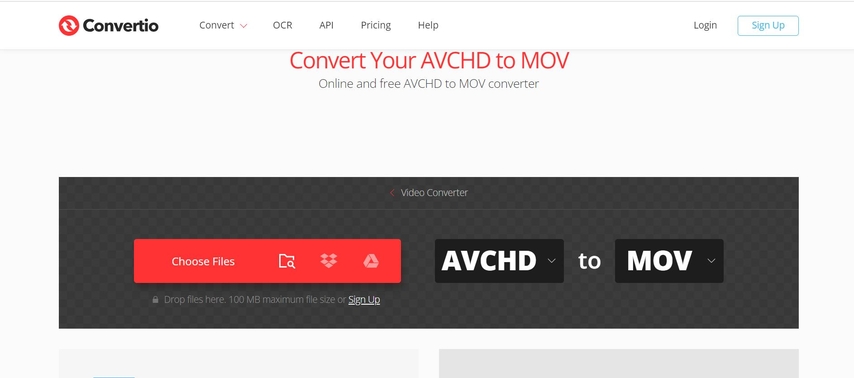
2. OnlineConverter Convert AVCHD to MP4
OnlineConverter is another convenient option for converting AVCHD files to iPhone-compatible formats. The platform allows you to upload files directly from your device or a cloud service like Google Drive. Once the conversion is complete, you can download the file or share it via email.
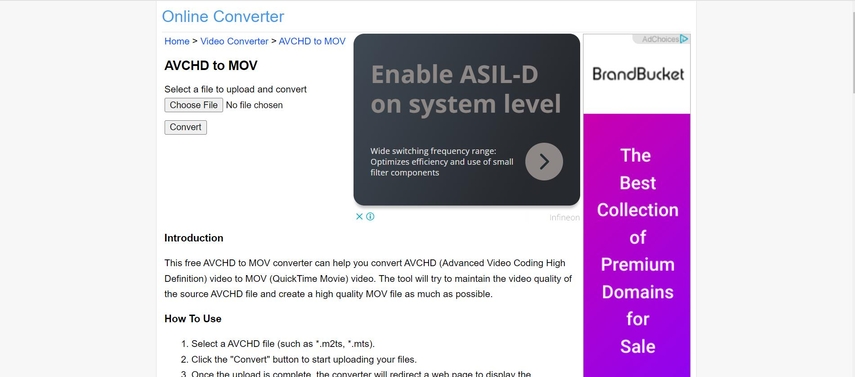
People Also Ask about Converting AVCHD to iPhone
Q1. How do I open AVCHD on iPhone?
A1. You cannot directly open AVCHD files on an iPhone because the device does not support this format. To play AVCHD videos on your iPhone, you need to convert them to a compatible format, such as MP4, MOV, or M4V.
Q2. How do I transfer AVCHD files to my iPhone?
A2. To transfer AVCHD files to your iPhone, you first need to convert the videos to an iPhone-supported format (e.g., MP4 or MOV). Once converted, use tools like iTunes, iCloud, or third-party transfer software to move the files to your iPhone.
Q3. Is AVCHD format supported by iPad?
A3. No, iPads do not natively support the AVCHD format. Similar to the iPhone, you need to convert AVCHD videos to a format compatible with the iPad, such as MP4, MOV, or M4V, before playing them.
Q4. What is the best video format for iPhone?
A4. The best video formats for iPhone are MP4, MOV, and M4V with H.264 or HEVC codecs. These formats offer optimal compatibility, playback performance, and quality on iOS devices.
Conclusion
Although iPhones do not natively support AVCHD video playback, converting these videos to compatible formats like MP4, MOV, or M4V is straightforward with the right tools. HitPaw Univd offers a comprehensive solution for converting AVCHD videos quickly while maintaining quality. Other options like VLC Media Player and online converters are also available for users who prefer free or web-based tools. By following the methods discussed, you can enjoy your AVCHD recordings on your iPhone anytime, anywhere.











 HitPaw VoicePea
HitPaw VoicePea  HitPaw VikPea (Video Enhancer)
HitPaw VikPea (Video Enhancer) HitPaw FotorPea
HitPaw FotorPea



Share this article:
Select the product rating:
Daniel Walker
Editor-in-Chief
My passion lies in bridging the gap between cutting-edge technology and everyday creativity. With years of hands-on experience, I create content that not only informs but inspires our audience to embrace digital tools confidently.
View all ArticlesLeave a Comment
Create your review for HitPaw articles