How to Convert and Import AVCHD to Final Cut Pro on Mac
Editing AVCHD videos in Final Cut Pro (FCP) on a Mac can be a challenge due to compatibility issues with certain AVCHD file formats and system requirements. Final Cut Pro may not support some AVCHD files, especially those with specific extensions (.mts, .m2t, .m2ts) or when working on non-Intel-based Macs. In this article, we will discuss the compatibility of AVCHD with Final Cut Pro, and show you how to convert AVCHD to Final Cut Pro X supported format, a powerful and user-friendly tool for video conversion.
Part 1: Does Final Cut Pro Support AVCHD?
Final Cut Pro does support AVCHD files, but there are some limitations you need to be aware of. Here are a few factors that can prevent AVCHD files from being imported into Final Cut Pro:
- 1. Unsupported Codecs:If AVCHD files encoded with unsupported video or audio codecs, such as certain .mts, .m2t, or .m2ts formats, are used, Final Cut Pro will not be able to import them.
- 2. System Requirements:Final Cut Pro's AVCHD support is only available on Intel-based Mac computers. If you try to import and edit AVCHD files on a Mac that does not have an Intel processor, the import process will fail even with the Log and Transfer feature.
- 3. Operating System Compatibility:AVCHD camcorders that record on DVD are not supported on Mac OS X Server v10.4 or earlier. This means footage recorded with DVD-based AVCHD camcorders cannot be imported into Final Cut Pro if you are using these older versions of macOS.
- 4. SD Video Quality Limitations:Final Cut Pro does not support importing standard definition (SD) video recorded with AVCHD camcorders using the Log and Transfer window. If your AVCHD file is recorded in SD quality, it will not be accessible in Final Cut Pro.
Part 2: How to Convert AVCHD Files to Final Cut Pro Compatible Formats
To overcome compatibility issues, converting AVCHD files to a format supported by Final Cut Pro, such as MOV or MP4, is often necessary. HitPaw Univd (HitPaw Video Converter) is an excellent choice for converting AVCHD files to FCP-compatible formats, offering a range of features that make the conversion process fast and efficient. It supports over 1,000 video formats, including popular formats like MOV and MP4, which are compatible with Final Cut Pro. With HitPaw, you can convert AVCHD files to FCP-supported formats without quality loss.
HitPaw Univd - All-in-one Video Solutions for Win & Mac
Secure Verified. 254,145 people have downloaded it.
- Convert AVCHD videos to Final Cut Pro supported formats like MP4, MOV
- Supports 1,000+ video formats for input and output
- Customizable presets for Final Cut Pro, iMovie, and various devices
- Edit videos with trimming, cutting, merging, and adding subtitles
- Batch processing for converting multiple files simultaneously
- 120X faster conversion speed compared to conventional converters
Secure Verified. 254,145 people have downloaded it.
Steps to Convert AVCHD Files to Final Cut Pro Compatible Formats
Step 1.Launch the software and click on the "Add Video" button to import your AVCHD files, or drag the files directly into the program.

Step 2.Click "Convert all to" in the lower-left corner, select a compatible output format such as MOV or MP4 for all imported files.

Step 3.After selecting the output format, click "Convert" to start the conversion process. Once complete, navigate to the "Converted" tab to access your converted files. Click "Open Folder" to view the finished videos, or "Add to Edit" if you need to make further edits.

Part 3: People Also Ask About AVCHD to Final Cut Pro
Q1. Can Final Cut Pro import AVCHD files directly?
A1. Yes, but only if the AVCHD files are encoded with supported video and audio codecs. Otherwise, conversion to a compatible format is needed.
Q2. Why won't my AVCHD file import into Final Cut Pro?
A2. This could be due to unsupported codecs, non-Intel-based Mac systems, or using an older macOS version that does not support AVCHD camcorders.
Q3. What formats does Final Cut Pro support?
A3. Final Cut Pro supports various formats such as MOV, MP4, and QuickTime. It is recommended to convert AVCHD to one of these formats for smooth import.
Q4. Can I edit AVCHD videos in Final Cut Pro without converting?
A4. If your AVCHD file meets the required specifications (codec, resolution, system compatibility), you can edit it directly in FCP. Otherwise, conversion is necessary.
Q5. What is the best software for converting AVCHD to Final Cut Pro formats?
A5. HitPaw Univd is highly recommended for converting AVCHD to Final Cut Pro-compatible formats, thanks to its fast conversion speeds and high-quality output.
Conclusion
Converting and importing AVCHD files to Final Cut Pro on a Mac can be a straightforward process when you have the right tools. While Final Cut Pro does support AVCHD, certain limitations may prevent direct import. By using HitPaw Univd, you can easily convert your AVCHD videos to compatible formats like MOV or MP4, ensuring a smooth workflow for video editing in FCP. Take advantage of HitPaw's fast conversion speeds and editing features to get the best results with your AVCHD footage.










 HitPaw VoicePea
HitPaw VoicePea  HitPaw VikPea (Video Enhancer)
HitPaw VikPea (Video Enhancer) HitPaw FotorPea
HitPaw FotorPea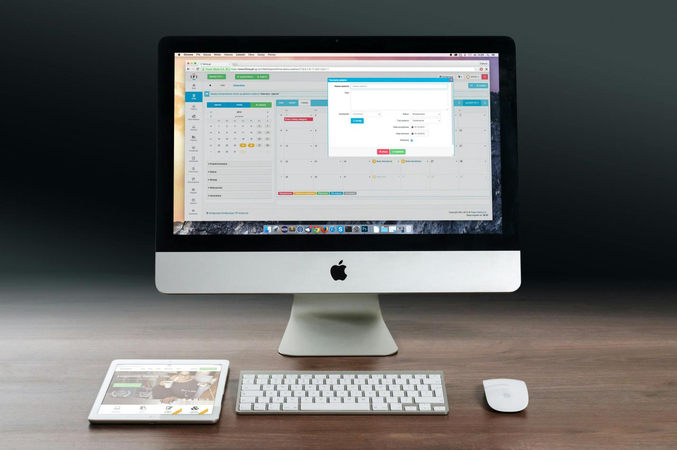
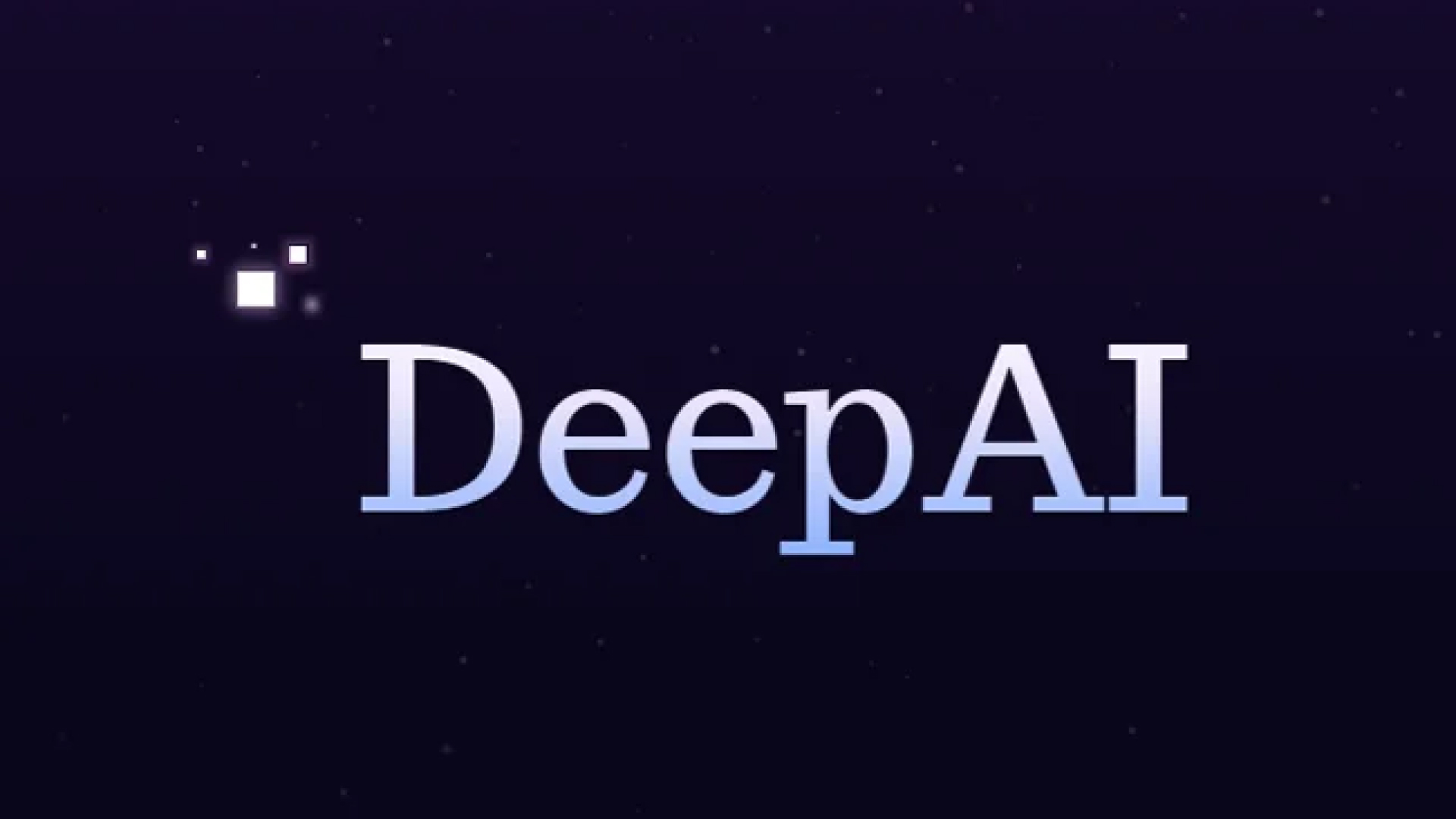


Share this article:
Select the product rating:
Daniel Walker
Editor-in-Chief
My passion lies in bridging the gap between cutting-edge technology and everyday creativity. With years of hands-on experience, I create content that not only informs but inspires our audience to embrace digital tools confidently.
View all ArticlesLeave a Comment
Create your review for HitPaw articles