How to Resize Video for YouTube Videos and Shorts
Getting the perfect aspect ratio for YouTube videos is crucial to maintaining professional quality and engaging your audience. Whether you're creating widescreen YouTube videos for desktop viewing or vertical YouTube Shorts optimized for mobile users, resizing ensures that your content fits seamlessly without black bars or cropping. This guide will walk you through the ideal aspect ratios for YouTube videos, explain how to resize video for YouTube Shorts and YouTube Videos.
Part 1: What's the Right Aspect Ratio of YouTube Videos?
Before knowing to how to resize YouTube videos and Shorts to the perfect aspect ratio, we need to know the YouTube video's right aspect ratio,
1. YouTube Videos Aspect Ratio
For standard YouTube videos, the recommended aspect ratio is 16:9, which is ideal for widescreen viewing on desktops, laptops, and most modern TVs. This ratio ensures that your video fills the YouTube player perfectly without black bars on the sides or top. The standard resolutions for a 16:9 aspect ratio are:
1920x1080 (Full HD): Best for high-quality playback.
1280x720 (HD): A more compact option that still looks great.
3840x2160 (4K): Perfect for ultra-high-definition content.
This ratio is suitable for most long-form YouTube content like tutorials, vlogs, reviews, and interviews.
2. YouTube Shorts Aspect Ratio
YouTube Shorts, designed for quick and engaging mobile-first content, require a vertical 9:16 aspect ratio. This format makes the video full-screen when viewed on a mobile device, ensuring maximum visibility and engagement. The standard resolution for YouTube Shorts is:
1080x1920: Ensures high quality with no pixelation.
This format is best for short, dynamic clips like behind-the-scenes moments, quick tips, and entertainment-focused snippets.
Part 2: How to Resize Video for YouTube Videos and Shorts on Windows/Mac
Resizing videos on a desktop offers unmatched precision and control, often lacking in mobile apps or online tools. HitPaw Univd (HitPaw Video Converter) is a powerful and user-friendly software solution that simplifies the resizing process while maintaining video quality. Its innovative Auto Reframe feature ensures that key elements in your video remain in focus while adjusting the aspect ratio.
Whether you're preparing content for YouTube videos or Shorts, HitPaw Univd can help you resize video dimensions efficiently and accurately.
HitPaw Univd - All-in-one Video Solutions for Win & Mac
Secure Verified. 254,145 people have downloaded it.
- Resize YouTube videos and Shorts without losing original quality
- Easily convert videos to YouTube video aspect ratios such as 16:9, 9:16
- Automatically detects and focuses on the most critical parts of your video
- Works with all common formats, including MP4, MKV, MTS, AVI, and more
- Crop, trim, merge, cut, and adjust audio parameters directly within the software
Secure Verified. 254,145 people have downloaded it.
Steps to Resize a Video for YouTube Videos and Shorts with HitPaw Univd
Step 1.Download and install HitPaw Univd. Open the program, switch to the Edit Section, and select Auto Reframe.

Step 2.Drag and drop the video into the interface or use the Add button to upload the file you want to resize.

Step 3.Choose your desired ratio—16:9 for standard YouTube videos or 9:16 for Shorts.

Step 4.Hit Export to start the resizing process. The resized video will be saved automatically to your designated folder for easy access.

Part 3: How to Resize YouTube Video on a Phone
Resizing YouTube videos on a mobile phone is a convenient option for creators who prefer editing on the go.Whether you're an iPhone or Android user, your phone's default apps, such as iMovie or the Gallery app, can help you resize video for YouTube Shorts and standard YouTube uploads.
1. Resize YouTube Video on iPhone with iMovie
For iPhone users, iMovie offers a straightforward way to resize videos. This pre-installed app is free to use and includes various editing features like trimming, color correction, and background noise removal. However, iMovie's cropping tool only supports the 16:9 aspect ratio, which may limit its suitability for creating YouTube Shorts.
1.Open iMovie and tap Projects. Select Create Project > Movie.
2.Upload the video you want to resize and place it on the timeline.
3.Tap the video in the timeline and select the magnifier icon to enable cropping. Use pinch-to-zoom gestures to adjust the aspect ratio.

4.Tap Done to save the changes. Then, export the video by selecting the Save Video option.
2. Resize YouTube Video on Android with the Gallery App
Android devices typically come with a built-in Gallery app that includes basic video editing tools. This app allows you to resize videos quickly by adjusting the aspect ratio.
1.Open the Gallery app and locate the video you wish to resize.
2.Tap the Edit icon, represented by a pencil or scissors symbol.
3.Look for the Aspect Ratio option, which offers preset ratios like 16:9, 9:16, 1:1, and 4:3.

4.Select the desired ratio and adjust the video by pinching or dragging.Save the resized video by tapping Apply or Save.
Part 4: How to Resize YouTube Video Online
How to resize video for YouTube shorts online? If you prefer a hassle-free online solution, HitPaw Resize Video Online is a fantastic option. This browser-based tool doesn't require any installation and is perfect for quick edits.
1.Go to HitPaw Resize Video Online.Upload your video by dragging it into the interface or clicking Choose File.

2.Select the desired aspect ratio (16:9 for YouTube videos or 9:16 for Shorts).
3.Preview the adjustments and make any final tweaks.Once satisfied, click Download to save the resized video.
This tool is ideal for creators who need a quick and simple way to resize videos for YouTube Shorts or standard uploads.
Conclusion
Resizing videos for YouTube ensures your content looks professional and aligns perfectly with the platform's display settings. Whether you're creating widescreen videos for the main platform or vertical clips for Shorts, tools like HitPaw Univd, iMovie, and HitPaw Resize Video Online make the process seamless. By using these methods, you can resize videos for YouTube Shorts online or adjust standard videos effortlessly on any device. Embrace these solutions to create high-quality, engaging content optimized for YouTube's audience.




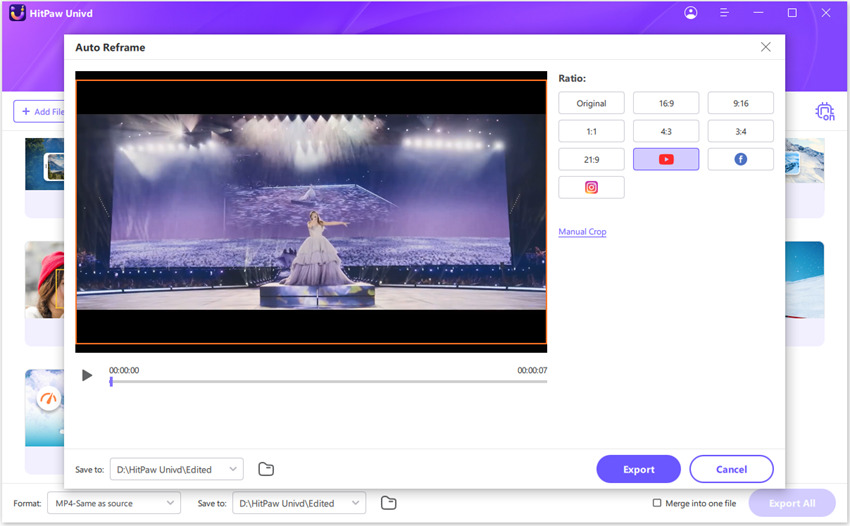

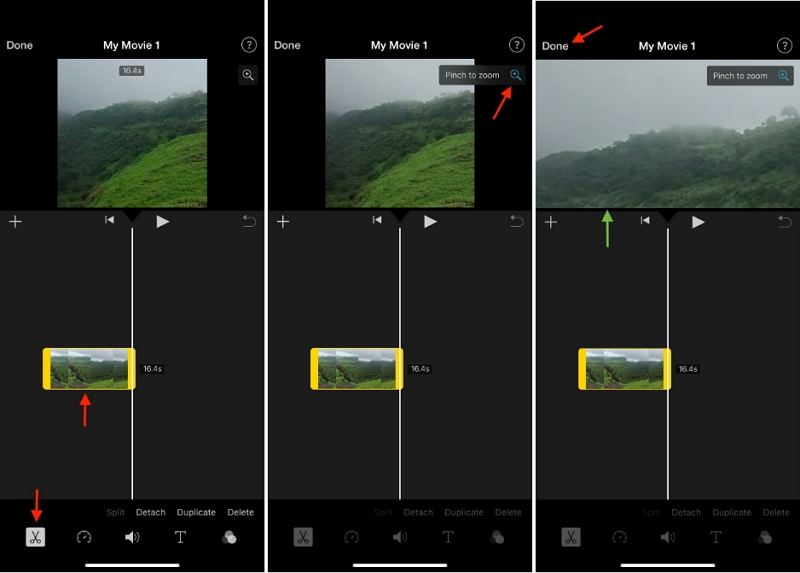

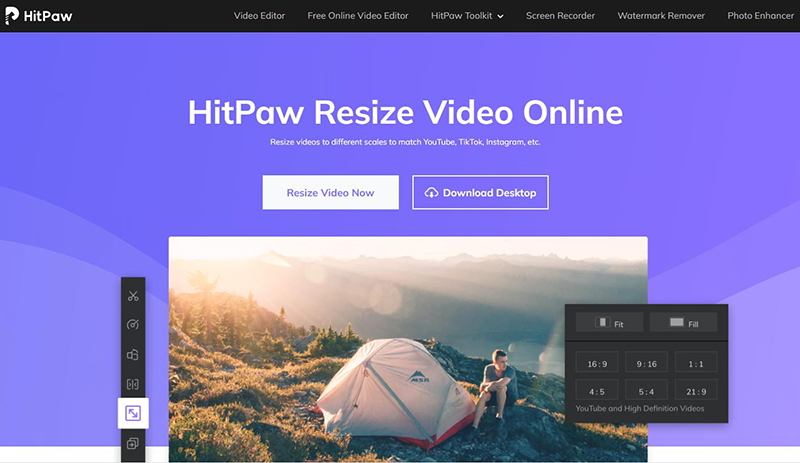





 HitPaw VoicePea
HitPaw VoicePea  HitPaw VikPea (Video Enhancer)
HitPaw VikPea (Video Enhancer) HitPaw FotorPea
HitPaw FotorPea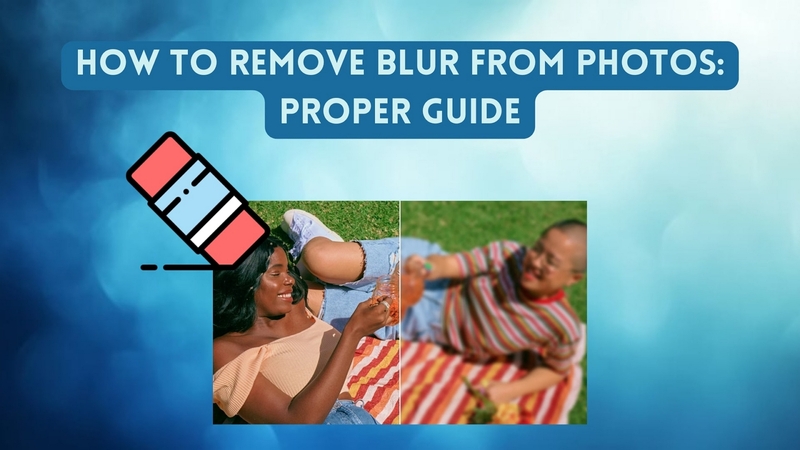
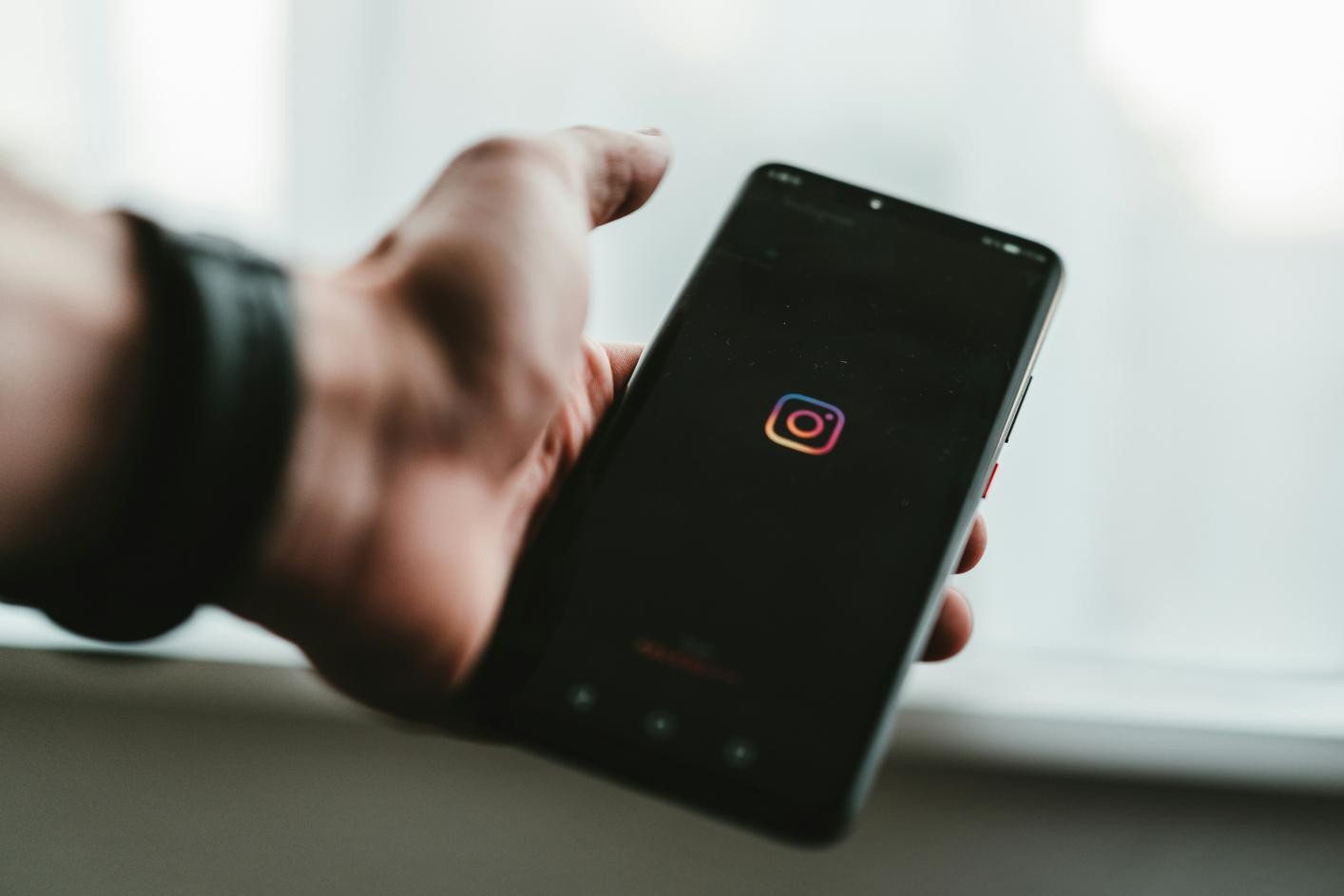

Share this article:
Select the product rating:
Daniel Walker
Editor-in-Chief
My passion lies in bridging the gap between cutting-edge technology and everyday creativity. With years of hands-on experience, I create content that not only informs but inspires our audience to embrace digital tools confidently.
View all ArticlesLeave a Comment
Create your review for HitPaw articles