How to Change Aspect Ratio in iMovie on iPhone and iPad
Adjusting the aspect ratio of your videos is essential for optimizing them for various platforms, ensuring they look professional and visually appealing. If you're using iMovie on your iPhone or iPad, you might find the iMovie iPhone change aspect ratio process slightly tricky due to its limited features. However, with the right guidance, you can navigate these limitations and change the aspect ratio effortlessly. This guide will walk you through how to change the aspect ratio in iMovie on iPhone.
Part 1: How to Change Aspect Ratio in iMovie on iPhone or iPad
Honestly speaking, it's as easy as ABC to change aspect ratio iMovie iPhone or iPad. Although the feature isn't immediately obvious, you can follow these simple steps to adjust the aspect ratio:
Step 1:Open iMovie on your iPhone or iPad. Tap Projects > + Create Project > select Movie. Tap Create Movie to import your video into the app.
Step 2:Select the video on the timeline section. A magnifier icon with the text Pinch to Zoom will appear in the upper-right corner of the interface.
Step 3:Tap the magnifier icon and use your fingers to pinch and zoom to crop the video. This effectively changes the aspect ratio.

Step 4:Once you're satisfied, tap Done. Save the video to your camera roll by tapping the share button (a box with an upward arrow) > Save Video.
Part 2: Limitations of iMovie's Aspect Ratio Editing on iPhone
While iMovie is a great tool for basic video editing, it does have its drawbacks when it comes to aspect ratio adjustments:
- Limited Aspect Ratios: iMovie for iOS only supports a 16:9 aspect ratio. Other popular ratios like 9:16, 4:3, and 1:1 are unavailable.
- Cropping, Not Resizing: The aspect ratio change relies on cropping, which may cut out important elements of your video.
- No Specific Ratio Options: iMovie doesn't allow you to directly select a specific ratio, such as 9:16 for TikTok or 1:1 for Instagram.
Part 3: How to Change Video Aspect Ratio Without Limitations
If you need advanced options for changing the aspect ratio, HitPaw Univd (HitPaw Video Converter) is a powerful alternative. It offers multiple aspect ratio settings, allowing you to customize videos for platforms like TikTok, YouTube, and Instagram. Its Auto Reframe feature ensures precise adjustments by detecting key elements in your video and centering them appropriately.
HitPaw Univd - All-in-one Video Solutions for Win & Mac
Secure Verified. 254,145 people have downloaded it.
- Supports popular ratios such as 16:9, 9:16, 1:1, 4:3, and more.
- Tracks critical subjects in the video and adjusts the frame accordingly.
- Tailors video dimensions to meet unique requirements for social media platforms.
- Facial recognition technology to ensures faces and focal points stay centered.
- Handles 4K/8K HEVC, VP9, MP4, MOV, and other formats seamlessly.
Secure Verified. 254,145 people have downloaded it.
Steps to Change Aspect Ratio Using HitPaw Univd
Step 1.Download and install HitPaw Univd on your computer. Launch the program and switch to the Edit Section to access the video editing tool

Step 2.Drag and drop the video file you wish to edit into the software, or use the Add File button to browse and upload your video from your computer.

Step 3.From the list of available aspect ratios, select the one that fits your needs, such as 9:16 for TikTok, 16:9 for YouTube, or 1:1 for Instagram. You can also customize the aspect ratio if required.

Step 4.Once satisfied with the adjustments, click on the Export button. The software will process the video and save it in the designated folder, ready to be shared on your chosen platform.

Part 4: Frequently Asked Questions iMovie Aspect Ratio iPhone
Q1. Why is iMovie cropping my video on my iPhone?
A1. iMovie change aspect ratio iphone relies on cropping, which may result in parts of the video being removed.
Q2. How can I change the aspect ratio on iMovie to 9:16?
A2. iMovie doesn't directly support the 9:16 ratio. You'll need to use the pinch-to-zoom feature, but for better results, consider tools like HitPaw Univd.
Q3. Why does iMovie limit exports to a 16:9 ratio?
A3. iMovie is optimized for widescreen formats, which restricts its aspect ratio flexibility.
Conclusion
Changing the aspect ratio in iMovie on iPhone or iPad is straightforward but comes with notable limitations, particularly if you're creating content for platforms like TikTok. For more flexibility and precision, HitPaw Univd provides a seamless way to edit videos, offering multiple aspect ratio options, advanced Auto Reframe technology, and a suite of editing tools to meet all your needs. Whether you're preparing videos for social media or other platforms, tools like HitPaw ensure your content looks professional and polished, ready to captivate your audience.

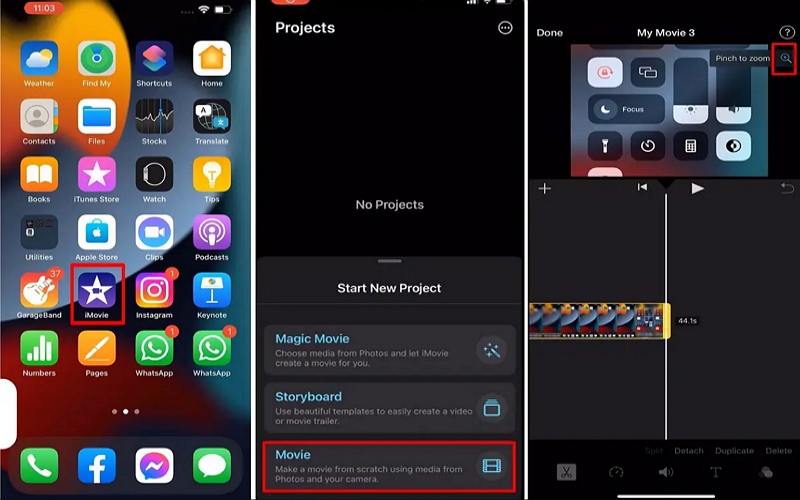



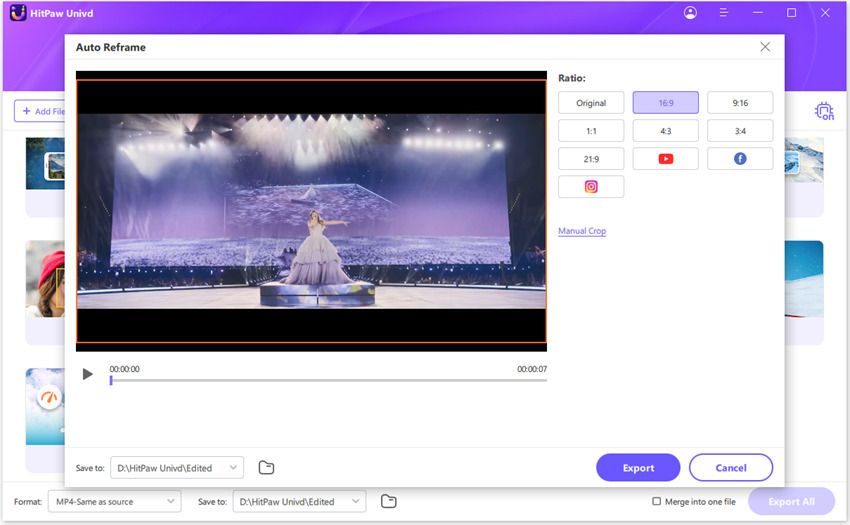






 HitPaw VoicePea
HitPaw VoicePea  HitPaw VikPea (Video Enhancer)
HitPaw VikPea (Video Enhancer) HitPaw FotorPea
HitPaw FotorPea
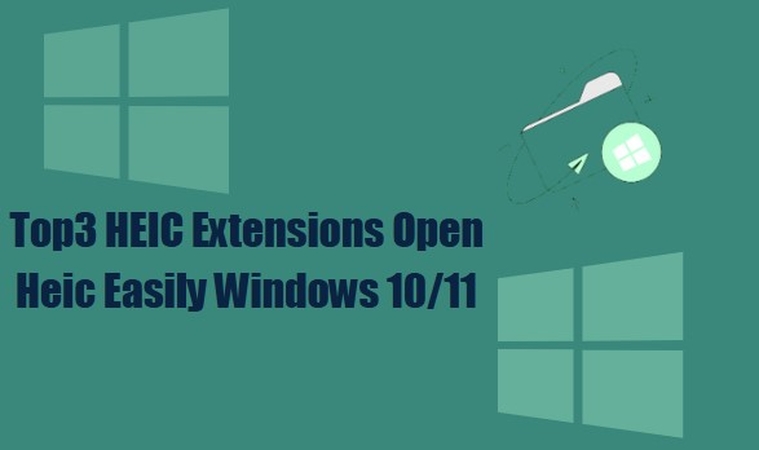

Share this article:
Select the product rating:
Daniel Walker
Editor-in-Chief
My passion lies in bridging the gap between cutting-edge technology and everyday creativity. With years of hands-on experience, I create content that not only informs but inspires our audience to embrace digital tools confidently.
View all ArticlesLeave a Comment
Create your review for HitPaw articles