Best Auto Reframe Tools to Automatically Change Video Aspect Ratios
In today's digital era, videos are designed for diverse platforms, each with unique aspect ratio requirements. Resizing videos manually for Instagram Reels, YouTube, TikTok, or other platforms can be tedious and error-prone. Thankfully, auto reframe tools make this process seamless. These tools use advanced algorithms, often powered by AI, to automatically crop, adjust, and reframe videos, ensuring the focus remains on critical subjects. This article highlights the best auto reframe tools available for PCs and online, making your content ready for any screen size or platform with minimal effort.
Part 1. What is Auto Reframe?
Auto Reframe is a feature found in modern video editing tools that allows users to automatically adapt their videos to different aspect ratios without compromising the composition. Using AI, these tools analyze the video's key subjects-such as faces, actions, or objects-and dynamically crop and adjust the frame to ensure the most important elements remain in focus.
Key Features of a Good Auto Reframe Tool:
- 1.AI-Powered Adjustment: Focuses on maintaining the importance of subjects.
- 2.Wide Aspect Ratio Support: Offers compatibility with standard and custom ratios.
- 3.User-Friendly Interface: Allows even beginners to use the tool efficiently.
- 4.High-Quality Processing: Ensures that reframed videos retain their resolution and clarity.
- 5.Versatility: Supports various input and output formats and social media-specific dimensions.
Part 2. Best Auto Reframe Tools to Automatically Reframe Videos on PC
Here we explore the top auto reframe tools for Windows and Mac to make video resizing effortless. Whether you're a professional editor or a casual creator, these tools will help you deliver optimized videos tailored for any audience.
1. Auto Reframe from HitPaw Univd (HitPaw Video Converter)
HitPaw Univd provides a powerful and efficient solution for auto reframe videos on Window and Mac. Unlike many tools that rely on manual adjustments, HitPaw simplifies the entire process by automating the cropping and reframing tasks, allowing users to focus on creativity. Its combination of an intuitive interface and advanced AI technology makes it an excellent choice for video creators aiming to optimize content for social media and other platforms.
HitPaw Univd - All-in-one Video Solutions for Win & Mac
Secure Verified. 254,145 people have downloaded it.
- Change the aspect ratio of videos automatically using AI.
- Focuses on key subjects in videos to keep them centered.
- Supports standard ratios like 16:9, 9:16, and custom dimensions.
- Compatible with multiple video formats, including MP4, MOV, and HEVC.
- Includes extra tools like trimming, cropping, rotating, and merging.
Secure Verified. 254,145 people have downloaded it.
Step 1.Open the application on your computer. From the main interface, switch to the Edit Section and select Auto Reframe to access the video ratio converter tool.

Step 2.Add or drag the video file into the main interface. This is the video you plan to resize for different dimensions or platforms.

Step 3.Choose your preferred aspect ratio from the provided list. HitPaw offers multiple ratio options, perfect for social media platforms, such as 16:9 or 9:16.

Step 4.Once you've set the desired aspect ratio, click the Export button to initiate the resizing process.After the processing is complete, the resized video will be automatically saved in the designated Save Folder on your computer.

Whether you're preparing vertical videos for Instagram Reels or horizontal formats for YouTube, HitPaw ensures precise framing while retaining high-quality output. Additionally, its wide compatibility with file formats makes it a one-stop solution for all your video editing needs.
2. Adobe Premiere Pro Auto Reframe
Adobe Premiere Pro is a leading video editing software renowned for its advanced features and professional capabilities. Among these is the Auto Reframe tool, designed to adjust the aspect ratio of videos automatically. This feature is a game-changer for creators needing to adapt their content for multiple platforms, such as repurposing widescreen footage for vertical displays like Instagram Stories or TikTok.
Adobe's Auto Reframe doesn't just resize videos; it also ensures that key elements remain in focus, making it ideal for high-quality projects. Its seamless integration with other Adobe tools makes it a popular choice among professionals in the film and television industry.
- Automatically detects and keeps subjects in focus during reframing.
- Customizable aspect ratio templates for social media.
- Integration with Adobe Creative Cloud for enhanced workflows.
- Keyframe editing for manual adjustments.
- Supports high-resolution outputs, including 4K and HDR.
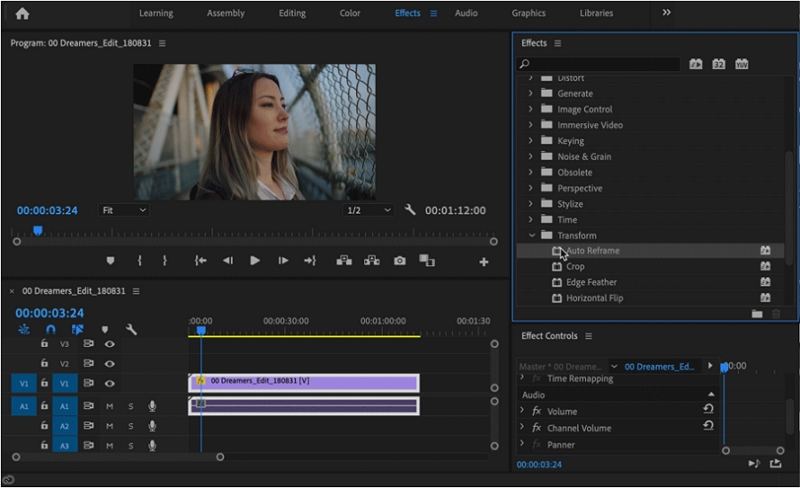
Pros
- Professional-grade quality for polished videos.
- Extensive format and codec support.
- Customizable settings for precise reframing.
- Excellent integration with other Adobe tools.
Cons
- High cost due to subscription model.
- Steep learning curve for new users.
3. DaVinci Resolve Studio Smart Reframe
DaVinci Resolve Studio is a robust video editing tool widely used for professional projects. Its advanced reframing capabilities make it a favorite among content creators who require precise adjustments. Using AI-powered tools, DaVinci Resolve automatically scales, crops, and adjusts videos to fit various aspect ratios while maintaining their quality.
This tool is ideal for those who prioritize creative freedom and high-quality output. While it offers a free version with limited features, the Studio version unlocks its full potential for advanced editing tasks.
- AI-assisted reframing for automatic subject tracking.
- Wide range of aspect ratio options for different platforms.
- Advanced tools for cropping, scaling, and composition adjustment.
- High-quality color grading features.
- Seamless integration with audio editing and visual effects.
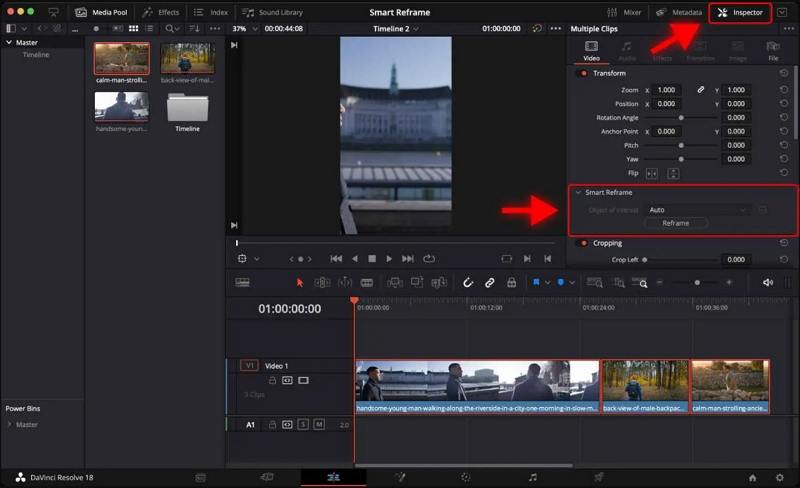
Pros
- Exceptional quality for professional-grade projects.
- Offers a free version with basic reframing options.
- Wide compatibility with video formats.
- Frequent updates to improve performance
Cons
- Resource-intensive, requiring a high-performance PC.
- Some advanced features are only available in the paid Studio version.
4. Final Cut Pro X Smart Conform
For Mac users, Final Cut Pro X offers the Smart Conform feature, a cutting-edge tool for automatic video reframing. Designed specifically for social media creators, Smart Conform analyzes video content and adjusts the framing to ensure critical subjects, such as faces or actions, remain within the frame.
This feature is especially helpful for repurposing widescreen videos for vertical formats without manual cropping. With its user-friendly interface and deep integration with macOS, Final Cut Pro X delivers a seamless editing experience for both novice and experienced users.
- AI-powered Smart Conform for automatic reframing.
- Platform-specific templates for Instagram, YouTube, and TikTok.
- High-resolution output options up to 8K.
- Advanced editing tools like motion tracking and color grading.
- Optimized for macOS with seamless performance.
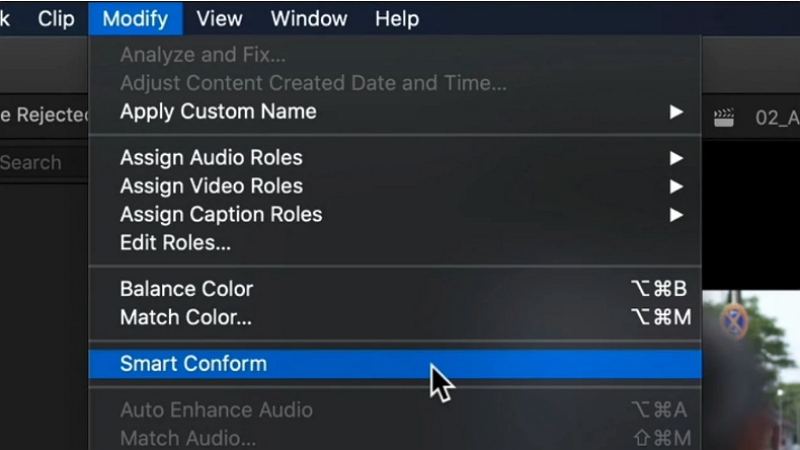
Pros
- Efficient for multi-platform video creation.
- User-friendly interface for all experience levels.
- Smooth performance on Mac devices.
- Excellent for creative and professional projects.
Cons
- Only available for Mac.
- Expensive compared to other tools.
Part 3: Best Tools to Auto Reframe Video Online
For those who prefer not to install software, online auto reframe tools are an excellent alternative. These tools allow quick and convenient resizing directly from your browser. While they may lack advanced features, they are perfect for simple reframing tasks or when working on the go.
1. Clideo
Clideo is an intuitive online tool perfect for creators who need to reframe videos on the go. Its drag-and-drop interface allows users to upload their videos and select from preconfigured aspect ratios for different platforms. Whether you're resizing a video for Instagram Stories or a YouTube thumbnail, Clideo ensures a hassle-free experience.
- Predefined templates for common aspect ratios.
- Easy drag-and-drop interface for quick uploads.
- Cloud-based processing, no installation required.
- Supports various video formats, including MP4 and MOV.
- Allows downloading resized videos directly to your device.
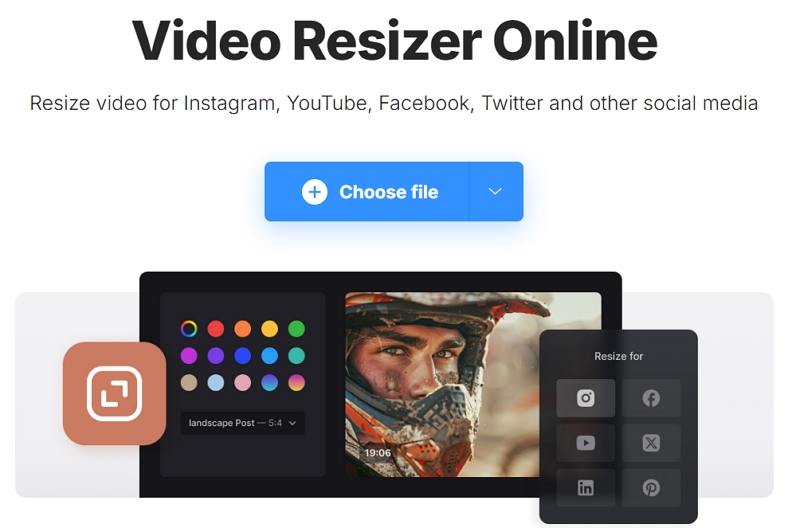
Pros
- Beginner-friendly, no editing experience needed.
- Accessible from any device with a browser.
- Free basic features.
- Quick processing for small videos.
Cons
- Watermark included on free versions.
- Limited editing options compared to desktop tools.
2. Canva
While primarily known for graphic design, Canva's video editing capabilities include a powerful reframing tool. It enables users to easily adjust videos for different platforms, making it ideal for social media marketers and casual creators. With drag-and-drop functionality, Canva simplifies the process of adapting videos to unique aspect ratio requirements.
- Ready-made aspect ratio templates for social media.
- Drag-and-drop video resizing and editing.
- Includes free design elements for added creativity.
- Cloud-based, no installation needed.
- Allows exporting videos in multiple formats.
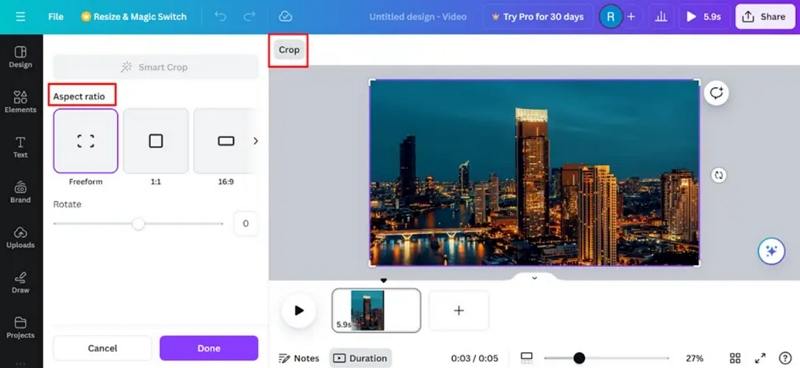
Pros
- Easy to use, even for beginners.
- No need for prior video editing skills.
- Supports creative enhancements with animations and effects.
- Works across multiple devices and platforms.
Cons
- Some features require a premium subscription.
Frequently Asked Questions About Auto Reframe Tools
Q1. What is the best auto reframe tool?
A1. For professional results, HitPaw Univd and Adobe Premiere Pro stand out, while Clideo and Canva are great for online quick fixes.
Q2. Is Smart Reframe in DaVinci Resolve free?
A2. The basic version of DaVinci Resolve includes reframing, but advanced features are part of the Studio version.
Q3. Where is Auto Reframe in Premiere Pro?
A3. It's available under the Effects Panel and can be applied directly to your video sequence.
Conclusion
Whether you're a professional filmmaker or a social media enthusiast, auto reframe tools make it easier to adapt videos for different platforms while maintaining their focus and quality. From powerful PC-based solutions like HitPaw Univd and Adobe Premiere Pro to user-friendly online tools like Canva, there's an option for every need. Choose the tool that best suits your workflow and start creating videos that stand out across all platforms.




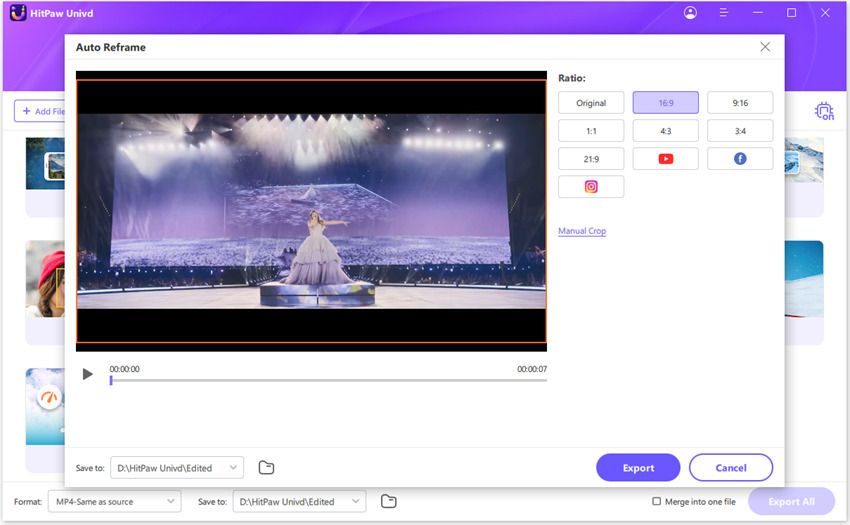






 HitPaw VoicePea
HitPaw VoicePea  HitPaw VikPea (Video Enhancer)
HitPaw VikPea (Video Enhancer) HitPaw FotorPea
HitPaw FotorPea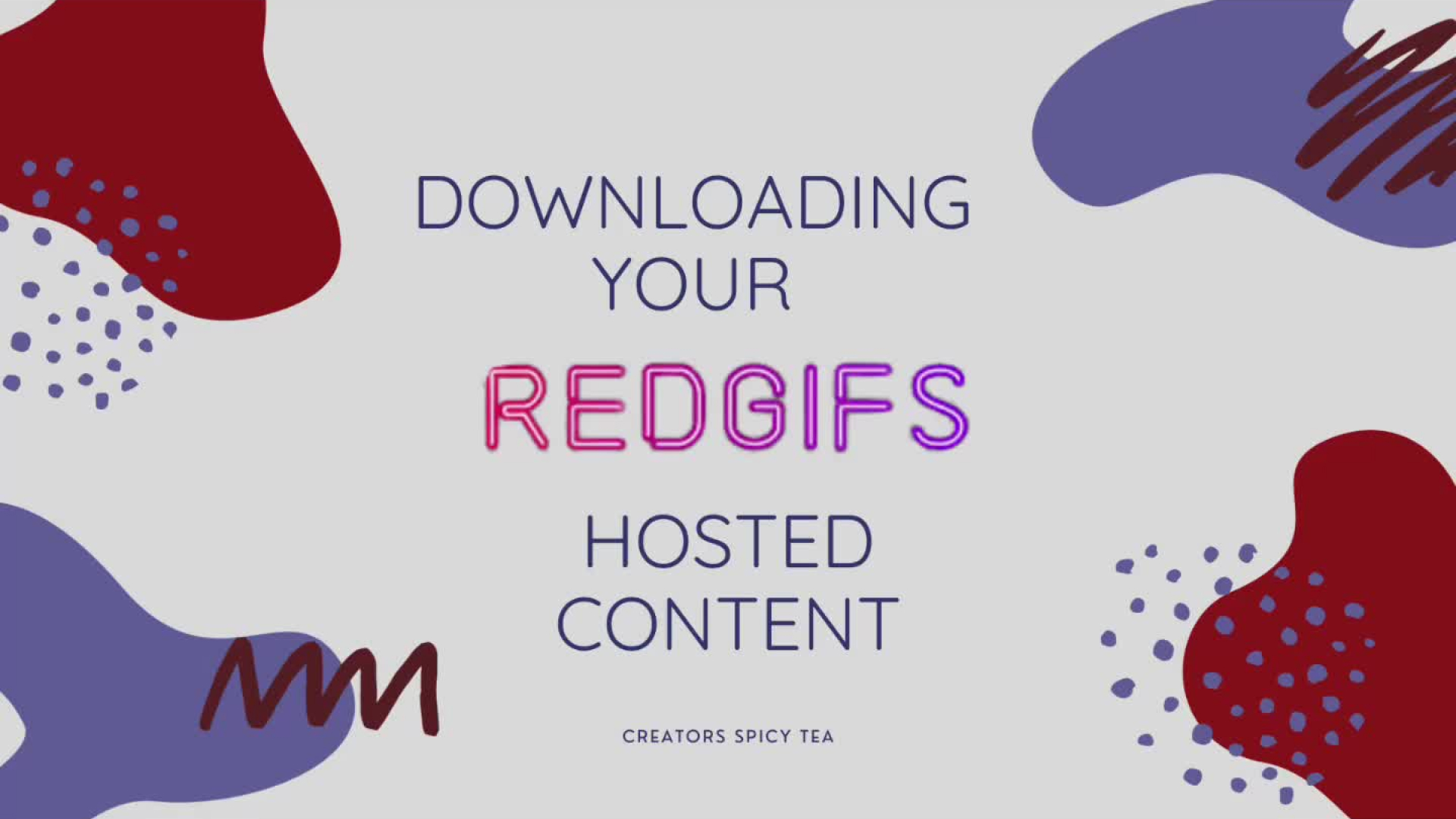
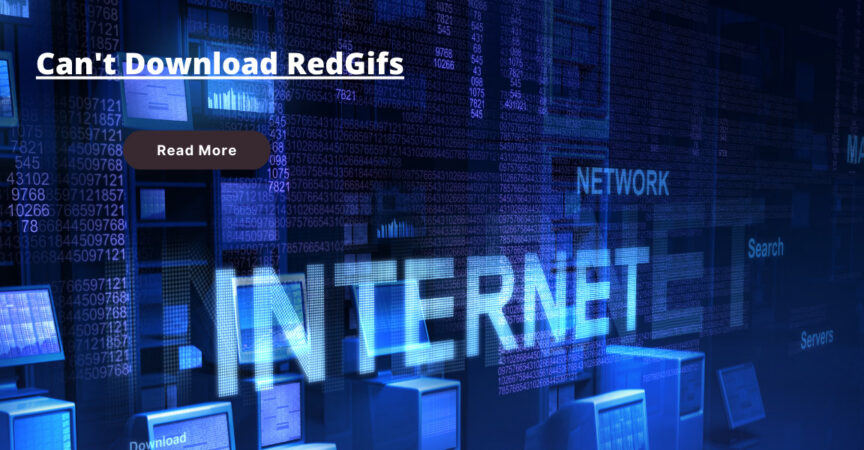


Share this article:
Select the product rating:
Daniel Walker
Editor-in-Chief
My passion lies in bridging the gap between cutting-edge technology and everyday creativity. With years of hands-on experience, I create content that not only informs but inspires our audience to embrace digital tools confidently.
View all ArticlesLeave a Comment
Create your review for HitPaw articles