Auto Reframe Premiere Pro User Guide
In the fast-paced world of video editing, optimizing content for various platforms has become essential. Adobe Premiere Pro's Auto Reframe, powered by Adobe Sensei AI, simplifies the process by automatically adjusting aspect ratios while keeping the focus on key subjects. Whether you're working on Instagram Reels, YouTube videos, or TikToks, Premiere Pro Auto Reframe ensures your video content fits perfectly across platforms. This guide will explain what Auto Reframe is, how to use Premiere Pro Auto Reframe effectively.
Part 1. What is Auto Reframe in Premiere Pro?
Auto Reframe is a smart tool in Adobe Premiere Pro designed to reformat videos for different aspect ratios with minimal manual effort. Using advanced AI, it recognizes motion and action in the frame, ensuring subjects stay centered and text remains visible. Here are its standout features:
- AI-Powered Reframing: Utilizes Adobe Sensei to automatically follow the action in the video without creating static center crops.
- Flexible Aspect Ratios: Supports common ratios like 16:9, 1:1, 9:16, 4:3, and more, making it ideal for platforms like Instagram and YouTube.
- Custom Sensitivity Settings: Adjusts motion detection for clips with varying levels of activity, such as interviews or dynamic action scenes.
- Advanced Text Adjustment: Automatically resizes and positions text to fit the new frame.
- Batch Application: Apply Auto Reframe to individual clips or entire sequences with ease.
- Improved Motion Graphics: Seamless integration with Motion Graphics templates, along with better time remapping and audio expansion.
These features make Adobe Premiere Auto Reframe a must-have tool for professional video editors aiming for platform-specific perfection.
Part 2. How to Use Auto Reframe in Premiere Pro?
Now, let's dive into how to use Auto Reframe in Premiere Pro effectively. This feature allows you to create square, vertical, and cinematic frames effortlessly. Below, we explain two methods for incorporating the Premiere Auto Reframe effect, whether for individual clips or the entire sequence.
Method 1. How to Add the Auto Reframe Effect to a Clip
- Step 1:Upload the video into Premiere Pro. Navigate to Video Effects > Transform > Auto Reframe and drag the effect onto the video clip in the timeline.
- Step 2:To fine-tune the auto-reframe effect, go to Effect Controls and select the Motion Tracking option to adjust how the action is followed in the frame.
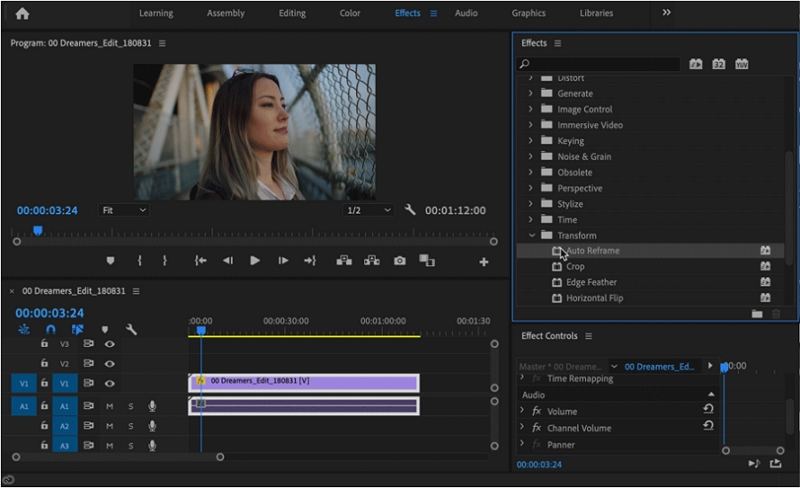
Method 2. Auto Reframe an Entire Sequence
If you need to reframe an entire sequence, follow these steps to use Auto Reframe Sequence Premiere Pro:
Step 1:Go to Sequence > Auto Reframe Sequence in the top menu.

Step 2:In the dialogue box that appears, select your Target Aspect Ratio (e.g., square, vertical, or cinematic). Additionally, you can fine-tune effects to ensure the sequence aligns perfectly with your requirements.

Using Adobe Premiere Pro Auto Reframe doesn't require advanced skills but does benefit from some technical know-how. With this guide, you'll be able to reframe clips or sequences quickly. For optimal results, it's also useful to follow best practices when working with this feature.
Part 3. Best Alternative to Premiere Pro Auto Reframe
While Premiere Pro Auto Reframe is undoubtedly a powerful tool, it may not be the most practical choice for everyone due to its steep learning curve and subscription costs. Beginners or those seeking a simpler solution often look for alternatives. This is where HitPaw Univd (HitPaw Video Converter) shines as a user-friendly and cost-effective option. It combines advanced AI technology with a straightforward interface, making it easy to reframe videos for any platform.
HitPaw Univd - All-in-one Video Solutions for Win & Mac
Secure Verified. 254,145 people have downloaded it.
- Automatic Reframing: Adjusts aspect ratios like 16:9, 9:16, 1:1, and more.
- AI-Centered Cropping: Keeps faces and subjects in focus during reframing.
- Social Media Optimization: Preconfigured ratios for platforms like YouTube, Instagram, and TikTok.
- Extensive Format Support: Handles 4K/8K HEVC, MP4, MOV, VP9, and other formats.
- Additional Editing Tools: Includes cropping, trimming, merging, denoising, and more.
Secure Verified. 254,145 people have downloaded it.
Step 1.Install and launch HitPaw Univd on your computer. Switch to the Edit Section, and select Auto Reframe to access the video ratio converter tool.

Step 2.Add or drag your video into the main interface to import the video which you plan to change video aspect ratio.

Step 3.Choose your preferred aspect ratio from the list. HitPaw supports various options tailored for social media, including 16:9, 9:16, 1:1, 4:3, 3:4.

Step 4.Click Export to begin resizing your video. After processing, the converted video will automatically appear in the Save Folder

HitPaw simplifies video editing with an intuitive interface and AI-driven tools, making it a fantastic alternative to Adobe Premiere Auto Reframe.
Conclusion
Adobe Premiere Pro Auto Reframe is a powerful tool for automatically adjusting aspect ratios, saving time and effort for editors. It ensures your videos look professional across platforms while offering advanced customization options. However, if you're looking for an easier and more affordable alternative, HitPaw Univd is an excellent choice.

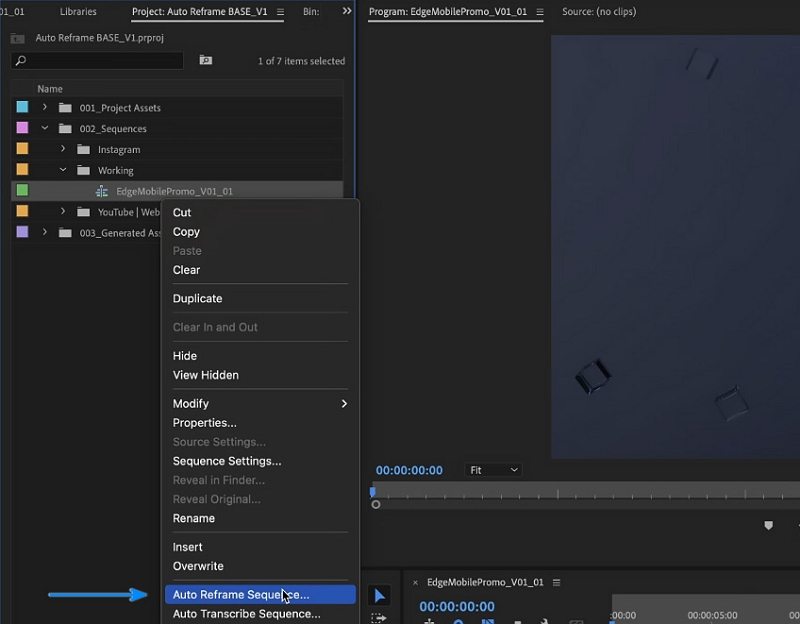




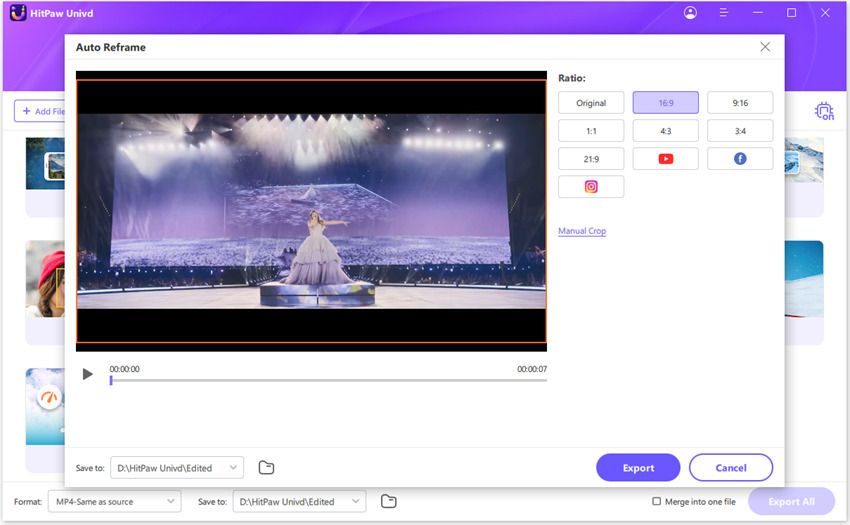






 HitPaw VoicePea
HitPaw VoicePea  HitPaw VikPea (Video Enhancer)
HitPaw VikPea (Video Enhancer) HitPaw FotorPea
HitPaw FotorPea
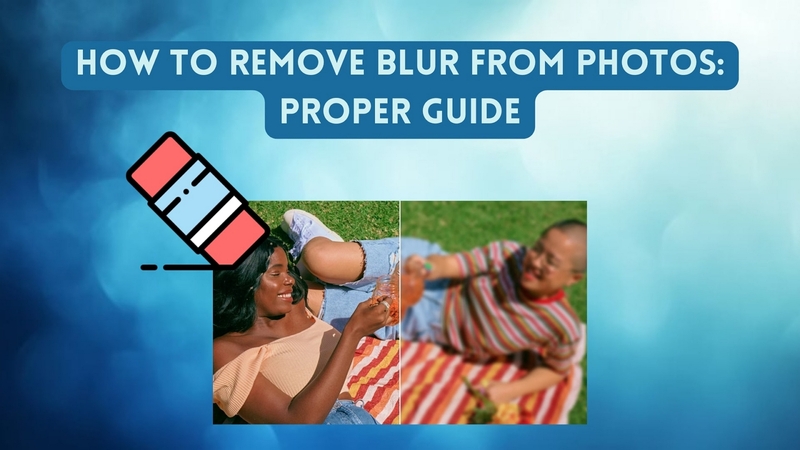
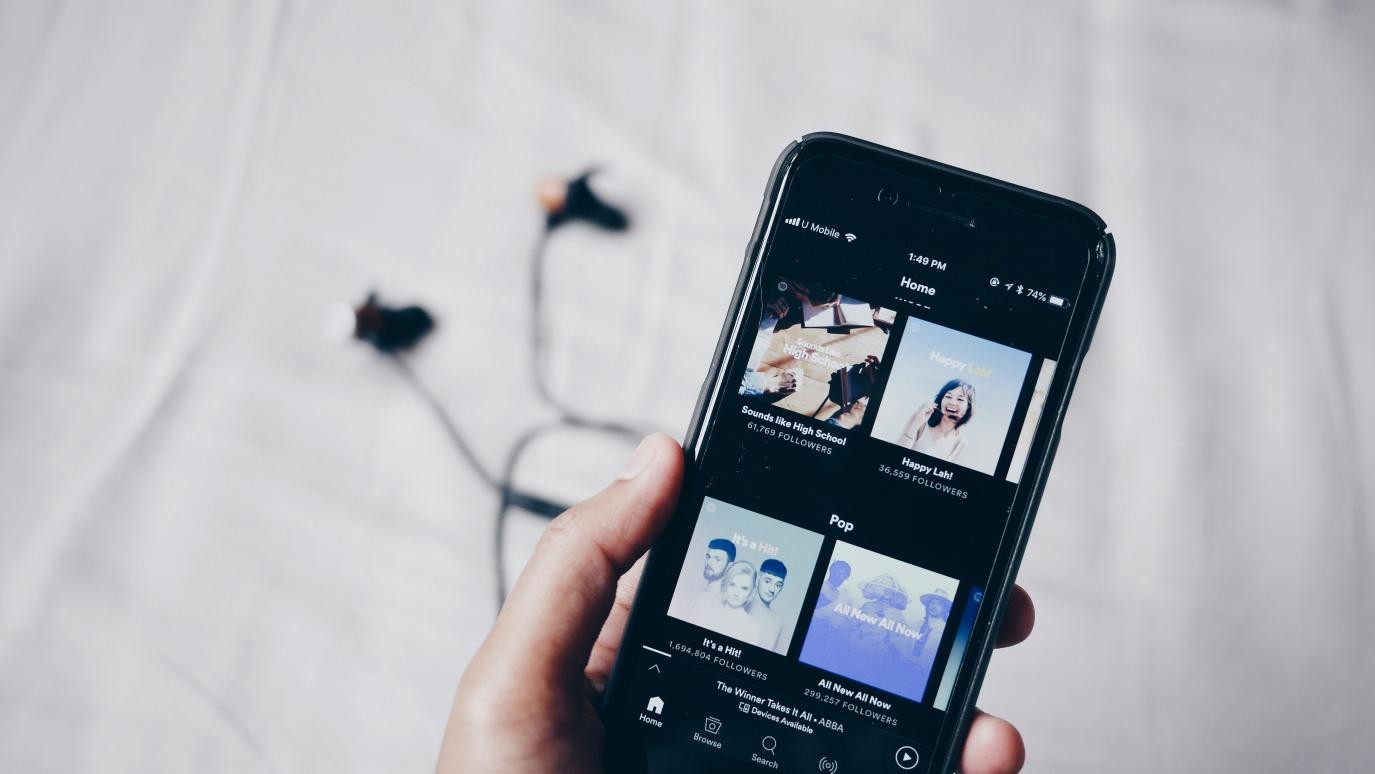

Share this article:
Select the product rating:
Daniel Walker
Editor-in-Chief
My passion lies in bridging the gap between cutting-edge technology and everyday creativity. With years of hands-on experience, I create content that not only informs but inspires our audience to embrace digital tools confidently.
View all ArticlesLeave a Comment
Create your review for HitPaw articles