5 Best Aspect Ratio Video Converters to Reframe Video Easily
Aspect ratio plays a significant role in video creation and sharing. The right aspect ratio ensures your content looks polished and professional on platforms like Instagram, YouTube, TikTok, and more. For example, 16:9 is perfect for YouTube, while 9:16 fits Instagram Reels and Stories. Adjusting these dimensions might seem challenging, but the right tools make it straightforward. In this article, we'll guide you through five of the best aspect ratio video converters, from AI-powered solutions to free and online tools, so you can convert video ratios quickly and effectively.
Part 1. Best AI Aspect Ratio Video Converter to Auto Reframe Video
When it comes to converting video aspect ratios, automation and precision are crucial, especially for professionals aiming to create visually engaging content for diverse platforms. HitPaw Univd (HitPaw Video Converter) is an exceptional AI-powered aspect ratio converter that goes beyond simple resizing. Its Auto Reframe feature uses advanced facial recognition technology to ensure the main subjects remain in focus while the video is cropped or resized. This makes it ideal for creators targeting multiple platforms like YouTube, Instagram, or TikTok without compromising quality.
HitPaw Univd - All-in-one Video Solutions for Win & Mac
Secure Verified. 254,145 people have downloaded it.
- Automatically detects faces and key elements to reframe videos intelligently.
- Supports popular aspect ratios, such as 16:9, 9:16, 1:1, 4:3, 3:4, 2:1, and 21:9.
- Customizable options for social media platforms, ensuring videos fit perfectly.
- Wide format compatibility, including MP4, MOV, 4K/8K HEVC, and VP9.
- Additional editing tools like cutting, trimming, cropping, rotating, and more.
Secure Verified. 254,145 people have downloaded it.
Steps to Convert Aspect Ratio with Auto Reframe in HitPaw Univd
1.Launch HitPaw Univd and go to the Edit Section to access Auto Reframe.

2.Drag and drop your video into the interface.

3.Choose an aspect ratio tailored to your platform, such as 16:9 or 9:16.

4.Click Export, and the converted video will be saved in the designated folder.

With its smart automation and powerful features, HitPaw Univd is a must-have for anyone looking to streamline the video resizing process.
Part 2. Video Ratio Converters to Adjust Video Dimensions on Windows and Mac
Desktop video editors are excellent options for users seeking reliable and precise tools to adjust video dimensions. In this section, we'll explore two of the best desktop solutions: Microsoft Photos, a free and straightforward option for Windows users, and Final Cut Pro, a powerful editing tool for Mac users.
1. Microsoft Photos (Windows)
Microsoft Photos, a pre-installed app on Windows 10, provides an intuitive video editor that lets you change video aspect ratios effortlessly. Despite being free, this tool supports essential aspect ratios like 16:9, 9:16, and 4:3, making it suitable for quick edits. It also includes features like black bar removal, enabling you to refine your videos for different displays without compromising aesthetics.
Steps to Change Aspect Ratio in Microsoft Photos:
1.Open the Video Editor within the Microsoft Photos app.
2.Create a new project and add your video to the storyboard.
3.Select your desired aspect ratio from the available options.

4.Use the Remove Black Bars feature to eliminate unwanted spaces.
5.Export and save your resized video.
Microsoft Photos is an excellent starting point for beginners looking for a free video aspect ratio converter with basic yet effective tools.
2. Final Cut Pro (Mac)
Final Cut Pro is a professional-grade video editor offering extensive features, including aspect ratio adjustment. With this tool, you can create content for platforms like YouTube, TikTok, and Instagram with ease. Its intuitive interface allows you to scale and position clips within the chosen frame size, ensuring perfect alignment.
Steps to Adjust Aspect Ratio in Final Cut Pro
- 1.Download, install, and launch Final Cut Pro. Upload your video and place it on the timeline.
- 2.Go to the Property Window and click Modify. Set the Video Format to Custom and adjust the resolution:For 16:9, use 1920 x 1080.For a Square Frame, use 1080 x 1080.
- 3.Save the adjustments to apply the new aspect ratio. Review and refine as needed.
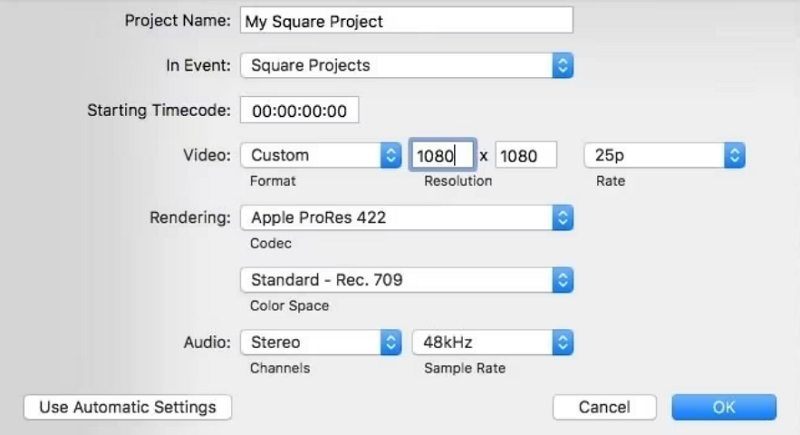
Final Cut Pro is ideal for professionals seeking a robust tool to change video dimensions while enhancing overall quality.
Part 3. Best Online Video Aspect Ratio Converters to Convert Video Aspect Ratio Online
For those who prefer not to download software, online tools are an excellent alternative. These tools are accessible directly from your browser, making them ideal for quick edits or one-time projects. In this section, we'll introduce two popular online video ratio converters: VEED Resize Video and Clideo Resize Video.
1. VEED Resize Video
VEED is a fast and efficient online free aspect ratio converter for adjusting video dimensions. It's perfect for users who need to quickly convert video ratios without compromising quality. VEED supports popular aspect ratios like 1:1, 16:9, and 9:16, making it an excellent choice for social media creators.
- 1.Upload your video by dragging and dropping it onto the VEED platform.
- 2.Navigate to Settings and select the desired aspect ratio.
- 3.Adjust the video's crop to fit perfectly within the chosen frame.
- 4.Download the resized video to your device.
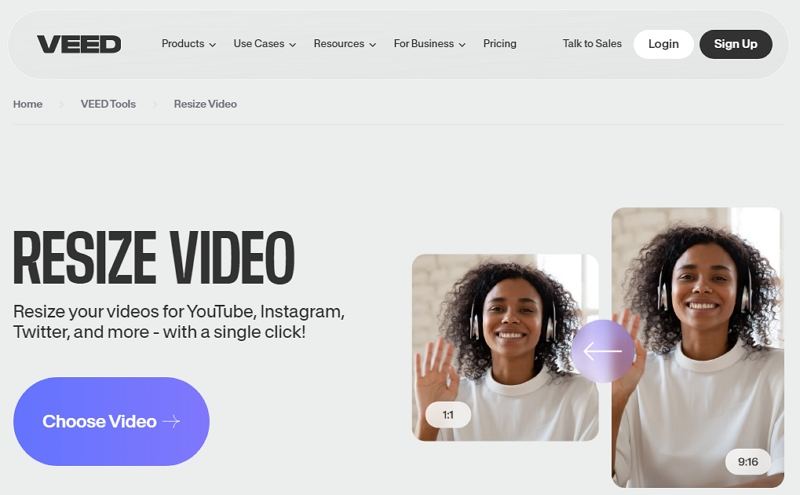
2. Clideo Resize Video
Clideo is another versatile online aspect ratio converter video tool that supports multiple input formats and customization options. This platform allows you to resize videos up to 500 MB for free, making it suitable for lightweight projects.
- 1.Upload your video from your device, cloud storage, or URL.
- 2.Choose a preset aspect ratio or input custom dimensions.
- 3.Adjust the video's crop, zoom, and background color.
- 4.Click Export, then preview and download your resized video.
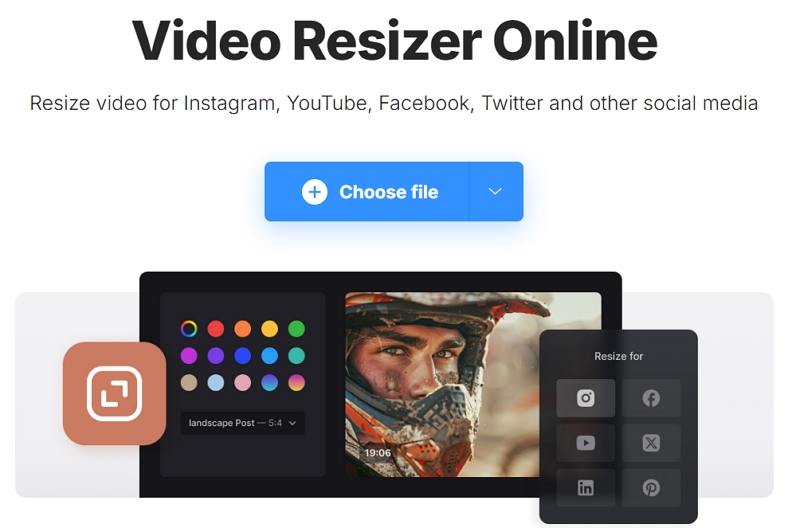
Both VEED and Clideo make it easy to convert video aspect ratios online, providing quick solutions for creators on the go.
Conclusion
Whether you're a professional editor or a casual creator, the tools outlined in this article provide the flexibility and ease to convert video ratio seamlessly. HitPaw Univd's AI-powered features ensure precision and automation, while desktop tools like Microsoft Photos and Final Cut Pro cater to more comprehensive editing needs. For quick, browser-based solutions, VEED and Clideo are reliable online video aspect ratio converters. By using these tools, you can effortlessly adjust your video dimensions and create content that looks perfect on any platform.




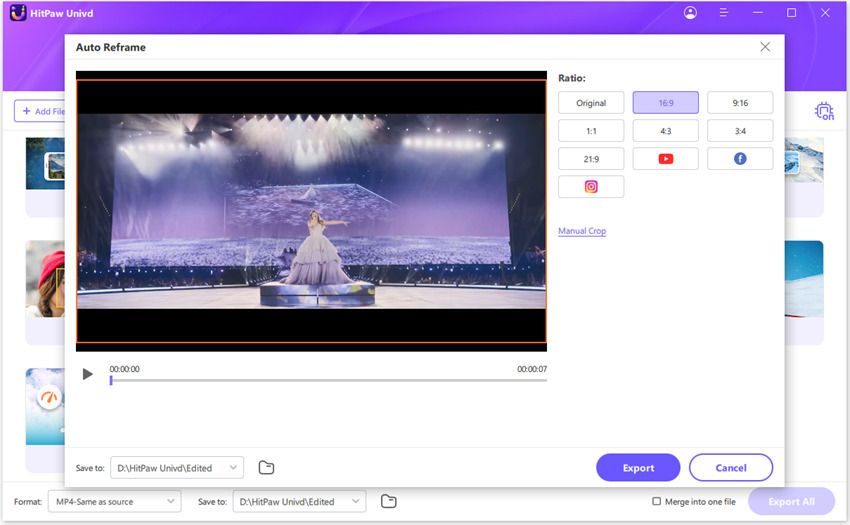

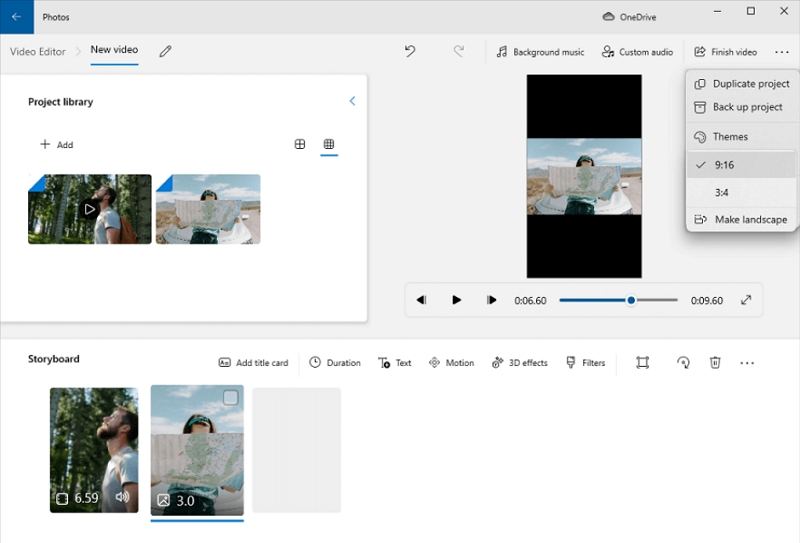





 HitPaw VoicePea
HitPaw VoicePea  HitPaw VikPea (Video Enhancer)
HitPaw VikPea (Video Enhancer) HitPaw FotorPea
HitPaw FotorPea
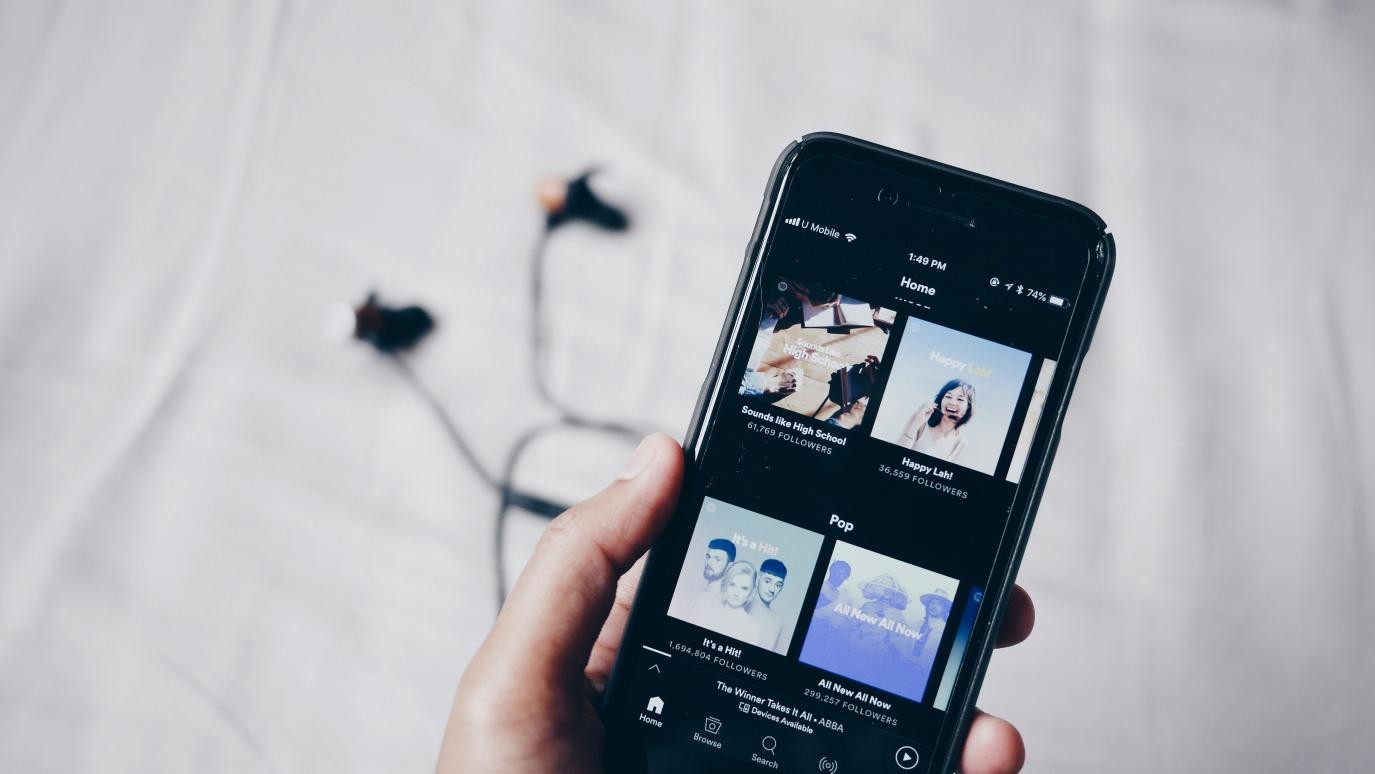


Share this article:
Select the product rating:
Daniel Walker
Editor-in-Chief
My passion lies in bridging the gap between cutting-edge technology and everyday creativity. With years of hands-on experience, I create content that not only informs but inspires our audience to embrace digital tools confidently.
View all ArticlesLeave a Comment
Create your review for HitPaw articles