How to Remove DRM from Kindle Books
Are you an avid reader who loves to get into the world of books? If so, you've likely encountered the frustration of DRM (Digital Rights Management) restrictions on your Kindle books. DRM locks your purchased books to Kindle devices or apps, preventing you from accessing them on other platforms. But fear not, here we'll explore tried-and-true methods to liberate your Kindle books from DRM, allowing you to read them on any device of your choice. So, let's get on the journey to remove DRM from Kindle books and unlock the full potential of your digital library.
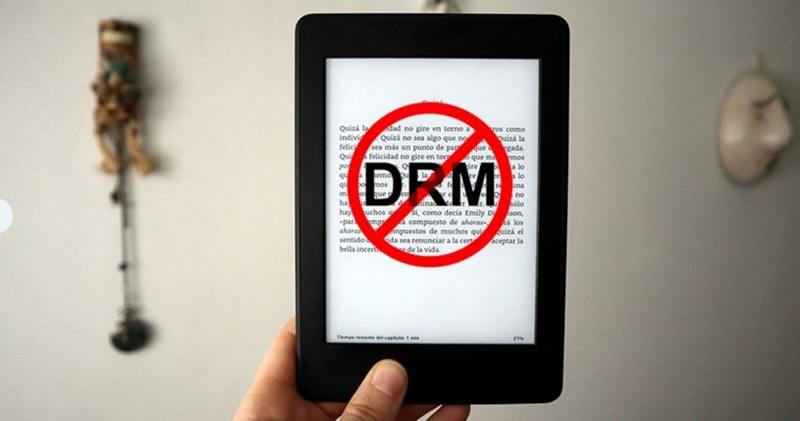
Understanding DRM and Its Impact
Before getting into the methods of removing DRM, it's essential to understand what DRM is and why it's imposed on Kindle books. DRM is a technology used by content providers to control the distribution and use of digital content, such as eBooks, music, and videos. While it intends to prevent piracy and protect copyright, DRM often restricts legitimate consumers' rights to access the content they've purchased.
For Kindle users, DRM means that their eBook purchases are tied to Amazon's ecosystem, limiting their ability to read those books on non-Kindle devices or apps. This restriction can be frustrating for readers who prefer alternative e-readers or platforms.
Method 1: Remove DRM from Kindle Books with Calibre Plugin
Calibre, a versatile ebook management tool, offers a solution to remove DRM from Kindle books effectively. Here's how you can use the Calibre plugin to liberate your Kindle library:
Step 1: Install Calibre
Start by downloading and installing Calibre on your computer. Ensure you have the latest version to access the most up-to-date features.

Step 2: Install DeDRM Plugin
Launch Calibre, and click "Preferences" from the top menu bar, find Change calibre's behaviour > Plugins in the new prompt window. Then click Load plugin from file.

Select the "DeDRM_plugin.zip" file you placed in step 1 and click "Open".

Once the plugin installation is successful, Calibre will automatically include the plugin in its "File type plugins" list within the Preferences window. Kindly restart Calibre to activate the changes.

Step 3: Import DRMed Books to Calibre
Once the plugin is installed, import your DRM-protected Kindle books into Calibre. The plugin will automatically strip away the DRM, allowing you to access your books freely.

Method 2: Remove DRM from Kindle Books with Python Scripts
For those comfortable with coding and seeking a more hands-on approach, Python scripts offer another avenue to remove DRM from Kindle books. Here's a brief overview of the process:
Step 1: Install Python
Ensure Python is installed on your computer before proceeding. Python serves as the foundation for many DRM removal scripts.
Step 2: Install Pycrypto
Download and install Pycrypto, a fundamental DRM module used by DRM removal tools.
- For Win: pycrypto-2.1.0.win32-py2.6.exe
- For Mac: pycrypto-2.6.1.tar.gz
Step 3: Run KindleBooks.pyw
Execute the KindleBooks.pyw script and input the necessary information, such as input and output files, as well as Kindle information. This script will handle the DRM removal process for you.

Pro-tips: Remove DRM From Audible Books
Unlock the full potential of your Audible audiobook library by converting AA/AAX files to DRM-free MP3 or M4B formats with HitPaw Univd (HitPaw Video Converter). It has a feature "Audible Converter" that can remove DRM from audible books and convert audible to MP3 or M4P for chapters.
Key Features
- Remove DRM from Audible books
- Split Audible books by chapters after conversion
- Listen to Audible books on any devices
- Preserve ID3 tags after conversion
How to Convert Audible AA/AAX to MP3
This detailed tutorial provides step-by-step instructions for seamless conversion on both the Windows and Mac platforms.
Step 1:Launch HitPaw Univd and navigate to the Toolbox section to access the Audible Converter feature.

Step 2:Click on the "Add Files" to import AA/AAX files for conversion.

Step 3:HitPaw Univd supports two primary output formats for Audible conversion: MP3 and M4B. Select a desired format to convert.

Step 4:Once you've selected your desired output format, initiate the conversion process by clicking the Convert All button.

Step 5:Upon completion of the conversion process, navigate to the "Converted" tab within HitPaw Univd to access your newly converted files. From here, you can preview, play, and transfer the files to your preferred device for uninterrupted listening pleasure.

The Bottom Line
In this post, we introduce 2 ways to remove DRM from kindle books: using Calibre plugin or Python Scripts. You can read books on other devices freely after the DRM removal. We also introduce an Audible Converter that you may be interested in converting Audible books to listen to without protection.

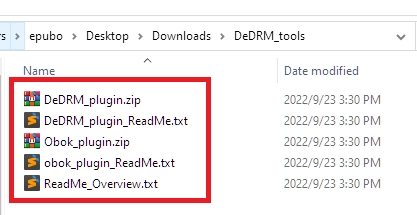

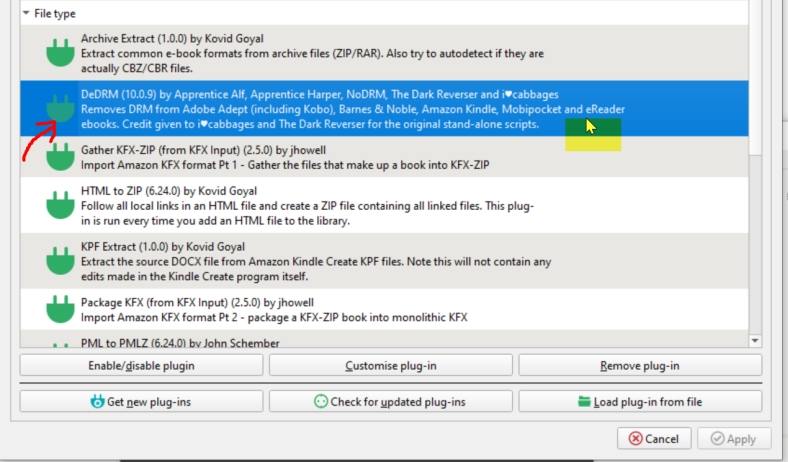
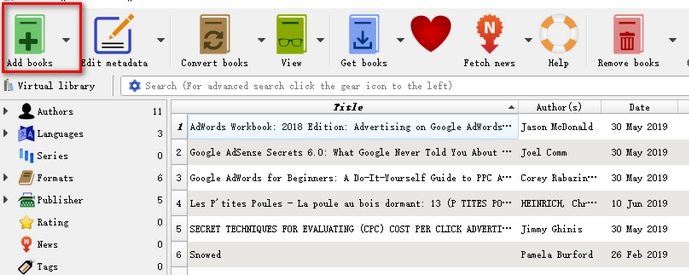











 HitPaw VikPea
HitPaw VikPea HitPaw Watermark Remover
HitPaw Watermark Remover 
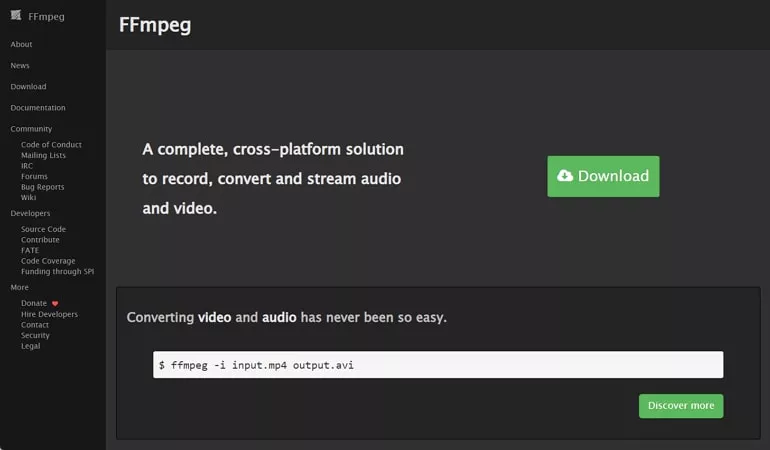


Share this article:
Select the product rating:
Daniel Walker
Editor-in-Chief
My passion lies in bridging the gap between cutting-edge technology and everyday creativity. With years of hands-on experience, I create content that not only informs but inspires our audience to embrace digital tools confidently.
View all ArticlesLeave a Comment
Create your review for HitPaw articles