How to Convert MP3 to M4B for Creating Audiobooks
M4B files offer bookmarking and chapter support, making them ideal for audiobooks. But converting MP3 to M4B can be tricky, especially if you need chapter markers. In this guide, we walk you through various methods using iTunes, FFmpeg, and online tools. You'll also discover how to convert MP3 to M4B with chapters, ensuring your audiobooks are organized and easy to navigate. Read on for expert tips and step-by-step instructions.
Part 1. How to Convert MP3 to M4B in iTunes?
If you're looking for a more permanent solution, you can use iTunes to convert your MP3 into M4B files. This method will modify the original audio file and is best used when creating standalone audiobooks from single tracks or collections of songs. Here's what you need to convert MP3 to M4B Mac/Windows:
1.Open iTunes on your Mac or Windows computer and import your MP3 files. You can either drag and drop them into iTunes or go to "File" > "Add File to Library".

2.Access the preferences by clicking "Edit" > "Preferences" from the menu bar. Then, locate and click the "Import Settings" button at the bottom-right corner.

3.Choose "AAC Encoder" from the drop-down box next to "Import Using" and confirm by clicking "OK".

4.Once your MP3 files are imported and visible in the "Recently Added" section, proceed by clicking "File" > "Convert" > "Create AAC Version".

5.To easily locate the converted files on your computer, simply right-click on them and select "Show in Windows Explorer".
6.Make a copy of the converted files and rename the copy from .m4a to .m4b format. Note that the file format is not changed and matched with any audiobook players that support M4A, M4B and more.
Part 2. How to Change MP3 to M4B with Chapters through iTunes
While iTunes can't convert MP3 to M4B with chapters directly, it allows you to group audio files into "audiobooks," which can include chapter markers for easy navigation. By importing your MP3 files into iTunes and setting the appropriate metadata, you can create a virtual audiobook with chapters. This method doesn't convert mp3 to m4b with chapters; it only creates an audiobook version with chapters within iTunes.
The process is fairly simple and can be completed in just a few steps. Here's how to go about it:
1.Open iTunes and navigate to the "Music" category. Click on "Library" to locate all your music files.

2.Right-click on the desired MP3 file and select "Get Info". In the "Options" tab, check the boxes for "Remember playback position" and "Skip when shuffling".

3.Also, please change the media kind to "Audiobook". Then your audio files will be moved to the "Audiobooks" category including chapters if multiple files are combined.

Part 3. How to Convert MP3 to M4B with Chapters Using FFmpeg?
Creating M4B files with chapter markers using FFmpeg is a powerful method, especially for users comfortable with command line tools. This method is perfect if you want full control over the conversion process and need to integrate chapters manually. The process might seem technical at first, but with the following step-by-step guide, you can convert your audio files effortlessly.
1.Windows users download the latest builds from [ffmpeg.org] and add FFmpeg to your system path. Mac users install FFmpeg via Homebrew by running "brew install ffmpeg" in Terminal.
2.Create a text file (e.g., `Chapters.txt`) containing chapter timestamps and titles. Use a format like this:
;FFMETADATA1
[CHAPTER]
TIMEBASE=1/1
START=0
END=600
title=Chapter 1
[CHAPTER]
TIMEBASE=1/1
START=600
title=Chapter 2
Here, chapters are set every 10 minutes (600 seconds).
3.Open Command Prompt (Windows) or Terminal (Mac) and type the following command:
ffmpeg -i input.mp3 -i Chapters.txt -map_metadata 1 output.m4b

Replace "input.mp3" with the actual filename and path of your MP3 file, and "output.m4b" with your desired output filename and directory. Press Enter to execute the command.
Part 4. How to Convert MP3 to M4B Online Free?
If you don't want to download or install any software, an online M4B converter is the simplest and quickest solution. Using an MP3 to M4B converter online can save you time and hassle, especially when working on multiple files for your audiobooks. For example, you can try [Converter365] for this purpose.
1.Upload your MP3 file in the upload box using a 'drag and drop' method or add a link to the document you want to convert.

2.After uploading, press the 'Start Conversion' button and wait a few moments for the process to complete.
3.Once the conversion is finished, download the converted M4B audio files to your computer.
Bonus Tip: How to Convert MP3 to Any Popular Formats
For those seeking a versatile solution, HitPaw Univd is an exceptional tool for converting MP3 to popular audio formats. HitPaw Univd offers a robust suite of conversion tools designed to handle various audio formats with precision. Whether you need to convert MP3 to M4A or switch your files to another format, HitPaw Univd provides a user-friendly interface and powerful performance. Its advanced features ensure that every conversion maintains high quality, making it the ideal choice for both casual users and professionals looking to optimize their audio files.
- Converts audio files to multiple popular formats with excellent quality.
- Enjoy fast processing times without compromising the integrity of your audio.
- Navigate through the software easily with a clean and straightforward layout.
- Ensures the output maintains the original audio quality without loss.
- Guarantees safe conversions without any risk of data corruption.
Step 1:Install HitPaw Univd on your computer, launch the software, and navigate to the "Converter" tab. Click on the "Add Audio" button to import the MP3 file you want to convert.

Step 2:Tap on the Convert All to button and choose the desired audio format to convert to.

Step 3:Click the Convert All icon to start the conversion process. Once finished, access the converted files from the Converted tab.

Frequently Asked Questions About MP3 to M4B
Q1. Can I use Audacity to convert MP3 to M4B with chapters?
A1. No. Audacity doesn't support M4B output. It can convert MP3 to AAC (.m4a) with the optional FFmpeg library installed, but it cannot add chapters. Audacity only allows users to add labels for editing purposes within the program.
Q2. Which is better, M4B or MP3?
A2. M4B files are specifically designed for audiobooks and support chapter markers, which enhance navigation. In contrast, MP3 files are more versatile for music but lack built-in chapter support.
Q3. Can VLC play M4B?
A3. Yes, VLC can play M4B files, though playback performance may vary. Some users may experience issues with chapter markers, so a dedicated audiobook player might offer a better experience.
Conclusion
Converting MP3 to M4B is an excellent way to create organized, chapter-enabled audiobooks that enhance your listening experience. Whether you choose to convert M4B using iTunes, FFmpeg, or an MP3 to M4B converter online, each method offers its own advantages. For additional versatility, HitPaw Univd provides a comprehensive solution to convert MP3 to popular formats or M4B to MP3. By following these detailed steps, you can effortlessly transform your audio files into professional-quality audiobooks, making your media collection more accessible and enjoyable.

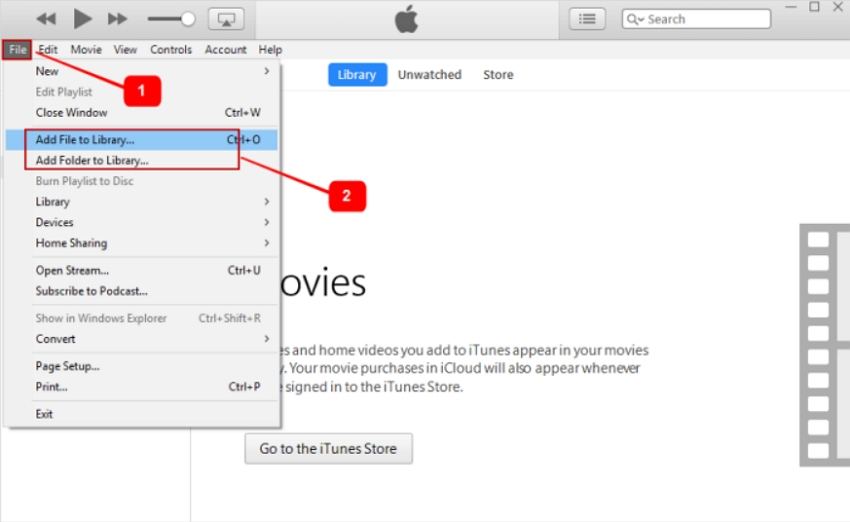


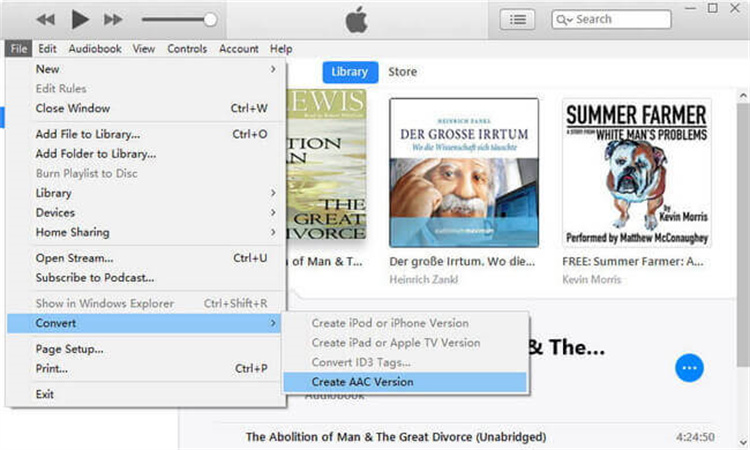
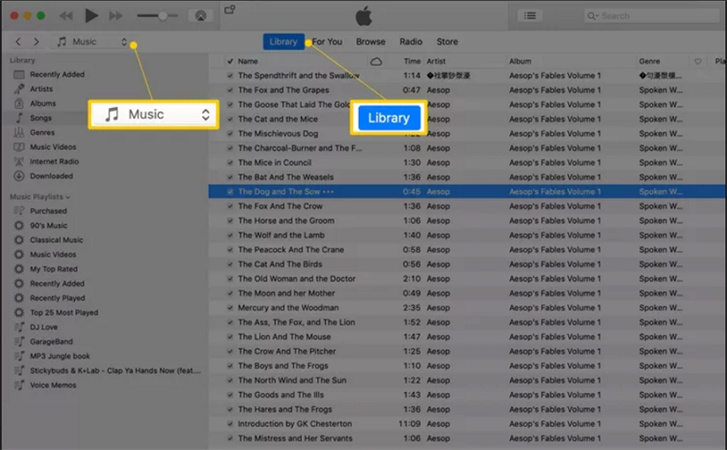
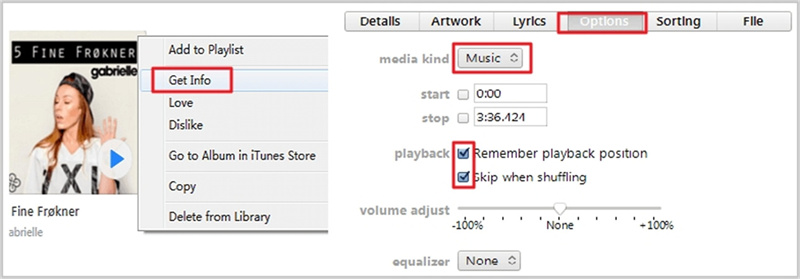
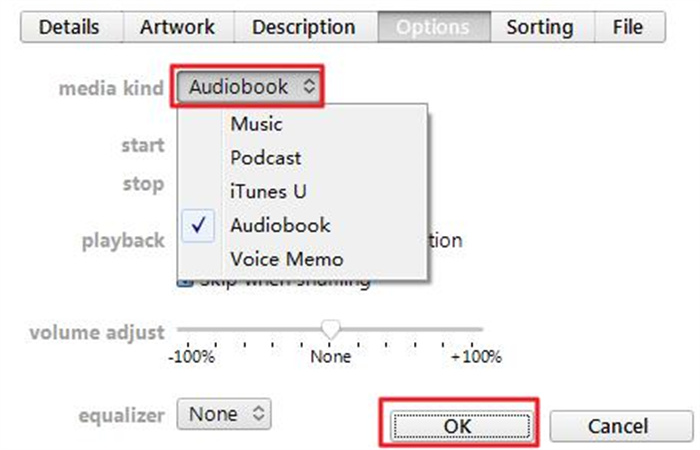
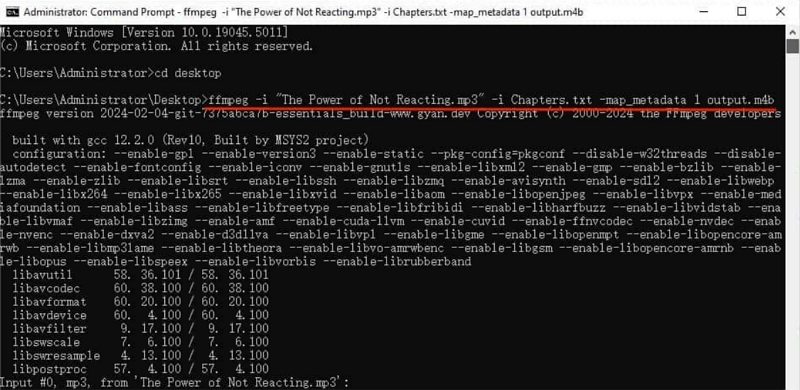
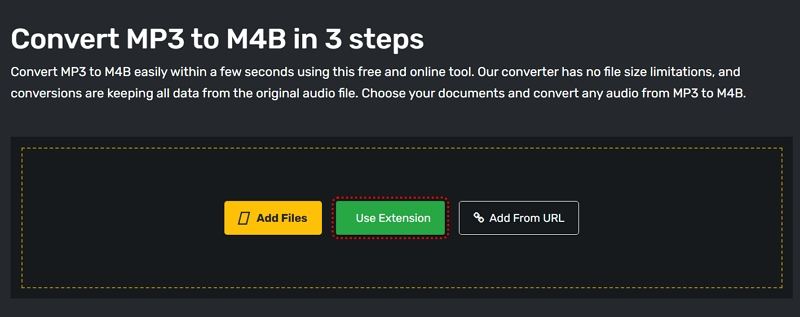








 HitPaw VoicePea
HitPaw VoicePea  HitPaw VikPea (Video Enhancer)
HitPaw VikPea (Video Enhancer) HitPaw FotorPea
HitPaw FotorPea



Share this article:
Select the product rating:
Daniel Walker
Editor-in-Chief
My passion lies in bridging the gap between cutting-edge technology and everyday creativity. With years of hands-on experience, I create content that not only informs but inspires our audience to embrace digital tools confidently.
View all ArticlesLeave a Comment
Create your review for HitPaw articles