Detailed Guide on How to Fix Kindle and Audio Not Syncing
Ah, the joy of diving into a captivating book! But what if you crave the flexibility to switch between reading and listening seamlessly? That's where Audible and Kindle come in, offering a perfect marriage between physical and digital experiences.
However, sometimes this perfect harmony gets disrupted by a frustrating issue: Audible and Kindle not syncing. This blog post is your one-stop guide to fixing this syncing problem and regaining smooth progress between your Kindle book and Audible audiobook. We'll delve into the reasons behind the issue, guide you through various troubleshooting steps.
Part 1: Why Are My Kindle and Audible Not Syncing?
There are several culprits behind this mystery of unsynced Audible and Kindle. Here are some common reasons:
- Device Settings: A weak or unstable internet connection can prevent your device from communicating with Amazon's servers and syncing your progress.
- Account Synchronization: If you're not signed in to both your Audible and Kindle apps with the same Amazon account, syncing won't work.
- App Issues: Sometimes, temporary glitches within the Audible or Kindle app can disrupt syncing.
- Whispersync for Voice: This feature is crucial for syncing your listening progress. It might be inadvertently disabled.
- Book Compatibility: Not all Kindle books have an accompanying Audible version. Double-check if your book is indeed Whispersync-enabled.
Part 2: Troubleshooting: Audible and Kindle Book Not Syncing
Now that we've identified the suspects why audible and kindle not syncing, let's tackle them one by one. Follow these troubleshooting steps to get your Audible and Kindle back in sync:
1. Checking Device Settings
Ensure a Stable Internet Connection: This is the foundation for syncing. Use a strong Wi-Fi network or a reliable cellular data connection. Try disabling and re-enabling Wi-Fi to refresh the connection.
2. Syncing Audible and Kindle Accounts
Sign Out and Sign Back In: Sometimes, a simple refresh can resolve syncing issues. Log out of both the Audible and Kindle apps, then sign back in using your Amazon account credentials.
3. Restart the Audible app and Kindle
Reboot Your Device: A good old restart can often fix temporary glitches within the apps. Close the Audible and Kindle apps entirely, then restart your device (phone, tablet, or Kindle eReader).
4. Check Whispersync for Voice
Enable Whispersync for Voice: This feature synchronizes your listening progress between your Audible audiobook and Kindle book. Here's how to enable it:
- On the Kindle App: Open the Kindle app and tap the three horizontal lines menu icon. Go to "Settings" > "Advanced" > "Whispersync Settings". Ensure "Turn on Whispersync for Voice" is toggled on. (Insert screenshot)
- On the Kindle device: Go to "Settings" > "Account" > "Whispersync Settings". Make sure "Turn on Whispersync for Voice" is enabled. (Insert screenshot)
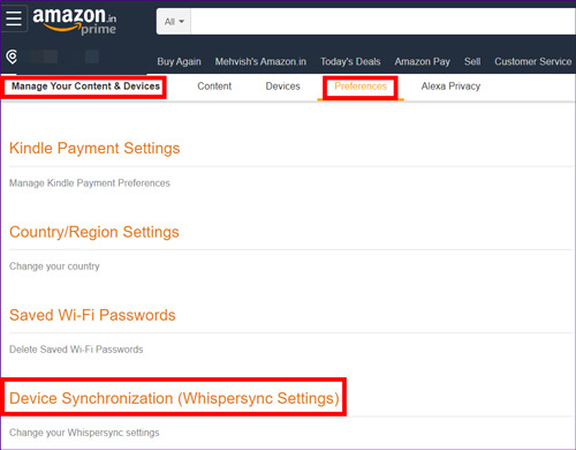
5. Contact Audible Support
If the above steps don't solve the issue, seeking help directly from Audible Support might be necessary. They can investigate the problem further and provide more targeted assistance. You can reach Audible Support through their website or app.
Part 3: Advanced Solution on Fixing Audible and Kindle Book Not Syncing
While the previous steps address common syncing problems, sometimes you might prefer an offline listening experience. Here's an advanced solution to consider: HitPaw Univd (HitPaw Video Converter).
What is HitPaw Univd?

HitPaw Univd is a powerful and user-friendly tool that goes beyond video conversion. It allows you to download your Audible audiobooks as high-quality MP3 files. This ensures you can listen to your audiobooks even without an internet connection, eliminating any syncing concerns.
Here's how HitPaw Univd empowers you:
- 1. Comprehensive Audio Format Support: HitPaw supports a wide range of audio formats, including MP3, AAC, FLAC, and WAV. Choose the format that best suits your needs.
- 2. Batch Conversion: Tired of converting audiobooks one by one? HitPaw allows you to add multiple Audible files for conversion in a single batch, saving you precious time.
- 3. High-Fidelity Audio Output: Maintain the exceptional audio quality of your Audible audiobooks with HitPaw's advanced conversion technology. Enjoy a seamless listening experience, even after conversion.
- 4. Easy-to-Use Interface: HitPaw boasts a user-friendly interface that makes downloading Audible audiobooks a breeze. Even those new to conversion software can navigate it effortlessly.
Here are the steps to convert Audible voice files on the web:
Step 1:Head over to the HitPaw Univd website and download the software for your operating system (Windows or Mac).
Step 2:Once downloaded, install the program following the on-screen instructions.
Step 3:Open the HitPaw Univd and Go to “Toolbox” You'll see several options; choose "Audible Converter" from the toolbox section.

Step 4:Before adding Audible files, you'll need to download them from your Audible library to your computer. Below is the main interface of “Audible Convertor”

Step 5:Once downloaded, click "Add Files" in HitPaw to select the AAX/AA files you want to convert. You can also drag and drop the files for easier addition.

Step 6:HitPaw supports converting Audible audiobooks to MP3 or M4B format. Choose the format that best suits your needs. MP3 is a widely compatible format, while M4B offers chapter markers, potentially useful for audiobooks.

Step 7:Click the "Convert" button to begin converting the selected Audible files. If you've added multiple files, you can also choose "Convert All" to batch convert all audiobooks at once.

Step 8:Once the conversion is complete, you'll find the converted MP3 or M4B audiobook files in the designated output folder. You can now transfer these files to your preferred device for offline listening, eliminating any syncing concerns with the Kindle.
By following these steps and leveraging the capabilities of HitPaw Univd, you can easily download your Audible audiobooks and enjoy them offline without relying on internet connectivity or worrying about syncing issues between Kindle and Audible.
Watch the following video to learn more details:
Conclusion
We've delved into the frustrating world of unsynced Audible and Kindle, explored the reasons behind why audible and kindle not syncing, and equipped you with effective troubleshooting steps to get them back in sync.
However, if you prioritize offline listening or encounter persistent syncing problems, HitPaw Univd offers a valuable alternative. This software empowers you to download your Audible audiobooks as high-quality MP3 files.






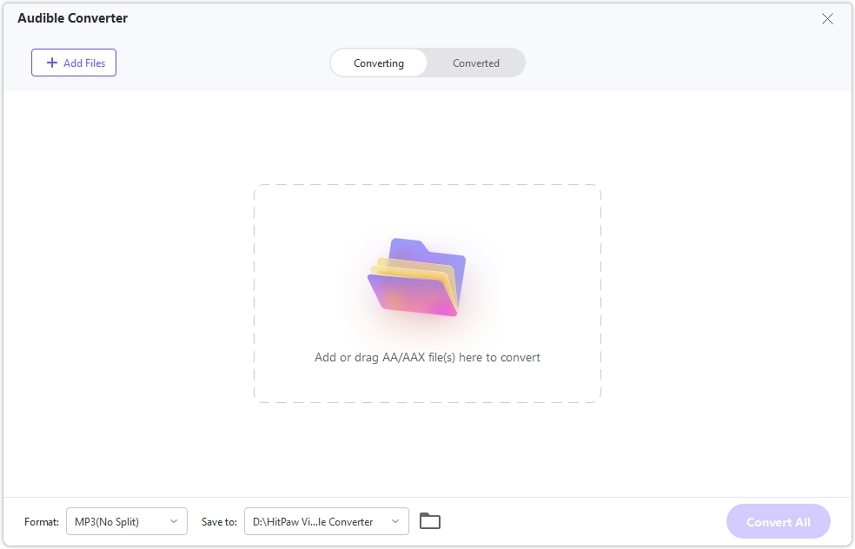




 HitPaw VikPea
HitPaw VikPea HitPaw Watermark Remover
HitPaw Watermark Remover 



Share this article:
Select the product rating:
Daniel Walker
Editor-in-Chief
My passion lies in bridging the gap between cutting-edge technology and everyday creativity. With years of hands-on experience, I create content that not only informs but inspires our audience to embrace digital tools confidently.
View all ArticlesLeave a Comment
Create your review for HitPaw articles