How Do I Make YouTube to MIDI Conversion More Efficiently
Although MIDI is less common than in the past, its demand still needs to see a hike. Various things can urge you to convert YouTube to MIDI as it offers you more opportunities than you might get MP3 files.
Apart from discussing MIDI and why someone should convert MP3 to MIDI, we'll also introduce the brilliant tools to serve your purpose.
Part 1. What is a MIDI File?
Unlike WAV, MP3, or other audio formats, the Musical Instrument Digital Interface is a technical format. You can specify the MIDI using the Velocity, pitch, tempo, clock signals, etc. The aim behind inventing MIDI was to unite musical instruments.
MP3 is a popular format, but MIDI has more quality, a smaller size, and better editing. Moreover, MIDI also comes up with higher compatibility than MP3. Many people intend to turn YouTube to MIDI, but you can't convert a video directly to MIDI. Instead, you'll need to convert the YouTube video into MP3 before going for the YouTube to MIDI conversion.
Part 2. Extract Audio from YouTube Video First with HitPaw Univd (HitPaw Video Converter) (Mac/Windows)
Since, before turning YouTube to MIDI, extracting the audio from YouTube is essential, you can take the services of HitPaw Univd. It is mind-blowing software that comes up with the ability to download audio and video files from 10000+ websites.
Despite offering a manageable user interface and affordable premium package, HitPaw Univd allows audio extraction from YouTube in lossless quality.
Here are some unique features of HitPaw Univd:
- Extract the audio from YouTube in lossless quality
- Supports various audio formats including MP3, WAV, M4A, etc
- Convert video, audio, and DVD to 1000+ file format
- It helps you download multiple YouTube videos into MP3 format simultaneously
- Effortless user interface
- Excellent technical support
- Immaculate GPU acceleration feature to speed up the PC
- Up to 120x real-time conversion speed
How to extract audio from YouTube videos using HitPaw Univd to convert YouTube to MIDI:
Step 1.Install the latest software version. Next, start the program to proceed ahead. Copy the URL from the video you'd like to extract the audio from. Paste the URL link after visiting the Download icon in the HitPaw Univd.

Step 2.HitPaw Univd will analyze the link; you must select MP3 as the destination format.

Step 3.After selecting the output format, click the Download option to extract the audio from YouTube. The process will help you get lossless audio from YouTube videos in a few moments.

Part 3. Top 4 YouTube to MIDI Converters and How to Use Them
After downloading the YouTube videos into MP3 format, you can now opt for YouTube to MIDI conversion.
3.1 How to Convert YouTube to MIDI with Audacity
Audacity will be a good idea if you're looking to convert YouTube to MIDI. It is a powerful, high-quality audio production tool available on Linux, Mac, and Windows. Apart from supporting multi-track audio editing and recording, this YouTube-to-MIDI converter enables you to convert audio files to various audio formats.
Here's how to convert YouTube to MIDI with Audacity:
Step 1.Install the Audible after getting it downloaded on your Mac/Windows computer.
Step 2.Tap on ''Open'' and choose the MP3 file you want to turn into MIDI. Next, select the '' Export Audio'' icon after hitting the ''File'' icon. Select ''Other uncompressed files'' from the ''Export Audio'' popup.

Step 3.Navigate to the Header tab and choose the (Midi Sample Dump Standard). Next, tap on the Export icon after selecting the encoding.

Step 4.You can modify or edit the MIDI audio from the '' Edit Metadata'' icon.

3.2 How to Convert YouTube to MIDI with Logic Pro
Another tool that makes the YouTube to MIDI conversion possible is Logic Pro. It is a reliable YouTube to MIDI converter that assists you in converting the MP3 to MIDI in lossless quality. Here's how to convert YouTube to MIDI.
Step 1.Launch the Logic Pro X after getting it installed on your Mac PC. Navigate to the top of your screen and choose the Import icon after tapping the File icon. Next, select the MP3 you've extracted from the YouTube video. You can drop and drag the audio files to Logic Pro X.
Step 2.Launch the editor after selecting the YouTube audio and pressing E. Navigate to the Track tab and select the Flex button. Tap on the drop-down list and choose the Flex Pitch icon.

Step 3.After getting the MIDI notes from your YouTube audio, tap on the Edit drop-down menu. Next, navigate to the Flex Pitch Data after selecting the Create MIDI Track.

Step 4.Compare the YouTube audio track with the MIDI track and check if there is some flaw in the YouTube to MIDI conversion. You can correct the mistakes if you think that something is needed to get improved.
3.3 Top 2 YouTube to MIDI Converters Online
If you prefer to install the software for a YouTube to MIDI conversion, you can go for a YouTube to MIDI converter online.
1. Bear File Converter
Bear File Converter is a top-notch online audio converter that helps you convert MP3 to MIDI with ease. Despite being a free tool, Bear File Converter works fast and comes up with the highest success rate. One thing this tool might improve is that you can only convert a file having 50MB or smaller size.
Follow the step-by-step guide below to learn how to turn YouTube to MIDI.
Step 1.Navigate to the official website of Bear File Converter. Tap the Upload icon to import the MP3 file you extracted from YouTube.
Step 2.Once the MP3 file is loaded appropriately, tap on the ''Convert'' icon to start converting the MP3 file. Once the conversion process gets completed, you can download the edited file on your PC in the preferred location.

2. Convert Cat
You can also try out the Convert Cat, a remarkable YouTube to MIDI converter online that helps you compare the MP3 and MIDI files after converting them. Luckily, this online tool has an easy user interface, and you can convert YouTube to MIDI within a few steps.
How to get MIDI files from YouTube-extract MP3 files?
Step 1.Visit the official website of Convert Cat and tap on the ''Choose File'' icon to begin uploading the MP3 file.
Step 2.Navigate to the Extension Available tab after selecting the MIDI icon. You need to enter the Email account credentials to proceed ahead.
Step 3.Start converting the MP3 to MIDI after hitting the Convert icon.

Final Words
That's all we've had from this discussion, where you can look at various tools to turn YouTube to MIDI. Before looking at the YouTube to MIDI conversion, you'll need to extract the MP3 file from YouTube, and HitPaw Univd allows you to get the MP3 files from YouTube videos. It is the most recommended software that offers versatile features that help you convert YouTube to MP3 in lossless quality.






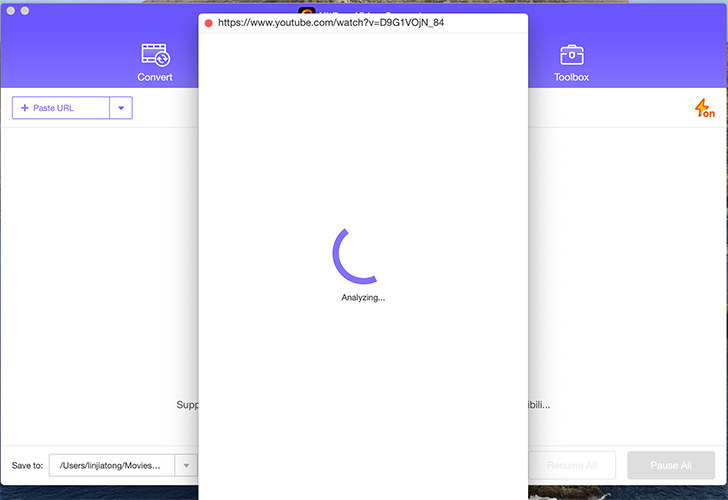
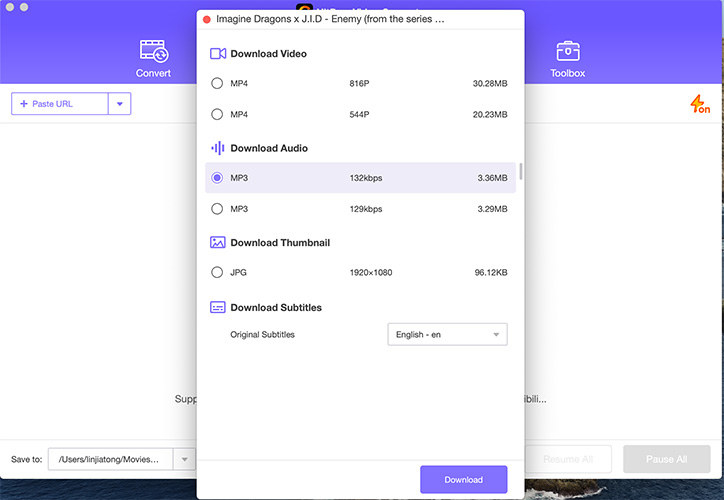
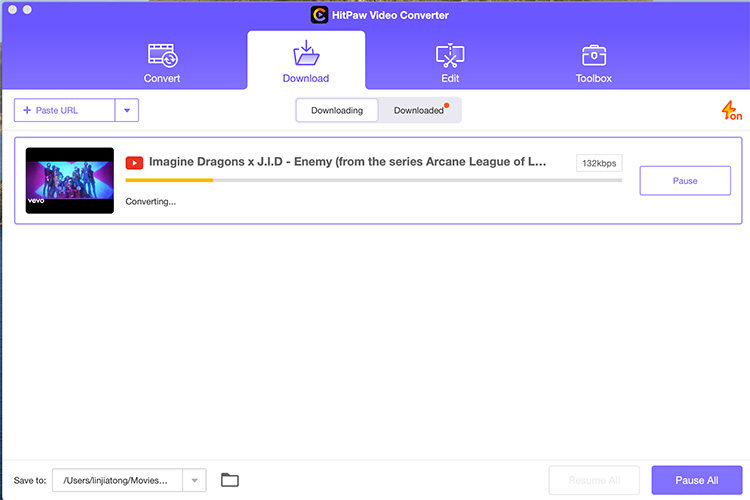
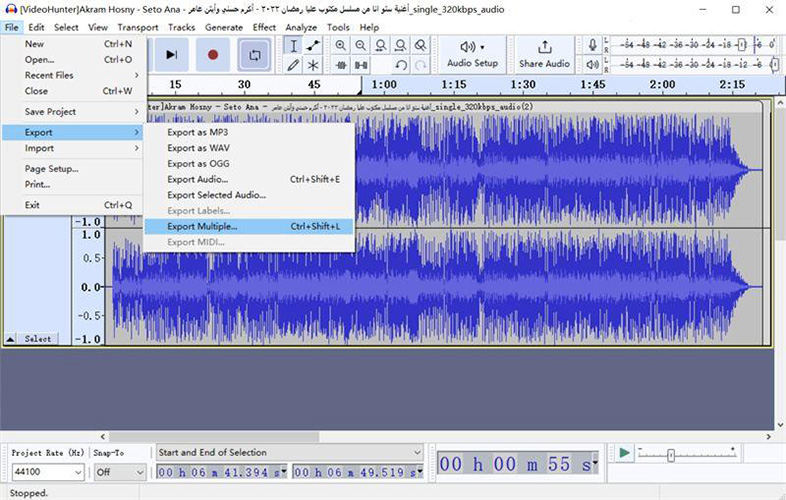
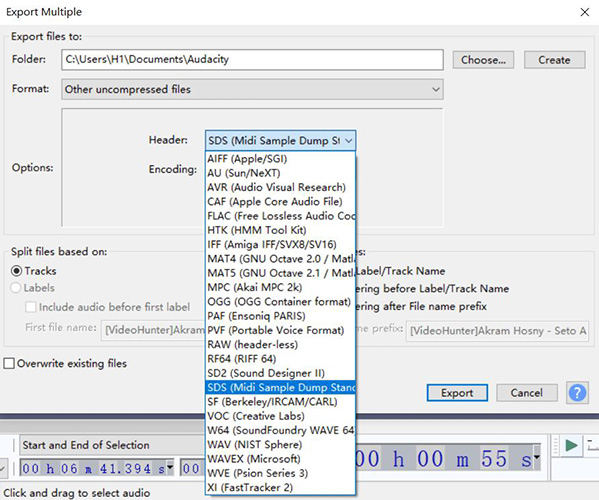
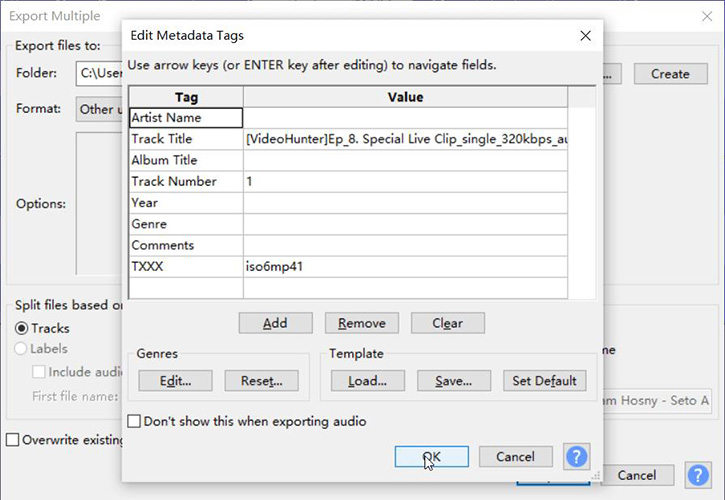
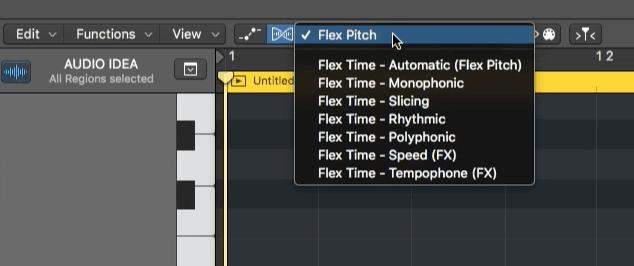
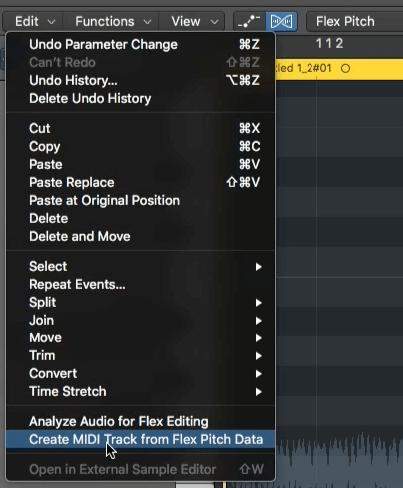
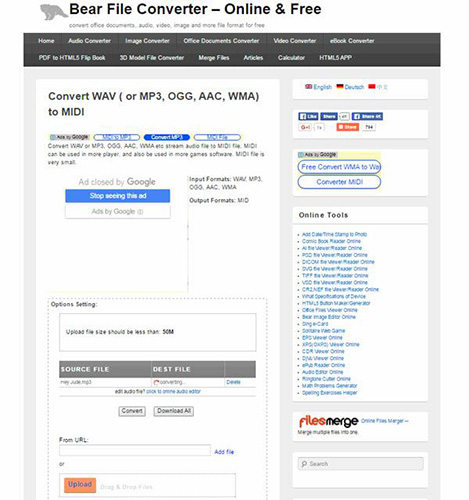
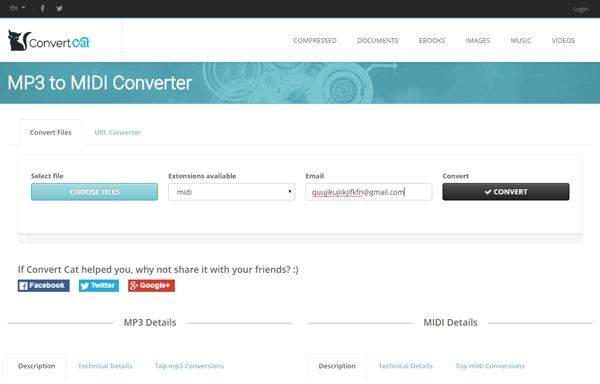

 HitPaw Univd (Video Converter)
HitPaw Univd (Video Converter)  HitPaw Edimakor
HitPaw Edimakor HitPaw VikPea (Video Enhancer)
HitPaw VikPea (Video Enhancer)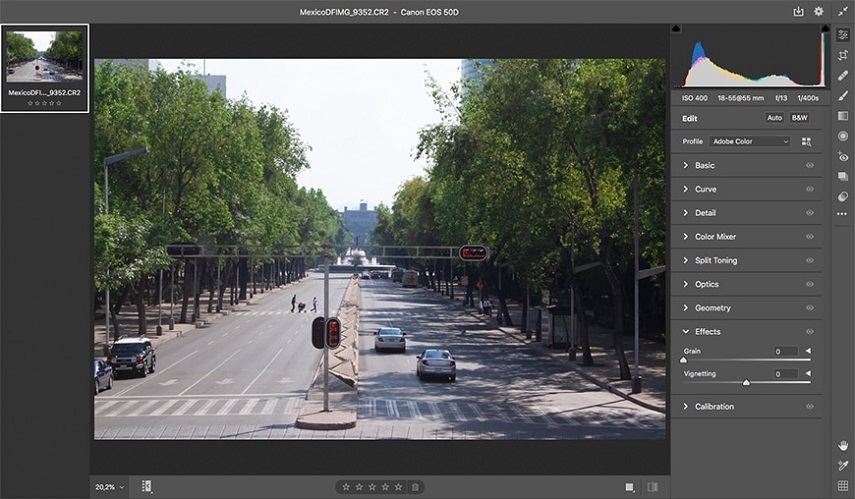

Share this article:
Select the product rating:
Daniel Walker
Editor-in-Chief
My passion lies in bridging the gap between cutting-edge technology and everyday creativity. With years of hands-on experience, I create content that not only informs but inspires our audience to embrace digital tools confidently.
View all ArticlesLeave a Comment
Create your review for HitPaw articles