How to Rip Audio from YouTube Mac with Original Audio Quality
YouTube is one of the most used video streaming platform all over the world. The platform hosts tons of videos, audios, and podcasts. You can always listen to their favorite audios on YouTube but you cannot rip audio from YouTube to Mac without the subscription plan. This article list different ways to rip audio from YouTube Mac and some of them are free. Keep reading to know more.
Part 1. Best Way to Rip Audio from YouTube Mac at 320kbps/256kbps
How to rip audio from YouTube Mac with high quality? HitPaw YouTube Video Converter is the best option. This tool is a video and audio downloader and supports tons of platforms including YouTube. With this professional tool, you can get your hands on any YouTube video and rip the audio to MP3 320kbps, 256kbps, 192kbps or 160kbps high quality easily, with just a few clicks.
- Batch Rip audio from YouTube videos in the highest possible quality
- Rip audio from YouTube in MP3, WAV, M4A, FLAC, OGG, AC3, AAC, etc.
- Convert YouTube to MP3 on Mac with URL
- Supports more than 10000 websites to download audio and video
- Easy to use and 120X faster downloading speed
Follow the below steps to know how to rip audio from YouTube videos Mac without bandwidth throttling issue using HitPaw audio ripper.
Step 1.Launch HitPaw Univd (HitPaw Video Converter) and click the Download tab. Open YouTube and copy the video URL of the music video you wish to download.
Step 2.Go back to the Download section in the tool. Tap the Paste URL option that will paste the copied link automatically to the interface, and a dialog window will open.
Step 3.Select MP3 format from the list and click the Download option to begin downloading the video to audio.

Step 4.When the downloading is finished, you can preview the downloaded file in the Downloaded tab.

Part 2. How to Rip Audio from YouTube Mac Online
There are lots of free online YouTube audio ripper for Mac converter like yt5s, ytmp3.cc YouTube-dl, 4K video downloader, but most of them didn't work or not safe to use. To rip audio from YouTube Mac online safely, you can use a reliable online YouTube downloader service like Download4.cc. It is one of the best options to rip YouTube video to audio online for free without limitations. All you have to do is follow the below steps.

Step 1.Copy and paste the YouTube video URL that you want to rip audio from in the text field on the website.
Step 2.Next, click on Start Now option to begin the ripping process.
Step 3.Once the conversion is over, click on Download next to the audio quality you wish to download.
Part 3. How to Rip Audio from YouTube with Mac for Free with VLC
If you looking for how to rip audio from YouTube with Mac for free, then VLC Media Player might be a good option. The tool works as a media player as well as an audio ripper. VLC can only download audio from YouTube on Mac with free license, so you can't download audio with copyright using VLC Media Player. Follow the below steps to know how to use VLC to rip audio. The procedure is comparatively complicated.
Step 1.Open VLC on your Mac and go to File >> Open Network.

Step 2.Next, you will see a VLC analysis box, paste the URL of the YouTube you need to download. Click the Open option and allow the tool to analyze the video.

Step 3.Once the analysis is completed, VLC will play the video automatically. Now, go to Windows >> Media information…

Step 4.Select the full URL from Location section and copy it.

Step 5.Open the copied YouTube URL in a browser and right-click on the YouTube video. Click the Save Video As option and select a folder for it to be saved.
Step 6.Now, you need to use the video converting feature of VLC to convert the saved video into MP3.
Step 7.Open VLC again and click the Media >> Convert/Stream option.
Step 8.Now, drag and drop the downloaded video to VLC and choose the output format for your audio as MP3. VLC will start the ripping process and give you the output.

Part 4. How to Rip Audio from YouTube Mac with youtube-dl
You can also use youtube-dl to rip audio from YouTube video by using a few commands. All you have to do is follow the below steps. Note that this method is only recommended for users who have some basic technological knowledge.
Step 1.Open the Terminal app, and drag youtube-dl command-line program into it.

Step 2.Copy the YouTube video URL and paste the link.
Step 3.Next, type -x next to the link. e.g. https://youtu.be/ha1gdpKZtzc -x
Step 4.Hit Enter to rip audio from YouTube.

Part 5. FAQs about YouTube Audio Ripper for Mac
Q1. Can I rip audio from YouTube on Mac with Google Chrome extensions?
A1. Unfortunately, there are not Chrome extensions that can help you rip audio from YouTube from Mac.
Q2. How to rip YouTube playlists to MP3 on Mac?
A2. The best way to rip the entire playlist to MP3 on Mac is to use HitPaw Univd. It supports batch downloading playlist from YouTube video and save them as MP3 format.
Q3. Is it legal to rip audio from YouTube Mac?
A3. Yes. It is legal to rip audio from YouTube to Mac for personal use. But using it can be a matter of discussion.
Conclusion
All in all, we just had a look at different methods to rip audio from YouTube Mac. We saw that the best method you can use to download audio from YouTube is using HitPaw Univd. The tool comes supports tons of platforms including YouTube. Using this tool, users can download music from YouTube Mac as MP3 easily.






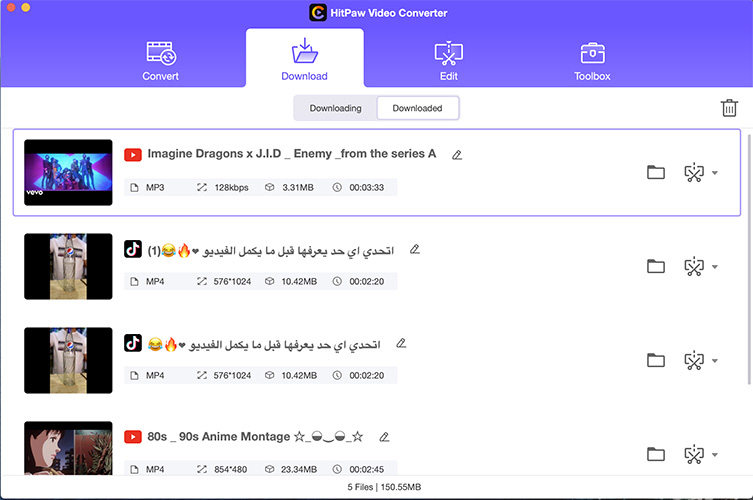
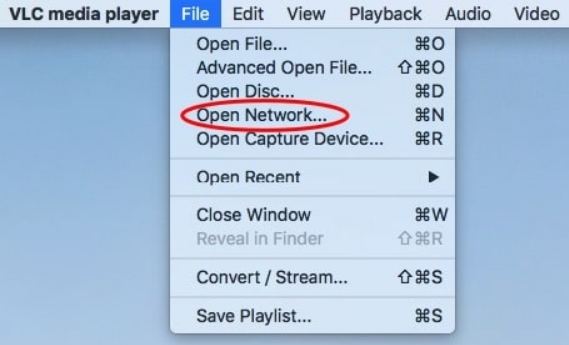
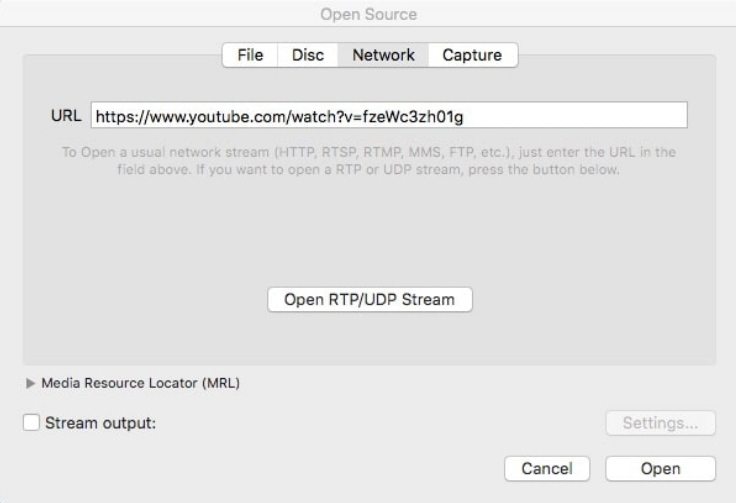
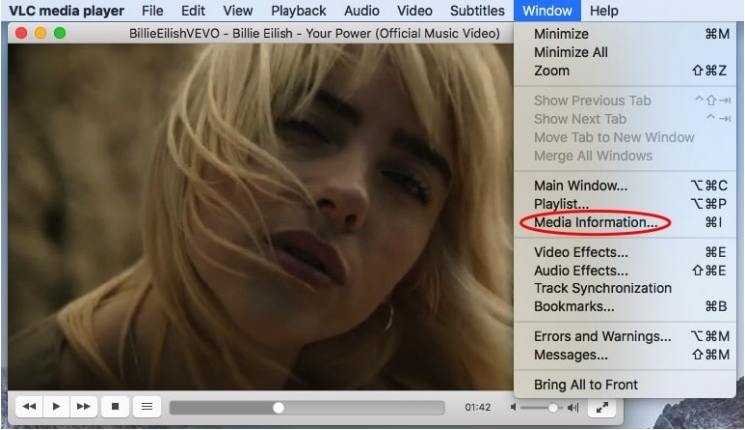
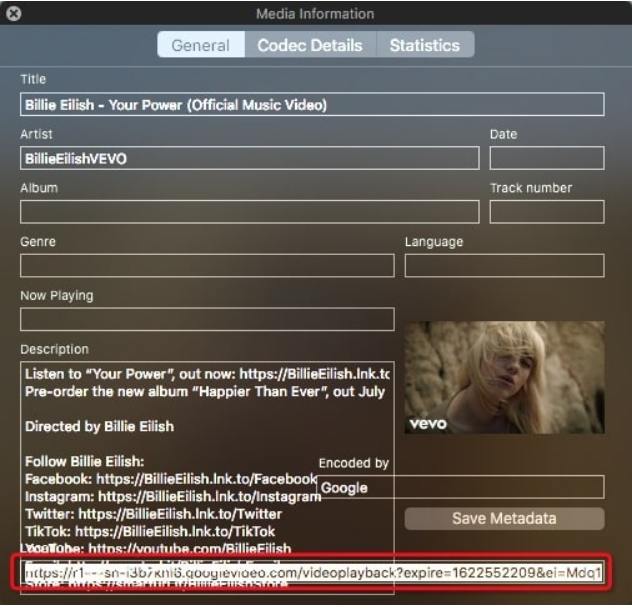
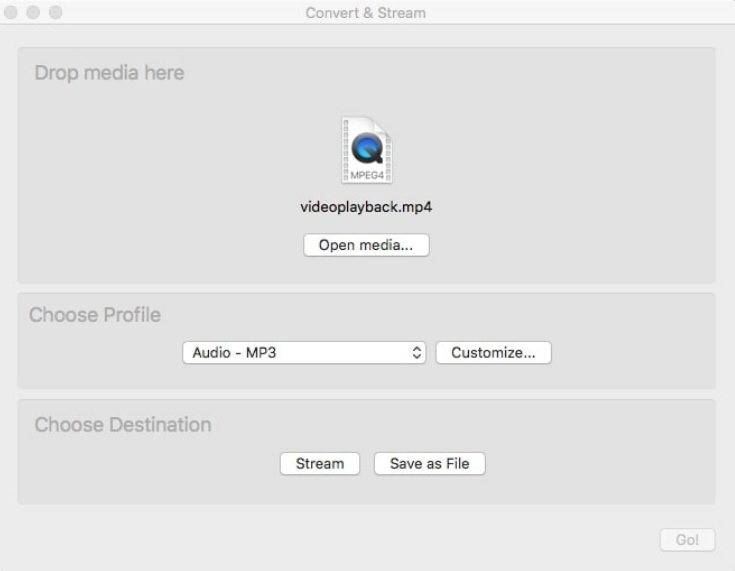

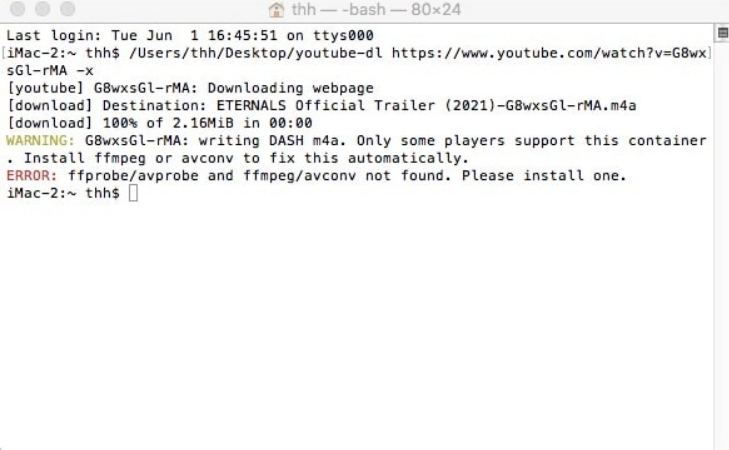

 HitPaw Watermark Remover
HitPaw Watermark Remover  HitPaw VikPea (Video Enhancer)
HitPaw VikPea (Video Enhancer)

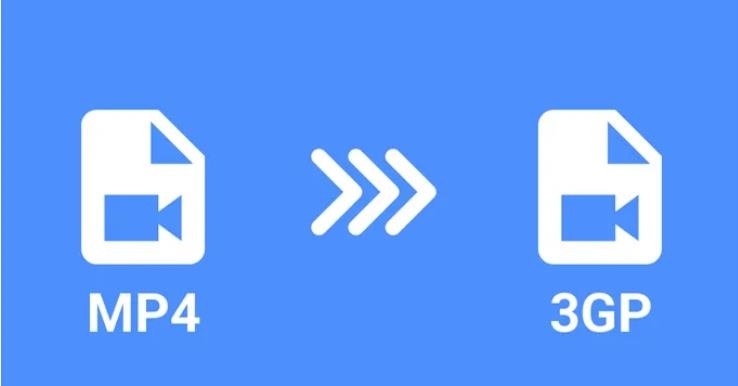

Share this article:
Select the product rating:
Daniel Walker
Editor-in-Chief
My passion lies in bridging the gap between cutting-edge technology and everyday creativity. With years of hands-on experience, I create content that not only informs but inspires our audience to embrace digital tools confidently.
View all ArticlesLeave a Comment
Create your review for HitPaw articles