How to Remove Instrumental from a Song
A song is a combo of lyrics and instrumentals. Listening to songs regularly is becoming usual for everyone; even people consider it food to the soul. The reason mainly lies in its unique properties to uplift the mood of anyone, irrespective of the situation.
People who have more interest in instrumentals prefer focusing on the beats and transitions of the song.
Whether you take an interest in vocals or instrumentals, you will surely require an ideal instrumental remover to carry out the required task. This write-up offers you the process of how to take the instrumental out of a song.
Part 1: Why Do We Need to Remove Instrumentals from a Song
Different people love music for various reasons because everybody has a different music taste from another. Do you know what most people love to listen to, the vocals or the instrumentals? Sometimes they want to get an acapella version by taking the instrumental out of a song. However, other times need the Karaoke version.
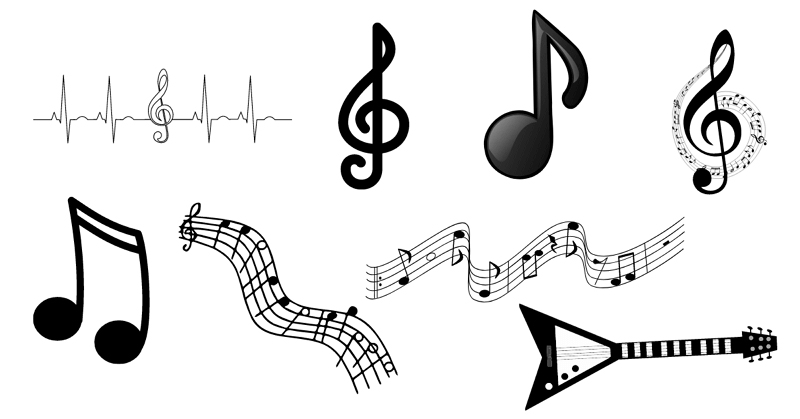
The reason behind this can also be the necessity of using the vocals with another instrumental piece of music or creating dance choreographies. Moreover, some people also want to use the beats/instrumental part to sing a new song. Even they might need to listen to these instrumentals time and again.
Part 2: How to Remove Instrumental from a Song
You will often encounter situations where it feels almost impossible to remove instrumentals from a song. Let’s look at some cases and their solutions if any:
Case 1.
If the vocals of your video are not in an entirely different frequency band from instrumentals, it will almost become impossible to finish the task. In this scenario, you need to apply a filter to suppress the primary band of frequencies. However, there will still be the chances of not getting the complete instrumental removal.
Case 2.
It is really impossible to extract the instrumentals when it comes to mastered and mixed digital audio tracks. The artificial intelligence of the tool hasn’t been updated this much; however, you can perform the function. The only thing to keep in mind is that you won’t get clear and precise results.
Case 3.
You might get the imperfect and unsatisfactory instrumentals using online tools or apps. However, the paid version of Spleeter software claims to provide accurate results by separating the vocals and instrumentals from the stems of the file. You can use it for better output because it’s always good to do something than nothing.
The process involves how to remove the beat from a song. So here are the popular methods to perform the required function at ease. Let’s take a plunge into the details!
1. HitPaw Univd (HitPaw Video Converter) AI Vocal Remover: One-Click to Split vocal and Instrumental Tracks
HitPaw Univd is the recommended desktop program that we can use to remove instrumentals from any song with a click. Its "Vocal Remover" feature can extract instrumentals and vocals from 1000+ video and audio formats including MP4, MP3, AVI, etc. It uses real AI (Artificial Intelligence) technology to smartly analyze files and separate instrumentals.
Here are the steps to extract instrumental from a song with HitPaw Univd
Step 01 Install HitPaw Univd and launch it on your PC and Mac. From the toolbox, download AI Vocal Remoer feature.

Step 02 Drag a file to the program for analysis. This process is automatically.

Step 03 Now, you get the vocal and music separately. Export the track(s) you need.

2. Vocal Remover: Remove Instrumentals from Songs
Whenever you want to remove instrumentals from a song, this method of using the Vocal Remover tool is quite helpful. It assists you in removing instrumentals and vocals from a song via artificial intelligence. Also, the processing is relatively fast compared to other online tools.
Procedure:
After opening the official website of Vocal remover, you need to upload a song to extract instrumentals. As soon as you are done uploading, the artificial intelligence comes on board and divides the song into two parts, an instrumental (Karaoke) version and the vocals.
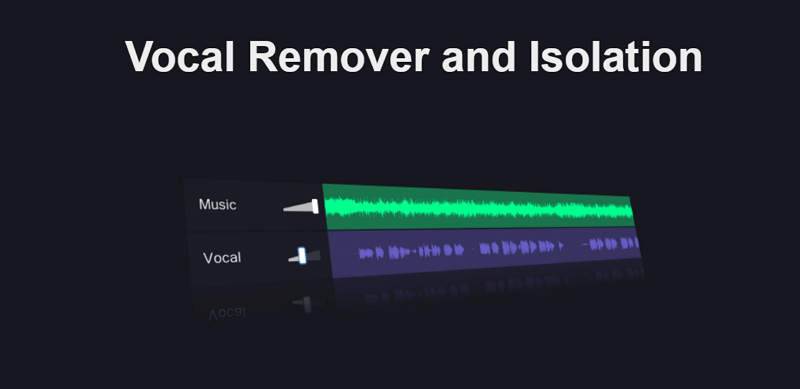
3. PhonicMind: How to Extract Instrumental from a Song
People often want to extract instrumental from a song for using it later. So if you don’t know how to extract instrumental from a song, this PhonicMind application must be your way to go. You can upload as many songs as you want and even remove the beat from a song. After extraction, you can use them for creating remixes or funny videos.
Procedure:
The processing of PhonicMind is straightforward. Here you need to open the official website and upload the desired song. Now, after selecting the option of “Remove Instrumentals,” its AI functioning will extract the instrumentals easily. You can download it now!
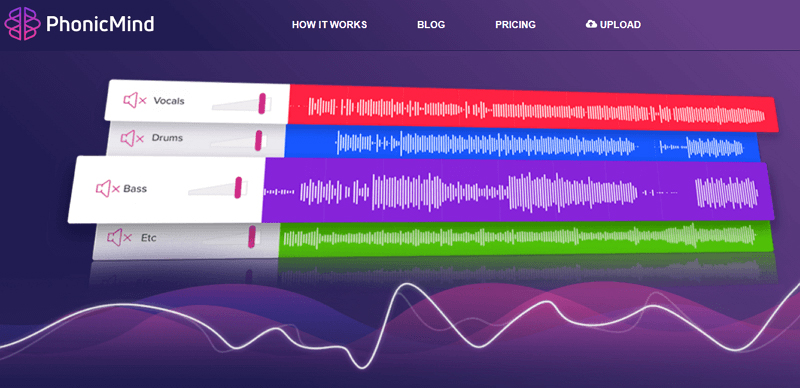
4. Vocal Extractor: How to Take the Instrumental Out of a Song
Vocal Extractor - Karaoke Maker is a fantastic application to take the instrumental out of a song. Its deep learning technology, out-of-phase technology, and artificial intelligence make the app highly efficient. You can use it to extract instrumentals from a song instantly and store them in Google Cloud, Dropbox, and iCloud.
Procedure:
After installing the application on your phone, open it to upload the required songs for extraction. Now, click Music Library > Vocal Extraction to select the song. You can also adjust playback with the “PlayBack” tab. You will see the extracted instrumentals and vocals on the screen when the extraction is done. Press the “Save Local” button to download, and that’s all!
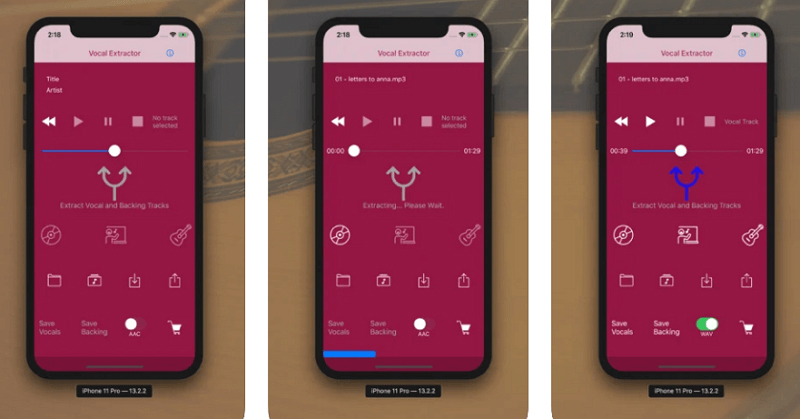
Part 3: Extra Tips - Apply Your Removed Instrumental or Vocal to Videos
After removing instruments from a song, the next task will be to add them to the other vocals to make something new. In this regard, no software can help you better than the below-recommended program.
HitPaw Edimakor is a comprehensive, credible, and efficient software to help perform this function. It allows you to change the frame rate and resolution while exporting. Even you can crop the video, change its size, or play it while functioning. The process is straightforward, but keep in mind that the instrumentals and media must be in the supported file formats like MP4 and MP3.
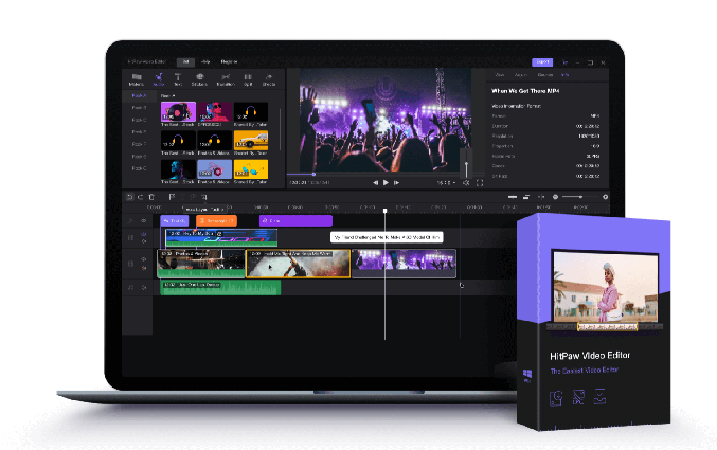
Here is a list of more features:
- Clean and intuitive interface
- Add audio, text, and subtitles to videos easily
- Offer various transition effects and filters
- Adjust brightness, saturation, contrast, sharpening, etc.
- Let you preview a video while working on it
- Support the MP4 and MP3 formats export
Here is the instructional guide to adding the audio track to make a funny movie using HitPaw Edimakor.
Step 01 First of all, you need to download, install, and launch the program on your system. Now, upload the video and the instrumentals track in the “Media” section. You can even choose the audio from the “Sound” section.
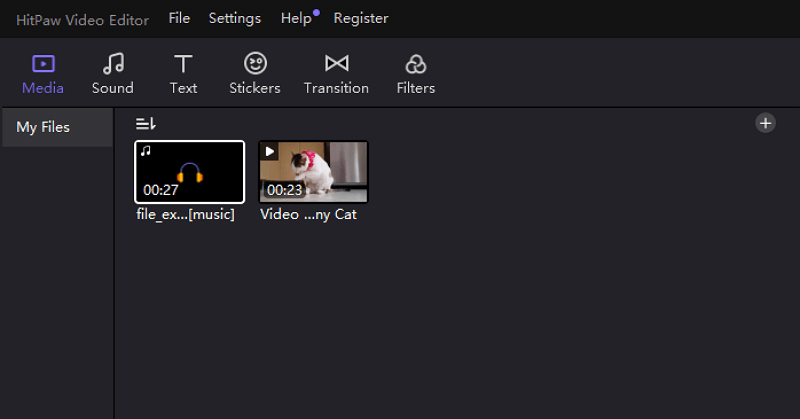
Step 02 Next, you need to drag both video and instrumentals to the editing section. Here is the requirement to change its placement with the video for better results. Also, mute the audio of the video track by the small volume icon present alongside the video track. You can even adjust all the other required settings like adding filters, transitions and changing the video aspects.
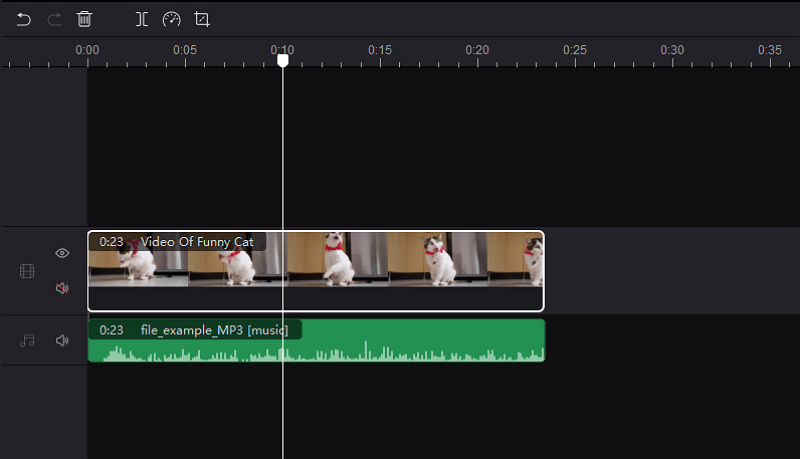
Step 03 You can even have a video preview for finalization purposes in the last step. Now, click “Export,” choose from all the available options, including the destination folder, and hit the “Export” tab again. That’s all!
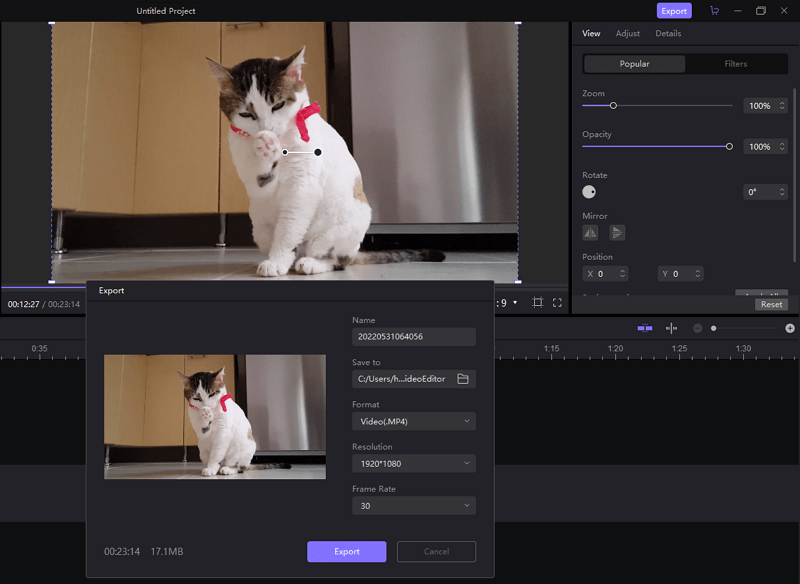
Conclusion
There can be many reasons that demand you to extract instrumental from a song; however, it all depends upon the efficiency of an instrumental remover tool. You can use online tools like Vocal Remover or apps like Vocal Extractor for handy usage, but they have rawbacks like limited file size and formats. The desktop program like HitPaw Univd supports almost all formats and provides other userfull tools than vocal removal.






 HitPaw Edimakor
HitPaw Edimakor HitPaw Compressor
HitPaw Compressor



Share this article:
Select the product rating:
Daniel Walker
Editor-in-Chief
My passion lies in bridging the gap between cutting-edge technology and everyday creativity. With years of hands-on experience, I create content that not only informs but inspires our audience to embrace digital tools confidently.
View all ArticlesLeave a Comment
Create your review for HitPaw articles