2025 Updated: How to Transcribe MP3 to Text Within Blinks?
In this up-to-date guide for 2024, I'll show you exactly how to get from MP3 to text without breaking a sweat. You'll have written transcripts pumped out faster than you can say "easy transcription." Let's do this.
MP3 to Text Transcript With The Best All-in-One Converter
When it comes to converting MP3 files into text transcripts, HitPaw Univd (HitPaw Video Converter) is an unbeatable all-in-one solution. With advanced speech-to-text capabilities powered by AI, HitPaw makes transcription simple, fast, and highly accurate. It is the best tts to mp3 and mp3 voice transcript tool.
Key Features- AI-powered speech recognition engine
- 120x faster speed with GPU acceleration
- Convert MP3s into over 1000 file formats
- Add subtitles and edit transcripts
Step 1: Import Your MP3s
First things first - let's get your MP3 files together that you want transcribed. Find audio to text feature on HitPaw Univd and import your MP3 file.
Step 2: Set Your Text Output
With your recordings loaded up, tell HitPaw if you want plain text or subtitles for the output. The plain text gives you a basic Word-style transcript. Subtitles add time stamps from the MP3s. Super helpful for long recordings.
Step 3: Pick Your Language
No sweat if your audio isn't in English. HitPaw can transcribe 100+ languages - just select the right one here. This helps ensure maximum transcription accuracy.
Step 4: Let HitPaw Work Its Magic
Hit that "Create" button and let HitPaw take over! Its powerful AI engine analyzes the audio and automatically generates the text transcript for you. Grab a coffee while the transcripts are prepared.
Step 5: Export and Edit
When complete, preview your transcripts, make any edits, and export as a TXT, SRT, or other common formats. Now, put those MP3 insights to good use. Transcribe mp3 audio doesn't get much smoother.
Google Docs MP3 to Text
Google Docs offers a quick and easy way to convert MP3 files into text right within your browser. Its voice typing feature listens to your audio and types what it hears. Follow these simple steps to transcribe mp3 to text google:
Step 1: Set Up Your Google Account
You need a Google account for Docs. If you don't have one, sign up - it's free.Step 2: Create a New Doc
Open Google Docs and start a new blank document. This is where your transcript will go.
Step 3: Click on Voice Typing
Go to Tools > Voice typing or use the keyboard shortcut (Ctrl+Shift+S on Windows/ChromeOS, ⌘+Shift+S on Mac).
Step 4: Verify Your Microphone
Make sure Google Docs can hear and understand your microphone audio.
Step 5: Play Your MP3 File Out Loud
As your audio plays through speakers, Google Docs will transcribe what it hears into text.
Step 6. Edit & Export Transcript
Do final edits then save or export doc as a .doc, .txt, or .pdf file.
Online MP3 to Text Converter Free
1. Otter.ai
While Otter.ai offers web-based MP3 transcription capabilities, its functionality lags behind HitPaw when it comes to speed, accuracy and overall usability for creating text transcripts from audio files.
Otter is an intuitive online tool for speech-to-text functions using their app and cloud platform. However, for transcribing long or complex audio tracks, Otter can have errors and limitations compared to HitPaw.
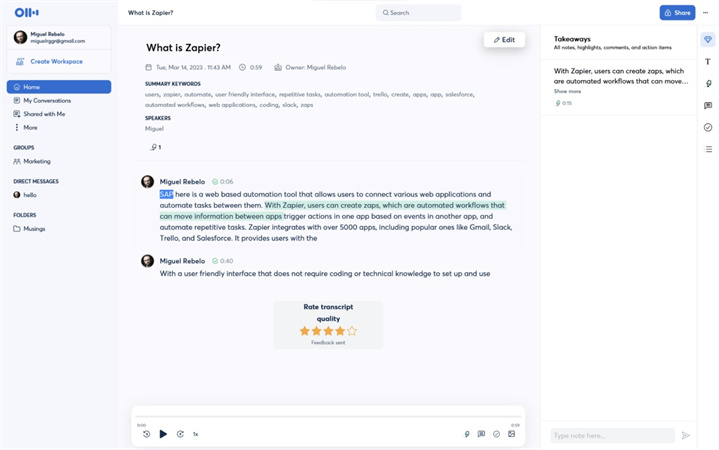
- 1.Upload MP3 file
- 2.Otter transcribes the audio through their cloud service
- 3.Edit and export the generated transcript
Pros
- Straightforward web interface to upload audio
- Otter app syncs and shares transcripts
Cons
- English only language supported
- Prone to accuracy issues with complex speech
- No built-in editing tools or customization options
HitPaw provides a desktop solution for flawless MP3 to text transcription in over 100 languages - no reliance on shaky cloud services. The AI engine also ensures maximum accuracy so no details are missed.
2. Flixier
Flixier offers free automated transcription, but has significant accuracy and feature limitations compared to HitPaw for efficiently converting MP3 recordings to text documents.
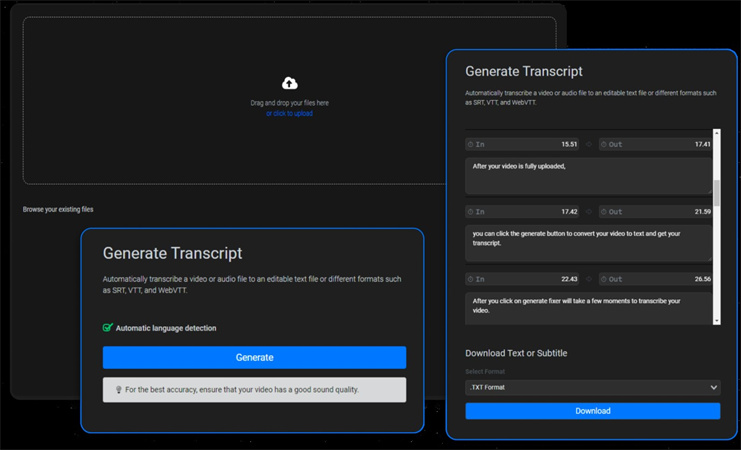
- 1.Select MP3 file from your computer
- 2.Upload to Flixier site for basic speech recognition
- 3.Receive text transcript to then download
Pros
- Decent accuracy for clear audio segments
- Output options like Word, text or subtitles
Cons
- Minimal editing capabilities
- Few formatting settings
- Much slower processing than HitPaw
With GPU-powered acceleration driving best-in-class speech recognition, HitPaw massively outperforms Flixier for MP3 transcription with 120X faster speeds and vastly greater language support.
3. Microsoft Word Online
While Word Online provides basic dictation capabilities, using it to transcribe audio files has major functionality gaps compared to a specialized tool like HitPaw.
Word Online offers a Dictate feature that can transcribe spoken words through a microphone in real time. However, uploading audio files for automated offlline transcription is not supported.
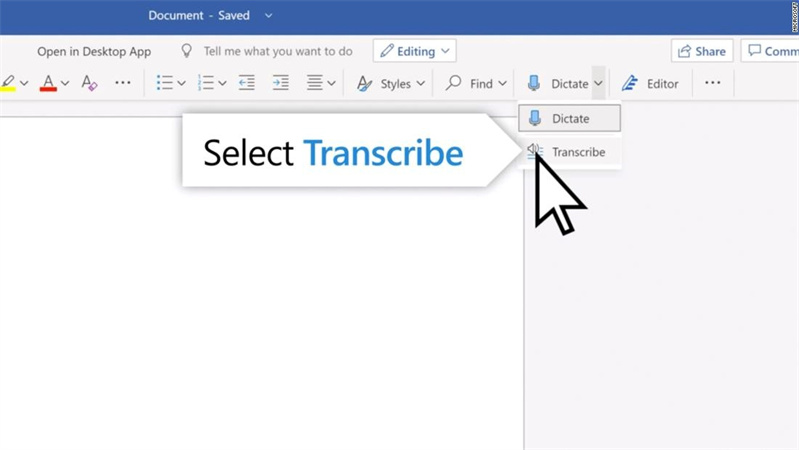
- 1.In Word Online, go to Dictate > Start Dictation
- 1.Speak out loud while it types in real time
- 1.Edit and export the on-the-fly transcript
Pros
- Built into Word Online already
- Handy for capturing short spoken snippets
Cons
- Only works through live microphone input
- Cannot handle pre-recorded audio files
- Very limited language and accuracy capabilities
In contrast, HitPaw Univd specializes in automated batch transcription for converting audio files like MP3s into text docs without any need for manual dictation. The advanced AI engine handles long, complex speeches easily with precision accuracy in over 100 languages.
The Bottom Line
At the end of the day, transcribing MP3 recordings manually is tedious and time-consuming. Modern automation solutions like HitPaw Univd make converting audio to text a total breeze.
HitPaw truly has all the bases covered when it comes to unlocking those audio files. Its AI-powered speech recognition engine offers blazing fast speed with remarkable accuracy in over 100 languages. Useful editing tools then help polish transcripts for export in whatever text format fits your needs.







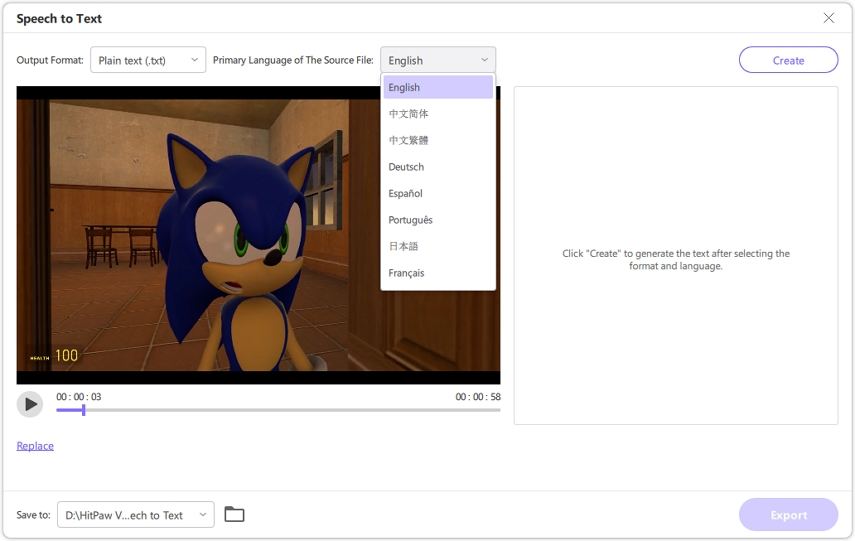

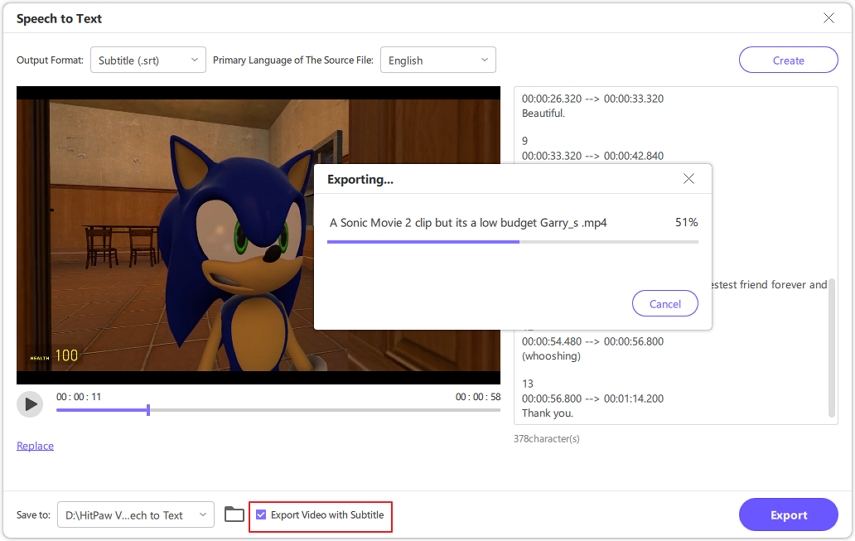
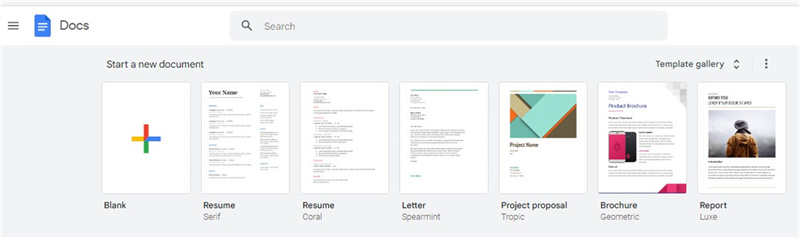
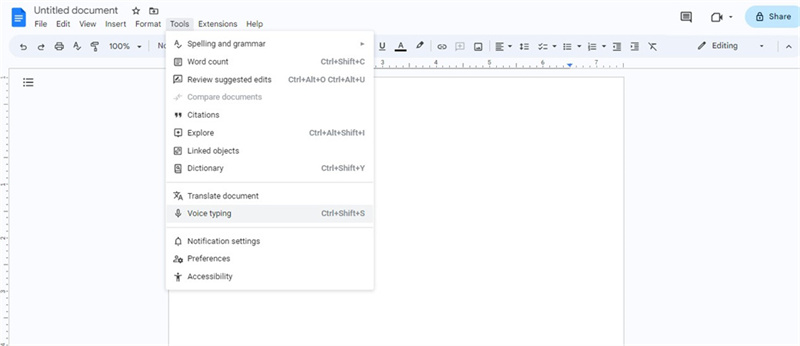
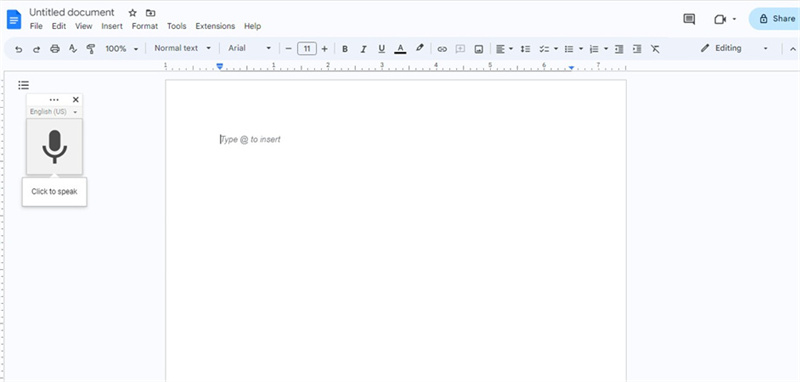
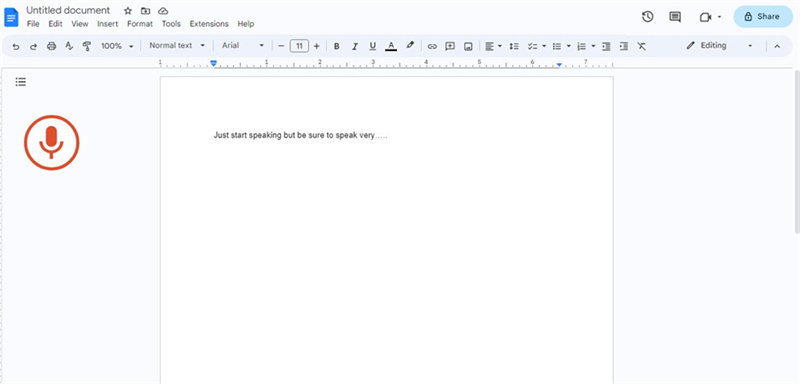

 HitPaw Edimakor
HitPaw Edimakor HitPaw Watermark Remover
HitPaw Watermark Remover  HitPaw VikPea (Video Enhancer)
HitPaw VikPea (Video Enhancer)
Share this article:
Select the product rating:
Daniel Walker
Editor-in-Chief
My passion lies in bridging the gap between cutting-edge technology and everyday creativity. With years of hands-on experience, I create content that not only informs but inspires our audience to embrace digital tools confidently.
View all ArticlesLeave a Comment
Create your review for HitPaw articles