M4A vs AAC Quality: Which is the better Audio Format
"Is there any difference between M4A audio files and AAC audio files or are they exactly the same thing but with a different file extension?"
When it comes to digital audio formats, M4A and AAC are two of the most commonly used options, each with its own strengths and weaknesses. But which one offers better quality? In this guide, we’ll dive into the key differences between M4A and AAC, comparing their compression methods, audio quality, and usability to help you determine which format is the better choice for your needs. Additionally, tools like HitPaw Univd make it easy to convert M4A to AAC or vice versa, ensuring compatibility across devices and platforms.
Part 1: Overview of Audio M4A and AAC
1. What is the M4A file?
M4A, short for MPEG 4 Audio, emerged as the brainchild of the Apple Corporation, designed to be the successor to MP3 with better compression and quality attributes. M4A files are renowned for their superior audio quality, often encapsulating music in a smaller file size without sacrificing sound fidelity. This format supports various types of audio content, including music, audiobooks, and podcasts, making it a versatile choice for an array of digital audio applications.
However, M4A stands out for its ability to support advanced audio coding (AAC) and its compatibility with various media players and devices. As it was introduced by Apple, it is being widely used in iTunes and other Apple products.
2. What is an AAC file?
AAC, or Advanced Audio Coding, is another leap forward in audio compression and quality. Developed by the MPEG group, AAC files boast smaller sizes compared to MP3s without compromising on audio quality, making them a popular choice for digital music distribution.
Thanks to its efficient compression and excellent audio reproduction, AAC is a staple in the realm of digital sound and is being utilized across various platforms and devices, from streaming services to broadcasting. Also, it's the default audio format for iTunes and other Apple platforms.
Part 2: AAC vs. M4A - What's the Difference?
1. M4A and AAC Formats: File Size
When it comes to file size, both M4A and AAC employ advanced compression techniques to keep files compact. However, AAC generally produces slightly smaller files compared to M4A due to its more efficient encoding algorithms. This makes AAC a preferred choice for users concerned about storage space while maintaining high audio quality.
2. M4A and AAC Formats: Audio Quality
In terms of audio quality, both M4A and AAC offer superior sound fidelity compared to older formats like MP3. However, some audiophiles argue that M4A might have a slight edge in audio quality, especially at lower bit rates, due to its association with Apple's audio ecosystem. Nonetheless, the perceptual differences between the two formats are often negligible for the average listener.
3. M4A Format and AAC Format: Compatibility
Both M4A and AAC enjoy broad compatibility across various devices and platforms. While M4A is closely associated with Apple products, AAC has gained widespread acceptance as a standard audio format supported by numerous media players, smartphones, and streaming services. This ensures seamless playback and accessibility, regardless of the device or software used.
4. M4A Format and AAC Format: Encoding Method
The encoding method plays a crucial role in determining the audio quality and file size of M4A vs AAC files. M4A files typically utilize the AAC codec for compression, ensuring high-quality audio reproduction with efficient file sizes. AAC files, on the other hand, employ a similar encoding method but may offer more flexibility in adjusting compression settings, allowing users to prioritize either file size or audio quality based on their preferences.
Part 3: Best Way to Convert M4A to AAC or Vice Versa
When it comes to converting M4A and AAC files to other formats, one tool stands out for its versatility and ease of use: HitPaw Univd's Audio Converter Feature. This powerful software offers a user-friendly interface, lightning-fast conversion speeds, and a wide range of additional features, making it the go-to choice for audio enthusiasts.
Key Feaures of HitPaw Univd
- Supports a variety of audio formats, including MP3, WAV, AAC, M4A, FLAC, and more
- HitPaw Univd utilizes advanced multi-core processing technology, enabling fast and efficient conversion of audio files without compromising quality
- It supports batch conversion, allowing users to process multiple audio files simultaneously, saving time and effort3.
- Beyond audio conversion, HitPaw Univd offers video conversion, image conversion, compression, editing, and AI tools.
To convert M4A or AAC files using the HitPaw Univd (HitPaw Video Converter), simply follow these steps:
-
Step 1. Download and install HitPaw Univd on your computer.
-
Step 2. Launch the software and click on the "Add Files" button to import your M4A or AAC files.

-
Step 3. Choose your desired output format from the list of supported options.

-
Step 4. Customize any additional settings, such as bitrate or sample rate, to optimize the output quality.
-
Step 5. Click on the "Convert" button to start the conversion process.

-
Step 6. Once the conversion is complete, you can access your newly converted files and enjoy them on any device or platform.

Watch the following video to learn more details:
Part 4: FAQs about M4A Format vs. AAC
Q1. How do I convert M4A to MP3 locally?
A1. You can convert M4A to MP3 locally using various software tools or online converters. Simply import your M4A file, select MP3 as the output format, and initiate the conversion process.
Q2. From M4A to MP3, will it lose quality?
A2. Converting from M4A to MP3 may result in a slight loss of quality due to the differences in audio compression algorithms. However, the perceptible difference is often minimal, especially at higher bit rates.
Conclusion
In the eternal debate of M4A vs. AAC, there's no clear winner, as both formats offer exceptional audio quality and efficient file compression. Whether you prefer the seamless integration of M4A with Apple devices or the universal compatibility of AAC, the choice ultimately boils down to personal preference and specific use cases.
For those looking to convert M4A or AAC files to other formats effortlessly, HitPaw Univd emerges as the ultimate solution, providing unmatched performance and versatility. So, embrace the power of digital audio and elevate your listening experience with the format that suits you best.











 HitPaw Video Object Remover
HitPaw Video Object Remover HitPaw Photo Object Remover
HitPaw Photo Object Remover HitPaw VikPea (Video Enhancer)
HitPaw VikPea (Video Enhancer)
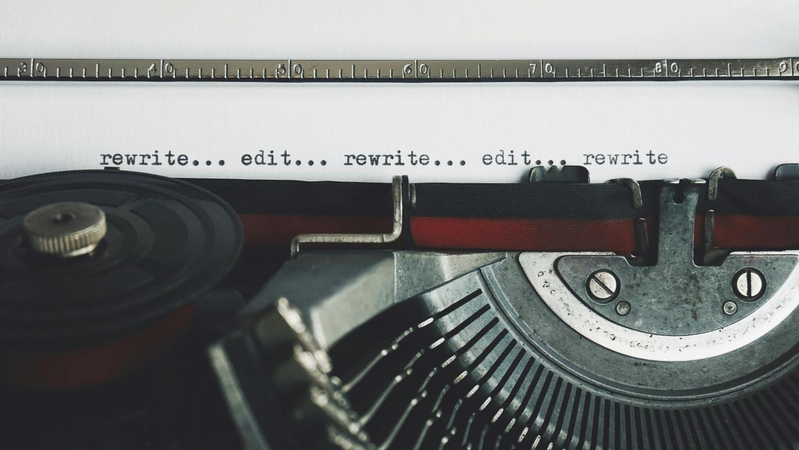
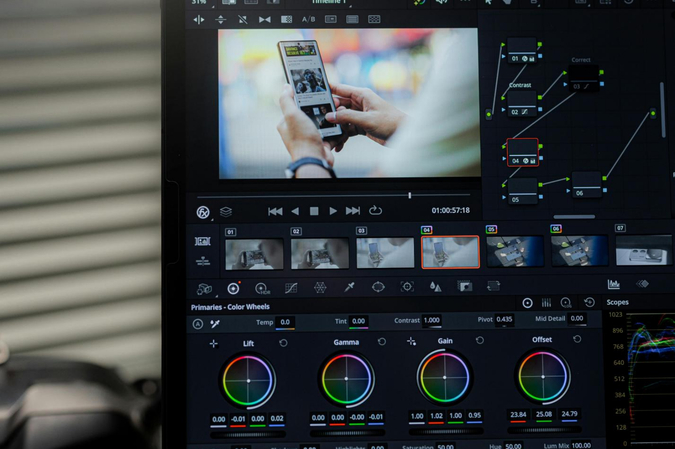

Share this article:
Select the product rating:
Daniel Walker
Editor-in-Chief
My passion lies in bridging the gap between cutting-edge technology and everyday creativity. With years of hands-on experience, I create content that not only informs but inspires our audience to embrace digital tools confidently.
View all ArticlesLeave a Comment
Create your review for HitPaw articles