How to Transfer Spotify Music to Serato DJ for Mixing [2025]
Serato DJ Pro is the one of the most popular DJ software globally that allows you to create professional-sounding mixes at home and share it with others. And the integration of streaming into Serato DJ allows DJs to stream tracks straight into Serato. Unfortunately, Spotify is not compatible with Serato DJ now. Thus, how to transfer Spotify music to Serato DJ? In this article, we will show you a detailed guide on how to add Spotify music to Serato DJ for mixing with Serato DJ on Windows and Mac.
Part 1. Can I Use Spotify Music with Serato DJ Lite/Pro?
Spotify is not compatible with Serato DJ now. But it doesn't mean you cannot import Spotify music to Serato DJ. You can download songs from Spotify to your computer and then upload Spotify music to Serato DJ.
However, Spotify music is protected cache files, so you will have to use a legal Spotify song downloader to convert Spotify music for Virtual DJ.
Part 2. How to Batch Transfer Spotify Playlist to Serato DJ Lite/Pro for Mixing?
In order use Spotify music on the Serato DJ, the easiest way is using a professional spotify converter like HitPaw Spotify Music Converter, which can easily download and convert Spotify songs or playlists to Serato DJ supported formats. Then you can import the converted Spotify song or playlist to Serato DJ software without any limitations.
- Convert Spotify songs to MP3 for any DJ software including Serato DJ
- Download Spotify songs, albums, playlists, and podcasts with link
- Convert Spotify to MP3/WAV/M4A format losslessly in batch
- Keep all ID3 tags information & 120X faster conversion speed
- Play Spotify on Serato DJ with lossless audio quality
Step 1.Download and install HitPaw Univd (HitPaw Video Converter) and click Spotify Music from the main interface.
Step 2.Log in to Spotify web player with your account. You can listen to music in the web player like Spotify app.

Step 3.Open a Spotify track or playlist, you will see the track link in the address bar. Click the Download button to start analyzing the URL.

Step 4.Choose an output format for all the music files and choose an output directory for the converted music files. Here we recommend mp3 for using Spotify music on the Serato DJ.
Step 4.Click the Convert All button to batch convert Spotify music to Serato DJ compitable formats.

Step 5.Launch Serato DJ and click the "FILES " and navigate to the folder stored the converted Spotify music.

Step 6.Drag the folder or files onto the purple "All..." icon and the converted Spotify music will be added to Serato DJ within a few minutes.

Once the Spotify music files are imported to Serato DJ, you can then edit and mix the tracks to create your own unique song.
Part 3. How to Import Spotify Music to Serato DJ Manually?
Spotify allows users with Spotify Premium to download music. You can download songs from Spotify to your computer and then import downloaded Spotify music to Serato DJ. However, there is an issue that Spotify music is protected cache files. Tracks protected by Spotify are not compatible with Serato DJ Pro.
Step 1.Log into your Premium account on your PC or Mac computer. Click Your Library in the left side menu and then click Playlist or Albums filter button at the top.

Step 2.After you've selected the playlist or album from your account, click the Download button next to the big green Play button.

Step 3.Open Spotify > Settings. Scroll down to Offline song storage, and you'll see the location of your downloaded songs.
Step 4.Launch Serato DJ software, click on the FILES button to open the files panel. Go and find your music on your computer. Drag the folder or files onto the purple "All..." icon.
You can follow steps above to muanually download music from Spotify app and then add to Serato DJ but it may fail to play in Serato software if they are protected. So a user will have to use a Spotify song downloader like HitPaw Univd to convert Spotify music for Virtual DJ.
Part 4. Frequently Asked Questions about Using Spotify on Serato DJ
Q1. What Music Streaming Services Work with Serato DJ?
A1. Serato DJ program supports Tidal and SoundCloud music services now. It also works with Beatport LINK and Beatsource LINK.
Q2. Which DJ Software Works with Spotify?
A2. Mixonset is a DJ software that explicitly claims to work with Spotify for free. And JQBX is unique DJ software that lets you listen to Spotify Premium music in sync and chat in a chatroom with friends or public groups.
Q3. What type of audio files does Serato Video support?
A3. Those audio file types are with MP3, OGG, ALAC, FLAC, AIF, WAV, MP4, M4A, and WL.MP3 supported by Serato DJ software.
Conclusion
This is how to use Spotify music in Serato DJ. Although Spotify is not compatible with Serato DJ now, you still can use HitPaw Univd to download and convert Spotify songs to audio files compatible with Serato DJ and then you could add converted Spotify playlist to Serato DJ for mixing without any limitations.









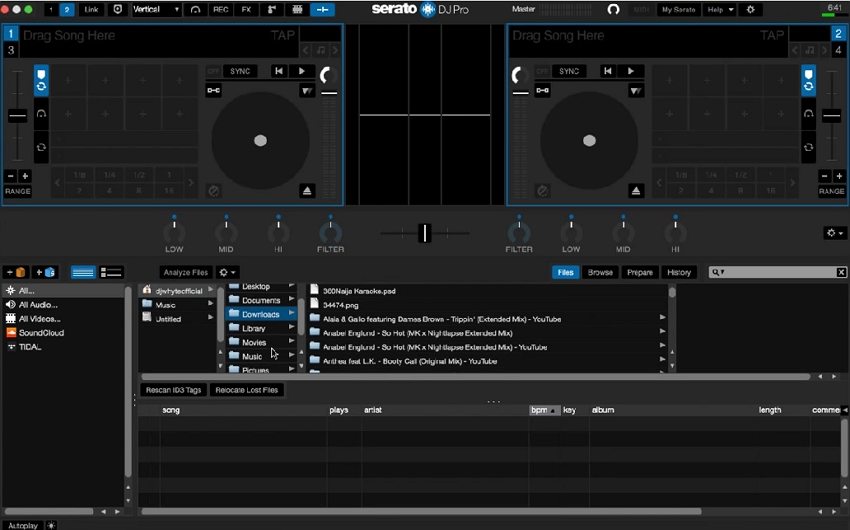
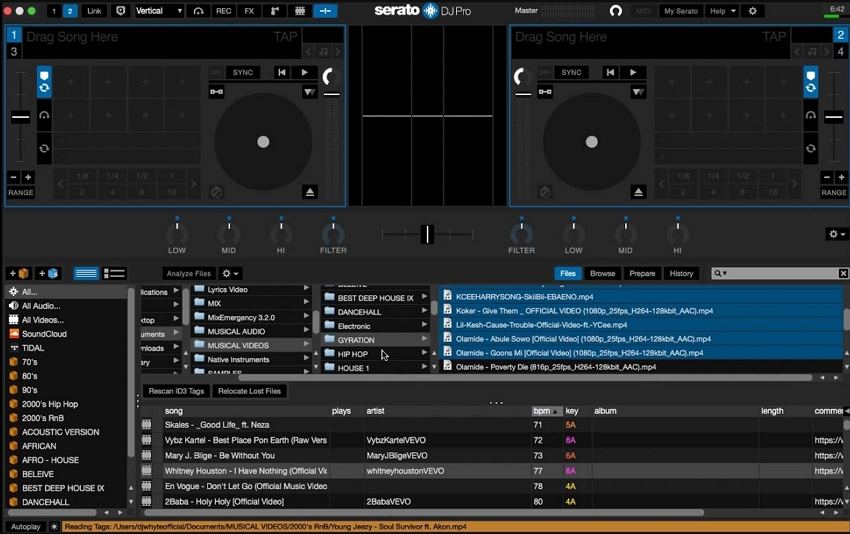
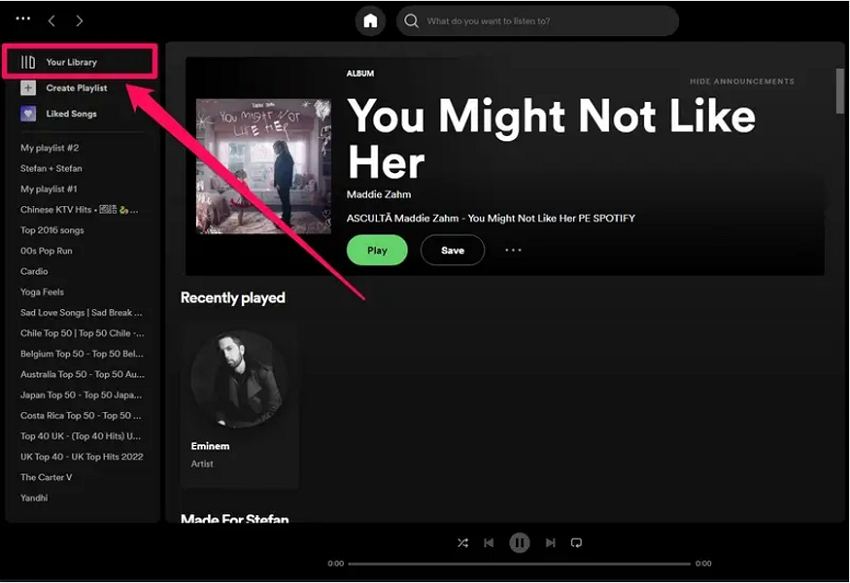
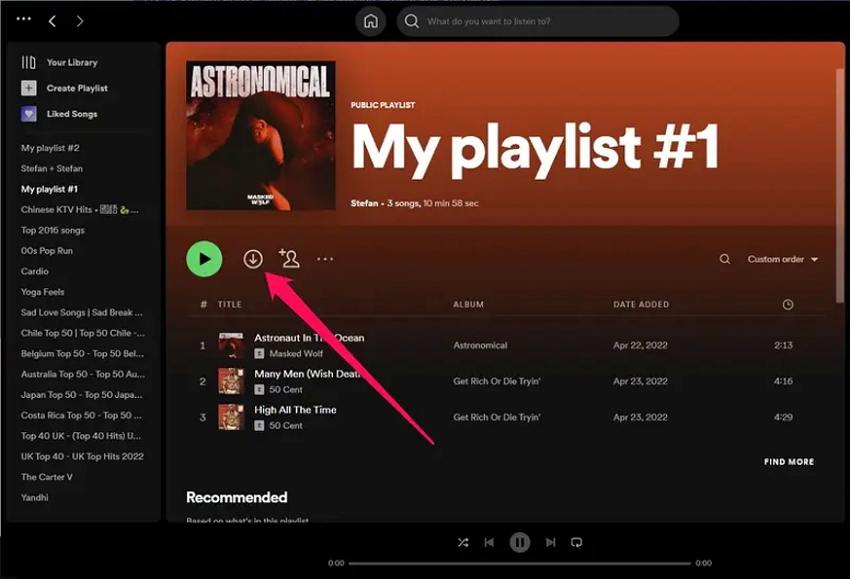

 HitPaw Watermark Remover
HitPaw Watermark Remover  HitPaw VikPea (Video Enhancer)
HitPaw VikPea (Video Enhancer)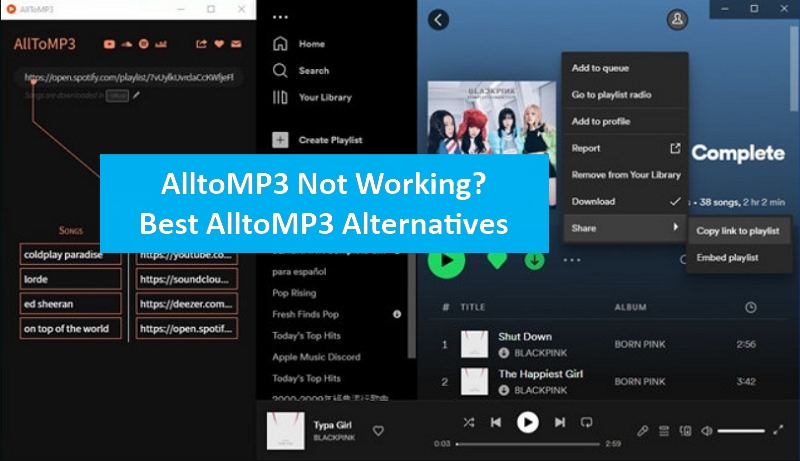


Share this article:
Select the product rating:
Daniel Walker
Editor-in-Chief
My passion lies in bridging the gap between cutting-edge technology and everyday creativity. With years of hands-on experience, I create content that not only informs but inspires our audience to embrace digital tools confidently.
View all ArticlesLeave a Comment
Create your review for HitPaw articles