How to Download Songs on Spotify on iPhone with or without Premium
It's no secret that having your favorite songs always available is a perfect way to make any moment feel like a breeze. Spotify has been the go-to for millions of music lovers around the world, and with its new updates, it just keeps getting better and better.
With two tiers of service - Free and Premium - Spotify has something for everyone. Whether you're willing to put up with ads or go full-on online mode, you can still stream music without spending a dime.
But what if you want to take it one step further and download your favourite songs from Spotify onto your iPhone? We know what you're thinking - isn't that only available for Premium subscribers? Well, not necessarily.
In this guide, we'll show you how to download songs from Spotify on your iPhone. So whether you're an avid music fan or just want to have a few tunes handy when you don't have access to the internet, read on!
Part 1. How to Download Music from Spotify to iPhone without Premium?
Although Spotify Premium is the best way to download songs, there are other ways around it. If you don't want to spend extra cash for the subscription, you can use third-party software to do the job.
The good news is that these solutions are fairly easy to implement. The market is full of software that will allow you to download music from Spotify on your iPhone. But when it comes to the best bang for your buck, we recommend HitPaw Video Converter.
HitPaw Video Converter is desktop software. Its built-in Spotify Music Downloader is an all-in-one music downloader and converter tailored to Spotify users. It allows you to save Spotify songs from a playlist, album, or artist on Spotify with a single URL. What's more, you can save your music in MP3 format, which gives you the freedom to play it on any device.
HitPaw Spotify Music Converter Features:
- Download and convert Spotify songs with just one URL.
- Support batch conversion of multiple songs from different playlists.
- Convert Spotify to MP3 320kbps and download Spotify playlist to MP3, etc.
- Preserve 100% lossless audio quality after conversion.
- Keep all ID3 tags information and 120X faster conversion speed.
- Wide range of output formats like MP3, WAV, or M4A.
How to Download Music from Spotify to iPhone
Firstly, we can use HitPaw Video Converter to download songs on Spotify to computer, and then transfer the downloaded music to iPhone.
-
1.First, install and launch Hitpaw Video Converter on your computer. Open Spotify Music Convert feature from the Toolbox.

-
2.Log in your Spotify account to the built-in Spotify web player.

-
3. Listen to the music, and click the Download button if you want to download it.

-
4. Select the song(s) you’d like to convert, choose an output format and bitrate for the songs, and then click the Convert All button to start converting your songs.

-
5. Wait for the download process to finish, and enjoy your newly downloaded song!

Transfer the Downloaded Spotify Songs to iPhone
After downloading Spotify playlist to iPhone, we can transfer the downloaded songs to iPhone with the steps below.
- Open iTunes on computer (please replace iTunes with Finder on Mac), and connect your iPhone to computer. You may need to unlock your iPhone to make it recognized by iTunes/Finder.
- Find and select the connected device.
- Select Music from the left side panel.
- Check the box “Sync Music” and then tick the option “Selected playlists, artists, albums, and genres.”
- Choose the downloaded songs from computer and click the Apply button to start syncing.
Part 2. How to Download Music on Spotify on iPhone with Premium?
Spotify Premium is the perfect way to get your hands on all of your favorite music. With an active subscription, you can download songs, albums, and playlists from Spotify on your iPhone for offline listening. It's the perfect way to store your favourite tunes on the go.
Here's How to Download Music from Spotify with Premium:
- 1.Open the Spotify app on your iPhone and log into your premium account.
- 2.Find the song you want to download and tap the three-dot menu beside it.
- 3.Select the "Download" option from the menu.
- 4.Repeat this process for any other songs you want to download.
- 5.To access your downloaded songs, tap the "Your Library" tab and select "Downloads" from the menu.
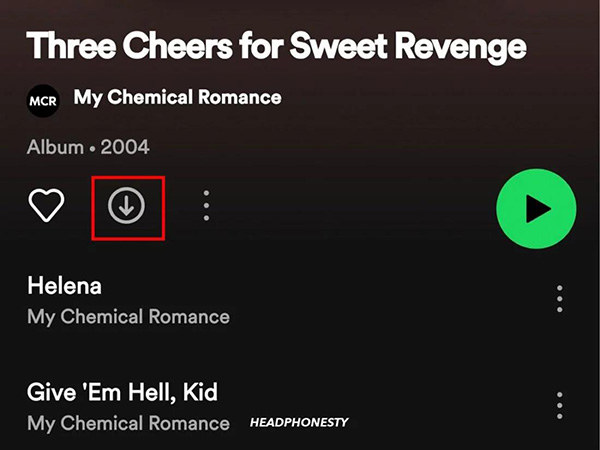
Using Spotify Premium is the most efficient way to download music from this platform, as it enables you to store all of your favourite songs and albums on your device. With a few simple steps, you can have all of your favourite music ready for offline listening in no time.
And if you ever want to delete a song, you can simply tap the three-dot menu beside it and select "Delete from Downloads."
Part 3. Alternative Ways to Download Songs on Spotify on iPhone Free
If you don't want to pay for a premium subscription, you can still get your hands on all of the music you love. Here are two free ways to download songs from Spotify on your iPhone:
1. Download Spotify Songs to iPhone with Telegram
If you have Telegram installed on your device, it's easy to use the "Spotify to MP3" bot. All you have to do is search for the song you want to download, select it and start the conversion. The MP3 file will be sent directly to your device.
Here's how to use this method:
- 1.Open the Spotify app on your iPhone and find the song you want to download.
- 2.Copy the URL of the song and open Telegram on your device.
- 3.Search for the "Spotify to MP3" bot and click on the start tab.
- 4.Paste the URL of the song into the bot and click on "send" to begin downloading songs.
- 5.Finally, click on the "download" icon to save your favourite Spotify mp3 file to your device.
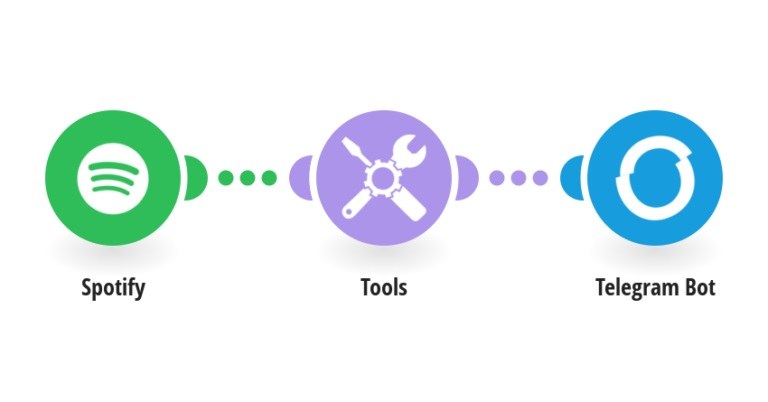
2. Download Music from Spotify to iPhone with Shortcuts
Another way to download songs from Spotify on your iPhone is with the help of Shortcuts. With this method, you can use the Shortcuts app to download an album from Spotify and save it directly to your device.
Here's how to do it:
- First things first, open the Spotify app and find the album you want to download.
- Copy the URL of the album and open the Shortcuts app on your iPhone.
- Search for the "Download Spotify Album" shortcut and click on it to launch it.
- Paste the URL of the album into the shortcut and click on "Download".
- Wait for your album to download and then access it from your device.
These are two simple ways to download your favourite music from Spotify on your iPhone without a premium subscription.
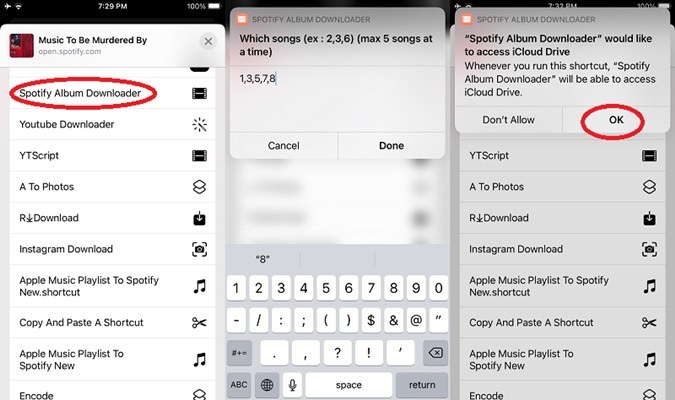
The Bottom Line
Every music fan knows that having access to your favourite songs on the go is essential. With Spotify, it's easy to find and download all of your favourite songs and albums, whether you have a premium subscription or not.
With the help of this guide, you can now download music from Spotify on your iPhone with ease. The free shortcuts and telegram require technical background and don’t support downloading Spotify playlist. HitPaw Video Converter is desktop software that supports GPU acceleration and downloading Spotify songs to MP3 320kpbs. What is more, it has an easy to use interface so that we only need to copy a URL link from Spotify.











 HitPaw Edimakor
HitPaw Edimakor HitPaw Screen Recorder
HitPaw Screen Recorder HitPaw VikPea
HitPaw VikPea

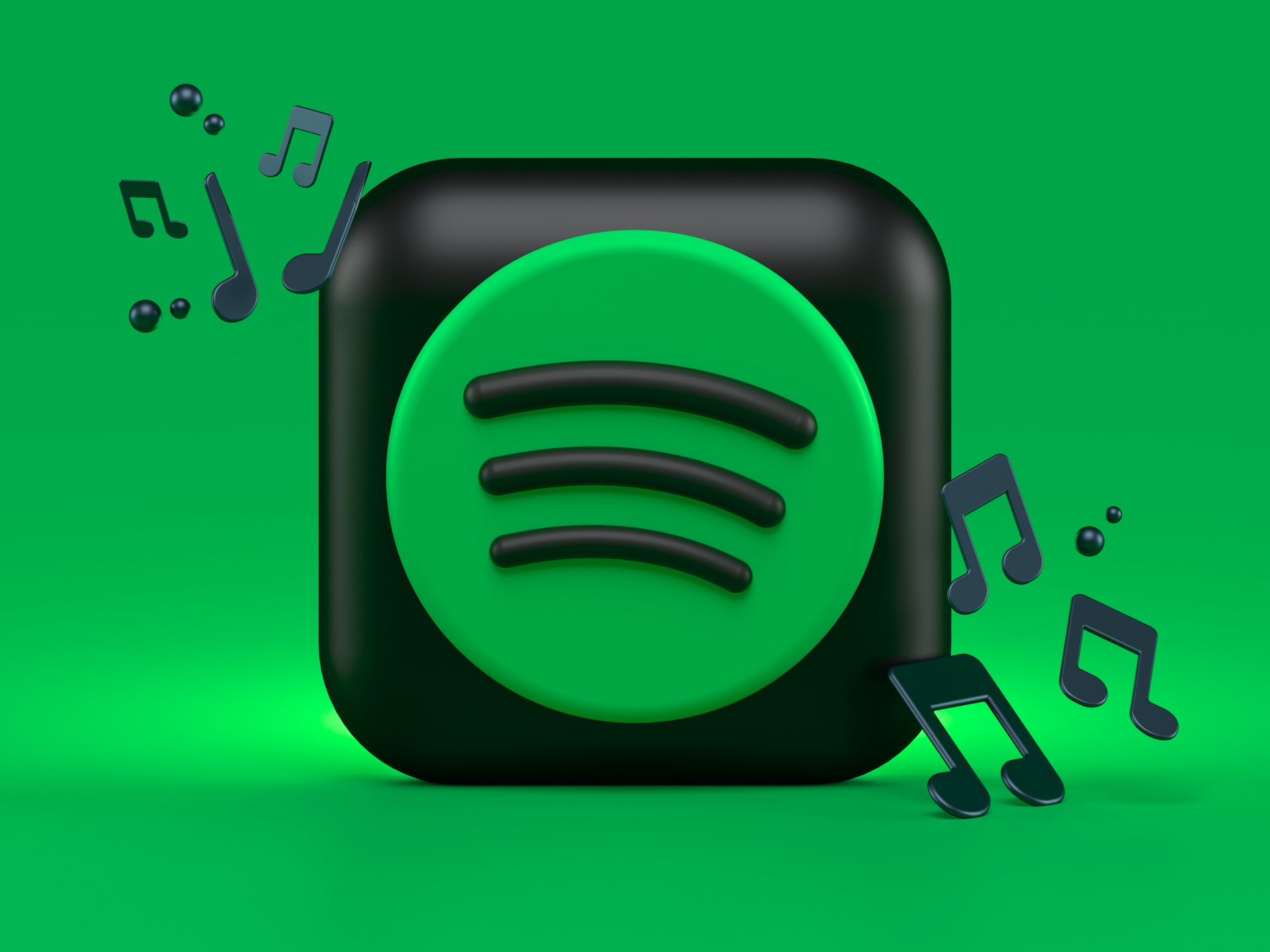

Share this article:
Select the product rating:
Joshua Hill
Editor-in-Chief
I have been working as a freelancer for more than five years. It always impresses me when I find new things and the latest knowledge. I think life is boundless but I know no bounds.
View all ArticlesLeave a Comment
Create your review for HitPaw articles