How to Combine Songs Into One 2024
Do you want to make a mixtape? Do you have multiple audio files you want to merge? When we see a mixtape or music medley, we may often wonder how to combine songs together as one file. While it's not a difficult task at all, we're here to provide you with a variety of simple and easy options.
Part 1: How to Combine Songs with Online Audio Joiner
When you want to join multiple songs together, you have several online options at your disposal. We have three online audio joiners to do this for you here.
1. Audio Joiner
People like to use tools that are available online and don’t require installation. Audio Joiner is one of them. You can customize the order in which you combine the audio files, and the process is quick and easy. Here’s how to combine two songs together:
- Open Audio Joiner website and upload the music files that you want to combine.
- Once the files are there, you can rearrange them, add effects like fade out or cross fade.
- Done, click on Join. The process of joining these audio files into one file will begin.
- After that, you will be able to download the combined song.
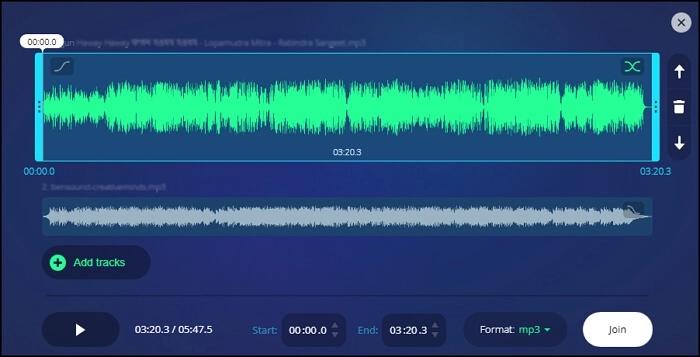
2. Kapwing
Kapwing is an online audio and video editor that can be used for editing and joining your songs together. You can add as many audio tracks as you want to, rearrange them, add transitions and effects, and choose the volume of each song. The songs can overlap each other or start after one ends, depending on how you choose everything. It’s quite easy to use Kapwing to combine music.
Go to Kapwing website and login to your account. Upload the audio files and add them to the timeline.

- Rearrange and edit them as needed.
- Once your songs are combined, generate a shareable link to collaborate with others or export it as MP3.
3. Clideo
Clideo is a very fast audio merger tool that’s available online. It has a very easy-to-use interface. You can add crossfade between different songs too. However, with Clideo, you won’t be able to edit any audio file. Here’s how to combine songs together using Clideo:
- Go to Clideo’s audio merger tool and upload the music files you want to merge together.
- You can then arrange the files in the right order, add or remove any audio.
Once merged, you can download the merged audio file onto your computer. Exporting the file takes a minute.

Part 2: How to Combine Songs Together and Edit More Using Edimakor
HitPaw Edimakor is a robust audio and video editing software that has been designed to empower creators with versatile editing tools. When it comes to audio combining and editing, Edimakor doesn’t lag behind. The long list of features allows Edimakor to not only join audio files together in the order you want, but also edit audio files to give everything a more professional look. Let’s take a look at some of Edimakor’s audio editing features:
Before you start merging songs, do download and run Edimakor on your computer and import the songs you prepare.

1. Combine Songs Together
You can easily use HitPaw Edimakor to merge all of your audio files into one. Just drag and drop the music files to the timeline, rearrange them in the correct order.
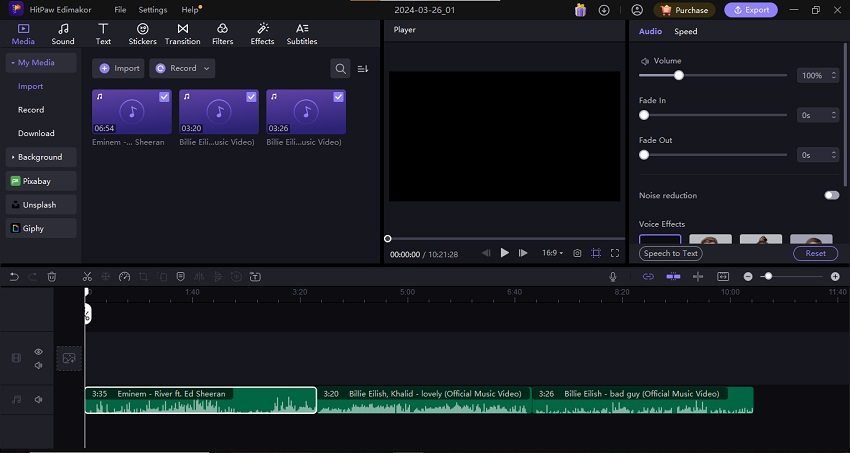
2. Cut and Trim Audio
You may not necessarily need to import all audio files into Edimakor. Edimakor helps you cut and trim all unnecessary parts of your audio, keeping only the necessary parts.
3. Overlap Songs
If you need the audio to overlap and play multiple songs together, that's possible too. Add music files to different timelines. You can also adjust the volume of each track so you can control which song is easier to hear.
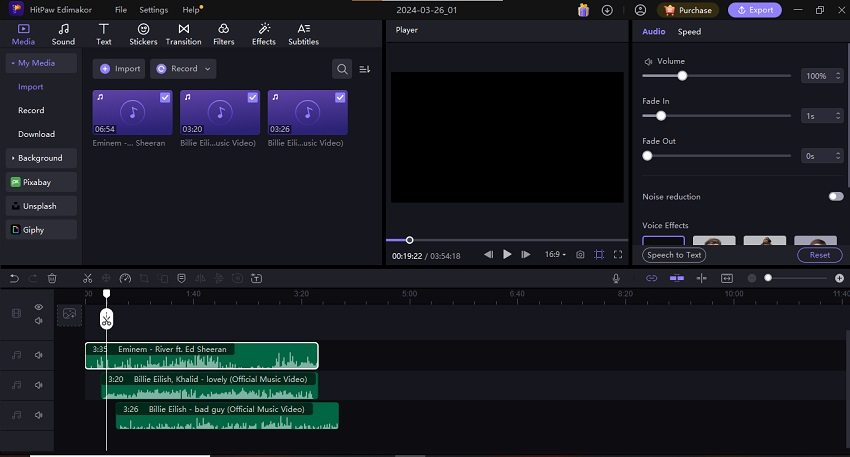
4. Add Image Cover
After you have combined songs together, Edimakor also enables you to add a cover photo for your audio file. On the timeline, we can see the Click to edit cover option on the left side of the video track. Click on it and upload any image you want to.
5. Add Photos and Videos to Music File
Enhance your project of merged song files by giving it a visual aspect too. Import photos or videos and arrange them on the timeline.
You may also want to learn: How to Add Images to Music Files
6. Change Song Speed or Volume
On the timeline, click on the audio file track whose speed or volume you want to adjust. You will see the options in the box on the right to the preview box.
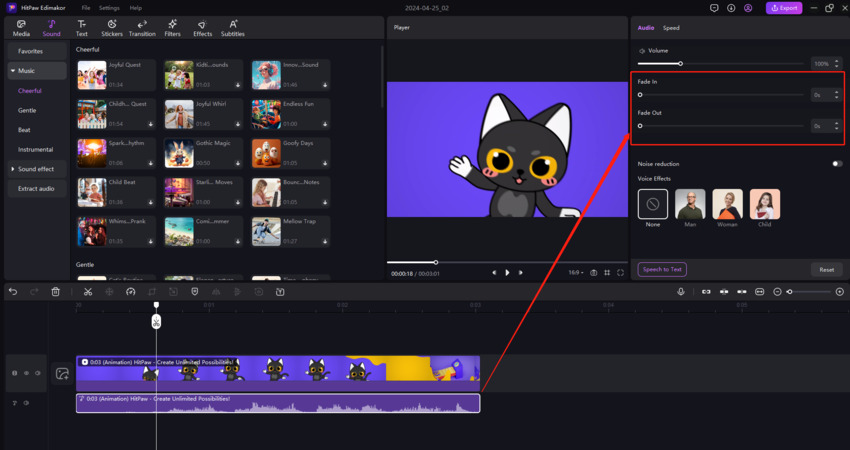
7. Add Audio Visualizer
Finally, you can also add a sound wave. The audio visualizer feature helps you add a visually stunning aspect to a plain old audio file.
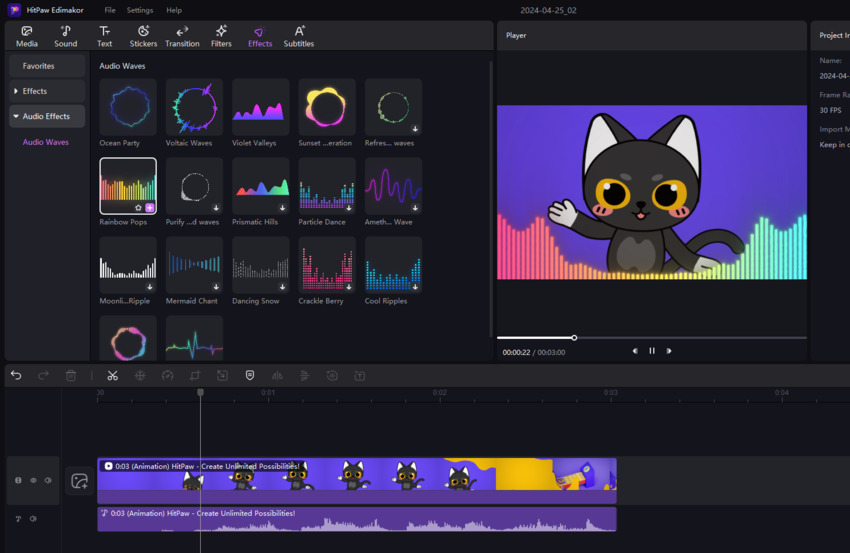
Conclusion
What software to combine songs together greatly depends on your needs. Do you want a quick easy solution to merge files without editing them? If so, online audio joining tools like Audio Joiner are your go-to options. However, if you want some more control over your audio files, and you want to edit them alongside joining them into a single music file, then look at HitPaw Edimakor. These methods will help you achieve your desired results.

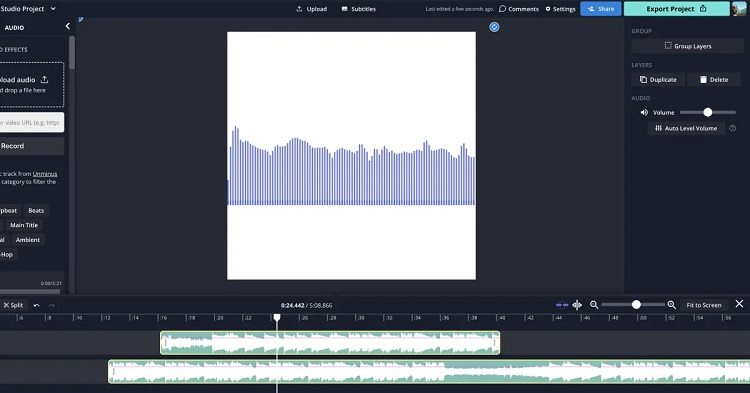
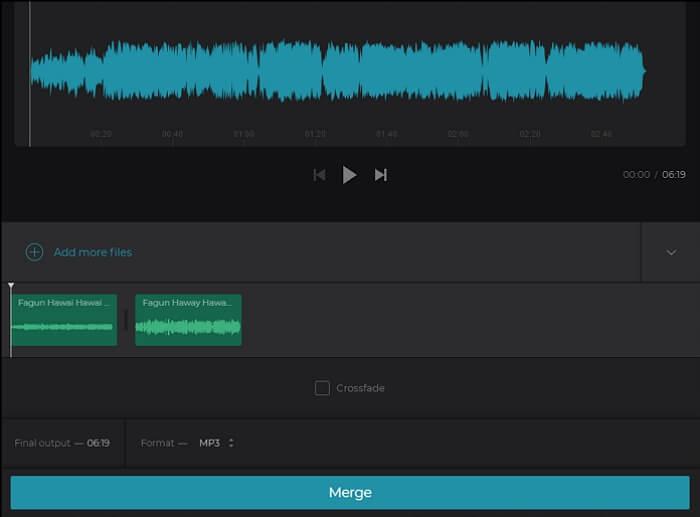




 HitPaw Edimakor
HitPaw Edimakor HitPaw VikPea (Video Enhancer)
HitPaw VikPea (Video Enhancer)

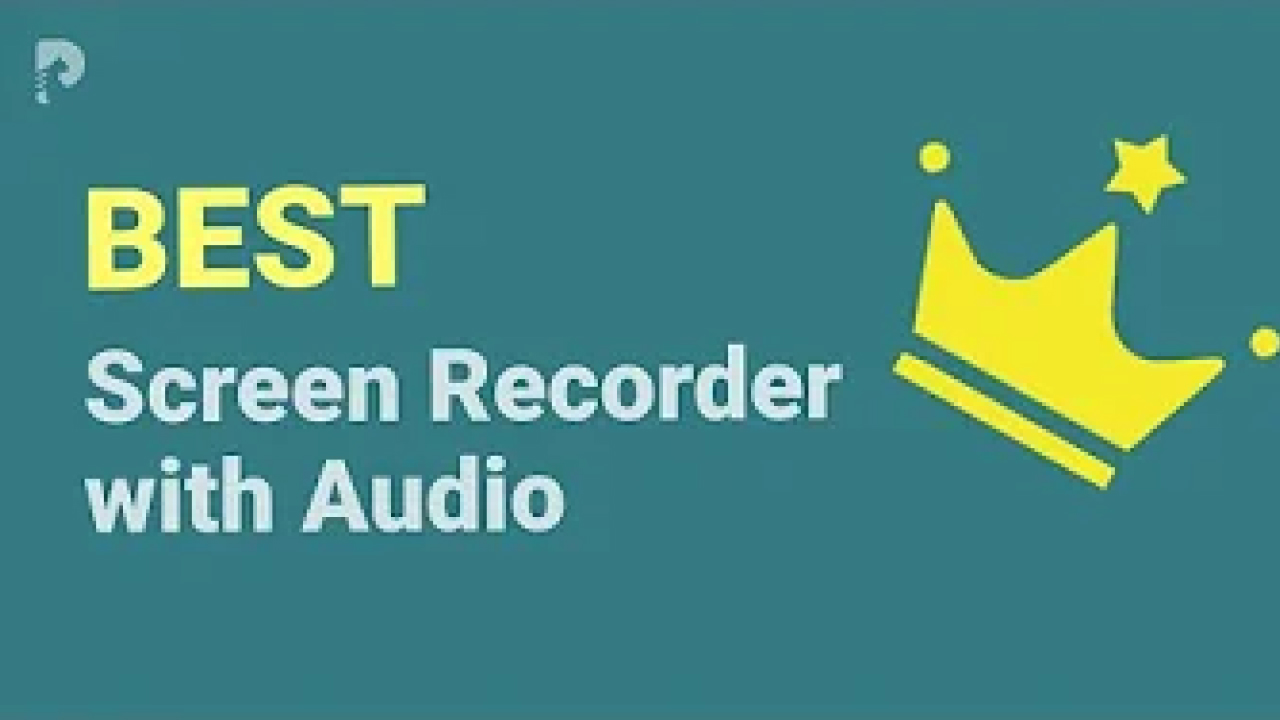

Share this article:
Select the product rating:
Daniel Walker
Editor-in-Chief
My passion lies in bridging the gap between cutting-edge technology and everyday creativity. With years of hands-on experience, I create content that not only informs but inspires our audience to embrace digital tools confidently.
View all ArticlesLeave a Comment
Create your review for HitPaw articles