[Step-by-Step] How to Convert FLAC to iTunes
iTunes is a media player, broadcaster, library, and manager that functions as a media content hub. iTunes allows you to automate podcast downloads, sync and backup iOS devices, and execute a variety of other tasks. This tool supports a wide range of file types, although FLAC is not among them. That is why people prefer to convert FLAC to formats that iTunes supports.
The following is a step-by-step guide to converting FLAC to iTunes on Windows, Mac, and Internet, along with software and tool recommendations. Continue reading to find the most appropriate one for you.
Part 1. How to Convert FLAC to iTunes
Online FLAC to iTunes converters offer a convenient solution for users seeking to enhance their music library without the hassle of installing additional software. One notable advantage is their accessibility, as they can be used directly through a web browser, eliminating the need for extra downloads and saving precious computer storage space. However, while many online converters exist, not all possess the functionality to efficiently manage and enhance files.
During our comprehensive testing, we identified online-audio-convert.com as a standout flac to itunes converter in this arena. This robust converter not only supports batch conversion of various file formats to iTunes-compatible ones but also provides rudimentary editing features. This means users can fine-tune their audio files to meet their preferences before importing them into iTunes. Furthermore, the platform operates swiftly and securely, ensuring the confidentiality of users' information throughout the conversion process.
By leveraging online-audio-convert.com, individuals can streamline the process of expanding their iTunes library while maintaining control over the quality and content of their music files. Its user-friendly interface and reliable performance make it a go-to option for anyone seeking a hassle-free solution for audio conversion and enhancement.
Step 1: Open a browser and navigate to https://online-audio-convert.com/.
Load FLAC files by clicking the "Open Files" button or dragging and dropping. The loaded files will appear underneath the button with the "gear wheel" image. As shown below, you can click it to make more edits individually. If you don't need anything, simply disregard it.
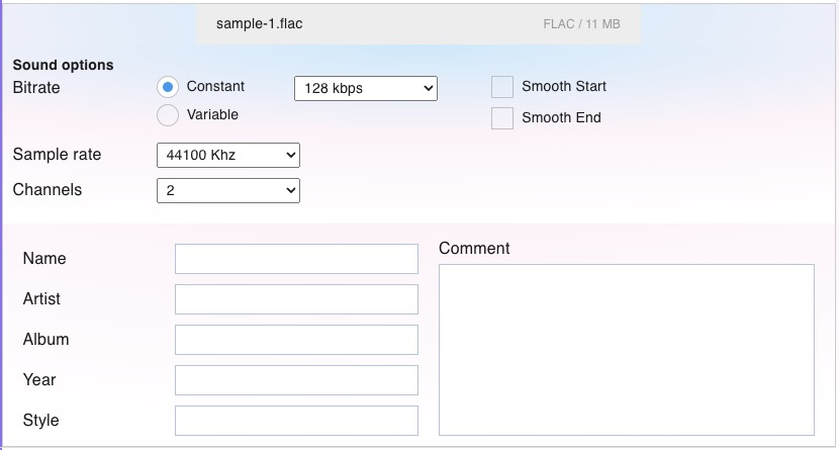
Step 2: Choose your output format from the expanding list. If you don't want the default MP3 format, simply click it. Finally, click "Convert" at the bottom to begin the transcoding process. When finished, click the "Download All Files" button to save the new files as a ZIP file to your local device.
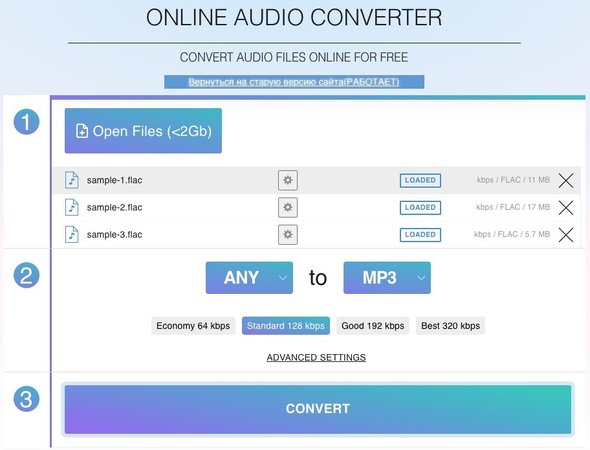
Part 2. [Best Way] Download Music Offline with HitPaw Univd (HitPaw Video Converter)
HitPaw Univd stands out as a premier Spotify downloader, renowned for its intuitive interface and robust functionality. Streamlining the process of music retrieval from Spotify, it offers seamless batch downloading, enabling users to procure multiple audio files simultaneously and saving valuable time. Noteworthy is its steadfast dedication to maintaining original audio quality, ensuring an unparalleled listening experience.
Setting itself apart is HitPaw Univd's ad-free environment, which provides users with uninterrupted content acquisition devoid of distractions. This commitment to authenticity ensures that downloaded material remains pristine and free from overlays that could detract from the user experience.
Features
- Download songs from Spotify easily.
- The simple user interface allows for easy navigation.
- Convert Spotify songs to high-fidelity formats.
- Supports several audio formats.
- Convert numerous Spotify audio files at once using batch mode. Compatible with Windows and Mac systems.
- Ad-free experience
- Prompts for economical premium packages.
- Fast conversion speed.
- Maintains ID3 tags and metadata.
How to download songs from Spotify through HitPaw Univd
Step 1: Begin by installing HitPaw Univd on your computer. You can do this by visiting the official website of HitPaw and downloading the application from there. Once the installation is complete, launch the app. Upon opening it, navigate to the Music tab located within the app's interface. From the list of available options, select "Spotify Music Converter".

Step 2: With HitPaw Univd now open, you'll need to log in to your Spotify account to access its vast music catalog. This step ensures that you can browse and enjoy the extensive library of music available on Spotify.

Step 3: Once logged in, you'll find yourself immersed in Spotify's vast collection of music. You can easily search for your favorite musicians, bands, or specific songs. For instance, if you're a fan of Taylor Swift, you can simply type her name into the search bar and let the app quickly locate her songs.

Step 4: Upon finding the music you desire, HitPaw Univd will initiate an analysis of the selected tracks. This analysis allows you to preview music samples and choose which albums or singles you wish to download in full.

Step 5: HitPaw Univd offers a variety of audio file formats for you to choose from. Among the supported formats are WAV, M4A, MP3, and others. Select the format that best suits your preferences and requirements.

Step 6: Once you've made your selections and chosen the desired audio file format, it's time to initiate the downloading process. Simply click on the "Convert All" button within the app to begin converting the Spotify tracks into the audio format of your choice. HitPaw Univd will then proceed to download the selected music, making it readily available for you to enjoy offline whenever you wish.

Part 3. FAQs of
Q1. Does Apple support FLAC files?
A1. Apple's iOS and macOS operating systems do not natively support FLAC (Free Lossless Audio Codec) files. However, you can convert FLAC files to formats like ALAC (Apple Lossless Audio Codec), which is supported by Apple devices. Additionally, there are third-party apps available on the App Store that can play FLAC files on iOS devices.
Q2. Does iTunes on Windows support FLAC?
A2.
No, iTunes on Windows, or even on Mac for that matter, does not support FLAC files. FLAC is a lossless audio format that preserves all the original audio data, while iTunes uses AAC or MP3 formats for music, which compress the files and lose some audio quality.
There are a couple of options you can consider:
Conclusion
In addition to identifying the standout online converter, we've introduced a step-by-step guide to assist users in seamlessly converting FLAC to iTunes-compatible formats. This guide aims to simplify the process, ensuring that even those with limited technical expertise can successfully enhance their music library.
Moreover, recognizing the growing demand for high-quality audio content, we've recommended the HitPaw Univd as the optimal solution for downloading Spotify music. Not only does this software facilitate the seamless acquisition of Spotify tracks, but it also supports lossless audio formats and accommodates multiple audio formats. This recommendation underscores our commitment to providing users with access to superior tools that enhance their digital music experience.






 HitPaw Watermark Remover
HitPaw Watermark Remover  HitPaw Photo Object Remover
HitPaw Photo Object Remover HitPaw VikPea (Video Enhancer)
HitPaw VikPea (Video Enhancer)


Share this article:
Select the product rating:
Daniel Walker
Editor-in-Chief
My passion lies in bridging the gap between cutting-edge technology and everyday creativity. With years of hands-on experience, I create content that not only informs but inspires our audience to embrace digital tools confidently.
View all ArticlesLeave a Comment
Create your review for HitPaw articles