How to Cut Audio in Adobe Audition
Adobe Audition is one of the most powerful tools for audio editing. In this blog post, we will guide you step-by-step on how to cut audio in Adobe Audition efficiently. Whether you're a beginner or an experienced user, this guide will make audio editing easy and enjoyable.
Part 1. How to Cut Audio in Adobe Audition
Adobe Audition makes it easy to cut audio, enabling users to create polished and professional projects. Whether you are a beginner or an expert, mastering these tools will improve your workflow and audio quality.
Cutting Audio in Adobe Audition
Follow these steps to learn how to cut audio effectively:
- Open Your File: Start Adobe Audition and load the audio file you want to edit by navigating to File > Open.
- Select the Segment to Cut: Use the waveform display to visually locate the portion of audio you wish to cut. Click and drag the cursor to highlight the desired section.
- Use the Cut Command: Go to the Edit menu and select Cut or use the shortcut Ctrl+X (Windows) / Cmd+X (Mac) to remove the selected segment. This action moves the segment to your clipboard, allowing you to paste it elsewhere if needed
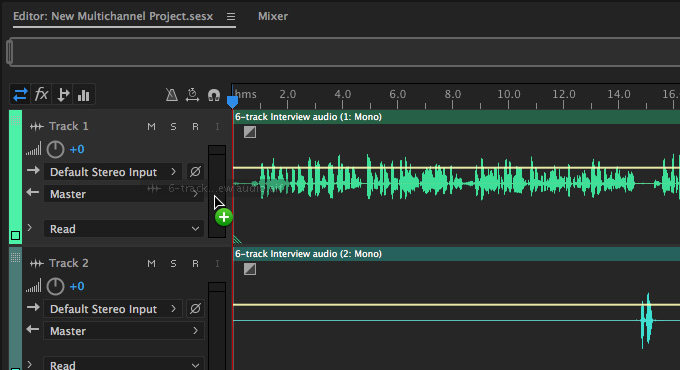
Pasting Audio in Adobe Audition
To paste the audio, here are the steps:
- Set the Cursor Position: Place the play head at the location in the waveform where you want to insert the audio.
- Paste the Audio: Go to Edit > Paste or press Ctrl+V (Windows) / Cmd+V (Mac). The audio will be inserted at the chosen position.
- Mix Paste Options: You can also choose Mix Paste to blend the pasted audio with the existing waveform. Adjust volume percentages or apply crossfades for smooth transitions.
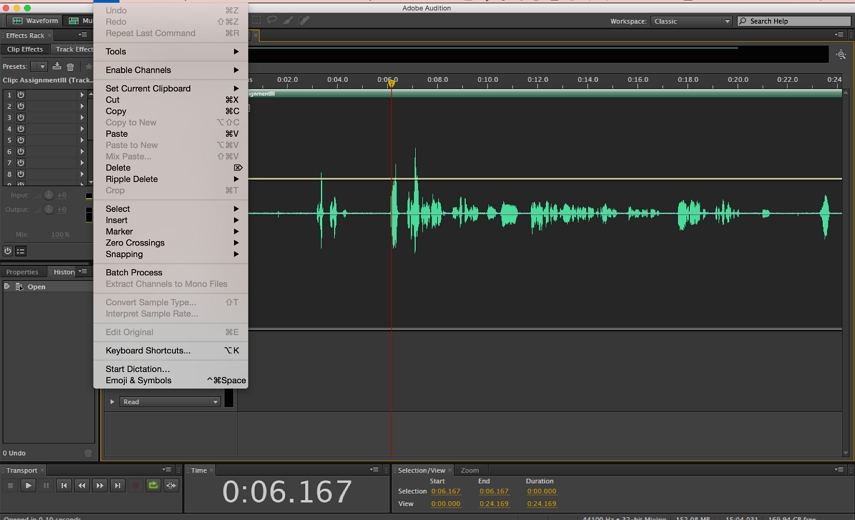
Part 2. Best Alternative to Cut Audio: HitPaw Univd
While Adobe Audition is a robust tool, some users may find its interface confusing or its subscription model expensive. For those seeking an easy-to-use alternative, Univd Video Converter is a great choice. This tool allows you to cut, edit, and convert audio and video files effortlessly.
Univd is perfect for beginners or users who need a quick solution without diving into complex settings. Its intuitive design and AI-powered features make audio and video editing faster.

HitPaw Univd - All-in-one Video Solutions for Win & Mac
Secure Verified. 254,145 people have downloaded it.
- Supports over 1000 video and audio formats including MP3, M4A, WAV, MP4, MOV, etc.
- Robust video editor to trim, cut, crop, merge, add filters, add watermarks, and more.
- Converts video to different formats and devices with thebest preset settings.
- Batch edit, convert and compress files.
- 120x faster processing speed than ordinary conversion and editor tools.
- Popular AI tools are integrated
Secure Verified. 254,145 people have downloaded it.
Step-by-Step Guide to Edit Audio in HitPaw Univd
Step 1: Choose the Cut Feature
On the main interface of the Edit section, select the Cut feature and upload the source video or audio file you want to edit.

Step 2: Cut Audio in Univd
After adding the source file successfully, preview it in the timeline. Drag the playhead to the time point where you'd like to make a cut and click the scissor icon to split the file. Repeat this process to cut additional sections if needed. If you have multiple cut sections, you can merge them into a single file by selecting the "Merge into one file" option. This is ideal for creating a cohesive final output.

Step 3: Confirm and Export
Click the Confirm button to finalize your edits. On the main interface, preview the edited file and select your desired output format. Click the Export button to save the file or choose Export All to export multiple files at once.

This straightforward process ensures you can edit your audio and video files quickly without any prior experience.
Conclusion
Cutting audio is a fundamental skill for any audio editor, and Adobe Audition provides all the tools you need to do it with precision. Meanwhile, if you prefer a simpler alternative, tools like Univd Video Converter offer a user-friendly way to cut audio on Windows and Mac.






 HitPaw VoicePea
HitPaw VoicePea  HitPaw VikPea (Video Enhancer)
HitPaw VikPea (Video Enhancer) HitPaw FotorPea
HitPaw FotorPea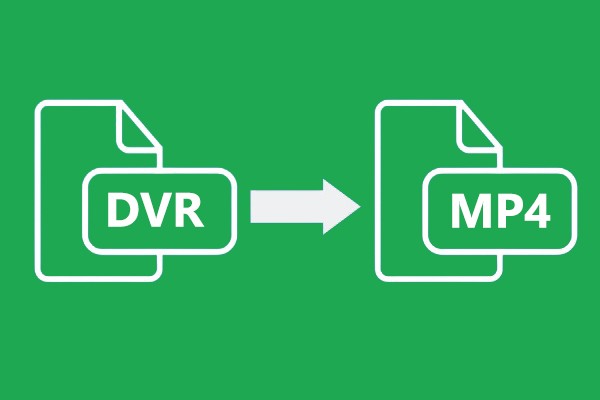


Share this article:
Select the product rating:
Daniel Walker
Editor-in-Chief
My passion lies in bridging the gap between cutting-edge technology and everyday creativity. With years of hands-on experience, I create content that not only informs but inspires our audience to embrace digital tools confidently.
View all ArticlesLeave a Comment
Create your review for HitPaw articles