Free 3 Tools to Convert Audio to Midi (Detailed Steps Included)
In the world of music production, audio-to-MIDI conversion plays a crucial role. This process turns audio recordings of vocals or instruments into MIDI data. MIDI is a format that stores information about musical notes, like pitch, duration, and velocity. This guide delves into the world of free audio to MIDI converters, exploring three readily available options: Audacity, Bear Audio, and Evano. We'll help you understand each platform, guide you through the process of conversion, and share their advantages and disadvantages; in that way, you will be able to decide which tool is right for you.
1. Audacity -Free Audio to MIDI Converter
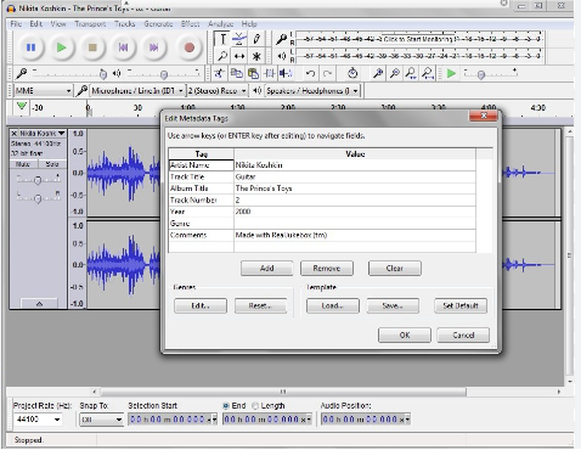
Audacity is a free, open-source audio editor known for its extensive functionalities, including basic audio-to-MIDI conversion capabilities.
Steps to convert audio to MIDI using Audacity:- 1. Import your audio file: Open Audacity and import the audio file you want to convert by clicking "File" > "Import" and selecting the desired file.
- 2. Select the audio region: If you only want to convert a specific section of the audio, use the selection tool to define the desired region.
- 3. Change the project rate: Ensure your project rate matches the original audio file's sampling rate. Go to "Project Rate" at the bottom left corner and select the matching rate (e.g., 44100 Hz).
- 4. Silence detection: Go to "Effect" > "Silence" > "Auto Silence." Adjust the sensitivity and other parameters to identify and remove silent sections, which can improve conversion accuracy.
- 5. Change spectrogram view: Click the magnifying glass icon in the bottom left corner and select "Spectrogram" view. This visual representation helps you identify and edit individual notes.
- 6. Note editing (optional): In the spectrogram view, you can manually adjust individual notes by clicking and dragging their edges to modify pitch and duration.
- 7. Export MIDI: Go to "File" > "Export" and choose "Export Selected" if you only converted a portion or "Export Audio" for the entire file. Select "Other" from the "Save as type" dropdown and choose "MIDI."
Pros
- Free and open-source
- Offers basic audio editing functionalities
- Allows manual note editing for greater control
Cons
- Conversion accuracy might not be as high as dedicated tools
- It can be time-consuming, especially for complex audio files
- Interface might be overwhelming for beginners
2. Free Audio to MIDI Converter - Bear Audio
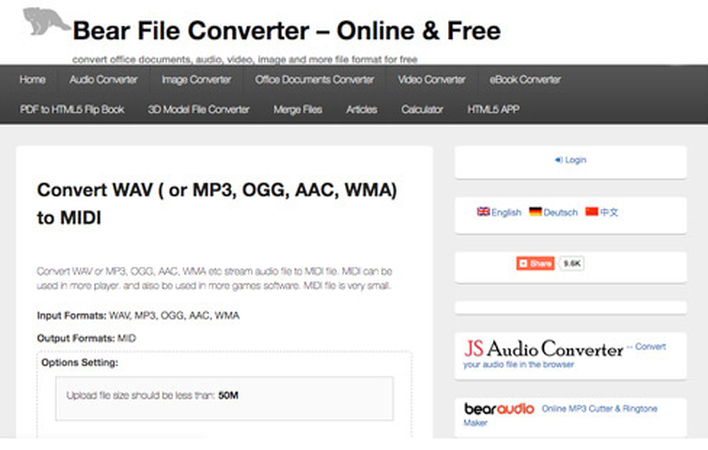
Bear Audio is a free, web-based audio editing platform that offers various functionalities, including audio-to-MIDI conversion.
Steps to convert audio to MIDI using Bear Audio:- 1. Upload your audio file: Go to Bear Audio and click "Upload Audio." Choose an audio file for conversion.
- 2. Choose the conversion type: Select "Convert to MIDI" from the available options.
- 3. Adjust parameters (optional): You can adjust parameters like sensitivity, polyphony (number of notes played simultaneously), and tempo to potentially improve conversion accuracy.
- 4. Initiate conversion: Click "Convert" to start the process.
- 5. Download the MIDI file: Once the conversion is complete, click "Download" to save the generated MIDI file.
Pros
- User-friendly web interface
- No software installation required
- Offers basic parameter adjustments
Cons
- Relies on an internet connection
- Limited control over the conversion process compared to desktop software
- Might experience limitations on file size or conversion quality
2. Free Audio to MIDI Converter - Evano
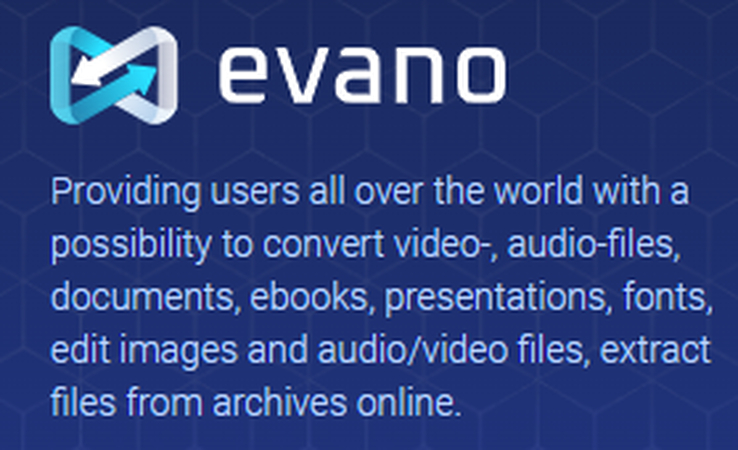
Evano is a free desktop audio editor with basic audio-to-MIDI conversion capabilities.
Steps to convert audio to MIDI using Evano:- 1. Open Evano: Download and install Evano from Evano.
- 2. Import your audio file: Click "File" > "Open" and choose the audio file you desire to convert.
- 3. Select the audio region (optional): If you only want to convert a specific section, use the selection tool to define the desired region.
- 4. Go to the "Tools" menu: Click on the "Tools" menu at the top and select "Convert" from the dropdown options.
- 5. Choose "To MIDI" format: In the "Convert" window, select "MIDI" from the output format options.
- 6. Adjust parameters (optional): You can adjust parameters like attack and release times, which might influence the resulting MIDI data.
- 7. Initiate conversion: Click the "Convert" button to begin the process.
- 8. Save the MIDI file: Once the conversion is complete, a window will pop up, prompting you to save the generated MIDI file. Choose a desired location and filename, and click "Save."
Pros
- Free and easy-to-use interface
- Offers basic parameter adjustments
- Desktop software, no reliance on internet connection
Cons
- Limited functionalities compared to dedicated audio editing software
- Conversion accuracy might not be as high as professional tools
- May lack advanced features found in paid audio editors
Conclusion
Audio to MIDI conversion plays a crucial role in unlocking various creative avenues. This guide has equipped you with knowledge about three free audio-to-MIDI converters, provided detailed instructions, and highlighted their strengths and limitations.






 HitPaw Video Object Remover
HitPaw Video Object Remover HitPaw Photo Object Remover
HitPaw Photo Object Remover HitPaw VikPea (Video Enhancer)
HitPaw VikPea (Video Enhancer)
Share this article:
Select the product rating:
Daniel Walker
Editor-in-Chief
My passion lies in bridging the gap between cutting-edge technology and everyday creativity. With years of hands-on experience, I create content that not only informs but inspires our audience to embrace digital tools confidently.
View all ArticlesLeave a Comment
Create your review for HitPaw articles