How to Remove Vocals with Voice Isolation on DaVinci Resolve
Background noises can throw a big wrench in your otherwise perfect content project. Fortunately, DaVinci Resolve makes it a breeze to eliminate background noises. DaVinci Resolve's Voice Isolation allows you to isolate vocals and remove background noises at a granular level. Content creators worldwide love DaVinci Resolve for its powerful capabilities but also rue the fact that it can be pretty confusing to learn everything the tool offers. This guide simplifies DaVinci Resolve and explains how you can use its Voice Isolation feature to eliminate unnecessary vocals from your projects.
Part 1: Introduction to DaVinci Resolve Voice Isolation

Voice Isolation is a plugin available for DaVinci Resolve Studio, which lets users remove background noises from their audio or video. It uses a powerful AI trained on human voices, so it can identify and remove everything except human voices.
The applications of Voice Isolation are varied and many. For instance, speech recordings in noisy environments like cafes can be too noisy and require the removal of background noises. An interview in a restaurant or park may warrant the removal of lively public sounds. Perhaps a movie scene in a crowded downtown area needs Voice Isolation to eliminate the chaotic ambient noise to help bring more focus or emphasis on the actors' conversations. Whether you record audio for personal, commercial, or hobby purposes, Voice Isolation can help you get rid of background noise in every context.
A highlight of Voice Isolation is that it's a near-real-time tool that can track audio in real-time, although not on live input. Secondly, you can apply Voice Isolation from multiple pages within the DaVinci Resolve software, such as Cut, Edit, and Fairlight pages. However, we recommend that you familiarize yourself with just one method before you graduate into a power user who can summon Voice Isolation from wherever you are on the software. This way, you don't get overwhelmed by the many options available with the DaVinci Resolve tool.
By the way, Voice Isolation is a premium feature available only in DaVinci Resolve Studio. Free users of the software will not be able to access it.
Part 2: How to Isolate Vocal in DaVinci Resolve
Voice Isolation is a premium feature available with the DaVinci Resolve Studio. However, its users swear by the tool despite the pretty penny its premium version costs. Most users describe their experience with Voice Isolation as "magical."
Try it and find out whether there's weight to what they're saying. Here's how you go about it:
- Step 1: Navigate to Inspector
- Step 2: Activate Voice Isolation
- Step 3: Fine-Tune
Launch DaVinci Resolve, open your project, and select the audio clip you need to clean. Then, move to the "Inspector" toolset at the top right corner.
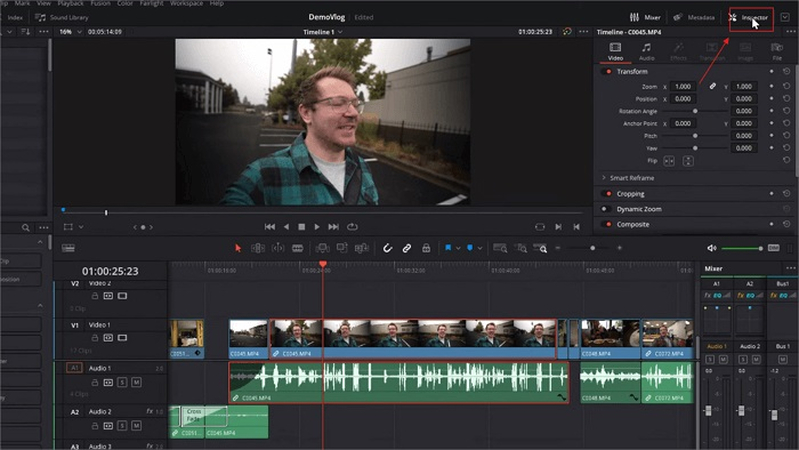
Under "Inspector," click the "Audio" tab and toggle the "Voice Isolation" button to activate it.
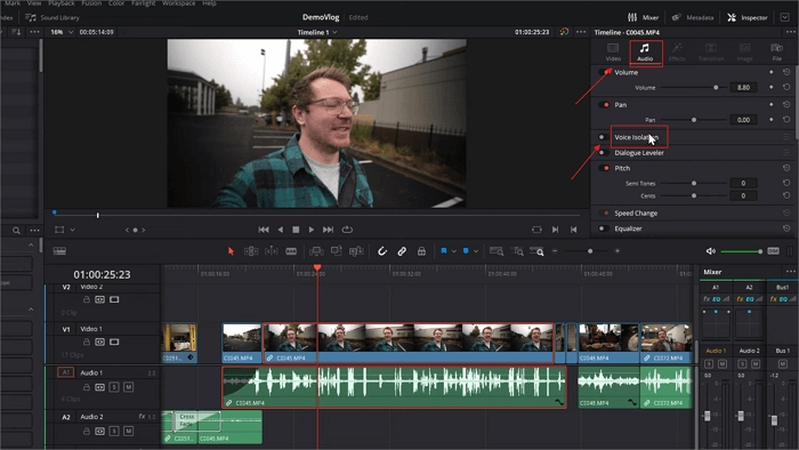
A slider activates below the Voice Isolation button. Use it to set the noise reduction intensity to a suitable level following a trial-and-error process. Preview the video at each setting to determine the best noise reduction intensity for your video.
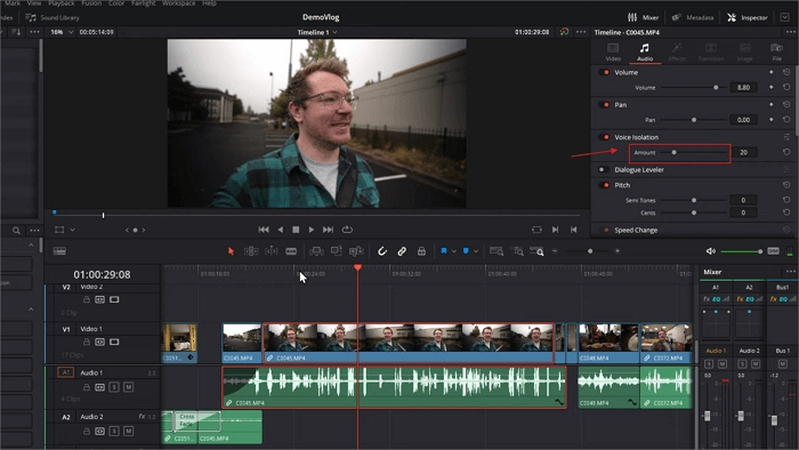
Pros and Cons of Voice Isolation
As with any tool, Voice Isolation comes with its own sets of benefits and drawbacks. You should be aware of them to extract maximum benefit out of this tool.
Pros
- Exceptionally good at keeping human voices and getting rid of everything else
- Works well in every context - music videos, podcasts, vlogging, movie shooting, etc.
- So easy to use that anyone can learn to do it in a matter of seconds
- Videos come out with professional clarity. No need for high-end audio equipment every time you need to record audio
Cons
- AI is trained on human voices only, so it does not work so well when you need to isolate and preserve other sounds
- Premium feature available in DaVinci Resolve Studio
Part 3: Best Alternative to DaVinci Resolve Isolation Voice
DaVinci Resolve's Isolation Voice may be great for removing background noise, but it cannot help you remove human voices. Fortunately, HitPaw Univd (HitPaw Video Converter)'s powerful Vocal Remover feature comes to your rescue. With this feature, you can remove just the vocals from your content and keep other sounds you need.
HitPaw Univd - All-in-one Video Solutions for Win & Mac
Secure Verified. 254,145 people have downloaded it.
- 1000+ Formats: Remove vocals from any media format, such as MP3, WAV, MOV, FLV, etc.
- Split Vocals and Instruments: Split audio files into vocals and acapella versions
- AI-powered: Highly trained AI separates vocals from other sounds with high accuracy
- Private & Confidential: All processing will be done at your device level
- Universally Compatible: Remove vocals or instruments on your device or web using a browser
- Lossless Extraction: Extract vocals or instruments without losing their original quality
Secure Verified. 254,145 people have downloaded it.
Guide to Remove Vocals From Any Song with HitPaw
HitPaw Univd makes it quick, easy, and convenient for users to separate vocals from any song of their choice. In fact, HitPaw Univd splits the audio into vocals and acapella versions so that you can use just the vocals or the instruments for your project. All it takes is 3 simple steps:
- Step 1: Select Vocal Remover Feature
- Step 2: Import Files to Separate Vocal
- Step 3: Separate Vocal From Music/Video Files
Install and launch HitPaw Univd >> Navigate to "Toolbox" tab >> Click "Voice Remover"

Drag and drop the files into the box. The AI will automatically detect and start separating the vocals and instruments from the song.


Once the AI completes its analyses, it throws up two audio tracks - an instrumental track and a vocal track. Export one or both of them as per your needs.

FAQs about DaVinci Voice Isolation
Q1. How do I isolate audio from a video in DaVinci Resolve?
A1. The simplest method is to follow the following steps. Go to the "Media" tab >> "Media Storage" >> Navigate to the file from which you'd like to isolate audio >> Right-click the file >> Click "Extract Audio".
Q2. Why can't I see voice isolation in DaVinci Resolve?
A2. Voice Isolation is only available as part of DaVinci Resolve Studio. Depending on your plan, you may have to install the Voice Isolation plugin to your DaVinci Resolve instance.
Q3. What is the voice isolation plugin for DaVinci Resolve?
A3. Voice Isolation plugin is an AI-powered feature that lets users isolate vocals and remove ambient noises.
Conclusion
DaVinci Resolve is a powerful tool for video editing. Even the basic version has plenty of features to awe users. Its premium version comes with advanced features like Voice Isolation, which allow you to enhance videos in ways that were unimaginable only a few years ago. Gone are the days of requiring expensive audio rigs to capture high-quality audio. Just use a regular microphone and let DaVinci Resolve's Voice Isolation feature clean up all the noise from your audio.
Need a simpler tool to separate vocals from other sounds? Check out HitPaw Univd. Its AI-powered vocal remover separates vocals from instrumentals to give you complete control over your audio.







 HitPaw VoicePea
HitPaw VoicePea  HitPaw VikPea (Video Enhancer)
HitPaw VikPea (Video Enhancer) HitPaw FotorPea
HitPaw FotorPea

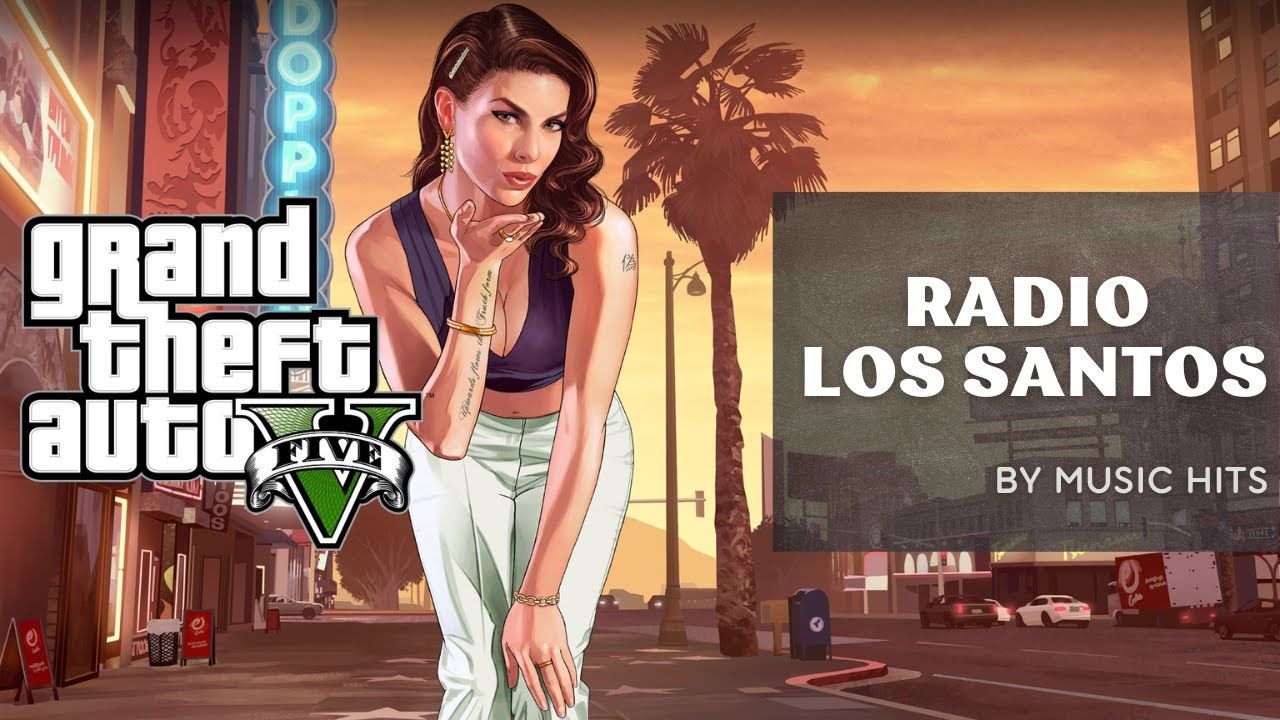

Share this article:
Select the product rating:
Daniel Walker
Editor-in-Chief
My passion lies in bridging the gap between cutting-edge technology and everyday creativity. With years of hands-on experience, I create content that not only informs but inspires our audience to embrace digital tools confidently.
View all ArticlesLeave a Comment
Create your review for HitPaw articles