How to Shazam a Video to Identify the Song on Any Device?
In today's digital age, music is a ubiquitous part of our lives, often serving as the soundtrack to our moments. One of the most frustrating challenges we face is trying to identify a song that catches our ear, especially when it's playing in the background of a video. This is where Shazam, the revolutionary music identification app, comes into play. With its innovative audio recognition technology, Shazam has become a go-to tool for music enthusiasts worldwide. In this article, we'll explore how to Shazam a video to identify music, along with some bonus tips and frequently asked questions to help you find a song by video.
Part 1: How to Shazam a Video on iPhone
1. Shazam a Video using Auto Shazam
On an iPhone, you have several options for Shazam music from video. The most direct method is to utilize the dedicated Shazam app from the App Store. Follow this step guide to use the Shazam app to identify music in videos.
Step 1: First, download and open the Shazam app on your iPhone.
Step 2: Tap the Shazam button.
Step 3: Switch to another app playing the video to identify the song.
Step 4: Shazam will identify the song and notify you with detailed information about the song after it's successful.
Also, you can turn on the Auto Shazam, then play the video and Shazam will identify the song automatically, and the identified songs will be saved to the 'My Music' section in the app.
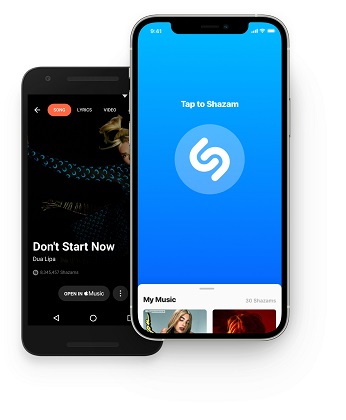
2.Shazam a Video using Control Center
On an iPhone, you have several options for Shazam music from video. The most direct method is to utilize the dedicated Shazam app from the App Store. Follow this step guide to use the Shazam app to identify music in videos.
Step 1: With your iPhone, go to 'Settings' and 'Control Center'.
Step 2: Turn on the 'Access Within Apps', tap '+' icon next to 'Music Recognition', and add Shazam for quick access.
Step 3: Whenever you want to identify a song, just swipe down, tap Shazam icon to enable the music recognition.

3. Ask Siri for Shazam Music Recognition
Additionally, you can ask Siri to "Shazam this song" for hands-free music recognition. while a video is running, you can simply say 'Hey, Siri, what song is playing?', Siri will automatically activate Shazam and identify the song playing for you.
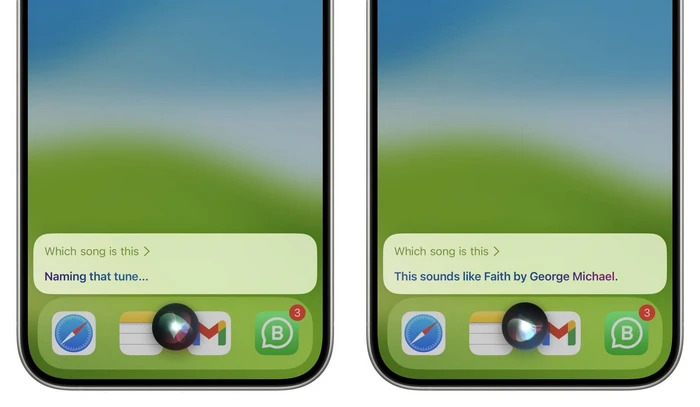
Part 2: How to Shazam a Song Playing on Android
1. Using Shazam app
Android users can also leverage Shazam app to identify music in videos after downloading from Google Play Store. Just like on iOS, you can open the Shazam app and point it towards the audio source.
2. Using Auto Shazam
Once you have installed Shazam on your Android Device, and open the Auto Shazam, it can automatically recognize the music playing on your phone even if you switch to another app.
Step 1: Launch the Shazam app, touch and long-pressing the Shazam button to turn on the Auto Shazam.
Step 2: Shazam will automatically identify the song from the video while it active.

3. Using Pop-Up Shazam
This Android feature will provide a floating button, after enabling this feature you will be able to easily find the song from a video using pop-up Shazam.
Step 1: Open the Shazam app, swipe to the 'Library', and click the Settings button.
Step 2: Open the 'Shazam from Pop-up' option. Tap the 'Go to Settings', click the Shazam, and switch on 'Allow display over other apps'.
Step 3: From now on, you can use Pop-up Shazam to identify the song from the video.

Part 3: Shazam Music From a Video on Windows or Mac
If you're using a computer, you can still utilize Shazam's music identification capabilities. Install the Shazam Chrome Extension, and you'll be able to Shazam any audio playing in your browser, including videos.
Step 1: Download and install the official Shazam Browser Extension from Google Chrome Web Store.
Step 2: Click add to your browser, and confirm.
Step 3: Once added, you can identify the song online in any playing video by tapping the Shazam extension button.

Part 4: Other Methods to Find a Song From a Video
While Shazam is a powerful tool, there are other methods you can use to find a song from a video.
1. Find a song by video with HitPaw Univd (HitPaw Video Converter)
HitPaw Univd is a versatile tool that not only converts video files between different formats but also offers advanced features like vocal removal. This makes it a great companion to Shazam, especially when you want to extract the audio from a video to identify a song. With HitPaw Univd, you can easily convert a video file to an audio format, use the vocal remover to isolate the instrumentals, and then identify the song using Shazam or other music recognition tools.
Key features of HitPaw Univd
- AI Vocal Remover: Remove vocals from a song for karaoke with the advanced AI Algorithm.
- Vast number of format: AI Separate vocals from not only video but also audio with 1000+ formats support.
- Video editing: Trim, crop, add subtitles, and apply effects to your videos.
- Batch processing: Convert multiple videos at once to save time.
- User-friendly interface: Easy-to-use interface makes video conversion a breeze.
- High-quality output: Preserve the original quality of your videos and audio during the process.
How to Find a song from video using HitPaw Univd
Step 1: Download and install software on your device.
Step 2: Launch the app, switch to 'Toolbox', and choose Vocal Remover.

Step 3: You can add or drag the video file in which you want to identify the song.

Step 4: After you add the video file, AI will analyze the file automatically.

Step 5: Once the analysis is finished, there will be two audio tracks, you can select to export one of them or both of them.

Step 6: Finally, you can identify the song using Shazam or other music recognition tools once you get the music track.
2. Identify music playing with AHA Music (Chrome)
AHA Music is another Chrome extension that allows you to identify music playing in your browser. It's a great alternative to Shazam, especially if you're looking for a lightweight and straightforward solution. Simply install the extension, play the video you want to identify, and click on the AHA Music icon to get the song information.
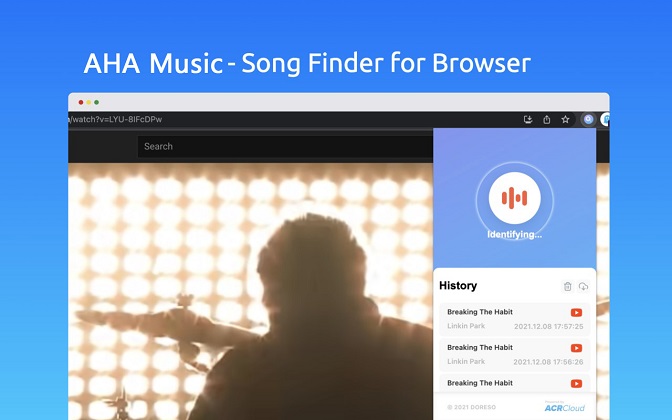
Part 5: FAQs about Shazam a Video
Q1. How can I trace a song from a video?
A1. You can use Shazam on your smartphone or the Shazam Chrome Extension on your computer to trace a song from a video. Simply point your device towards the audio source or play the video in your browser and click on the Shazam icon.
Q2. How to find the background music of a video?
A2. The same methods mentioned above for tracing a song from a video can be used to find the background music. Use Shazam on your mobile device or the Chrome Extension to identify the music playing in the video.
Q3. Is Shazam safe to use?
A3. Yes, Shazam is a safe and reliable app to use for identifying music. It doesn't collect or store any personal information without your consent, and it's widely trusted by millions of users worldwide.
Conclusion
In conclusion, Shazam is a powerful tool that makes identifying music in videos a breeze. Whether you're on your phone, tablet, or computer, you can leverage Shazam's audio recognition technology to unlock the mystery of background music. Additionally, tools like HitPaw Univd and AHA Music offer alternative methods to find a song from the video.





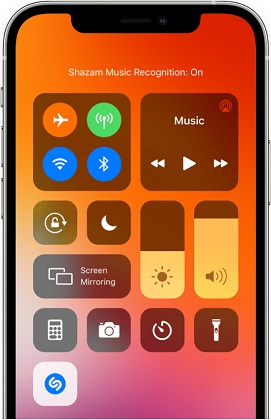
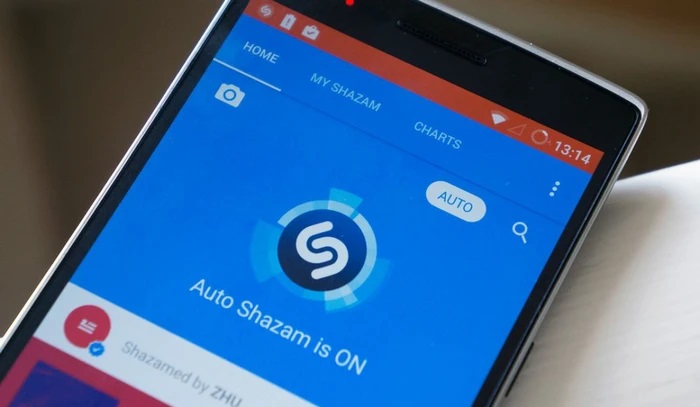
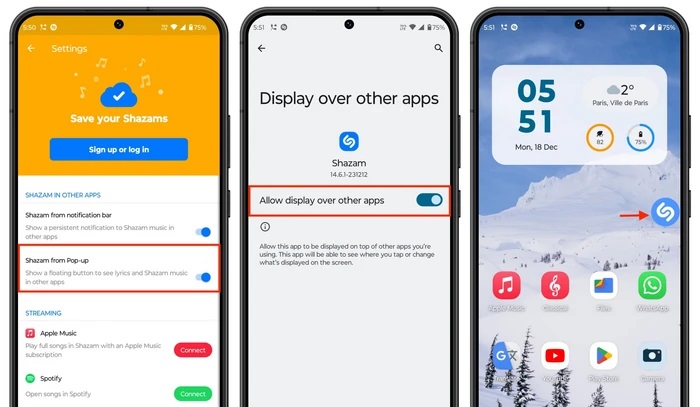
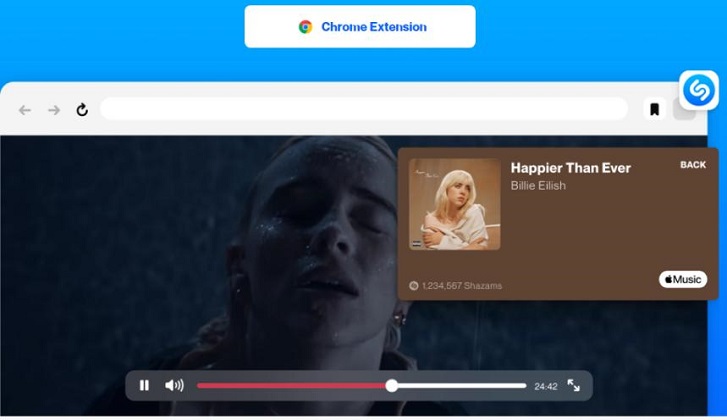




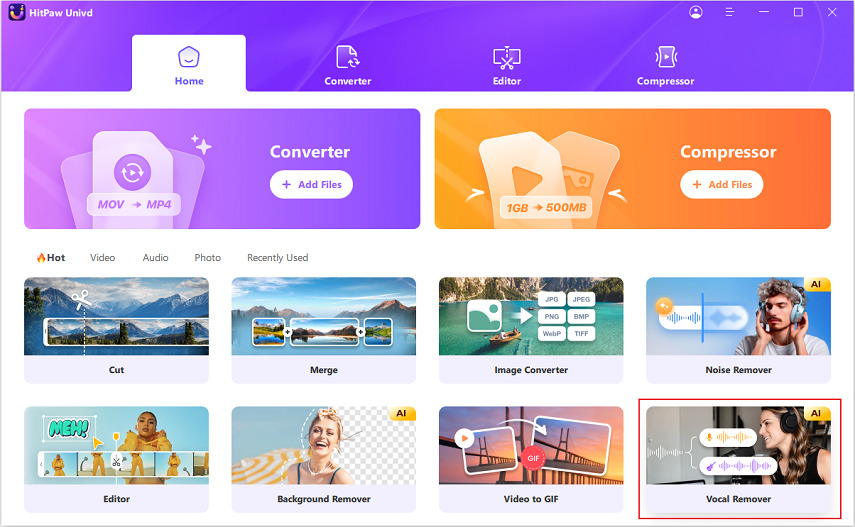




 HitPaw VikPea (Video Enhancer)
HitPaw VikPea (Video Enhancer) HitPaw Video Object Remover
HitPaw Video Object Remover
Share this article:
Select the product rating:
Daniel Walker
Editor-in-Chief
This post was written by Editor Daniel Walker whose passion lies in bridging the gap between cutting-edge technology and everyday creativity. The content he created inspires audience to embrace digital tools confidently.
View all ArticlesLeave a Comment
Create your review for HitPaw articles