How to Remove Echo in Audacity and Beyond Alternatives
Echo can be a problematic and annoying artifact in audio recordings. It occurs when sound waves bounce off surfaces like walls and come back to the microphone slightly delayed. This results in a duplicate sound that muddies up your recording. Removing echo can be tricky, but Audacity provides some tools to help mitigate it. On this article, we will share the steps on how to remove echo in Audacity.
However, Audacity isn't the only option. In this article, we'll walk through how to use the Echo effect in Audacity to reduce echo. We'll cover the settings you need to adjust to diminish echo while preserving the original audio as much as possible. Additionally, we'll look at some alternative options to remove echo in Audacity. Read on to learn several methods for removing distracting echo from your recordings for cleaner, professional sound.
Part 1. Why Need to Remove Echo in Audio or Video Files?
Echo can significantly degrade the quality of your audio or video recording. Here are some of the main reasons you may want to take steps to reduce echo:
- Intelligibility - Echo can make dialogue, narration, or vocals harder to understand. Removing echo helps ensure your speech is clear and easy to hear.
- Listenability - Too much echo is fatiguing on the ears and makes a recording harder to listen to for long periods. Fixing echo improves listenability.
- Professionalism - Recordings with echo often sound unprofessional or amateurish. Removing echo helps your content sound crisper and more polished.
- Distraction - Echo pulls the listener's attention away from the actual content and makes them focus on the reverberations instead. Minimizing echo ensures the focus stays on the core audio.
- Mixing Issues - Echo makes your tracks more difficult to mix properly. The duplication echoes can muddy up other added audio elements. Reducing echo clears way for better mixing.
- Viewer Retention - For video, poor audio quality from too much echo results in more viewer drop off. Boosting watch time starts with clean, echo-free audio.
Taking the time to properly remove excess echo goes a long way towards increasing the quality of your recordings and viewer engagement.
Part 2. How to Reduce Echo Reverb in Audacity?
Now let's learn how to remove an echo in Audacity. When discovering echo cancellation Audacity, you will notice that quite a few options are available. Let's explore them in detail.
1. Removing Echo in Audacity with Noise Gate
The Noise Gate effect can be used to reduce echo by cutting out quieter audio sections where reverberations may linger. Here's how to access and configure it.
1.Open your audio track containing echo in Audacity.
2.Select the entire track.
3.Go to Effect > Noise Removal and Repair > Noise Gate.

4.Adjust the Gate Threshold slider based on the level of your audio. Start low around -20 to -40 dB.
5.Set Frequencies between 100 to 1000 Hz to target human voice ranges.
6.Lower Level Reduction to 12 dB or lower to start.
7.Set a fast Attack time at 50 ms or lower.
8.Increase Hold time to 500 ms or higher.
9.Adjust Decay time from 500 to 1000 ms.
10.Preview changes and re-adjust gate settings as needed until echo is sufficiently reduced.
2. Reducing Echo in Audacity Using the Noise Reduction Effect
The built-in Noise Reduction filter has settings to diminish consistent background noise which can also subdue echoes. Here's a step-by-step guide on how to remove background echo in Audacity with the noise reduction effect.
1.Select your entire audio clip containing echo.
2.Go to Effect > Noise Reduction and click "Get Noise Profile".

3.Go back to Noise Reduction effect.
4.Adjust Noise Reduction slider to between 12-24dB.
5.Set Sensitivity between 4-6.
6.Adjust Frequency Smoothing as needed from 0 to 300Hz.
7.Preview and re-adjust sliders until echo is diminished sufficiently. You may need to repeat the process several times.
3. Removing Echo in Audacity by Employing Dereverb Plugin
Dereverb is a dedicated 3rd-party Audacity plugin made specifically for removing echo and reverb. Download, install, and utilize this handy tool with these steps.
1.Download Dereverb plugin and install into Audacity's plugins folder.
2.In Audacity, go to Effect > Add / Remove Plug-ins.
3.Click "Rescan" to detect Dereverb plugin.

4.Activate Dereverb plugin. For this, you will need to copy the plugin into your Plugins folder.

5.Select your clip then go to Effect > Plugin Manager and select Dereverb.
6.Adjust Wet Level between 30-85% to control reverb reduction intensity.
7.Set Room Size from 5-20m2 depending on environment. It will help you to get rid of echo in Audacity effectively.
8.Preview and tweak settings until echo is reduced suitably.
Part 3. Advanced Methods for Echo Cancellation in Audacity
When learning how to remove echo effect in Audacity, you shouldn't ignore the advanced methods available to do it. Let's explore one such method available on how to get rid of echo - High-Pass Filter in Audacity.
The High-Pass filter specifically attenuates lower frequencies while letting higher frequencies pass through. Since echo tends to manifest more in bass frequencies, applying a High-Pass filter can help diminish echoes. Here's how:
1.In Audacity, select your entire audio clip with the echo you want to remove.
2.Go to Effect > EQ and Filters > High-Pass Filter. This is one of the best echo settings in Audacity you can find.

3.For the Rolloff parameter, enter a value between 100 to 300 Hz to start. This will begin filtering lower frequencies including where echo often resides.
4.Click Preview to sample the effect on your audio.
5.Adjust the Rolloff frequency higher or lower as needed. Reducing the Rolloff value will allow less low frequencies through.
6.Once echo is sufficiently suppressed, click OK to apply the effect to your recording.
The High-Pass filter takes some experimentation to dial in correctly for your specific audio. But when configured properly, it can effectively target and reduce those resonant low-end echoes.
Part 4. A Powerful AI Echo Removal Alternative to Audacity
Now you know how to reduce echo in Audacity. With that in mind, let's explore another AI-powered echo removal method as well. This option is more powerful, and it can deliver better results to you at the end of the day. This is where HitPaw Univd (HitPaw Video Converter) can help you with.
HitPaw Univd takes echo cancellation to the next level with AI audio cleaning features. It leverages deep learning technology to automatically detect and eliminate audio interference like reverb. The audio restoration occurs quickly without needing to manually tweak settings. Beyond just echo reduction, HitPaw enhances overall quality by removing background noise, improving clarity, and balancing audio levels.
HitPaw Univd - All-in-one Video Solutions for Win & Mac
Secure Verified. 254,145 people have downloaded it.
- Advanced AI instantly identifies and removes background noise including echo/reverb for crisp, clean audio.
- With a single click, AI strengthens vocals, balances audio, repairs quality issues, and more for best possible sound.
- Quickly restore audio from multiple video files thanks to GPU acceleration and multi-threading.
- Convert between different media formats like MP4, MOV, MKV, MP3, FLAC while fixing echo.
- Audio improvements occur without quality loss or distortion introducing artifacts.
Secure Verified. 254,145 people have downloaded it.
Guide to Remove Echo in Audio and Video File
Step 1: Access to AI Noise Remover
Open HitPaw Univd and go to the Toolbox. Locate and download the “AI Noise Remover” utility. This advanced feature leverages deep learning to eliminate audio interference.

Step 2: Add Media File
Return to the main interface. Click "Add File" and select the video or audio file containing bothersome echo you want to remove. You can also drag and drop files directly onto the program.

Step 3: Removing Background Noise from Audio
With your file loaded, click "Convert" to begin the echo removal process. AI Noise Remover will automatically scan the audio and detect sections with reverberations and interference to attenuate.

Step 4: Preview Enhancements and Export
Once processing completes, preview before and after by using the built-in player to compare audio with echo versus the cleaned result.
If satisfied with the AI echo cancellation results, click "Export" to save the enhanced audio free of bothersome reverberations. For additional tweaking, try adjusting settings like noise reduction strength or run the file through Noise Remover again focusing on residual echo sections.

FAQs about Removing Echo in Audacity
Q1. What are the best echo settings in Audacity?
A1. For the Noise Gate, good starting points are Gate -40dB, Frequencies 500Hz, Attack 50ms, Hold 500ms, Decay 750ms. Adjust as needed for your specific audio. With Noise Reduction, try 12dB reduction, 5 sensitivity, and 100Hz smoothing.
Q2. How do I remove echo from audio?
A2. Top methods are Noise Gate, Noise Reduction, High/Low Pass filters, and third-party plugins like Dereverb. Select entire clip then apply effect, tweaking sliders to diminish echo while preserving original audio. Multiple passes may be necessary for best results.
Q3. How to get rid of echo in Audacity?
A3. Access Effects menu to utilize built-in tools like Noise Gate, Noise Reduction, EQ filters, etc. Third party plugins like Dereverb also work very well. Analyze sample audio section to identify optimal settings, then select entire clip and apply effect to remove echo.
Conclusion
Audacity provides capable tools for echo removal in audio and video files. However, for intelligent, automated reverb cancellation, advanced software like HitPaw Univd is worth considering. The AI-powered Noise Remover instantly identifies and eliminates echo for crisp, professional recordings with just a few clicks. If bothersome reverberations are muddying up your audio, try out HitPaw today for echo-free results.





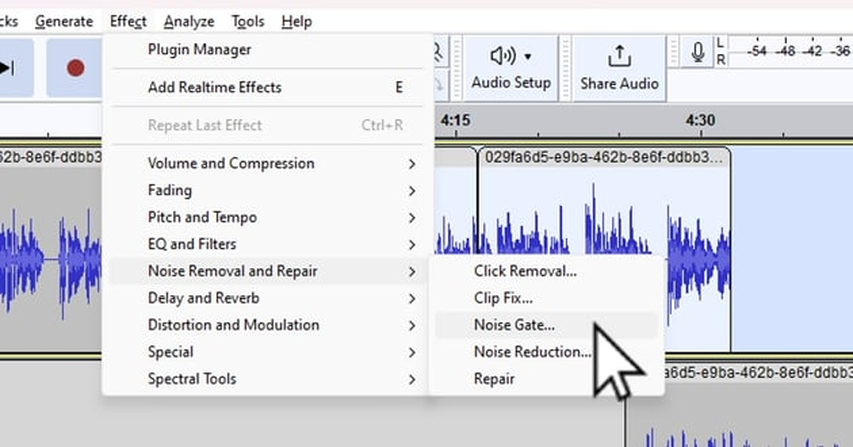
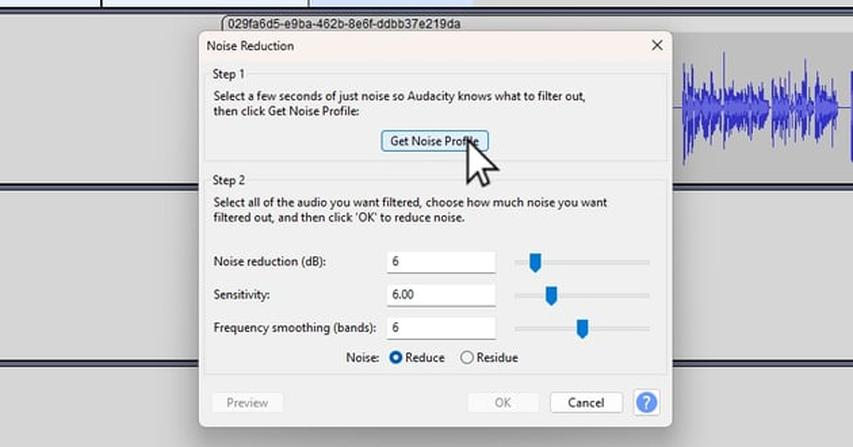
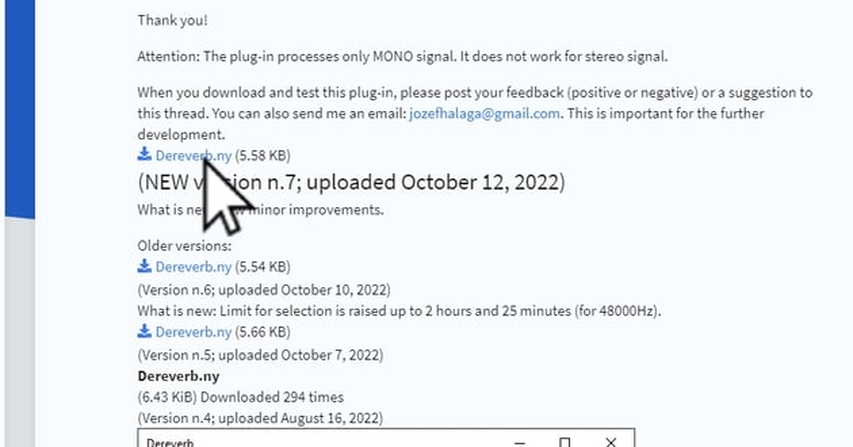
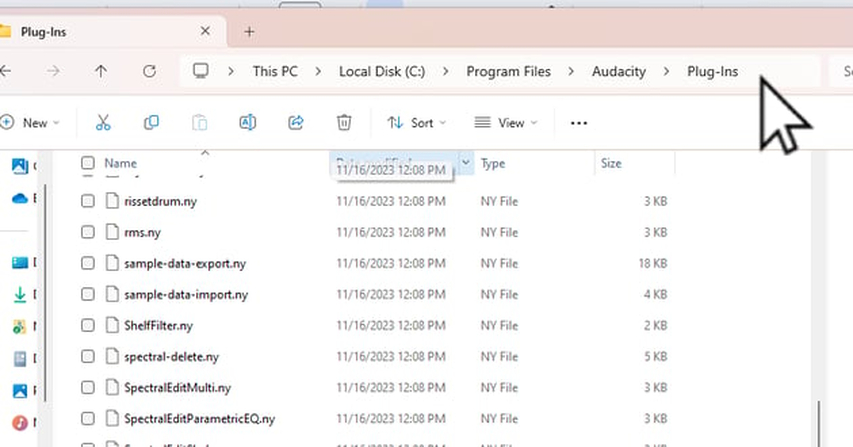
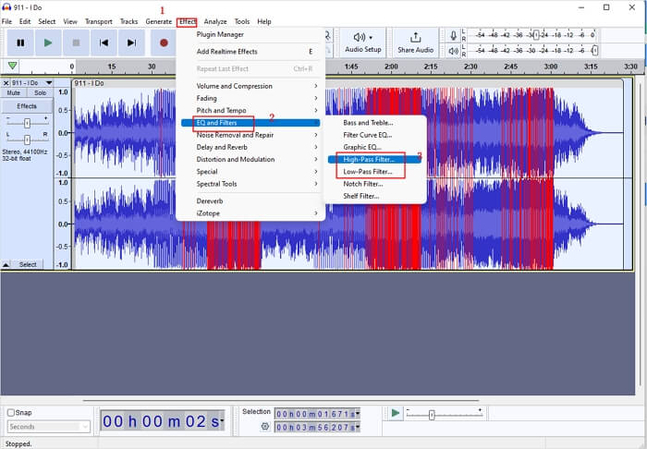






 HitPaw VoicePea
HitPaw VoicePea  HitPaw VikPea (Video Enhancer)
HitPaw VikPea (Video Enhancer) HitPaw FotorPea
HitPaw FotorPea
Share this article:
Select the product rating:
Daniel Walker
Editor-in-Chief
This post was written by Editor Daniel Walker whose passion lies in bridging the gap between cutting-edge technology and everyday creativity. The content he created inspires the audience to embrace digital tools confidently.
View all ArticlesLeave a Comment
Create your review for HitPaw articles