How to Use Speech-to-Text on Mac: A Comprehensive Guide
Sometimes, you don't have enough time to transform and write a a lot of words in a blog post. Luckily, you can prevent writing long blog posts by recording the audio and then converting that audio into the text description. To transform the Mac speech to text, going for the speech to text MacBook tool is compulsory. Fortunately, this guide is all set to introduce the various brilliant ways to convert speech to text on Mac.
Part 1: Top 8 Mac Speech to Text Tools
1. HitPaw Univd (HitPaw Video Converter)
HitPaw Univd remains the best MacBook speech to text tool that doesn't affect the quality of the audio of text while turning the speech into text. To transform the speech to text on Mac, all you need to do is import the audio into the timeline of the HitPaw Univd before turning it into a powerful and engaging text description.
On top of that, HitPaw Univd also supports batch processing meaning you convert multiple MacBook speech to text templates simultaneously.
Main Features of the HitPaw Univd
- Allows you to convert the speech to text effortlessly
- Doesn't affect the quality of the audio while transforming the speech into text
- Supports the batch processing
- Supports the 1000+ audio and video formats
How to Convert Speech to Text MacBook via HitPaw Univd?
Step 1: Install HitPaw UnivdTo start with, you'll need to install the tool on the computer and then start the software before selecting the Speech to Text button.

Step 2: Import the audio files
Now, you can import the audio or video file you want to convert into the text. HitPaw Univd is compatible with 1000+ video and audio formats so you can import the audio or video clips of multiple formats.

Step 3: Select the Output format
Once you're done adding the audio or video file, you'll need to choose the output format and language. You can then choose to convert the voice to video, audio, and text to subtitles.

Step 4: Export the Files
Press on the Create button after choosing the primary language and output format. After turning the speech into text, you'll need to review the credentials of the generated text description and then hit the Export button to download it on the computer.
2. Mac Dictation
Another exciting MacBook speech to text tool you can watch out for is Mac Dictation. It is a built-in tool of the Mac computer that empowers you to turn the speech into text without asking you to do much.
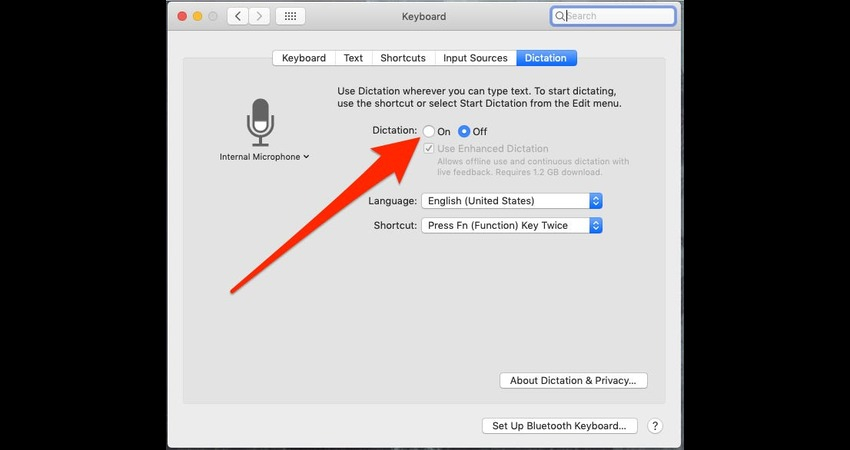
Main Features
- Compatible with the macOS applications
- Offers the middle for enhanced privacy supports the various languages
- Easy user interface
Pros
- Free to use
- Doesn't ask for any additional software installation
- Supports high compatibility with macOS applications
Cons
- Accuracy could vary depending on the microphone.
Pricing: Free
3. Otter
Otter is also a magnificent speech to text on a Mac tool that is perfect for the transcriptions and meetings. Apart from bringing in the simple user interface, Otter also ensures that you don't have to wait for any extra time to generate the text from the speech.
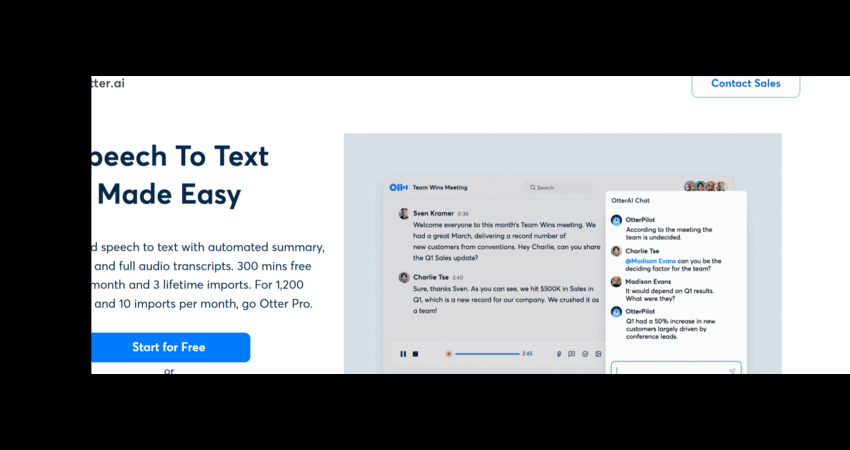
Main Features
- Integrated with the Google Meet and Zoom
- Offers the team collaboration features
- Brings in the live transcription of audio
Cons
- Asks fors the fast internet connection
Pricing: Free, premium starts at the $16.99/month
4. Dragon Dictate
Dragon Dictate is a professional grade and powerful speech to text tool that empowers you to convert the speech into text without wasting any extra time. It brings in the simple user interface and holds the ability to turn the text into attractive speech.
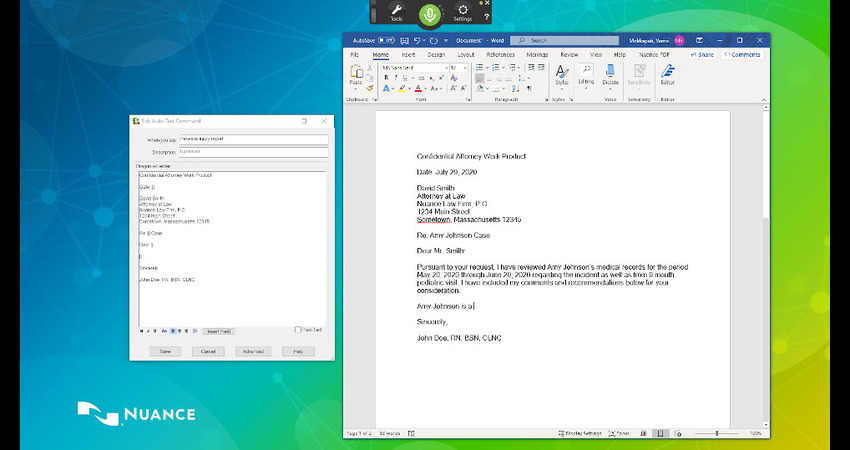
Main Features
- Compatible with the specialized vocabularies
- Offers high accuracy with training
- Brings in the customizable voice commands
Pros
- Compatible with advanced workflows
- Perfect for professional users
- Highly accurate
Cons
- Expensive
Pricing: $500/one-time purchase
5. Google Docs Voice Typing
Despite trying all the solutions listed in this guide, if you're looking to learn how to do speech to text on Mac, going for the Google Docs voice typing won't be a bad option. It is free tool that helps you to turn the speech into text without asking you to do much and it doesn't charge you even a penny when turning the speech into text.
Main Features- Accessible through Google docs
- Compatible with voice editing commands
- Supports the numerous languages
Pros
- Free to use
- Doesn't ask for any software installation
- Easy user interface
Cons
- Only limited to Google Docs
Pricing: Free
6. Mac Whisper
If you want to explore some more speech to text MacBook tools, Mac Whisper won't be a bad option. It is terrific for the automatic transcription that lets you convert the audio files into the text descriptions effortlessly.
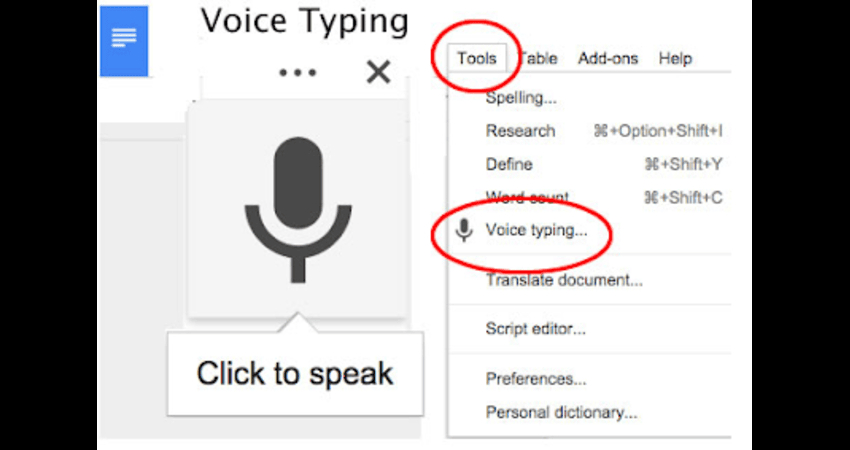
Main Features
- Comes up with the brilliant accuracy in the audio to text conversion
- Compatible with the various file formats
- Relies upon the Whisper model of the Open AI for transcription
Pros
- Offers the offline functionality
- Simple user interface
- Brings in the affordable services
Cons
- Advanced features are limited
Pricing: Free
7. Speechnotes
Speechnotes is a browser based and lightweight speech to text application that allows you to convert the speech to text on Mac quickly. Apart from offering the quick conversion of the speech into the text, Speechnotes offers the various audio customization features.
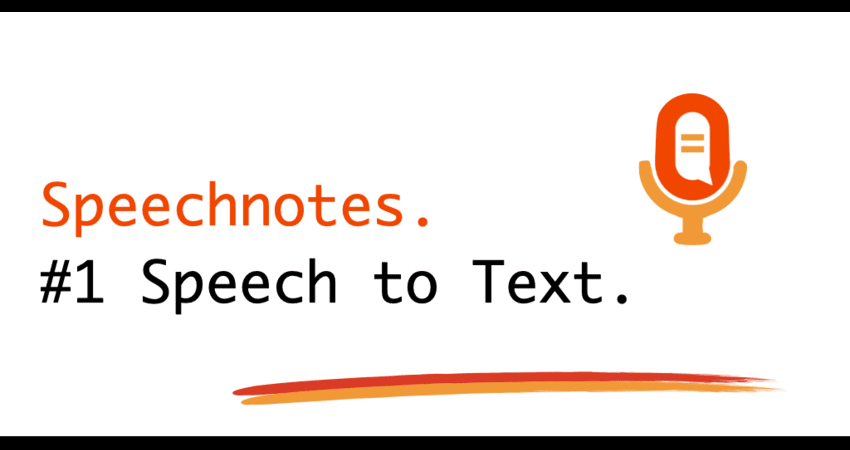
Main Features
- Coupled with the Google Drive
- Allows you to turn the speech into text quickly
- Operates directly on Chrome
Pros
- Free to use
- Doesn't ask for installation
- Reliable for the writing and short notes
Cons
- No advanced features
8. OneNote for Mac
OneNote for Mac comes up with the brilliant speech to text feature and while turning the speech into the text, this tool tends to maintain the overall quality of the audio. OneNote for Mac supports multiple audio formats meaning you can upload the audio files in various formats and you can also explore several customization features.
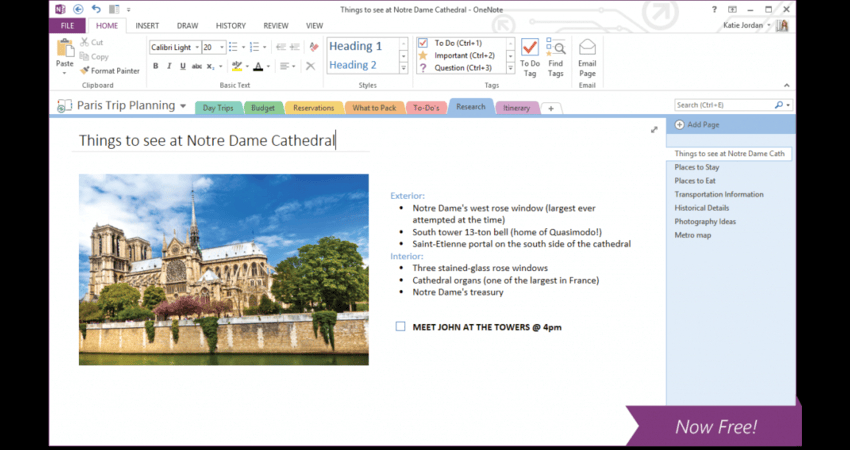
Main Features
- Allows you to convert the voice notes to text
- Tends to sync across all devices
- Integrated with the Microsoft Office
Pros
- Prolific for organizing the notes
- Supports the Microsoft and other tools
- Cloud-based storage tool
Cons
- Asks for the Microsoft account
Pricing: Free
Part 2: FAQs about Mac Speech to Text
Q1. Can you do speech to text on Mac?
A1. Yes, Mac is indeed compatible with the speech to text functionality of both their third party apps like Dragon Dictate and Otter, and Mac Dictation.
Q2. Does Mac have built-in Speccht to Text?
A2. Mac Dictation is pre built speech-to-text tool available for macOS that helps you to turn the speech to text without taking much of your time.
Conclusion
Mac speech-to-text tools come up with brilliant convenience for the productivity, note-taking, and transcription. Regardless of whether you're aiming for the tools Dragon Dictate, or Mac Dictation, this post has come up with the solution for every user.
HitPaw Univd comes up with advanced capabilities that help you to convert your speech into text quickly. This tool also supports batch processing meaning you can transform multiple audio into text descriptions simultaneously.






 HitPaw Edimakor
HitPaw Edimakor HitPaw VikPea (Video Enhancer)
HitPaw VikPea (Video Enhancer) HitPaw FotorPea
HitPaw FotorPea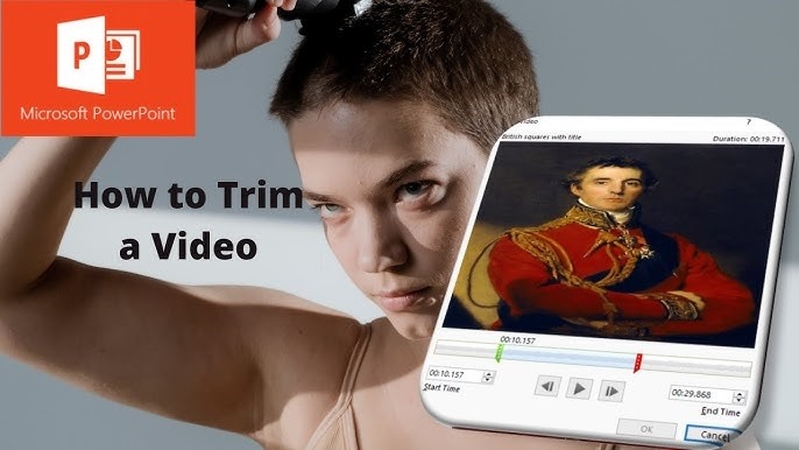



Share this article:
Select the product rating:
Daniel Walker
Editor-in-Chief
My passion lies in bridging the gap between cutting-edge technology and everyday creativity. With years of hands-on experience, I create content that not only informs but inspires our audience to embrace digital tools confidently.
View all ArticlesLeave a Comment
Create your review for HitPaw articles