How to Remove Vocals in Ableton: A Step-by-Step Guide
Are you looking to remove vocals from a song using Ableton but not sure where to start? You've come to the right place! Removing vocals can be a useful technique for remixing or creating karaoke tracks. In this step-by-step guide, I'll walk you through the process of Ableton extract vocals, a popular digital audio workstation.
So, if you're a music producer, DJ, or just a music enthusiast, knowing how to remove vocals can open up a world of creative possibilities. So, grab your headphones, fire up Ableton, and let's discuss how to remove vocals in Ableton!
Part 1: What is Ableton?
Ableton is a robust digital audio workstation (DAW) used for music production, live performances, and sound design. Known for its intuitive interface and versatile features, it allows musicians and producers to create, edit, and manipulate audio with ease. One of its popular applications is using the Ableton vocal remover feature to extract or isolate vocals from tracks.
If you're looking to extract vocals from song Ableton or isolate them for remixing, Ableton provides several tools to help achieve this. With a little guidance and following a few steps, you can easily remove vocals from a song Ableton, making it a preferred choice for DJs, producers, and audio enthusiasts.
Part 2: How to Use Ableton Extract Vocals?
Ableton Live is one of the most powerful and versatile digital audio workstations (DAWs) on the market, known for its ability to produce, mix, and manipulate audio tracks. If you're looking to isolate vocals from a song or remove them entirely, Ableton offers an effective method using phase cancellation. This guide will walk you through the steps to use the Ableton vocal remover method and explore the pros and cons of using Ableton for this purpose.
Step 1: Importing Songs
The first step in extracting vocals from a song in Ableton is importing both the vocal mix and the instrumental mix. In Ableton remove vocals software, load these two versions onto separate audio tracks in the Arrangement View. Make sure to align them perfectly on the grid, ensuring that both tracks sync up in time.

Step 2: Phase Inversion with Utility
Once the tracks are lined up, you can move on to the phase inversion process. Load Ableton's built-in Utility device onto the vocal mix track. In the Utility settings, enable both the Left and Right Phase Invert buttons.
This will invert the phase of the vocal track, causing the instrumental elements in the vocal mix and instrumental mix to cancel each other out. If everything is set up correctly, this process will successfully isolate vocals from song Ableton.
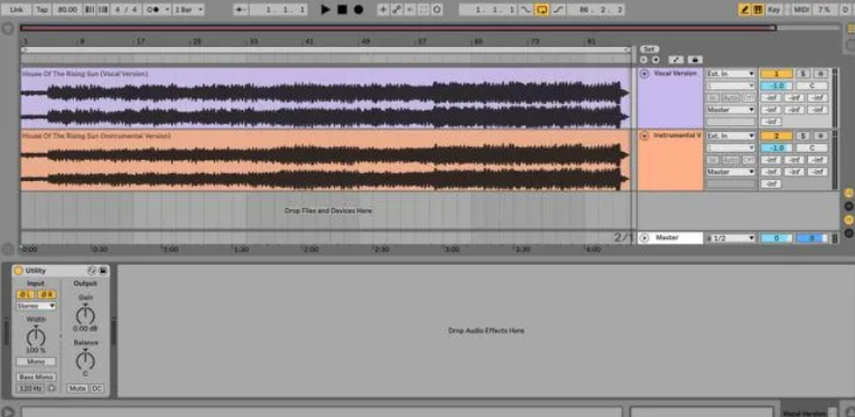
Step 3: Recording the Vocals
After successfully isolating the vocals, you’ll need to record the results. To do this, create a new audio track in Ableton and select "Resampling" from the Input Channel chooser. Arm the track for recording, then press the Arrangement Recording button to start the recording process.
The isolated vocals will be captured on this new audio track, which you can save and use in your project. This method provides a clean, efficient way to remove vocals from a song Ableton and retain only the vocal audio.
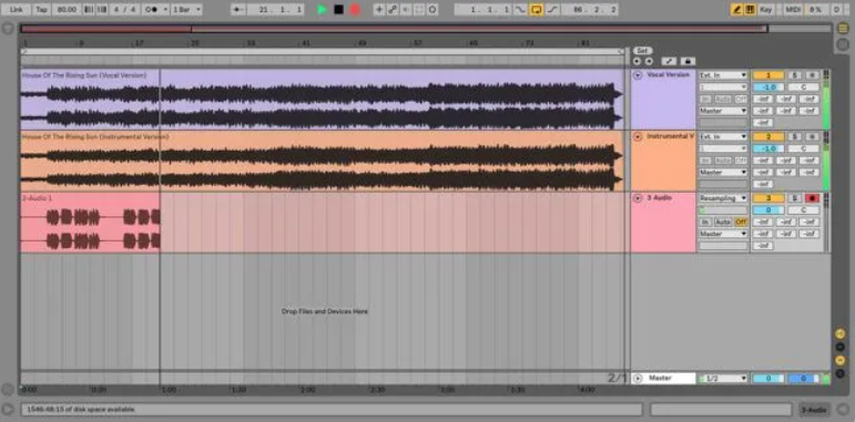
Pros of Using Ableton to Extract Vocals
Precision and Control
Ableton offers excellent control over the audio, allowing you to fine-tune the phase cancellation method to get the best possible result. The software's intuitive interface makes it easier to manipulate tracks, ensuring precise alignment of the vocal and instrumental mixes.
Built-in Utility Tools
The Utility device in Ableton is a powerful tool for isolating or remove vocals in Ableton. Since it's a built-in feature, there's no need to purchase additional plugins or software, making the process more seamless and cost-effective.
Flexibility in Editing
Ableton Live is highly flexible when it comes to editing and post-processing isolated vocals. You can easily add effects, adjust levels, or further manipulate the isolated vocals without needing to switch to another DAW. The software also allows you to resample your recordings, giving you a high-quality final result.
High-Quality Output
The phase cancellation method in Ableton yields high-quality vocal isolation, especially if you have access to well-mastered vocal and instrumental versions of the track. This makes it ideal for professional DJs, remix artists, and producers who need to extract vocals for mashups, remixes, or other audio projects.
Cons of Using Ableton to Extract Vocals
Requires Instrumental and Vocal Mixes
A significant limitation of this method is that you need both a vocal mix and an instrumental mix of the song. If you don't have access to these two versions, Ableton extract vocals using the phase cancellation technique won’t be possible.
Inconsistent Results
While the phase cancellation technique can work wonders in some cases, it doesn’t always provide perfect results. If the vocal mix and instrumental mix are not identical in terms of mixing, mastering, or timing, the phase cancellation will be less effective, leading to inconsistent isolation.
Limited to Stereo Tracks
The phase cancellation technique works best on stereo tracks. If you're working with multi-track recordings or mono tracks, Ableton isolate vocals can be more challenging, and the results may not be as clean.
Part 3: Best Alternative to Ableton to Remove Vocals
One of the best alternatives to removing vocals in Ableton is HitPaw Univd (HitPaw Video Converter), a versatile software that simplifies audio editing tasks like isolating and removing vocals. While primarily a video converter, HitPaw Univd offers an efficient feature for vocal removal, making it ideal for users looking for a quick, easy solution without diving into complex audio editing software.
Key Features of HitPaw Univd for Vocal Removal:
- AI-powered Vocal Remover: HitPaw Univd uses AI algorithms to efficiently isolate vocals from songs, allowing you to extract or remove vocals with minimal effort.
- Multi-format Support: The tool supports various audio formats, such as MP3, WAV, and AAC, making it versatile for different needs.
- Fast Processing: With a few clicks, you can remove vocals from any audio track without compromising quality.
Steps to Remove Vocals Using HitPaw Univd:
If remove vocals in Ableton doesn’t work for you. Here’s the easiest way to remove vocals using HitPaw Univd.
Step 1: Download, Install and Open Vocal Remover
Visit the HitPaw Univd website and download the software. Launch the software, click " Vocal Remover" from the Toolbox section.

Step 2: Upload an Audio File
Choose an audio file and drag it to the vocal remover. The AI will process the file and isolate vocals.

Step 3: Export the File
Once done, you can see the separated music and vocal. Export the audio with or without vocals as needed.

Part 4: FAQs about Ableton Extracting Vocals
Q1. Can I remove vocals in Ableton?
A1. Yes, you can remove vocals in Ableton using the phase cancellation method with the Utility device.
Q2. Is there a way to extract vocals from a song?
A2. Yes, tools like HitPaw Univd offer an AI-powered, easy-to-use solution for extracting vocals from songs.
Wrapping it Up!
If you want to remove vocals in Ableton, using phase cancellation is an effective method for isolating or extracting vocals from tracks. However, it requires some technical expertise and both vocal and instrumental mixes. For a simpler, AI-powered solution, consider using HitPaw Univd, which makes vocal removal quick and easy for any user.






 HitPaw Edimakor
HitPaw Edimakor HitPaw FotorPea
HitPaw FotorPea

Share this article:
Select the product rating:
Daniel Walker
Editor-in-Chief
My passion lies in bridging the gap between cutting-edge technology and everyday creativity. With years of hands-on experience, I create content that not only informs but inspires our audience to embrace digital tools confidently.
View all ArticlesLeave a Comment
Create your review for HitPaw articles