Best 7 methods to extract audio from video in 2025
Want to know how to extract the audio from a video file? Maybe you would like to listen to a podcast, lecture, or song without having to view it. We are going to share with you the top 7 ways of extracting audio from video in 2024. We will put you in the know about the all-round HitPaw Univd (HitPaw Video Converter), which is an AI-based video converter utility for all your video and audio needs.

How to Extract Audio from Video
HitPaw Univd is among the top ways through which one can extract audio from video. This is a highly powerful and fast video converter tool that is developed to help you in all your needs related to videos and audios. It converts video, audio, images, and DVDs into any format at 120x faster speed.
Features of HitPaw Univd
HitPaw Univd - All-in-one Video Solutions for Win & Mac
Secure Verified. 254,145 people have downloaded it.
- AI-powered: HitPaw Univd applies the latest AI technology to ensure better quality and efficiency in the processes of video-to-video or audio conversion. It can also support the performance of smart tasks like video stabilization, video cropping, video watermark removal, etc.
- Versatile: HitPaw Univd is compatible with over 1000 video and audio formats, such as MP4, MKV, MOV, AVI, MP3, WAV, FLAC, etc. It also has the function to convert videos to GIF, image, and subtitles. It can also do 4K and 8K videos easily.
- Easy to Use: HitPaw Univd is pretty easy to use because the interface is clean and straightforward. Drag and drop your video, select an output format, quality, click convert, done. Changeable audio settings: bitrate, sample rate, channels.
Secure Verified. 254,145 people have downloaded it.
How to use HitPaw Univd?
Step 1: Open the software and either select "Add Audio" or drag and drop the audio file onto the conversion board. For video files, choose "Add Video" or drag and drop the video file.

Step 2: Click the inverted triangle next to each file to select an output format individually. Or choose "Convert all to" for a unified output format. Customize format parameters if needed.

Step 3: Once satisfied with selections, click "Convert" or "Convert All" for lossless quality on Windows.

Step 4: Navigate to the "Converted" tab to find the converted files. Click "Open Folder" to access them, or "Add to edit list" if further editing is required.

FAQs of Get Audio from Video
Here are some of the most frequently asked questions related to how to get audio from a video.
Q1. Why should I extract audio from video?
A1.
Well, you might want to do that for a whole lot of reasons, including the following—
Q2. Which are the best formats of audio to get from video?
A2.
The best formats for getting how to get audio from youtube video will depend on your needs and preferences, such as quality, compatibility, and file size. Some of the most common audio formats in getting from videos are:
Q3. What is the best way of improving the quality of the audio that I get from video?
A3.
Factors affecting the quality of the extracted audio from video include source video quality, audio format, audio settings, and audio editing. Here are some tips to improve the quality of the audio that you derive from the video:
Other 7 Ways to Get Audio from Video
Now, let's dive into the best 7 ways to extract audio from a video in 2024, ranking them from the most basic to the most advanced.
Online Converter
This is a free, user-friendly online tool extracting audio from videos into any format, such as MP3, WAV, FLAC, etc. You upload your video file, select the audio format and duration, convert by clicking, and download your audio file into a device. Online Converter is one among many of the online converters you can use.
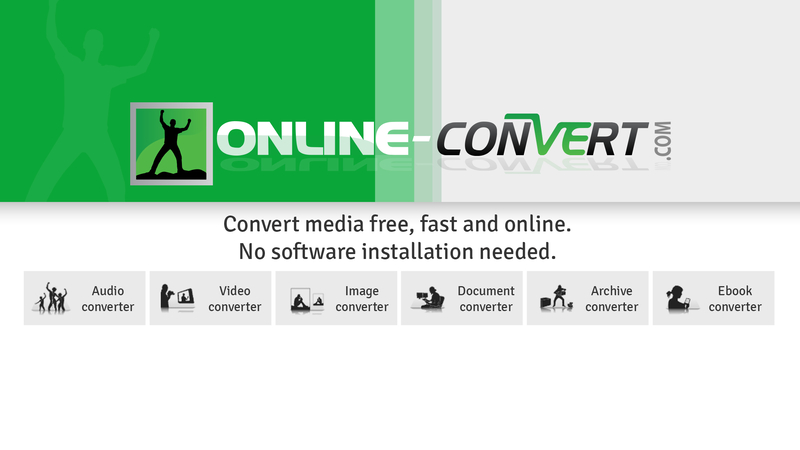
HitPaw Univd
This is a huge, fast video converter able to convert videos, audios, photos, and DVDs into any format at a speed 120 times faster. It downloads music from all popular music streaming services, including Spotify, Apple Music, YouTube Music, and more. Integrating more than 20 lightweight AI useful tools like video compressor, video editor, screen recorder, and so on. HitPaw Univd is available for both Windows and Mac and is free to download.
VLC Media Player
Quite a popular free media player, it can play almost any type of video or audio format. It is capable of converting videos into audios with the use of its in-built feature. This is very simple. Just open the video file in VLC. Go to Media, click Convert/Save, select the format for the audio, and start it. Now you can save your audio file anywhere you want. VLC Media Player is available on Windows, Mac, Linux, Android, and iOS.
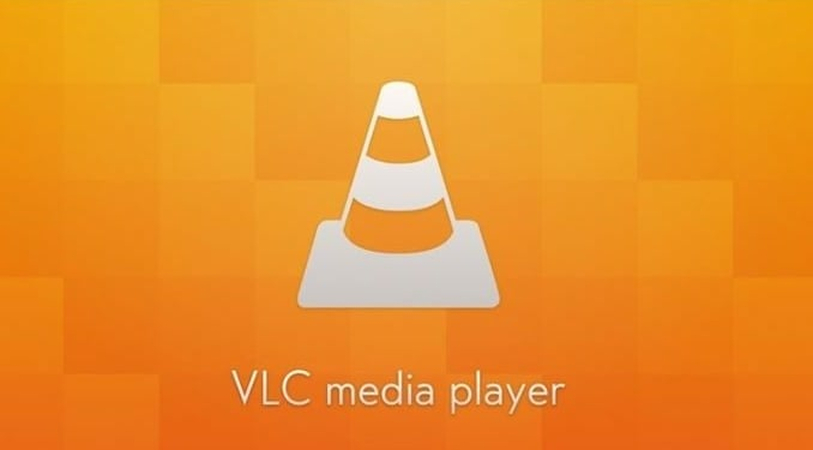
4K Video Downloader
This application is available for free, powerful, and can download videos, audio, and subtitles from over 10,000 sites such as YouTube, TikTok, Facebook, and so on. You can convert videos into MP4/WebM in 8K/4K/HD and MP3/WAV up to 320kbps. You only need to paste the link, select the format and quality of your output, and click Download. You can then share this audio file from your device. 4K Video Downloader is available for Windows, Mac, and Linux.
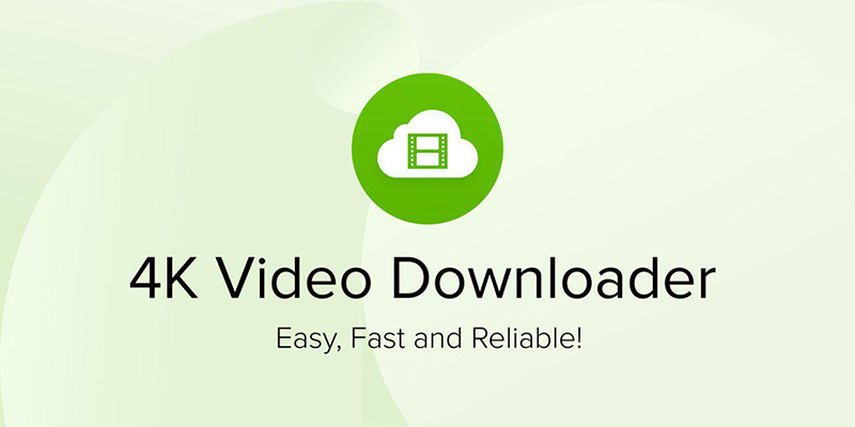
Audacity
This is a free, open-source audio editing software that can record and edit any audio files. Audacity also supports extracting audio from a video using the import feature. Just open Audacity, go to File, Import, Audio, and select the video file. Then edit the audio file as per your need and export it in your preferred format. Audacity is available for Windows, Mac, and Linux.

OpenShot
This is a free, open-source video editing software that can create or edit videos with all kinds of possible effects and transitions in them. You can extract the audio from the video using its Detach Audio feature. Just open OpenShot, import the video file, right-click on it, and select Detach Audio; delete the Video track. You will fall back to the main screen, from where you can export the Audio file into your desired format. It is available for Windows, Mac, and Linux.

Adobe Premiere Pro
This is professional video editing software; it edits very fine quality videos for various purposes; it can also do the job of extracting audio from video with the help of its unlinking feature. Just open Adobe Premiere Pro, import the video file, drag it down to the timeline, right-click on it and select Unlink, and delete the video track. Now you can export the audio file into your desired format. Available on both Windows and Mac, Adobe Premiere Pro is a video editing platform from Adobe.
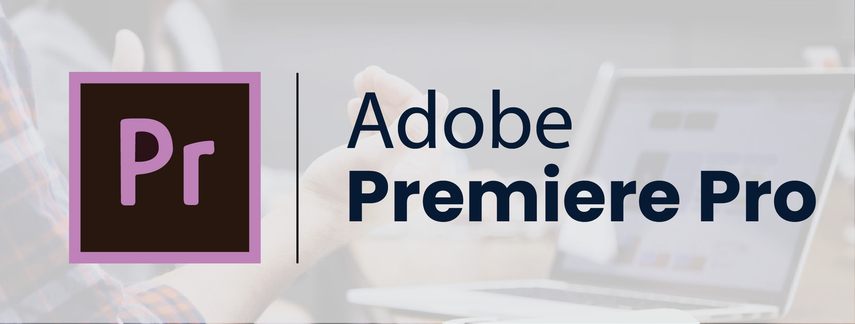
Conclusion
Extracting audio from a video is one of the most useful and simplest tasks one might carry out using several tools or methods. In this post, we show you top 7 ways to get audio from video in 2024 and how to get audio from video using HitPaw Univd in the easiest and fastest possible way. HitPaw Univd is an all-in-one, AI-powered video converter tool. It will assist you with each demand that may come up with videos or audios. You can download it free and try it out yourself. We hope you enjoyed this article and learned something new. Thanks for reading!







 HitPaw FotorPea
HitPaw FotorPea HitPaw VoicePea
HitPaw VoicePea  HitPaw Edimakor
HitPaw Edimakor
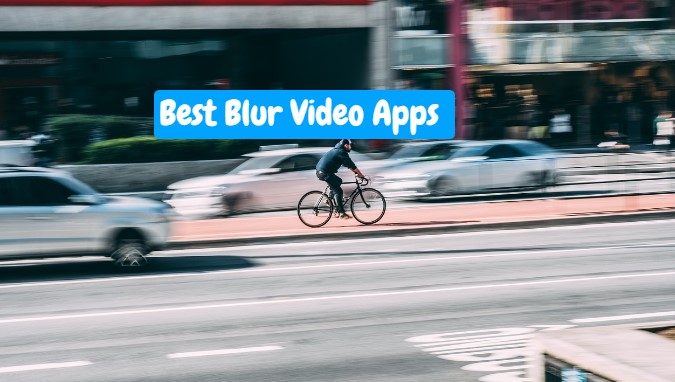


Share this article:
Select the product rating:
Daniel Walker
Editor-in-Chief
My passion lies in bridging the gap between cutting-edge technology and everyday creativity. With years of hands-on experience, I create content that not only informs but inspires our audience to embrace digital tools confidently.
View all ArticlesLeave a Comment
Create your review for HitPaw articles