How To Extract Vocals From Wav? A Complete Guide For You!
Are you trying to extract vocals from WAV files but don't know how? Sometimes, when you need to separate the vocals but could not find a way, it confuses you. Whether this is for karaoke, remixes, or a music project, here is a guide for that.
In this article, we are going to show you step-by-step how to do it using different tools in easy ways. You do not need to be a genius; this article will take you through it all. By the end, you should find no problem in extracting the vocals of a WAV file.
Part 1: Can you Extract Vocals from Wav?
Yes, you can definitely extract vocals from a WAV file! Although it may seem tough, actually it's pretty simple with the right tools. Extraction of vocals could be helpful for many reasons: for the creation of a karaoke track, for remixing, or learning from professional vocal performances.
Whether you're an aspiring musician looking to create anything or even a DJ, removing the vocals from a WAV can open so many compound creative floodgates. This you can do, using a set of tools ranging from free software to professional ones. But what are the advantages? Let's discuss in detail.
Part 2: Benefits of Extracting Vocals from Wav
There are a few advantages of vocal extraction from a WAV file:
- Create Karaoke Tracks: Suitable for singing along in which background is eliminated.
- Remix Music: Facility to take voice tracks and rework them into remixes and mashups.
- Singing Practice: It provides skilled vocal tracks that assist singers in rehearsing and perfecting their abilities.
- Music Production: Perfect for producers looking to sample vocals for projects.
- Study Buddy: Ideal for musicians who want to study vocal techniques that have been used by artists.
These benefits make extracting vocals from WAV files a skill no musician, producer, or just a lover of experimenting with music should miss. Now let's learn how you can extract vocals from Wav.
Part 3: The Best Way to Extract Vocals From WAV File
HitPaw Univd (HitPaw Video Converter) is arguably one of the easiest tools to extract vocals from a WAV file. Perfect for beginners, HitPaw has been designed with an extremely simple process for separating vocals from any audio track.
Moreover, it is not a simple conversion of audio but extracts vocals with just a few clicks. This tool supports not only WAV but other audio and video formats, too, making it an all-in-one solution. HitPaw Univd ensures the best quality, no loss in the quality of the audio, and the interface is so intuitive and user-friendly that one does not have to be a computer expert to get started.
HitPaw Univd - All-in-one Video Solutions for Win & Mac
Secure Verified. 254,145 people have downloaded it.
- High-Quality Extraction: Preserves the original audio quality in extraction.
- Fast Processing: Enjoy the 120x faster parsing speed without delays and quality loss.
- Supports Various Formats: AI separates vocals from not only WAV audio but also video with 1000+ formats support.
- Batch Processing: Batch converts videos and audio to any format compatible with your device.
- Cross-Platform: HitPaw is compatible with Windows and MacOS.
- All-in-one Toolbox: Built-in AI tools expand your creative capabilities in a snap.
Secure Verified. 254,145 people have downloaded it.
How to Use HitPaw Univd to Extract Vocals from WAV?
Step 1: Open HitPaw Univd and Select Vocal Remover
Launch HitPaw Univd on the computer. Click on Vocal Remover under the Toolbox section.

Step 2: Add Your WAV File to Vocal Remover
You can drag and drop your audio or video files into the Vocal Remover area or click to upload them.

Step 3: AI Analysis from WAV File
Once you have added a file, AI automatically starts analyzing your file to prepare it for vocal extraction.

Step 4: Separate Vocals from WAV File
Once the analysis is complete, you will have two audio tracks where one will be the vocals and the other will be your instrumental. You can export just your vocal track alone, or you can export the instrumental track alone, or even both.

Pros
- Very user-friendly
- High-quality results.
- High-speed processing
- Supports multiple formats
- Batch processing available
Cons
- Paid tool - it has a free trial.
- Requires installation
Part 4: Other Two Methods to Remove Vocals from WAV File
Method 1: Use Adobe Audition
Adobe Audition is a professional-level audio editing application that is heavily utilized by leading talents in the music and film industries, as well as in broadcasting. It offers several features that enable users to manipulate, edit, and enhance audio tracks with precision.
Adobe Audition is perfect because some require high-quality results, thanks to its advanced vocal extraction controls.
It's more than just an editor; it's a fully functional audio workstation which means it can manage even the most complex projects. Although there is more to learn, with it, users can have full control over their audio files.
How to Use Adobe Audition to Extract Vocals from WAV?
1. Open Adobe Audition:Launch the software and open your WAV file.
2. Select 'Effects Rack':Click on 'Effects' and choose 'Special' > 'Center Channel Extractor'.

3. Adjust Settings:Use the presets to isolate the vocals. Adjust the sliders for the best results.
4. Preview and Apply:Listen to the preview, then apply the effect.
5. Export File:Save the extracted vocals to your computer.
Pros
- High-quality extraction
- Professional-grade features
- Detailed control over extraction settings
- Supports various formats
Cons
- Expensive (subscription required)
- Learning curve for beginners
Method 2: Splitter.ai (Online)
Splitter.ai is a free online web service utilizing sophisticated AI algorithms to separate vocals from instrumental tracks. Ideal for users who want a fast and no-fuss method, no downloads or installations are needed.
Splitter.ai processes your WAV with a few clicks to give you back the separate vocal and instrumental tracks. This is a good option for those who want to isolate vocals but do not want to commit to paid software solutions.
This online tool, Splitter.ai, gives amazingly proper results and is in high demand with users for instant vocal extraction.
How to Use Splitter.ai to Extract Vocals from WAV?
1. Visit the Website:Splitter.ai.
2. Upload Your WAV File:Click 'Upload' and select your WAV file.

3. Choose the Option:Select the '2 stems' option (Vocals & Instrumental).
4. Extraction:Click 'Start' to initiate the processing.
5. Download the Result:Once you are satisfied, download the separated vocals.
Pros
- Free to use
- No installation needed
- Quick and easy process
- Uses AI technology for better accuracy
Cons
- Requires an internet connection
- Limited options compared to software tools
Conclusion
So, this is how you can extract vocals from Wav using the methods highlighted above. You can use HitPaw Univd, Adobe Audition, or Splitter.ai for this. However, we recommend HitPaw Univd because it's very easy and fast. It is very user-friendly and turns out great. You need only a few steps to separate the vocals of your favorite song. Give it a try and see how it may help you in your music projects.


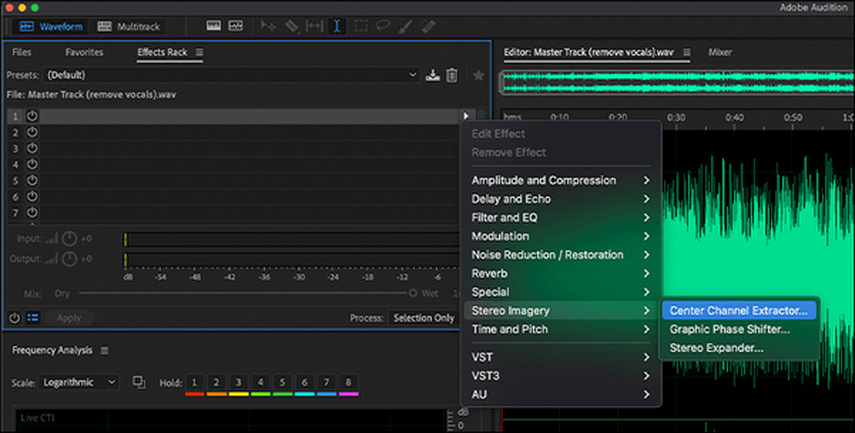
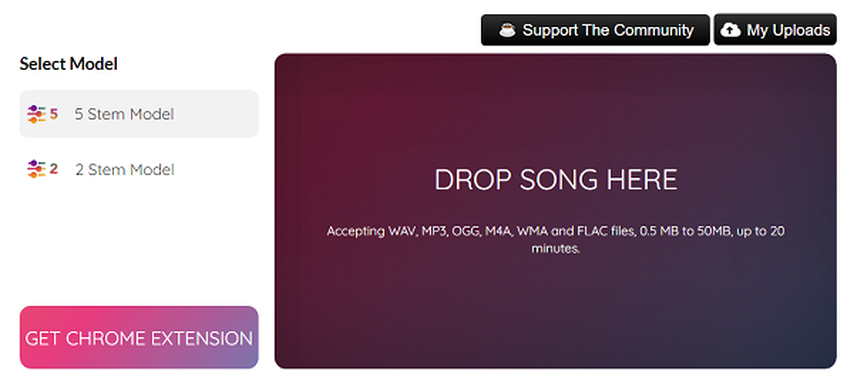





 HitPaw VoicePea
HitPaw VoicePea  HitPaw VikPea (Video Enhancer)
HitPaw VikPea (Video Enhancer) HitPaw FotorPea
HitPaw FotorPea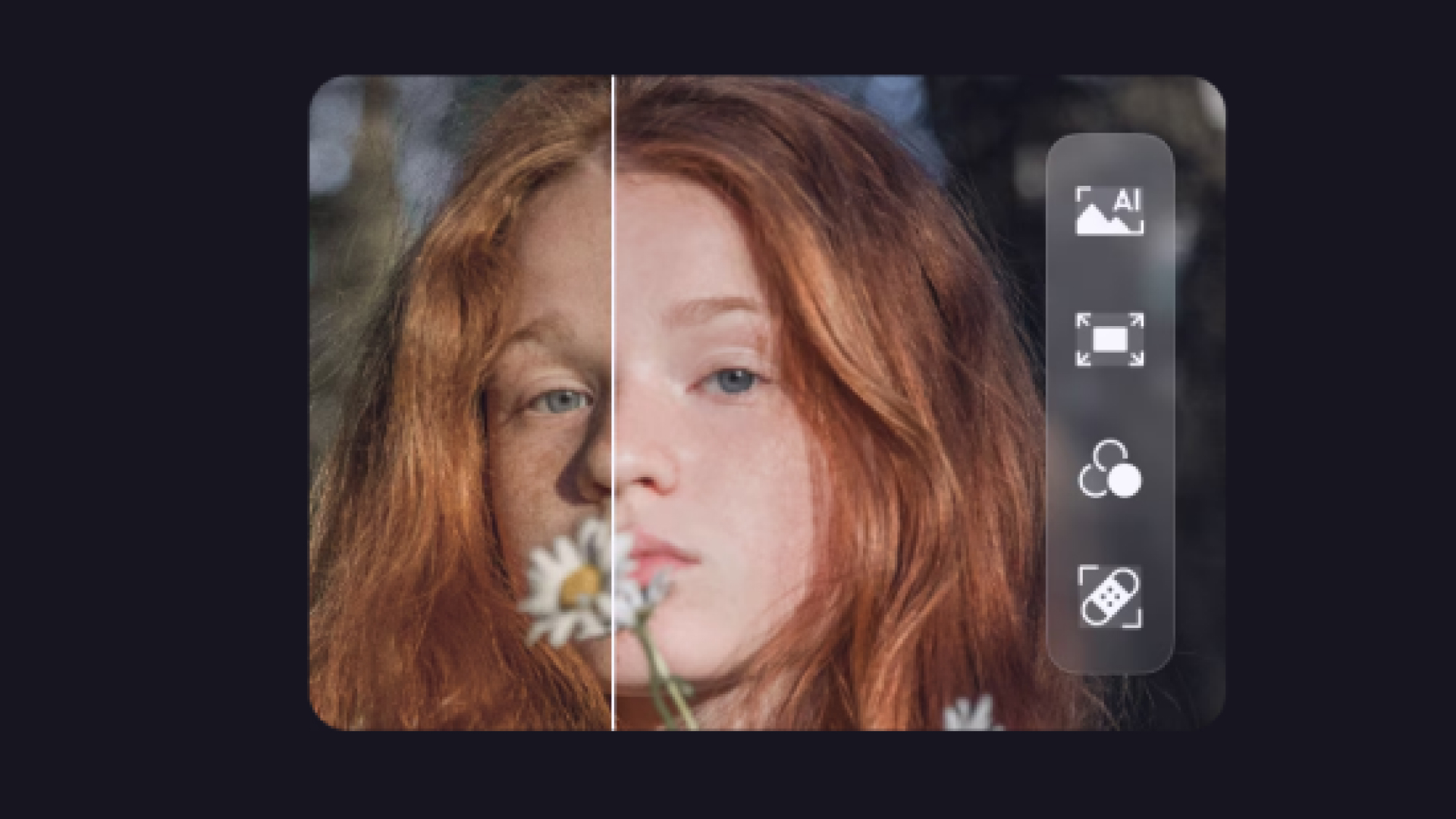
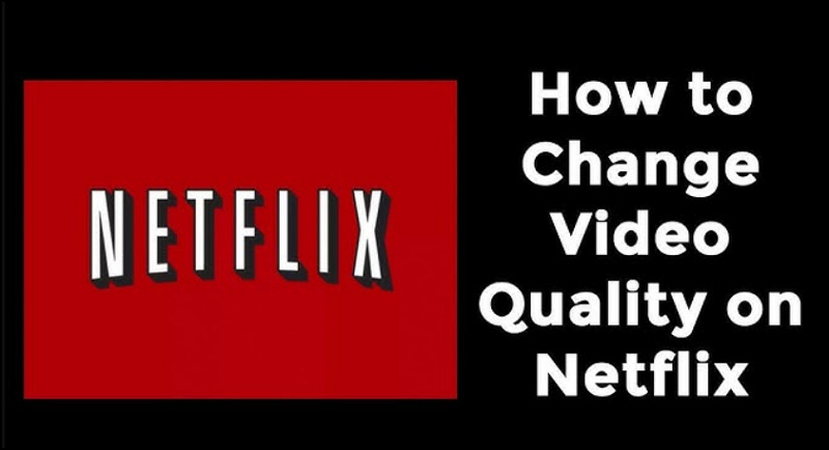


Share this article:
Select the product rating:
Daniel Walker
Editor-in-Chief
My passion lies in bridging the gap between cutting-edge technology and everyday creativity. With years of hands-on experience, I create content that not only informs but inspires our audience to embrace digital tools confidently.
View all ArticlesLeave a Comment
Create your review for HitPaw articles