How to Convert M4B to MP3 on Windows, Mac, and Online
M4B and MP3 audiobooks have recently become go-to choices for book lovers. However, sometimes, they might need to change M4B to MP3, depending on the audiobook player's compatibility. This conversion must be performed without loss of quality and chapter information, and perseverance is ensured by multiple tools, like VLC Media Player, etc. So, without any further ado, let’s begin exploring the different guides and different tools that might be of help in M4B format to MP3 conversions.
Part 1: What is an M4B File Format?
An MB4 file is exclusively designed for storing and distributing audiobooks based on the MPEG-4 part 14 audio layer. Its extension is .M4B and is the same as M4A audio files encoded in AAC. Most audiobook creators prefer this file format because it can include chapter information in metadata. This feature lets creators make chapter titles and bookmarks, offering the convenience of playing back on M4B player. However, MP3 doesn't support chapter information, so when performing the conversion, you will need to make several MP3 copies, one for each chapter.
Part 2: How to Convert M4B to MP3 on Windows?
Do you want to convert M4B to MP3 on Windows? You must check out VLC Media Player. This platform can be repurposed for audio and video conversions, but it doesn’t support bulk conversions. Moreover, the output file is almost double the size of the original M4B file.
Here is how you can use VLC Media Player M4B to MP3 converter:
1. Download, install, and launch VLC. Navigate to the Menu> Media > Convert/Save.
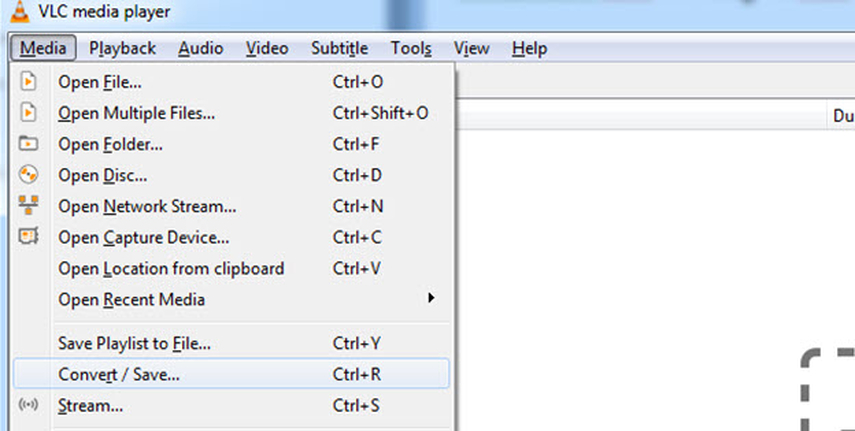
2. Import your M4B audiobooks into the platform and hit the Convert button at the bottom left corner. You can also use the drag-and-drop feature.
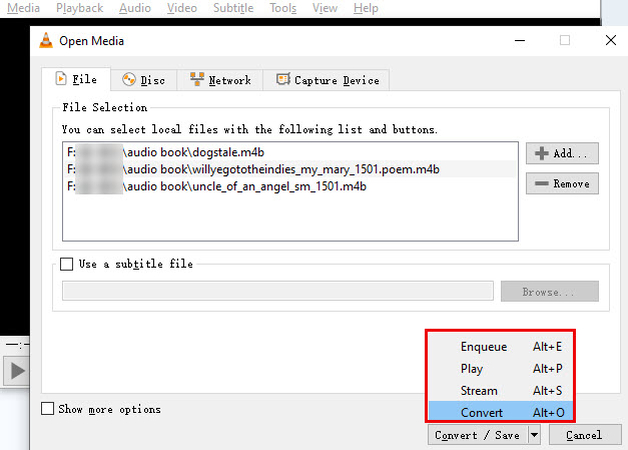
3. Choose Audio – MP3 as output format from the drop-down Menu in the Profile section.
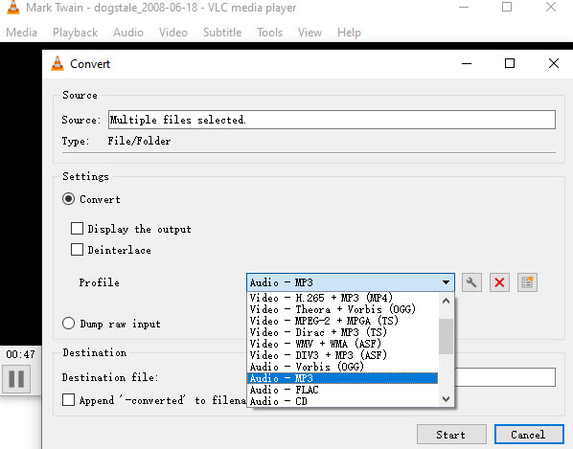
4. Choose your output destination and hit the start button to perform M4B to MP3 conversion.
Part 3: How to Change M4B to MP3 on Mac?
At the core, iTunes is an iPhone management platform and a media player. You can repurpose it to convert .M4B to MP3. This method is supported in Windows OS and macOS Mojave and below. So, limited compatibility might restrict some of you from using iTunes.
1. Launch iTunes, go to the Music tab, and hit Audiobooks from the drop-down Menu. Your audiobook collection will open.
2. To import a file, you can either link back to the file or copy it into the iTunes library.
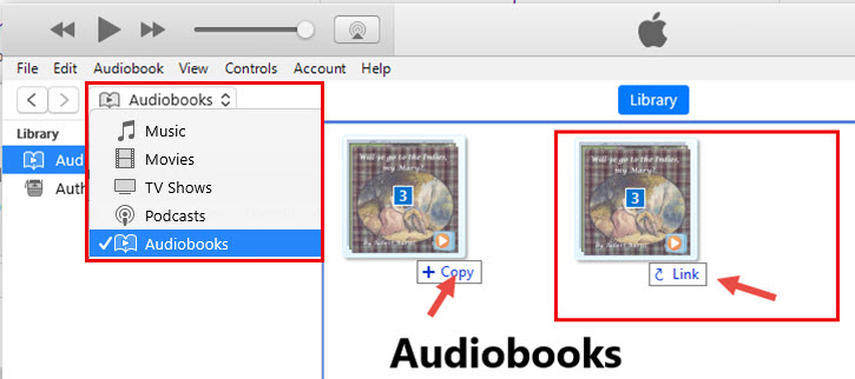
3. Navigate to iTunes Preferences > General > Importing Settings. Reveal the drop-down Menu beside Import Using and ensure MP3 Encoder is selected.
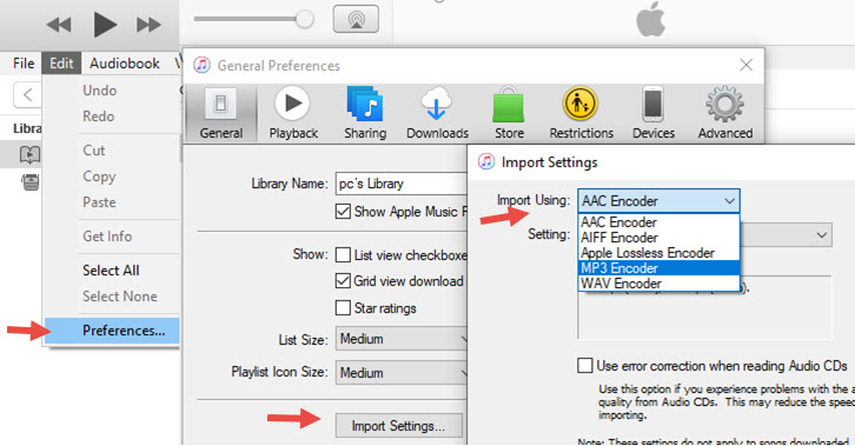
4. Select M4B files in audiobooks, go to the File > Convert > Create MP3 Version. On Mac, you need to go to the iTunes menu: Advanced > Create MP3 Version.
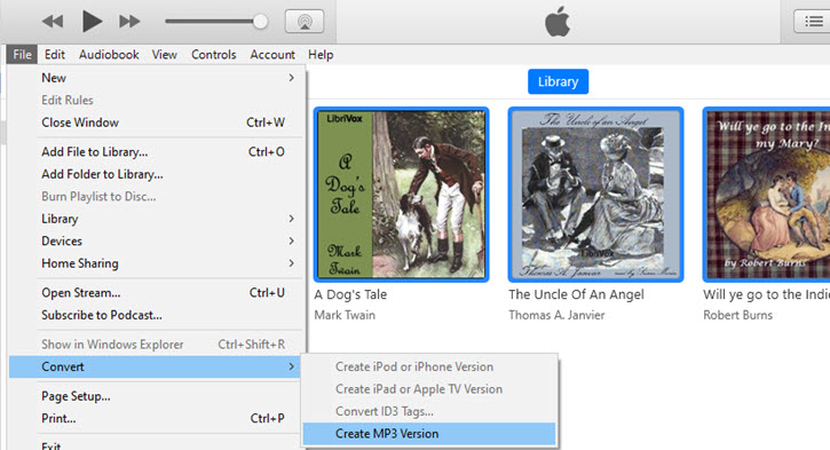
Part 4: How to Convert M4B to MP3 Online?
Do you want to skip the installation of new software just for conversion purposes? Try out CloudConvert! It's an online platform known for lossless conversions between different file formats. However, when using it, you must have access to a strong and stable internet connection. Here is how you can perform conversion with this audio converter M4B to MP3:
1. On your browser, search for the official CloudConvert website.
2. Once there, select M4B format for the input file and MP3 for the output.
3. Now, hit the Select File button to import your desired M4B file into the program.
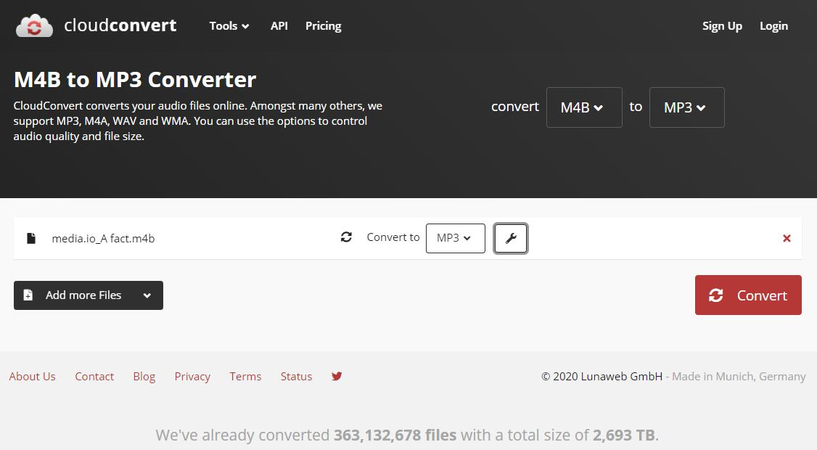
4. To tweak advanced settings, you can click on the grey wrench icon.
5. Otherwise, hit Convert to begin the seamless conversion.
6. Once done, download the file by clicking on the Download button.
Part 5: Bonus Tip. How do you Convert other Audio Formats on Windows and Mac?
Wait, do you want to perform conversions with other file formats instead of M4B and MP3? We recommend checking out HitPaw Univd (HitPaw Video Converter)! It’s an innovative platform with support for top-notch technologies that ensure seamless and loss-free conversions in no time.
Key Features of HitPaw Univd
- Lossless conversions with an inch of compromise on quality
- Batch conversions supported for increasing productivity
- Seamless and quick conversions, much faster than other competitors
- Support for a range of file formats
How to Convert Audio Files with HitPaw Univd?
Here is how you can perform endless loss-free audio file conversions with this tool:
Step 1: Import Audio File
Launch HitPaw Univd, reveal the drop-down Menu beside the Add Files option, and choose Add Audio. You can also drag and drop your desired file onto the conversion board.

Note: To extract audio from a video, select Add Video from the options or simply drag and drop the video.
Step 2: Choose Audio Format
Now, select the audio format for each of the added files by clicking the inverted triangle on the lower right side of each file. Alternatively, choose Convert All to convert the files into a unified output format.
In the output format lists, navigate to the Audio tab and select any desired format. You can also choose output quality.

Also, click on the edit icon to tweak format parameters, such as bit rate, sample rate, encoder, etc.

Once done with the selections, check the file format and size info on the main interface.

Step 3: Convert Audio
Hit the Convert or Convert All button to begin the conversion.

Step 4: Access the Converted Files
Switch to the Converted tab from the top to access converted files. You can click Open Folder to check the finished files or click Add to edit list to make edits.

Part 6: FAQs about Converting M4B to MP3
Q1. What is the Best Program to Convert M4B to MP3?
A1. There are multiple platforms that you can use, like VLC Media Player for Windows conversion, iTunes for Mac conversion, and CloudConvert for online conversions.
Q2. Can VLC Convert M4B to MP3?
A2. Yes! VLC can convert M4B to MP3, but it has certain cons, like increased output file size and lack of support for bulk conversions.
Conclusion
M4B to MP3 conversions are common in today's world, but the fact that M4B supports chapter information while MP3 doesn't is an issue. The solution is simple: either you create separate MP3 files for each chapter or forget about chapter information when converting a complete M4B audiobook into MP3. For this purpose, you can rely on tools like VLC Media Player, iTunes, and CloudConvert.
If you want to perform any other audio file conversion, like MP3 to m4a or vice versa, you can rely on HitPaw Univd!






 HitPaw Edimakor
HitPaw Edimakor HitPaw FotorPea
HitPaw FotorPea HitPaw Video Object Remover
HitPaw Video Object Remover
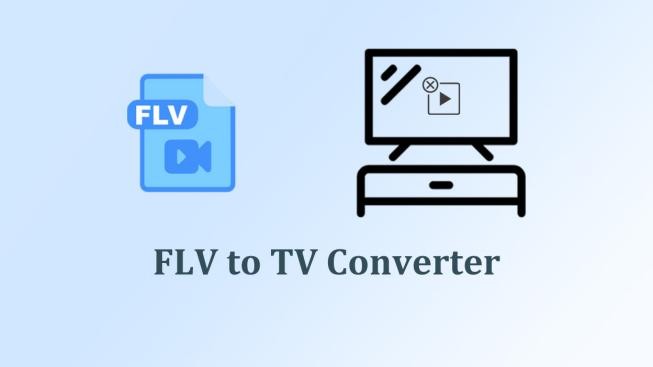

Share this article:
Select the product rating:
Daniel Walker
Editor-in-Chief
My passion lies in bridging the gap between cutting-edge technology and everyday creativity. With years of hands-on experience, I create content that not only informs but inspires our audience to embrace digital tools confidently.
View all ArticlesLeave a Comment
Create your review for HitPaw articles