How to Remove Vocal in Bandlab: An Ultimate Guide
Removing vocals from a song is a tricky process. Until recently, it used to be a frustrating and infuriating process, too. Thanks to recent advancements in audio editing technologies, especially with the arrival of AI, it's much easier to do it. BandLab offers several tools that make it easier for musicians and producers to edit music, including removing vocals. Today, we'll explain precisely how to remove vocals using BandLab. We'll also introduce you to superior alternatives to BandLab and give you easy tutorials on using them for vocal removal. By the end of this guide, you'll be an expert at vocal removal using multiple tools.
Part 1: What is BandLab Vocal Remover
BandLab is a powerful cloud-based music creation app and social media platform for musicians to create, publish, and share their work. A robust music creation and editing app forms the core of this platform, and Vocal Remover is one of its highlights.
Until recently, removing vocals from a song meant working with phase cancellation and frequency separation, which was a complex and slow process. With the recent updates, BandLab offers an AI-powered tool called Splitter, which streamlines the entire process. While the AI still relies on the same methods to separate audio stems, the experience is drastically more streamlined.
BandLab effortlessly splits a song into separate stems for easy isolation and editing. In the free version of BandLab, the Splitter separates vocals, bass, drums, and other instruments. The premium version offers more granular control over the splitting process, allowing users to separate guitar, piano, etc., among other features.
That said, most of BandLab's features are available in the free version, making it ideal for beginners and budget-conscious users. Additionally, BandLab is remarkably user-friendly. You don't even need high-end equipment to create high-quality music with BandLab. Your trusty phone and laptop microphone will do.
Part 2: How to Remove Vocals from Songs in BandLab?
1. Guide to BandLab Remove Vocals on Mobile
- Step 1: Open BandLab Splitter
- Step 2: Import Music File
- Step 3: Mute Vocals
- Step 4: Export Music from BandLab
Install and launch BandLab on your Android of iOS device >> Log in to your account >> Click '+' icon at the bottom of the screen >> Select 'Splitter.'
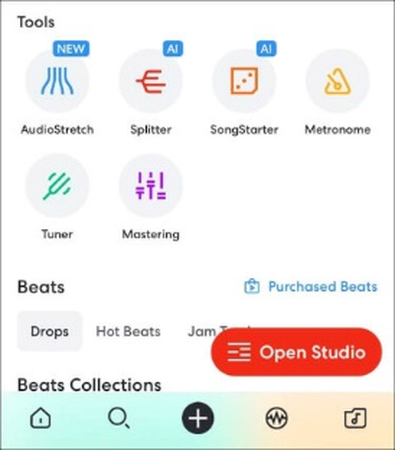
Tap on 'Import a Song' to navigate and select the music file to import to the app.
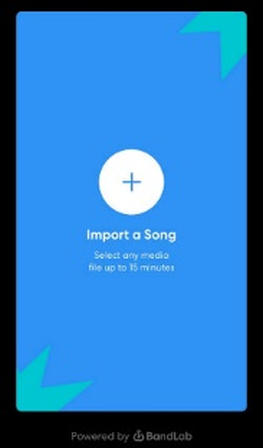
Once BandLab processes the imported music file, it presents you with separate stems-Vocals, Drums, Bass, etc. Tap on 'M' below the 'Vocals' to remove vocals from your file.
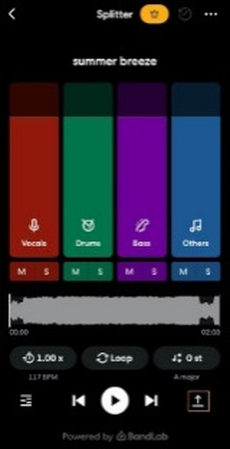
Tap the 'Export' button to save your music file without the vocals.
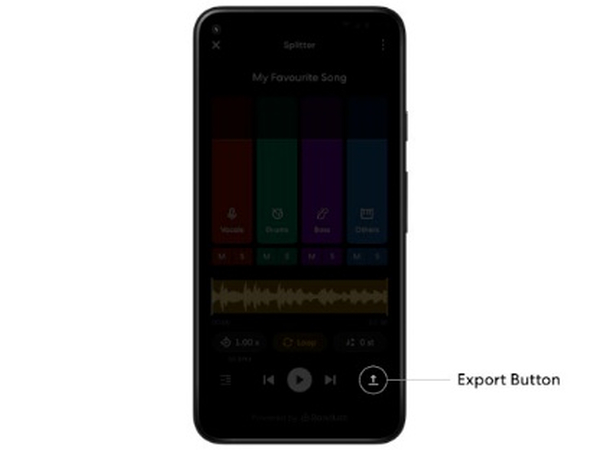
2. Guide to Isolate Vocals in BandLab Online for PC
- Step 1: Import Song to BandLab
- Step 2: Split Stems
- Step 3: Isolate Vocals
Visit the BandLab Splitter website >> Log in >> Click 'Import a Song' to browse, select, and import the music file you like.
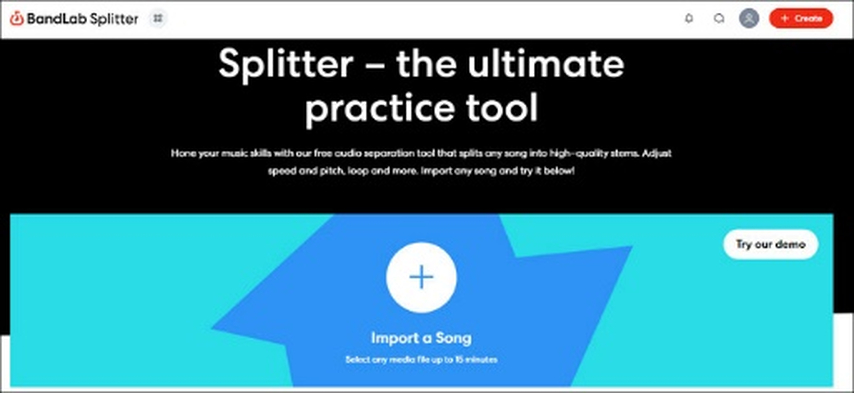
Click on 'Split' to separate the stems from the music file.
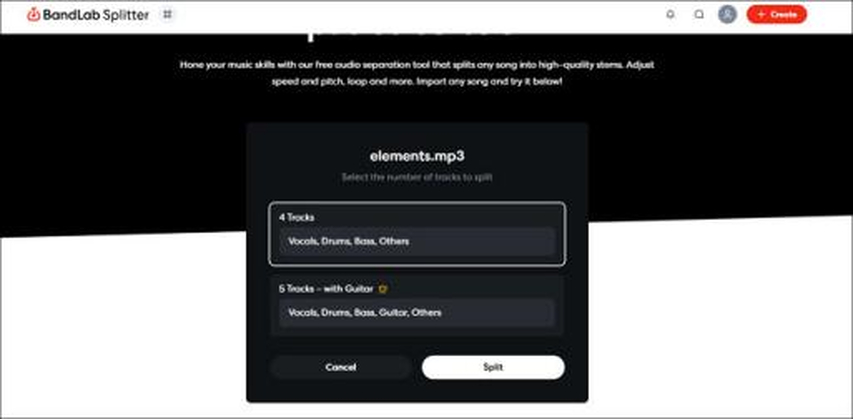
Once BandLab Splitter completes splitting your music file, it presents the various stems from it. For removing vocals, click 'M' beside the 'Vocals' stem to mute them.
For isolating and downloading vocals, click 'S' beside the 'Vocals' stem >> Click 'Download all stems.'
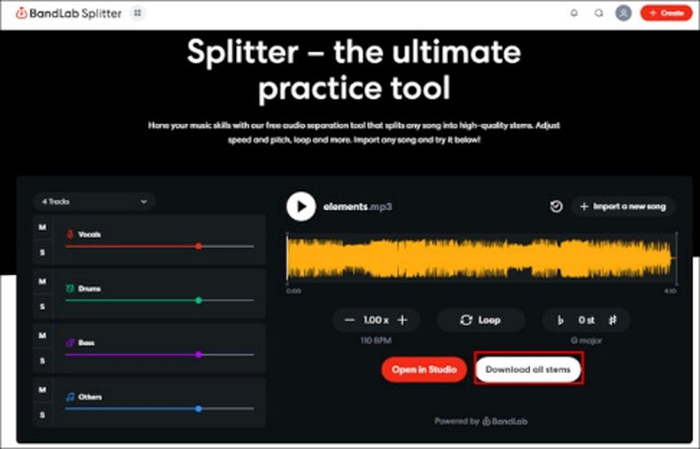
3. Limitations of BandLab's Vocal Remover
BandLab's Vocal Remover feature is not a magic tool that solves all your vocal removal issues. Quite often, BandLab throws up issues when removing vocals, and users do not have enough options to resolve them.
BandLab's Splitter AI relies primarily on the phase cancellation method, which works best with stereo music where the vocals are panned centrally. If they are not, then the tool often leaves vocals in the music. Also, for this AI to work perfectly, the separation between individual elements of the music must be clear, which isn't always the case. In those not-so-rare instances when the vocals are heavily processed or harmonized with other elements, the AI may fail to separate stems effectively.
In general, BandLab Splitter works like a charm when the music elements have a clear separation. When they're not, manual vocal separation is the ideal way to do this.
Part 3: Best Alternative to BandLab Remove Vocals on PC
Univd AI Vocal Remover succeeds precisely where BandLad fails. HitPaw Univd's radically more accurate AI isolates vocals from an audio file with far greater precision. The AI splits the music file into instruments and vocals, giving users complete control over which parts they'd like to save. More importantly, HitPaw Univd is built for professionals; therefore, every tool aspect is optimized for high productivity. But that's not all the reason to like Univd.

HitPaw Univd - All-in-one Video Solutions for Win & Mac
Secure Verified. 254,145 people have downloaded it.
- Voice Isolation: Create karaoke music or extract acapella vocals by splitting stems
- Granular Voice Removal: Isolate and remove male or female voices from the tracks, as required
- 1000+ Formats: Isolate vocals from virtually any video or audio file format
- 120X Faster: Built-in AI uses GPU acceleration to remove vocals faster than any other tool
- One-click Extractor: No hoops to jump through. It has never been easier to remove vocals from a song
- High Accuracy: Univd's AI vocal remover is the gold standard in the audio industry
Secure Verified. 254,145 people have downloaded it.
1. How to Remove Vocals using Bandlab Best Alternative?
- Step 1: Activate Vocal Remover
- Step 2: Import Files to Univd
- Step 3: Separate Voice From Song
Launch HitPaw Univd >> Select 'Vocal Remover' in the Home module.

Drag and drop audio or video files directly into HitPaw Univd, or you can use the 'Add Files' button to select and import them into the tool.

After the import, Univd's AI automatically processes the media file and isolates instrumentals and vocals. The separated stems are presented as outputs. Use the various 'Export' buttons to export each stem individually or all of them together.

2. How to Isolate Vocals using BandLab Online Alternative?
HitPaw Univd is an excellent tool for Windows and Mac users to isolate vocals from their music. However, if you don't wish to install an app, you can do it online too. HitPaw Online Vocal Remover is a cloud-based tool that lets users isolate vocals from their songs directly from a browser. You can use this tutorial on any device with a browser.
- Step 1: Upload File to HitPaw Online Vocal Remover
- Step 2: Separate Vocals from Song and Export Files
Visit the HitPaw Online Vocal Remover website >> Drag and drop files directly into the site or use the 'Choose file' button to import them.
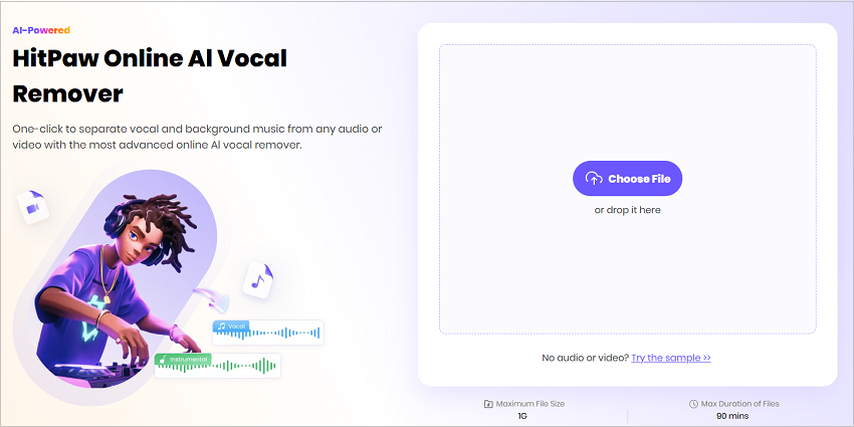
The tool automatically separates vocals and instrumentals from the imported files and outputs them. Preview the files >> Click 'Download all' to download the files.

FAQs about Bandlab Remove Vocals
Q1. Is BandLab's vocal remover free?
A1. Yes, Bandlab's Vocal Remover feature is free. However, the premium version enhances the tool's capabilities. So, compare the features available on free and premium version to make the decision.
Q2. Does AI Vocal Remover damage audio quality?
A2. The quality of output audio after vocal removal depends on various factors, including the complexity of the mix. Overlapping frequencies and complex mixes make it hard for AIs to isolate vocals, leading to unsatisfactory results.
Q3. What audio formats does Bandlab vocal remover support?
A3. The file types supported by Bandlab vary from platform to platform, with mobile apps typically supporting a smaller variety of file formats. The web studio version supports MIDI, mp3, mp4, wav, aac, m4a, and ogg file formats.
Conclusion
Removing vocals from a song is easier than ever with BandLab's Vocal Remover. Whether you're using it on your phone or computer, BandLab's simple tools let you quickly take out vocals or instruments. While BandLab works great for most songs, sometimes tools like HitPaw Univd can do an even better job, especially for more complicated tracks. Univd's AI is faster, easier, and more precise for vocal isolation, whether you're doing it with videos or audios. See what it has to offer today!






 HitPaw VoicePea
HitPaw VoicePea  HitPaw VikPea (Video Enhancer)
HitPaw VikPea (Video Enhancer) HitPaw FotorPea
HitPaw FotorPea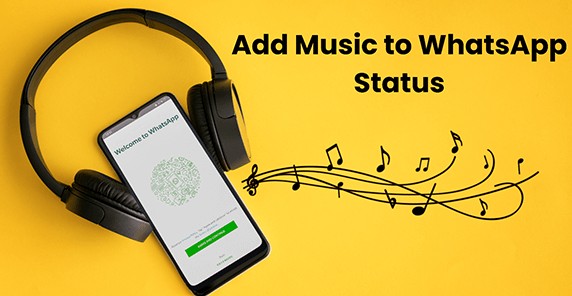


Share this article:
Select the product rating:
Daniel Walker
Editor-in-Chief
My passion lies in bridging the gap between cutting-edge technology and everyday creativity. With years of hands-on experience, I create content that not only informs but inspires our audience to embrace digital tools confidently.
View all ArticlesLeave a Comment
Create your review for HitPaw articles