What is a WEM File? Learn How to Open and Convert It Easily
WEM files are specialized audio files used in video games, created by Audiokinetic's Wwise audio middleware. These files are designed to store high-quality sound effects and music efficiently. While WEM files are excellent for game development, they can be challenging to open and convert without the right tools. This guide will walk you through understanding what WEM files are, how to open them using Wwise, and how to convert them to more common formats like MP3 and OGG.
Part 1: What is a WEM File?
WEM files are audio files used primarily in video games. Developed by Audiokinetic, these files are associated with the Wwise audio middleware. Wwise, or WaveWorks Interactive Sound Engine, is a comprehensive audio solution used by game developers to integrate complex soundscapes into their games. The WEM format is efficient for storing high-quality sound effects and music while maintaining optimal performance during gameplay.
Part 2: How to Open a WEM File?
What are WEM file players? To open a WEM file, you need specific software capable of handling this unique audio format. The most suitable tool for this purpose is Wwise from Audiokinetic. Here are the steps to open a WEM file using Wwise:
- 1. Download and Install Wwise:Visit the Audiokinetic website and download the latest version of Wwise. Follow the installation instructions to set up Wwise on your computer.
- 2. Launch Wwise:Open the Wwise application after installation is complete.
- 3. Import the WEM File:Navigate to the "Project Explorer" panel within Wwise. Click on "Audio" and then "Import Audio Files". Select the WEM file you want to open and import it into your Wwise project.
- 4. Play the Audio:Once imported, you can play the WEM file directly within Wwise to listen to its contents.
Because WEM files are designed for specific use cases in gaming and interactive media, they are not natively supported by most standard media players. You can convert WEM to a more widely audio format such as MP3 to play on other players.
Part 3: How to Convert WEM to MP3 and OGG
Converting WEM files to more common audio formats like MP3 or OGG can make them easier to use in different applications. Below are the steps to convert WEM to MP3 using the Divinity Sound Converter.
1. Download Divinity Sound Converter:Click the following link to download the WEM converter: [ Divinity Sound Converter].
2. Extract the Package:Extract the .zip package to your local hard disk. It will generate a folder named `divinity_sound_converter_v1`.
3. Copy WEM Files:Locate the WEM files in your game installation directory. Copy these WEM files to the `divinity_sound_converter_v1` folder.

4. Run the Converter:Double-click the red icon `divinity_converter.exe` in the `divinity_sound_converter_v1` folder. A CMD window will appear showing the conversion progress. It will close automatically once the conversion is complete.

5. Locate the Converted Files:Open the `NON-NUMBERED` or `NUMBERED` folder inside the `divinity_sound_converter_v1` directory to find the converted OGG files.
Bonus Tip: Best Audio Converter to Convert Any File to MP3 with High Quality
HitPaw Univd is a versatile tool that can convert various audio and video file formats to MP3 with high quality. It is user-friendly and supports a wide range of formats, ensuring you get the best audio conversion experience. Using HitPaw Univd ensures that your audio files are easily converted to MP3, making them compatible with a wide range of devices and applications.
- Supports numerous audio and video formats.
- High-quality conversion with customizable settings.
- Quick conversion times, even for large files.
- Easy-to-use, even for beginners.
- Allows multiple files to be converted simultaneously.
1.Download and Install HitPaw Univd. Launch HitPaw Univd. Click on "Add Files" and select the audio or video files you want to convert to MP3.

2.Click Convert all to in the lower left corner to select MP3 from the list of available formats.

3.Click the "Convert" button to start the conversion process. Once the conversion is complete, you can find the MP3 files in the output folder specified.

Conclusion
Understanding and managing WEM files can significantly enhance your experience with video game audio. By knowing how to open WEM files using Wwise and converting WEM to MP3 or OGG, you can better utilize these audio assets. HitPaw Univd is recommended to deal with audio and video format conversion in bulk.





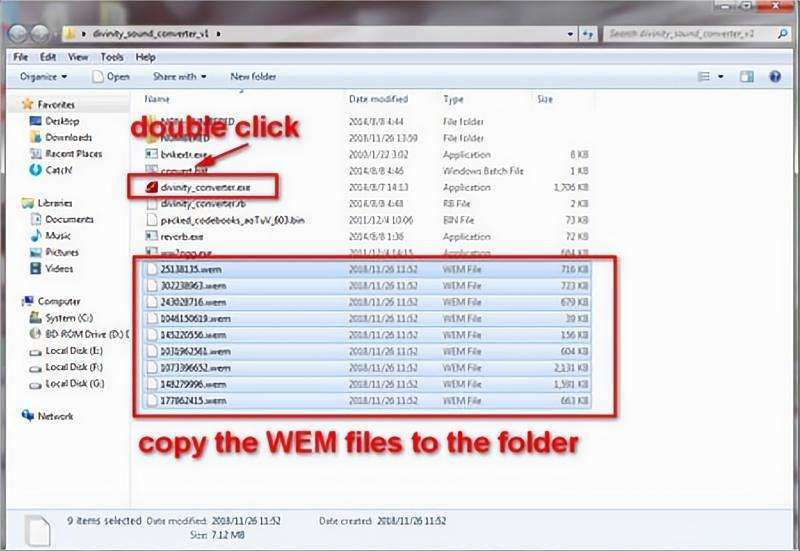
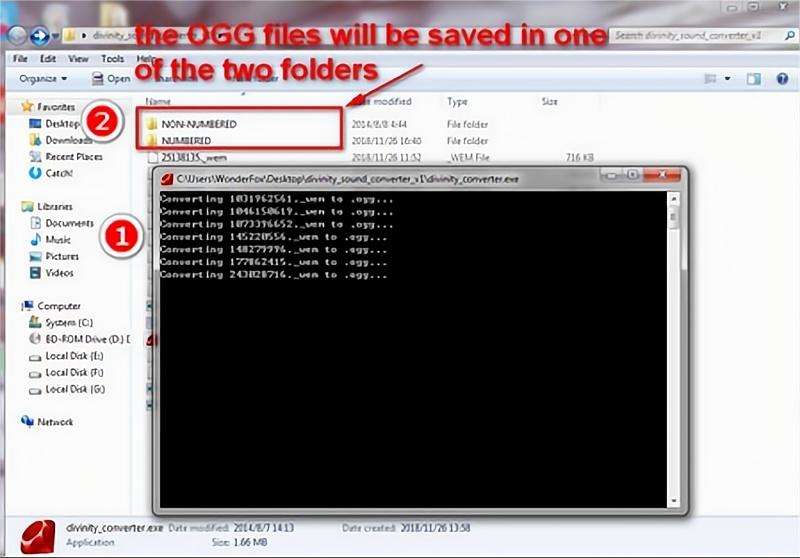




 HitPaw VikPea
HitPaw VikPea HitPaw Watermark Remover
HitPaw Watermark Remover 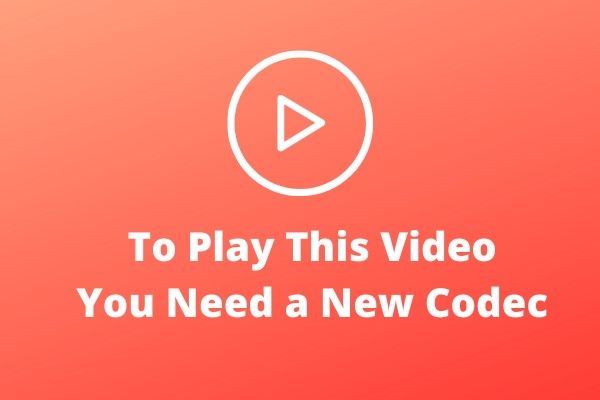

Share this article:
Select the product rating:
Daniel Walker
Editor-in-Chief
My passion lies in bridging the gap between cutting-edge technology and everyday creativity. With years of hands-on experience, I create content that not only informs but inspires our audience to embrace digital tools confidently.
View all ArticlesLeave a Comment
Create your review for HitPaw articles