What is TTA Format File and How to Open TTA Audio?
TTA (True Audio) is a lossless audio format that provides high-quality sound without any loss in data, making it a preferred choice for audiophiles. However, its compatibility with mainstream devices and software is limited, leading users to seek better ways to open and convert TTA files. In this article, we will explore what TTA files are, how to open them, and how to convert them for broader compatibility. We'll also introduce a reliable tool that allows you to effortlessly play and convert TTA audio files, ensuring seamless playback across various platforms.
Part 1: What is TTA Format File?
TTA (True Audio) is a lossless audio compression format designed to provide high-quality sound reproduction while reducing file sizes. Introduced in 2003, TTA is notable for its fast compression and decompression speeds, making it a popular choice for audiophiles and music enthusiasts who prioritize audio fidelity. Unlike lossy formats like MP3, TTA retains all original audio data, offering superior sound quality. However, it is not widely supported across mainstream devices and players, which limits its usability compared to other formats like FLAC or WAV.
1. Benefits and Drawbacks of Using TTA Files
Benefits:
- Lossless audio compression ensures high-quality sound.
- Efficient compression speeds up file processing.
- Smaller file sizes compared to uncompressed formats like WAV.
Drawbacks:
- Limited support on most mainstream devices and media players.
- Larger file sizes than lossy formats like MP3.
- Not as universally recognized as FLAC or WAV for audiophile use.
2. Main Use Cases for TTA Files
TTA files are primarily used by audiophiles who require high-quality audio without compromising on storage space. They are often employed in professional audio settings where sound fidelity is critical. TTA is also favored by users who want lossless audio files but with smaller file sizes than uncompressed formats like WAV. However, its niche status means that it's most commonly found in personal collections or specialized audio libraries, where sound quality takes precedence.
3. How TTA Compares to Other Audio Formats
- TTA vs MP3: TTA offers lossless compression, maintaining full audio fidelity, whereas MP3 is a lossy format that sacrifices quality for smaller file sizes.
- TTA vs FLAC: Both TTA and FLAC are lossless formats, but FLAC is more widely supported and offers better compatibility with many devices and players.
- TTA vs WAV: TTA provides lossless compression with smaller file sizes compared to WAV, which is uncompressed and much larger in size.
Part 2: How to Open and Play TTA Audio Files
1. HitPaw TTA Player on Windows and Mac
HitPaw Univd (HitPaw Video Converter) is a versatile tool that offers not only a powerful TTA audio converter but also a dedicated TTA format player. This software supports playback for TTA files on both Windows and Mac, ensuring a smooth and high-quality listening experience.
Guide to Open and Play TTA Audio on Windows and Mac
Step 1:Download and install HitPaw on your computer. Launch the application after that.
Step 2:Import your TTA files by clicking "Add Files". You can also directly drag-and-drop multiple audio files to the interface if you want to create a playlist.

Step 3:The added TTA audio will appear in the player interface. Right click on the file and hit "Play" to enjoy the TTA audio in high quality.

2. VideoLAN VLC Media Player (Android, iOS, Linux)
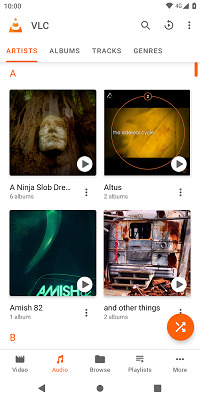
VideoLAN VLC Media Player for Android offers robust support for a variety of audio formats, including TTA files. It allows Android users to seamlessly play TTA music without needing additional plugins. Enjoy high-quality, lossless audio playback on your mobile device with ease.
3. KMPlayer (Windows)
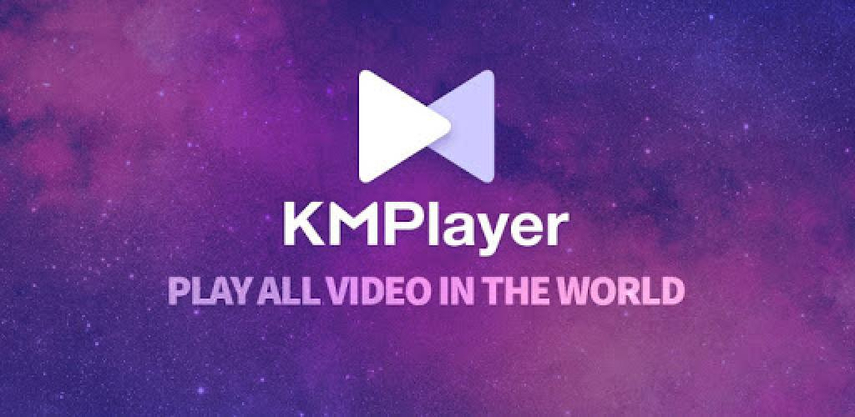
KMPlayer is another Windows media player that supports TTA files. It offers seamless playback of high-quality, lossless audio. Allows users to enjoy TTA music without hassle, ensuring an immersive listening experience with minimal setup and high audio fidelity. It's known for its lightweight interface and broad compatibility with different audio formats.
4. VLC Media Player (Windows & Mac)
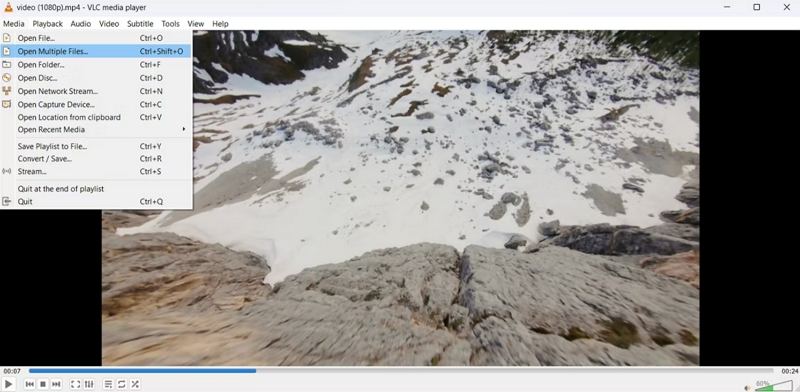
VLC Media Player is a versatile, free tool that supports TTA files, allowing users to play high-quality, lossless audio on both Windows and Mac. Its broad format compatibility, including TTA, makes it an excellent choice for seamless playback. Enjoy smooth, clear sound without the need for additional codecs or plugins.
5. jetAudio (Windows & iOS)
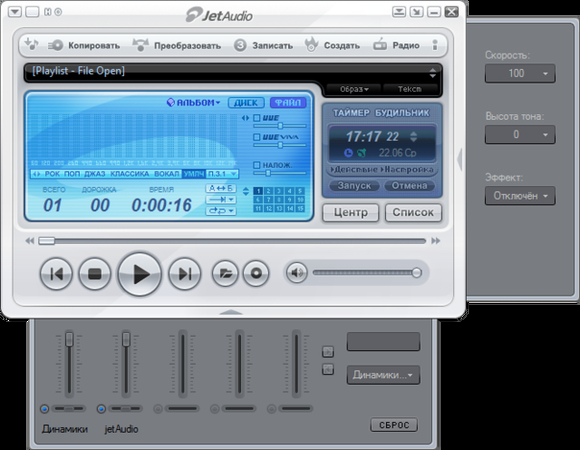
jetAudio is a powerful audio player that supports a wide range of formats, including TTA files. With its rich set of features, high-quality sound output, and customizable options, jetAudio delivers a premium listening experience, making it an excellent choice for playing TTA music with clear, lossless audio.
Part 3: How to Convert TTA Audio for Wide Compatibility Playback
Since TTA files aren't supported universally, converting them to more compatible formats like MP3, WAV, or FLAC can help ensure you can play your music across various devices and players. HitPaw Univd provides a simple and efficient way to convert TTA files into more widely supported formats, allowing for hassle-free playback and compatibility.
HitPaw Univd - All-in-one Video Solutions for Win & Mac
Secure Verified. 254,145 people have downloaded it.
- It supports a wide range of audio formats, including TTA, MP3, WAV, and FLAC.
- Fast conversion speeds, ensuring your audio files are ready for playback in no time.
- High-quality audio conversion that preserves the integrity of the original TTA files.
- Intuitive interface that simplifies the process for both beginners and professionals.
- Batch conversion feature to save time when dealing with multiple TTA files.
- Full compatibility with both Windows and Mac systems, providing a seamless user experience.
Secure Verified. 254,145 people have downloaded it.
Guide to Convert TTA to MP3/WAV/FLAC with HitPaw
Step 1: Import the TTA Audio Files
Launch HitPaw Univd and click "Add Files" button to import your MXF files. You can add multiple TTA files for batch conversion.

Step 2: Select MP3 as Output Format
Click "Convert all to" in the lower left corner to select MP3 as output format for all imported TTA files. Customize settings if needed.

Step 3: Start Convert TTA to MP3 Audio
When you are satisfied with your selection, click Convert or Convert All button to start TTA to MP3 conversion.

Step 4: Open the Converted TTAF Files
Once completed, go to Converted tab and the converted file will be ready for playback on any compatible device.
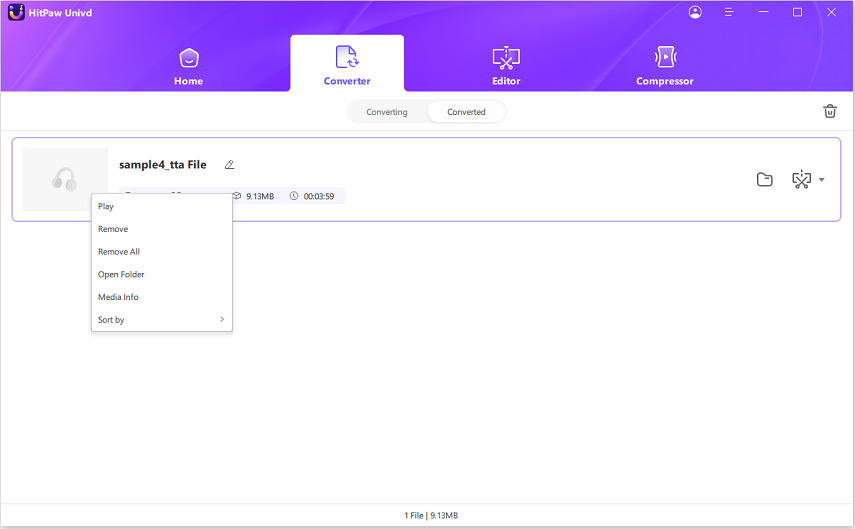
FAQs about TTA Format Audio
Q1. How to convert TTA files to FLAC?
A1. Use a reliable audio converter like HitPaw Univd to convert TTA to FLAC with high quality.
Q2. What is the true audio format?
A2. True Audio (TTA) is a lossless compression format that provides high-quality audio without data loss.
Q3. Can I open TTA audio using Windows Media Player?
A3. Windows Media Player does not natively support TTA files, but you can use third-party software like VLC or HitPaw Univd.
Conclusion
TTA is a high-quality audio format suitable for audiophiles, but its compatibility is limited on many devices. Fortunately, tools like HitPaw Univd provide an easy solution for playing and converting TTA files to more widely supported formats. Try HitPaw today for a seamless audio experience and to ensure your TTA files work on any device!





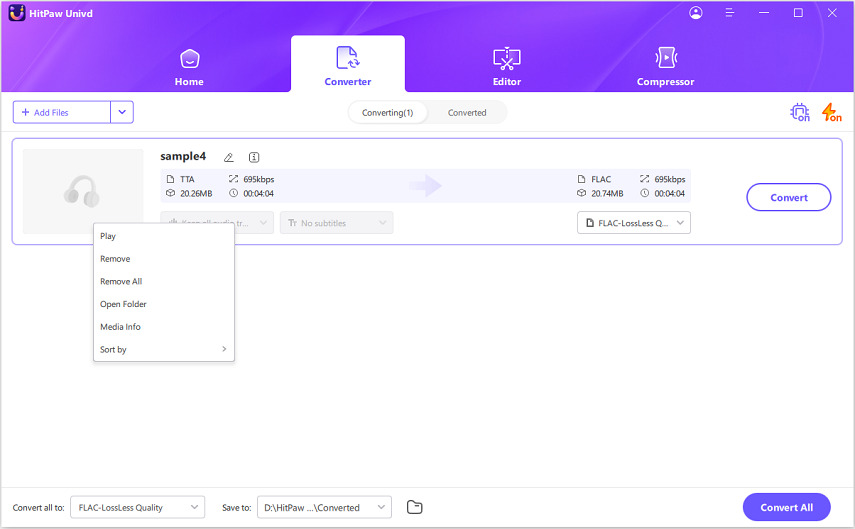
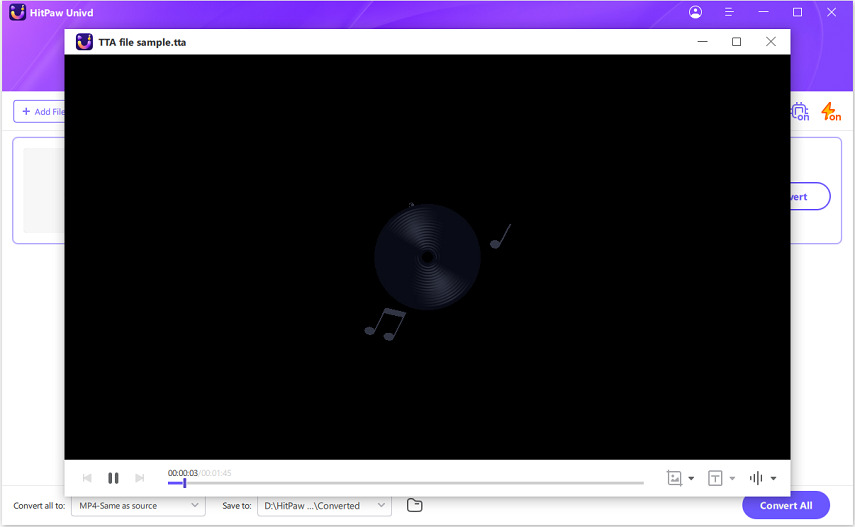


 HitPaw VoicePea
HitPaw VoicePea  HitPaw VikPea (Video Enhancer)
HitPaw VikPea (Video Enhancer) HitPaw FotorPea
HitPaw FotorPea



Share this article:
Select the product rating:
Daniel Walker
Editor-in-Chief
My passion lies in bridging the gap between cutting-edge technology and everyday creativity. With years of hands-on experience, I create content that not only informs but inspires our audience to embrace digital tools confidently.
View all ArticlesLeave a Comment
Create your review for HitPaw articles