What is SPH Audio and How to Open It
Have you ever come across an audio file with the. The .sph extension and wondered what it is and how to open it? In this article, we'll demystify SPH audio files - what they are, how to open and play SPH files on your computer. Whether you've stumbled upon some SPH files and need to access them, or you're just curious about this lesser-known format, you'll learn everything you need to know. You can also get to know how to proceed with SPH to WAV/MP3 conversion for better compatibility. So, whether you need to access some old voice recordings or speeches saved as SPH file, or you just want to satisfy your curiosity about this format, read on to unlock SPH audio files!
Part 1. What is SPH Audio Files? (NIST SPHERE Audio File)
SPH audio files stand for Speech Processing Header audio files. They are a file format that was originally developed by the National Institute of Standards and Technology (NIST) to store speech data, and known as NIST SPHERE audio files.
Some key features of the SPH file format include:
- Specifically designed to store speech audio and voice data efficiently
- Capable of storing multiple channels of audio data
- Maintains high audio quality for speech recording and analysis
- Header contains metadata like sampling rate to aid analysis
- Lightweight format optimized for speech compared to alternatives like WAV
SPH files are predominantly used for:
- Speech recognition applications - To train AI models and algorithms for transcribing speech
- Speech synthesis software - As input and sample voice data to generate synthetic speech
- Linguistic research & analysis - Analyzing phonetics, pronunciation, dialects etc.
- Archiving voice recordings like dictations, phone calls, speeches
- Can be an efficient format for transmitting speech data over networks
Part 2. How to Open a SPH Audio?
With SPH being a more specialized speech audio format, most common media players don't support playing this type of file. However, there are some great free software tools that can help you easily open and listen to SPH recordings. These include VLC media player, SoX, FFmpeg and FileHelper.
1. VLC Media Player
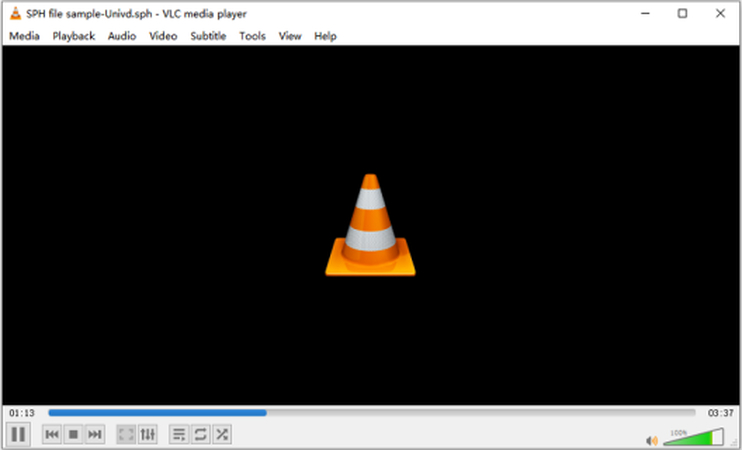
VLC Media Player is the hugely popular open source media application for Windows, Mac and Linux. Although primarily focused on video, VLC's compatible audio codecs also enable it to handle SPH files. As an added plus, it comes equipped with handy features like audio filters and sound visualization when playing speech recordings. VLC supports most SPH audio files.
2. SoX - Sound eXchange
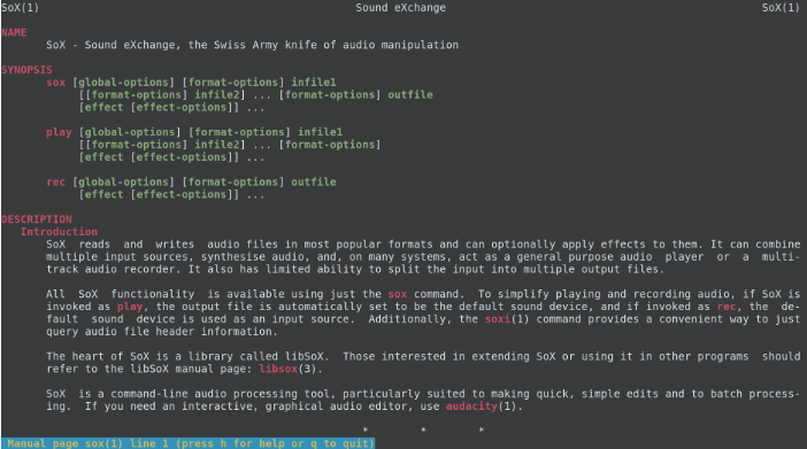
SoX (Sound eXchange) is an open source command line utility capable of converting between many audio file formats. Its sphdec tool specifically allows SoX to decode the SPH file format and extract the speech data into another standard audio file that you can play. It works on Windows, Linux and Mac.
3. FFmpeg
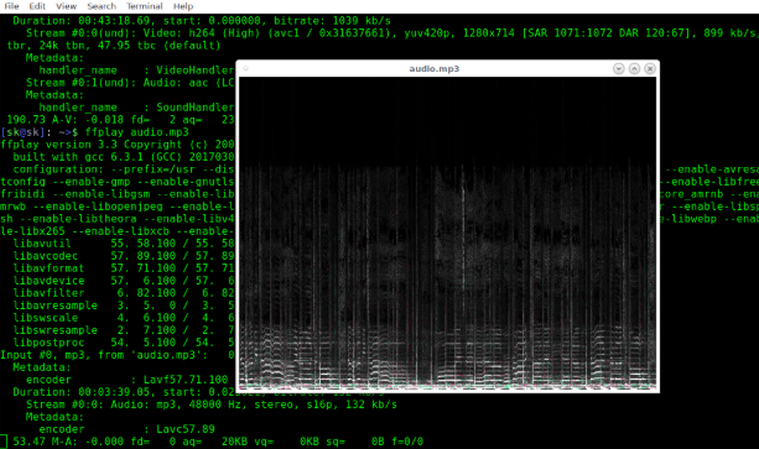
FFmpeg is a powerful multimedia framework able to decode, encode, record and stream audio and video in various formats. Using the sphdec decoder, FFmpeg can extract raw speech data out of SPH into PCM format audio to listen to on your system. It is also cross-platform software.
4. FileHelper
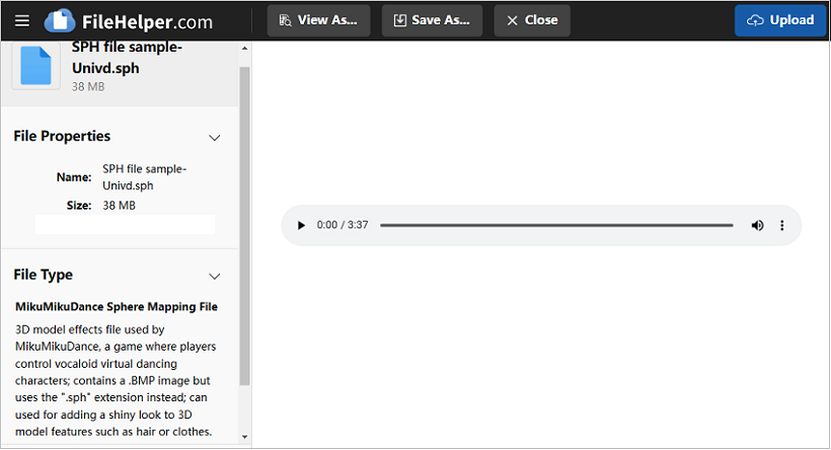
FileHelper free online SPH audio player allows you to easily open and listen to SPH files further in your web browser itself. It is compatible with all common web browsers, requires no installation, and supports most SPH files for quick online playback.
Part 3. How to Convert SPH to MP3/WAV Audio
While SPH is great for speech analysis, you may want to convert recordings to more compatible formats for playback. Converting SPH audio to MP3 or WAV can be done through VLC player, online converters like Convertio, or desktop utilities like Evano.
1. VLC Media Player
VLC Media Player has an inbuilt converter allowing you to transcode SPH files into the MP3 music format or uncompressed WAV format. You simply open the SPH file in VLC, then select "Convert" option to save into your desired audio format. It works reliably to extract the audio data out of SPH.
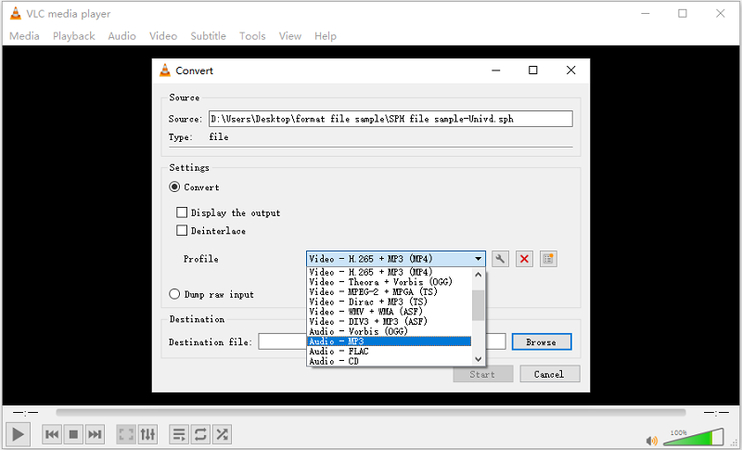
2. Convertio
Convertio is a handy free online converter supporting over 3000 file types, including SPH audio. You just upload the SPH file to Convertio, choose MP3 or WAV format to convert to, optionally adjust encoding quality and settings, then download the converted audio file. It is fast, easy to use and fully web based.
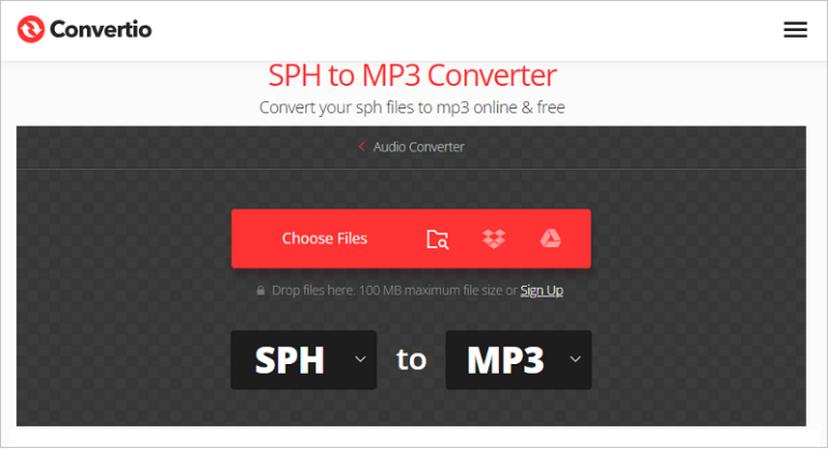
Bonus Tips: Batch Convert Any Audio File with Ease
HitPaw Univd (HitPaw Video Converter) is an incredible all-in-one audio handling software that features a full-fledged audio converter to batch convert files between different formats with ease. With versatile features tailored for both individual and batch audio conversion needs, HitPaw Univd strikes the perfect balance between quality, speed and format compatibility.

HitPaw Univd - All-in-one Video Solutions for Win & Mac
Secure Verified. 254,145 people have downloaded it.
- High Quality Audio Conversion - HitPaw can convert without any loss in audio quality, up to 320kbps MP3.
- 120X Faster Speed - It leverages GPU encoding for lightning fast bulk audio conversion.
- Supports All Formats - Convert audio to MP3, WAV, FLAC, WMA from over 1000 input formats.
- Audio Editor built-in - Allows trimming, clipping, adjusting audio alongside conversion.
- Extract Audio from Video - Fetch and convert audio streams out of video files conveniently.
- Online Accessibility - Web app available alongside Windows & Mac software for online audio conversion.
Secure Verified. 254,145 people have downloaded it.
How to Batch Convert Any Audio File in Univd?
Step 1: Access to Audio Converter Feature
Open HitPaw Univd after installing it and select the Converter module from the top tab. Click the "Add Files" button in Audio Converter to browse and select the audio files you want to convert. You can add files one by one or select multiple files together to import them. The added files will appear in the file list. You can edit metadata or delete any unwanted imports from there.

Step 2: Choose Audio Output Format
With files imported, set the desired output format from the bottom convert button. Select a format like MP3, AAC, WAV based on what you want to convert the files into. You can also customize related encoding settings on the right panel, like bitrate, quality etc. HitPaw supports converting into common lossy audio formats like MP3 and lossless ones like FLAC.

Step 3: Start Audio Conversion
Finally click on "Convert" to begin converting the audio files one by one, or "Convert All" to queue up and batch convert all the imported files sequentially to the set output format. The conversion will initiate, showing a progress bar and elapsed time. The GPU-powered encoding ensures fast speeds.

Step 4: Locate & Play Converted Files
Once conversion completes, switch to the "Converted" media tab in HitPaw Univd to access the converted audio files. You can play them back within HitPaw itself or locate the files in your storage to use externally as per needed. The output folder path is customizable in settings. Enjoy your audio in the new standardized format!
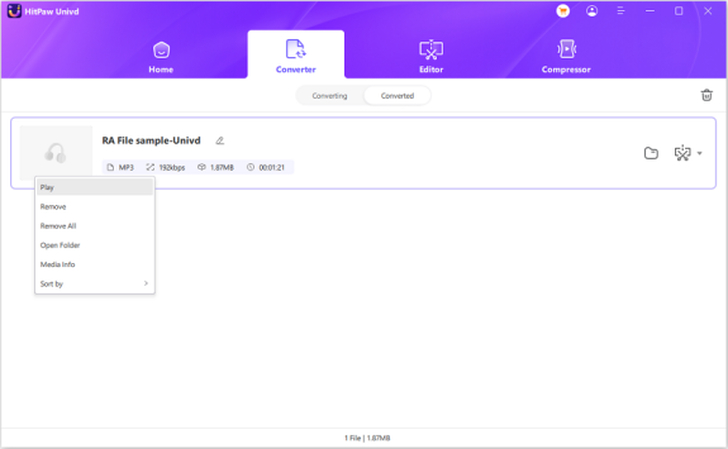
Conclusion
And there you have it - a comprehensive look at what SPH audio files are and the main ways to open, play, and convert the speech data locked within them. We demystified the SPH file format, explored software tools like VLC player, FFmpeg, FileHelper and more for accessing these specialized speech recordings, and how to convert into more compatible formats like MP3 or WAV.
Finally, for your audio conversion needs, do check out HitPaw Univd. With lightning fast GPU encoding speeds, lossless audio quality retention across formats, and even video to audio retrieval, it is the Swiss army knife for all your audio handling. We invite you to try converting your audio files using HitPaw Univd and do share your experience!






 HitPaw VoicePea
HitPaw VoicePea  HitPaw VikPea (Video Enhancer)
HitPaw VikPea (Video Enhancer) HitPaw FotorPea
HitPaw FotorPea


Share this article:
Select the product rating:
Daniel Walker
Editor-in-Chief
My passion lies in bridging the gap between cutting-edge technology and everyday creativity. With years of hands-on experience, I create content that not only informs but inspires our audience to embrace digital tools confidently.
View all ArticlesLeave a Comment
Create your review for HitPaw articles