What is SD2 Format? How to Open or Convert it [Solved]
SD2 is a lesser-known audio file format that can leave many users puzzled when they encounter it for the first time. When you try to open an SD2 file and your computer gives an error saying it's unsupported, don't panic. The good news is that SD2 files can be easily converted to common formats like MP3, and WAV. In this article, we'll explain exactly what the SD2 format is, where you might find SD2 files, and step-by-step methods to convert SD2 audio on both Windows and Mac computers.
Part 1. What is SD2 Format?
SD2, which stands for Sound Designer II, is an audio file format developed in the 1990s by Digidesign for use with their Pro Tools digital audio editing software. The SD2 format is a lossless format, meaning no audio quality is compressed or lost. It was created to allow audio engineers and producers to exchange audio recordings between different software and hardware platforms without degradation.
SD2 files became popular in recording studios to transfer audio tracks between different applications and tools. The lossless nature makes it useful for manipulating audio data without accumulative generation loss during the editing process.
However, as Pro Tools software advanced, the SD2 format was eventually phased out and is now considered legacy. The last version of Pro Tools to support opening SD2 files was Pro Tools 10, released in 2010. Despite being outdated for modern workflows, SD2 audio files are still found today when accessing old recording sessions. And the lossless audio can still be useful if the SD2 files can be properly converted to modern formats.
Part 2. How to Open and View SD2 Format Files?
1. Apple QuickTime Player
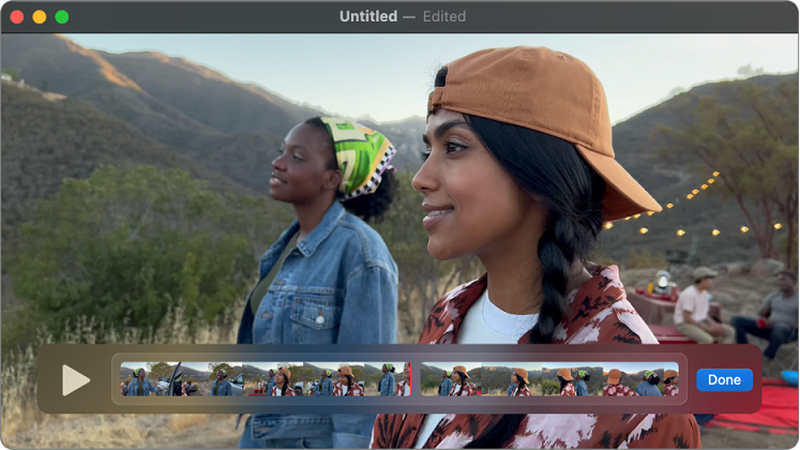
The Apple QuickTime Player is Apple's default media player for the macOS platform. It supports playback of many common audio formats as well as some professional ones like SD2. The QuickTime Player application has a simple, easy-to-navigate interface, broad compatibility with media file formats, and basic editing capabilities. However, it lacks some advanced features offered by other media players. To open SD2 files, simply navigate to the file in the QuickTime Player app and double click to play it.
2. Winamp
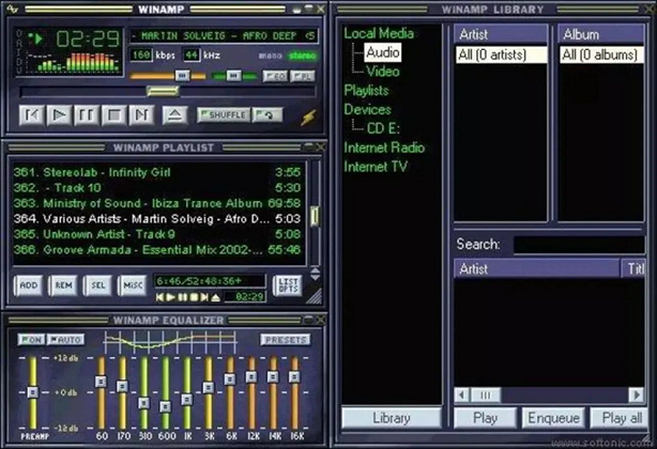
Winamp is a classic and free audio player application for Windows. It has supported playback of SD2 files for many years through its plug-in architecture. Key features include a customizable interface, music visualization options, and the ability to play many obscure formats via plug-ins. To play SD2 files download the FFmpeg plugin for Winamp and then open the SD2 files normally from Winamp's player interface.
3. Avid Pro Tools

Pro Tools by Avid Technology is the industry standard digital audio editing software especially for recording studios. All versions of Pro Tools natively support creating and editing SD2 audio files. As the original creator Pro Tools offers the most complete handling of SD2 files for viewing audio data and editing the lossless audio. The latest version with SD2 support is Pro Tools 10.
4. AudioFinder
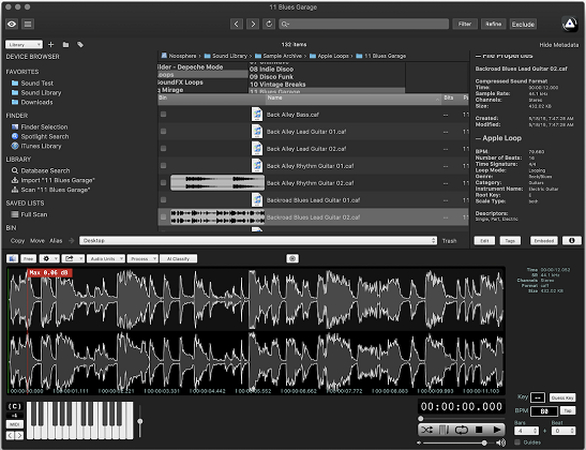
AudioFinder is an audio file manager and player for macOS. It boasts support for over 20 audio formats including SD2. Key features include metadata tagging and editing tools, playlist creation, advanced filtering/sorting capabilities, and integrates tightly with macOS for finding audio quickly. To view SD2 files download the free trial version of AudioFinder and open SD2 files normally from the app. AudioFinder also makes batch converting SD2 files easy.
Part 3. The Best Way to Convert SD2 Files to WAV
1. Convert SD2 to WAV Using Convertio
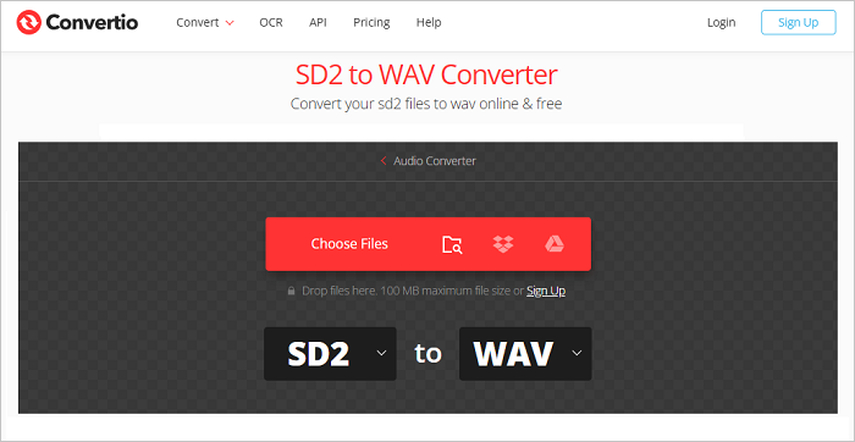
Convertio is a popular free online file conversion tool supporting over 240 different audio, video, document, Ebook, archive, and image formats. It provides simple SD2 to WAV conversion completely in your web browser.
To use Convertio to convert SD2 files to WAV:
- 1.Go to Convertio in your web browser;
- 2.Click "Choose Files" and select the SD2 files you want to convert;
- 3.Click the "Convert" button to start the SD2 to WAV conversion;
- 4.When you are finished, click "Download" to save the WAV files.
The interface is very simple, and the conversion is lighting fast. Plus, there are no limits on files sizes or numbers for free users. This makes Convertio one of the easiest ways to convert SD2 to WAV online.
2. Convert SD2 to WAV in onlineconvertfree.com
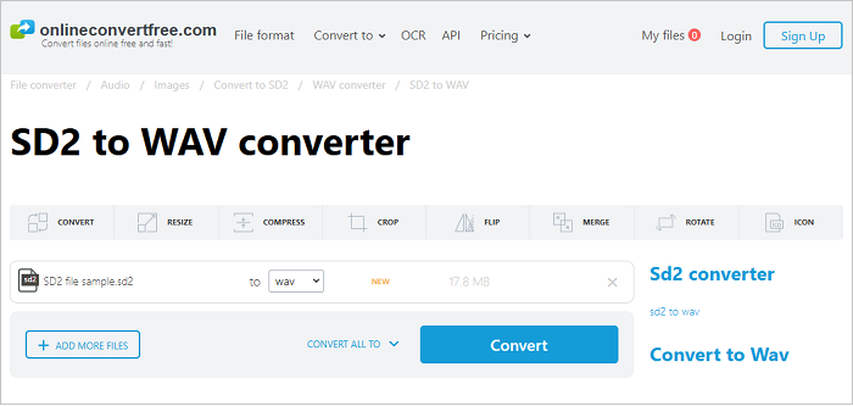
OnlineConvertFree is another handy online file converter with SD2 to WAV conversion capabilities. Their tool is also completely free and easy to use. The website features a simple interface similar to Convertio. It converts SD2 audio to high-quality WAV without any limit.
Bonus: Batch Convert Audio to WAV on Mac and Windows
HitPaw Univd (HitPaw Video Converter) is a versatile media conversion app for Windows and Mac. It features powerful audio conversion capabilities through an intuitive interface. HitPaw Univd makes converting any audio file simple with flexible output options tailored to your needs. Batch processing large collections of audio can be done far faster than real time. So HitPaw is perfect for managing legacy formats like SD2 while future-proofing your audio library with accessible new file types.

HitPaw Univd - All-in-one Video Solutions for Win & Mac
Secure Verified. 254,145 people have downloaded it.
- It converts audio without any quality loss or compression for output files.
- You can customize output settings up to 320kbps bitrate for formats like MP3.
- It supports converting even special audio files like SD2 to common formats like MP3, WAV, M4A.
- You can batch convert unlimited audio files with blazing fast speed at 120X real time.
- Converted audio files work great for playing on any media player app or portable device.
- Along with audio conversion, HitPaw includes advanced audio editing tools and audio to text transcription.
Secure Verified. 254,145 people have downloaded it.
Guide to Batch Convert Audio to WAV Format
Step 1: Access to Audio Converter Feature
Open HitPaw Univd and click on the "Converter" tab. Next select the "Audio Converter" tool. This will open up the interface for converting between different audio formats. Click the "Add File" button and select all the audio files you want to batch convert. HitPaw supports converting multiple files at once.

Step 2: Customize Output Format
With your audio files loaded in the queue, specify the desired output format and settings. Under "Profile" choose the output format like WAV, MP3, M4A, etc. Then click the settings cog icon to customize parameters like bitrate quality for the output files. For lossless conversion to WAV, use default settings.

Step 3: Begin Batch Audio Conversion
With your files and output format set, click the "Convert All" button to begin batch audio conversion. A progress window will display each audio file being processed and converted to the target format. Conversion speed can reach up to 120X realtime depending on your computer hardware. When finished, a notification will display saying "Completed Successfully!".

Step 4: Access Converted Audio Files
In the HitPaw app, click on the "Converted" tab next to "Audio Converter" to access your new converted audio files. Here you can play back files for quality check. Use the folder path links here to open the location of converted files. You will see HitPaw preserves the original folder structure with all your new WAV, MP3 or other audio files ready for use!
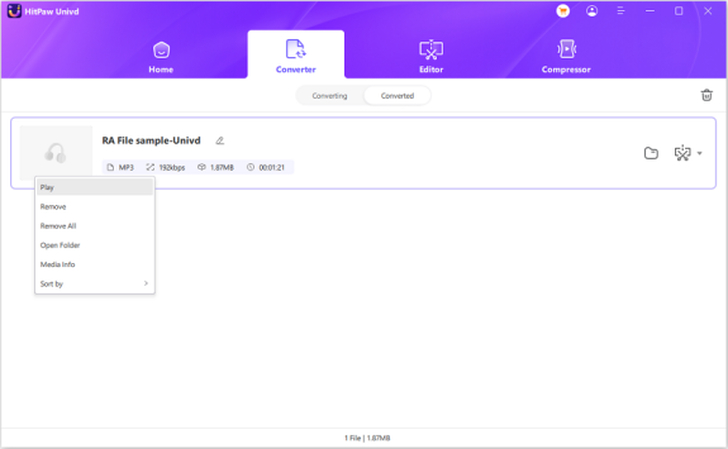
FAQs about SD2 File
Q1. What is the difference between SD2 and other audio formats?
A1. The key difference is that SD2 is a lossless format, meaning no audio quality is compressed or degraded. This makes it useful for recording and audio editing. Other common formats like MP3 are lossy and compress the audio to reduce file sizes.
Q2. Can I convert an SD2 file to MP3?
A2. Yes, SD2 files can be converted to more common formats like MP3. However, the MP3 will lose some audio quality due to compression. For best results, convert SD2 to another lossless format like WAV if you want to retain original audio quality.
Q3. How do I convert Sd2 to WAV on Mac?
A3. On a Mac, you can use a free online converter like Convertio or an app like HitPaw Univd to batch convert SD2 files to WAV losslessly. Upload the SD2 files in the tool, set WAV for output, and convert batches at high speed while maintaining audio fidelity. This is the best SD2 to WAV converter Mac available.
Conclusion
The legacy SD2 audio format can still be useful for accessing old recordings if you know how to open and convert the files properly. Modern media apps don't support it natively, but options exist to convert SD2 into more compatible formats like WAV lossless or MP3 to save space. Online tools provide simple SD2 conversion solutions. For large batches, HitPaw Univd excels at high speed SD2 to WAV conversion on Windows and Mac with folder structures intact. Reach out if you have any other questions!






 HitPaw VoicePea
HitPaw VoicePea  HitPaw VikPea (Video Enhancer)
HitPaw VikPea (Video Enhancer) HitPaw FotorPea
HitPaw FotorPea


Share this article:
Select the product rating:
Daniel Walker
Editor-in-Chief
My passion lies in bridging the gap between cutting-edge technology and everyday creativity. With years of hands-on experience, I create content that not only informs but inspires our audience to embrace digital tools confidently.
View all ArticlesLeave a Comment
Create your review for HitPaw articles