What is M4R File and How to Open/Convert
Have you ever wondered about the distinct ringtone file format used by iPhones? That unique format is called M4R. An M4R file type is exclusive to Apple devices and plays a crucial role in personalizing your iPhone with custom ringtones.
In this article , we will discuss everything about the M4R format, including how to open it and convert it to other audio formats.

Part 1. What is M4R?
The M4R format stands for MPEG-4 Ringtone and is specifically designed for iPhone ringtones. Essentially, an M4R file is a variation of the M4A audio format, optimized to ensure a perfect balance between file size and audio quality. These files typically contain short audio clips intended to serve as ringtones.
Unlike general audio formats like MP3, the M4R file type is exclusive to iPhone users. It allows for seamless integration with iOS devices, making it a preferred choice for those who want a distinctive ringtone experience. Additionally, M4R files can be created from existing audio tracks using conversion tools or software.
Part 2. How To Open an M4R Type File?
Opening an M4R file is simple and requires the right software. Here are some popular tools to play M4R files:
1. iTunes
iTunes is a go-to application for managing and playing M4R files. This Apple software supports seamless playback and allows users to sync ringtones directly to their iPhones. Additionally, iTunes provides a simple process for transferring M4R files from your computer to your iPhone, ensuring that your custom ringtones are always accessible.
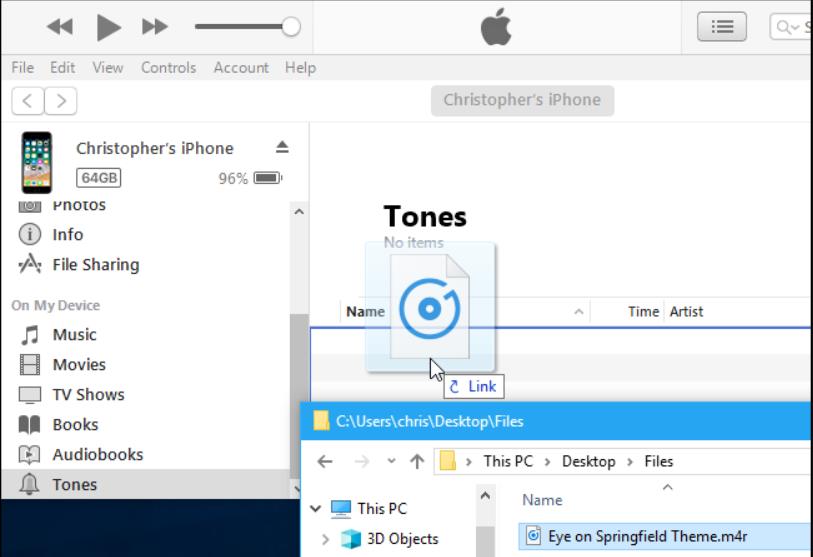
Pros
- Seamless integration with Apple devices.
- Allows direct ringtone syncing.
- Free to use for M4R playback.
Cons
- Limited to Apple ecosystems.
- Resource-intensive on Windows systems.
- Requires installation of additional components for full functionality.
2. VLC Media Player
Known for its versatility, VLC Media Player can handle a wide range of audio formats, including M4R. Simply load your file and enjoy high-quality playback. VLC's intuitive interface also allows for quick navigation, making it a convenient choice for users who need an all-in-one media solution.
Pros
- Free and open-source.
- Supports a variety of file formats.
- Lightweight and easy to use.
Cons
- The interface may not be beginner-friendly.
- Occasional issues with complex audio files.
- Limited ringtone-specific features.
3. Windows Media Player
While not as versatile as VLC, Windows Media Player can play M4R files if the necessary codecs are installed. Its straightforward design makes it easy for users to locate and play their files without extensive setup or technical knowledge.
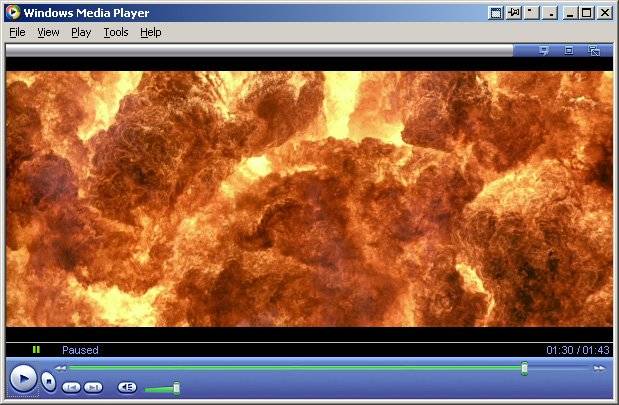
Pros
- Pre-installed on most Windows systems.
- Simple and user-friendly interface.
- No additional downloads are required for basic playback.
Cons
- Limited file format support.
- Requires additional codecs for M4R playback.
- Lacks advanced features.
4. Foobar2000
Foobar2000 is a customizable media player with advanced features, including support for M4R. It's a lightweight solution for audio playback and allows users to organize their files effectively through its robust library management features.
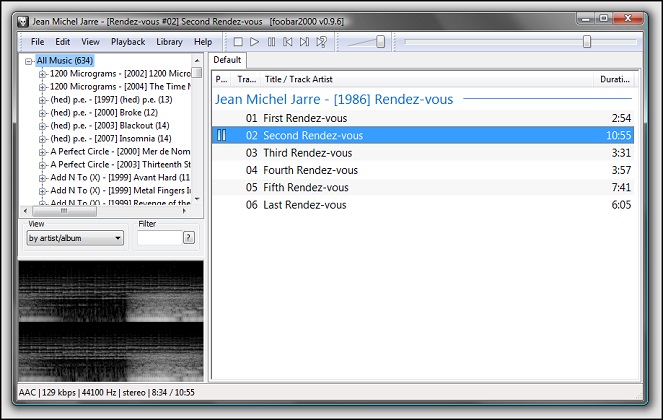
Pros
- Highly customizable interface.
- Supports various plugins for additional features.
- Efficient and lightweight.
Cons
- The steep learning curve for new users.
- Lacks native support for syncing ringtones.
- Requires manual configuration for some features.
5. AIMP
AIMP is another excellent choice for playing M4R files. It supports various audio formats and provides advanced playback options for audiophiles. With its sleek design and extensive customization options, AIMP ensures an enjoyable listening experience.
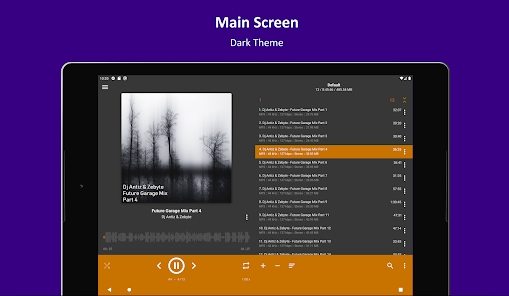
Pros
- High-quality audio playback.
- Extensive support for multiple formats.
- Customizable skins and interface.
Cons
- Limited integration with Apple devices.
- No direct ringtone syncing.
- Advanced features may be overwhelming for casual users.
Part 3. How to Convert M4R Files
Converting M4R files to other formats is essential for compatibility across devices. One highly recommended tool is the HitPaw Univd (HitPaw Video Converter), which ensures a smooth and efficient conversion process. With its intuitive interface and robust features, this software is perfect for beginners and professionals alike. It supports batch processing and guarantees lossless quality during conversion, making it an ideal choice for handling M4R files.
Features of HitPaw Univd
HitPaw Univd - All-in-one Video Solutions for Win & Mac
Secure Verified. 254,145 people have downloaded it.
- Supports over 1000 audio and video formatsincluding M4R, WMV, M4A, MP3, MP4, TS, etc.
- Ultra-fast conversion speeds (up to 120x faster).
- Retains original audio quality.
- Batch processing for multiple files.
- User-friendly interface for beginners and professionals.
- Additional editing options to customize file output.
Secure Verified. 254,145 people have downloaded it.
Step-by-Step Guide to Convert M4R to MP3/M4A/WMA
With HitPaw Univd, you can easily Convert M4R files between different formats. Follow this step-by-step guide to get started:
Step 1: Import M4R Files
Open the HitPaw Univd and click Add Audio in the upper left corner of the main interface to import audio files like M4R Files.

Step 2: Select the Output Format
Click the inverted triangle on the lower right corner of each file to select an output format. To apply a unified format for all imported files, click Convert All To in the lower-left corner. Navigate to the Audio tab in the output format list and select your desired format and quality.

For advanced settings, click the edit icon to adjust parameters such as encoder, sample rate, and bit rate.

Step 3: Convert the Audio
Once satisfied with your selections, click Convert to process individual files or Convert All to process multiple files simultaneously. The software ensures lossless quality during the conversion process.

Step 4: Access the Converted Files
Go to the Converted tab at the top of the interface to view your files. Click Open Folder to locate the converted files, or click Add to Edit List if further edits are needed.

With HitPaw Univd, you can effortlessly make your M4R files compatible with other devices or platforms.
Conclusion
In conclusion, the M4R format is a unique and essential part of iPhone customization, offering users the ability to personalize their devices with custom ringtones. While it's primarily associated with Apple products, tools like VLC Media Player, iTunes, and HitPaw Univd make it easy to play or convert these files.
Whether you're creating new ringtones or converting files for broader compatibility, understanding the M4R file type is key to a seamless experience. Equip yourself with the right tools and explore the full potential of M4R files today!







 HitPaw VoicePea
HitPaw VoicePea  HitPaw VikPea (Video Enhancer)
HitPaw VikPea (Video Enhancer) HitPaw FotorPea
HitPaw FotorPea

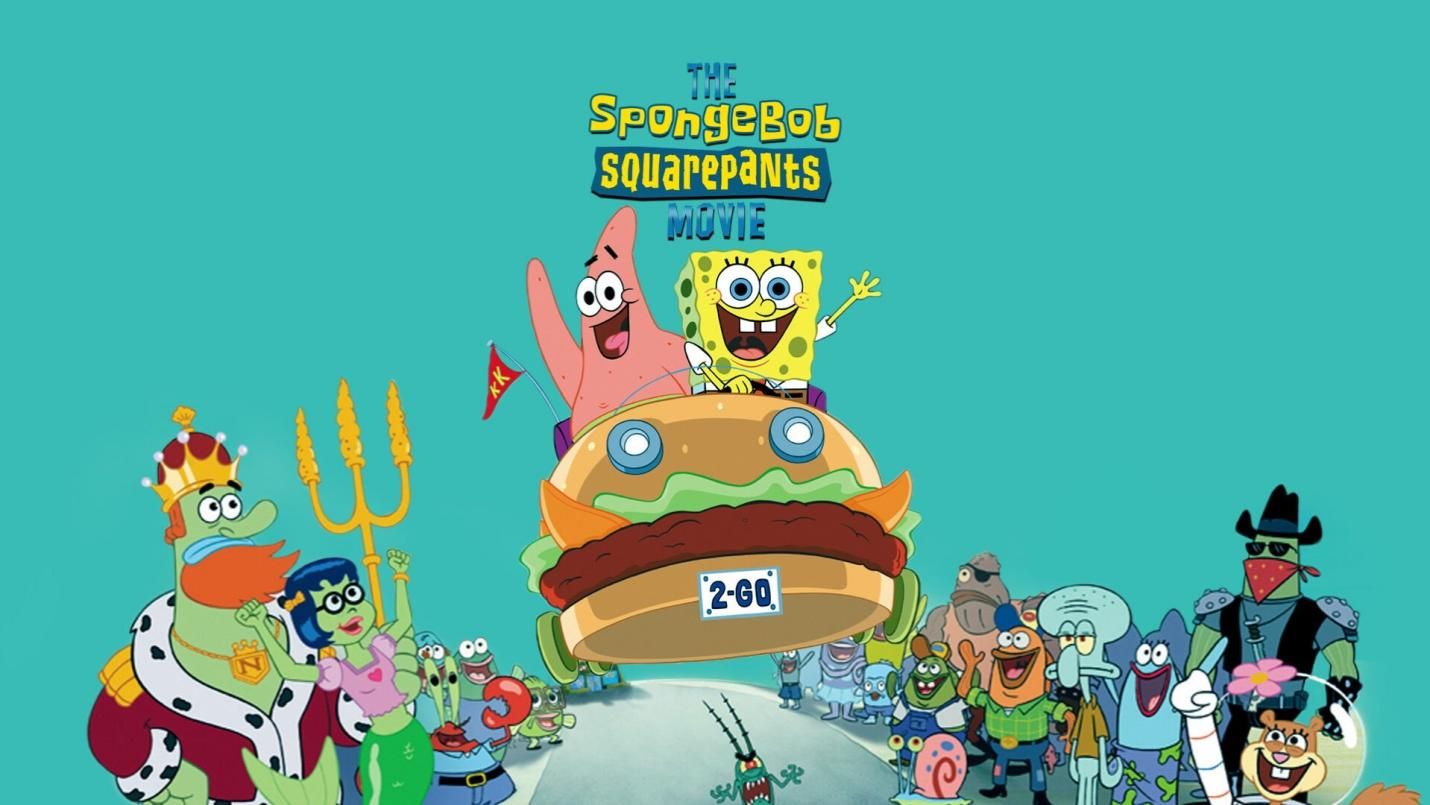

Share this article:
Select the product rating:
Daniel Walker
Editor-in-Chief
My passion lies in bridging the gap between cutting-edge technology and everyday creativity. With years of hands-on experience, I create content that not only informs but inspires our audience to embrace digital tools confidently.
View all ArticlesLeave a Comment
Create your review for HitPaw articles