Guide to Know What is Audio Channels
The world of audio can be surprisingly complex, with intricate details affecting how we perceive sound. One fundamental aspect is the concept of audio channels. Understanding audio channels is crucial for anyone who wants to optimize their listening experience, whether enjoying music, watching movies, or even creating their own content.
This comprehensive guide delves into the world of audio channels, explaining their purpose, different configurations, and how they impact your audio experience. We'll also explore how to convert audio channels using user-friendly tools like HitPaw Univd (HitPaw Video Converter).
Part 1: What are Audio Channels?
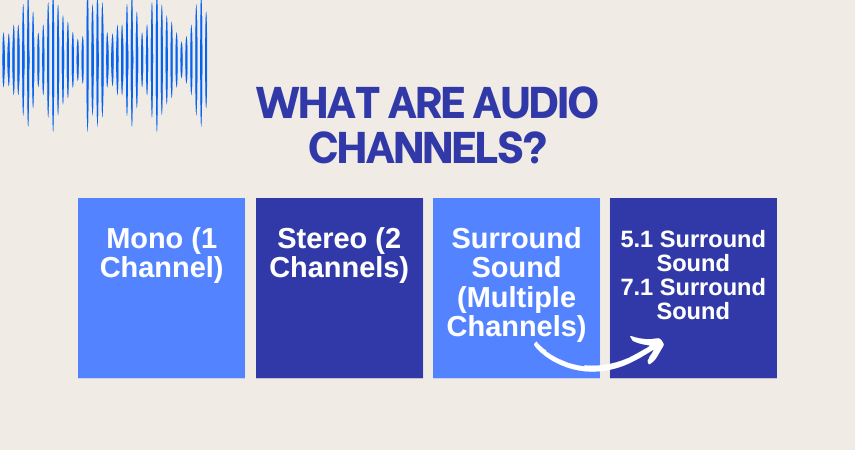
An audio channel acts as a dedicated pathway for a specific audio signal. Imagine a highway with multiple lanes. Each lane carries a distinct stream of traffic, similar to how each audio channel carries unique audio information.
The number of channels in an audio file determines its overall complexity and how it's perceived by the listener. Let's explore some common audio channel configurations:
- Mono (1 Channel): This is the simplest setup, with all audio information combined into a single channel. It's commonly found in older recordings, phone calls, and podcasts.
- Stereo (2 Channels): This is the most widely used format, containing two independent channels - left and right. Stereo sound creates a sense of width and depth, replicating how we hear sounds in the real world.
- Surround Sound (Multiple Channels): This format goes beyond stereo, utilizing several channels to create an even more immersive listening experience. Surround sound is particularly impactful for movies, games, and certain music genres where spatial cues enhance the audio experience. Common surround sound configurations include:
- 5.1 Surround Sound: This setup includes left, right, center, left surround, right surround, and subwoofer channels. The center channel focuses on dialogue and vocals, while the surround channels create an enveloping soundscape with ambient sounds and effects.
- 7.1 Surround Sound: Adding rear surround channels to a 5.1 setup further expands the soundstage, providing even more precise placement of audio elements.
Part 2: How to Convert Audio Channels
The number of audio channels in an audio file can impact its compatibility with different devices and playback systems. Sometimes, you might need to convert an audio file to a specific channel configuration. Here's where audio converter tools come in handy.

HitPaw Univd is a powerful and versatile software that allows you to effortlessly convert audio files between various formats and channel configurations. Packed with user-friendly features, HitPaw Univd makes audio conversion a breeze.You can take a closer look at HitPaw Univd in the video below.
Here are some key features of HitPaw Univd that make it ideal for audio channel conversion:
- Supports a Wide Range of Audio Formats: HitPaw Univd can convert between popular audio formats like MP3, WAV, FLAC, AAC, and more.
- Seamless Channel Conversion: HitPaw Univd easily change the number of audio channels in your audio file (e.g., mono to stereo, stereo to surround sound).
- Batch Processing: HitPaw Univd save time by converting multiple audio files simultaneously.
- Intuitive User Interface: HitPaw Univd boasts a clean and user-friendly interface, making it easy for users of all experience levels.
- High-Quality Output: HitPaw Univd maintain pristine audio quality throughout the conversion process.
How to Convert Videos using HitPaw Univd
Step 1:Download and install HitPaw Univd from the official website.
Step 2:Launch the software and click on the "Convert" tab. Drag and drop your files into the program window or click on "Add Files" to browse and select your files.

Step 3:Click on the dropdown menu at the bottom left "Convert all to" and select the desired output format.

Step 4:(Optional) You can customize the output settings like bitrate, sample rate, and channel by clicking on the "Settings" icon next to the output format.

Step 5:Click on the "Convert" button to start the conversion process.

Part 3: Other Four Video Converters
While HitPaw Univd stands out with its user-friendly interface and powerful features, here's a brief overview of four other video converters that offer audio channel conversion capabilities:
1. Xilisoft Video Converter
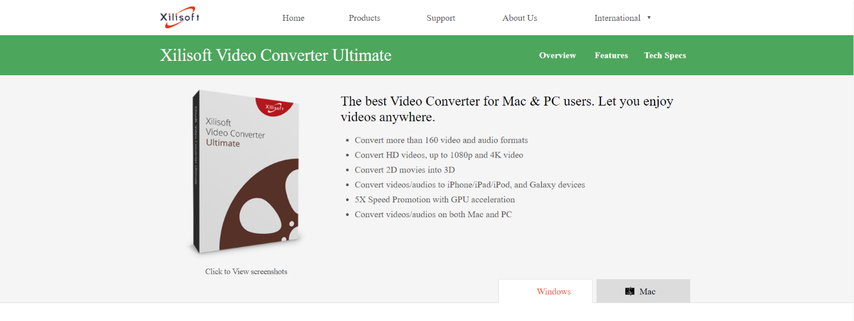
Xilisoft Video Converter is a well-established video converter known for its extensive format support and additional editing functionalities. It caters to users seeking a comprehensive solution for video and audio conversion tasks.
Pros
- Supports a vast array of audio and video formats.
- Offers advanced editing features like trimming and cropping.
- Includes batch processing capabilities.
Cons
- The user interface can feel cluttered for beginners.
- Free trial version has limitations on conversion length.
- Lacks some of the intuitive features found in HitPaw Univd.
2. ClipConverter
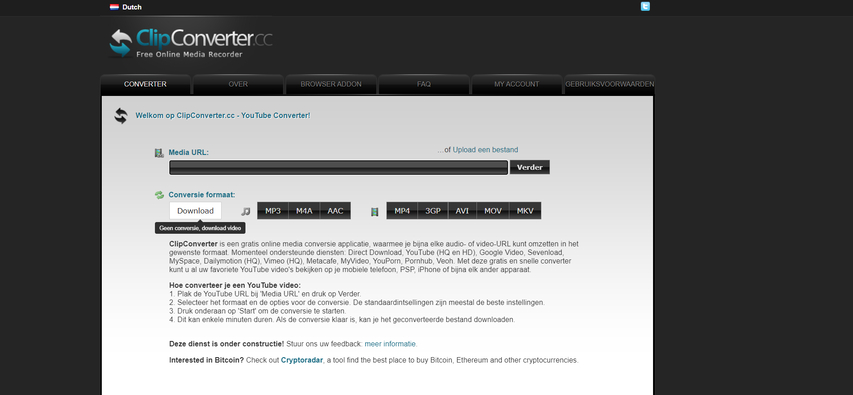
ClipConverter offers a convenient web-based approach to video and audio conversion. Eliminate the need for software downloads and convert directly from online video sources (with limitations). Its straightforward interface makes it a user-friendly choice.
Pros
- A web-based tool, eliminating the need for software installation.
- Allows direct conversion from online video sources (limited selection).
- Simple and straightforward interface.
Cons
- Limited output format options compared to dedicated converters.
- Relies on your internet connection speed for conversion times.
- May have occasional pop-up ads.
3. Total Video Converter
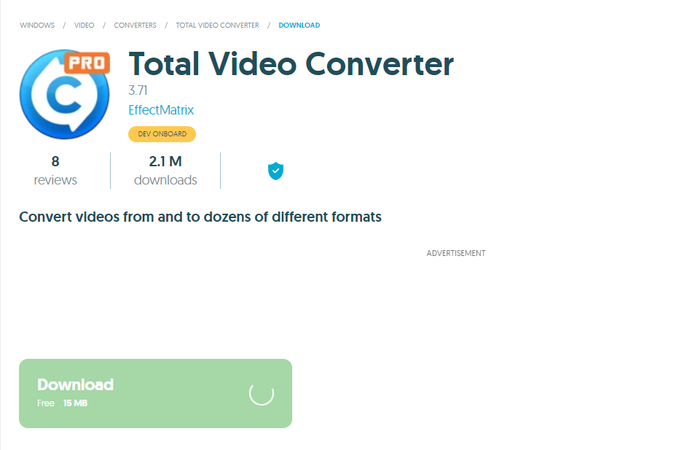
Total Video Converter is a solid option for users seeking a feature-rich video converter with basic editing capabilities. It boasts a wide range of supported formats and provides device-specific presets for simplified conversion.
Pros
- Supports a wide range of audio and video formats.
- Offers basic editing functionalities.
- Provides device-specific presets for easy conversion.
Cons
- The interface can appear outdated compared to modern converters.
- Free version has limitations on file size and features.
- Conversion speed can be slower compared to some competitors.
4. HandBrake

HandBrake is a free and open-source video converter known for its advanced encoding settings. It caters to experienced users who appreciate granular control over the conversion process. While it supports audio conversion, its video-centric focus might be less intuitive for those solely interested in audio channels.
Pros
- Open-source and completely free to use.
- Offers advanced encoding settings for experienced users.
- Supports various video and audio formats.
Cons
- The interface can be overwhelming for new users due to its technical nature.
- Lacks intuitive features for simple conversions.
- Primarily focused on video conversion, with audio features being less prominent.
FAQs
Q1. How many audio channels do I need for my home theater system?
A1.
It depends!
Q2. Will converting audio channels affect the sound quality?
A2.
Potentially, but minimally.
Conclusion
Understanding audio channels empowers you to make informed decisions about your audio experience. Whether enjoying music, movies, or creating content, knowing the difference between mono, stereo, and surround sound allows you to optimize your setup for the best possible audio experience.
For effortless audio channel conversion, HitPaw Univd is a top choice. Its user-friendly interface, extensive format support, and high-quality output make it a valuable tool for anyone working with audio files. So why not download HitPaw Univd today and experience the power of audio channel conversion for yourself?











 HitPaw VikPea
HitPaw VikPea HitPaw Watermark Remover
HitPaw Watermark Remover 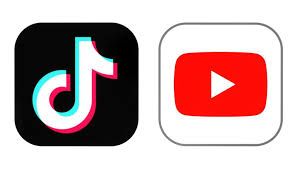



Share this article:
Select the product rating:
Daniel Walker
Editor-in-Chief
My passion lies in bridging the gap between cutting-edge technology and everyday creativity. With years of hands-on experience, I create content that not only informs but inspires our audience to embrace digital tools confidently.
View all ArticlesLeave a Comment
Create your review for HitPaw articles