How to Compress FLAC to Smaller Size Without Quality Loss
FLAC files are popular for their high-quality, lossless audio, but their large file sizes can be a drawback, especially when storage space is limited. Compressing FLAC files without compromising on audio quality is possible through specialized software and optimized settings. This guide will discuss why FLAC files are so large, what the best compression levels are, and how to effectively compress FLAC files to save storage while retaining excellent sound quality.
Part 1. Why Are FLAC Files So Big?
FLAC (Free Lossless Audio Codec) files offer high-quality audio with lossless compression, meaning they preserve every bit of the original audio data. However, this comes at the cost of larger file sizes. Here are some key reasons why FLAC files are significantly larger than other audio formats:
- Lossless Compression: FLAC uses a lossless format, retaining all the data from the original recording, unlike formats like MP3 which lose some data during compression.
- High Bit Rate: FLAC files often have a higher bit rate than compressed formats, meaning they contain more data per second of audio.
- Wide Dynamic Range: FLAC files maintain the full dynamic range of the audio, capturing nuances like subtle changes in volume or intensity, which can contribute to file size.
- Sampling Rate and Depth: FLAC files may have high sample rates and bit depths, which are great for quality but add to the file size.
Part 2. What is the Best Compression Level for FLAC Audio Files?
FLAC files support different compression levels, ranging from 0 to 8. The compression level affects the file size and encoding speed, but does not impact audio quality since FLAC is lossless. Here's an overview of how different compression levels impact file size and performance:
- Level 0: Offers the fastest encoding but results in the largest file size.
- Level 5: A balanced option between file size reduction and encoding speed, often used for a compromise between storage and processing.
- Level 8: Provides maximum compression but is slower to encode, resulting in the smallest file size.
Choosing the right level depends on your needs; for most users, level 5 offers an ideal balance. However, for those looking to conserve space with minimal processing time, levels 3 to 5 are often optimal.
Part 3. How to Compress FLAC Audio Files with Minimal Quality Loss?
One of the most effective ways to compress FLAC files without losing quality is by using HitPaw Univd (HitPaw Video Converter). This versatile software is known for its simplicity and advanced audio compression features. It enables users to reduce FLAC file sizes by converting them to other formats like MP3 or by adjusting audio settings like bit rate and sample rate. You can easily compress FLAC audio files size with super fast speed and no quality loss.
HitPaw Univd - All-in-one Video Solutions for Win & Mac
Secure Verified. 254,145 people have downloaded it.
- Compress FLAC files with super-fast speed and maintain high audio quality.
- Reduce FLAC file size by adjusting bit rate, sample rate, encoder, and format.
- Allows conversion to 1,000+ formats, including MP3, AAC, WAV, and OGG.
- Supports various audio file formats like WAV, M4A, OGG, and more.
- Enables batch compression for large file collections like FLAC, MP3, WAV, and WMA.
- Offers additional video editing features, including trimming, merging, and cropping.
Secure Verified. 254,145 people have downloaded it.
Steps to Compress FLAC Files Using HitPaw Univd
Step 1:Open HitPaw Univd and click on the "Add Audio" button in the upper-left corner. Or drag and drop the FLAC files you want to compress.

Step 2:For each file, click on the inverted triangle next to the file thumbnail or use "Convert all to" for a unified output format. Select a format under the "Audio" tab, like FLAC as output format and also the desires quality.

Step 3:Click the "Edit" icon to adjust the bit rate, sample rate, and other settings to optimize the FLAC file size without compromising audio quality.

Step 4:Review the output format, bit rate, and file size on the main interface to ensure they meet your requirements. Click "Convert" or "Convert All" to start compressing FLAC audio files.

Step 5:Once done, go to the "Converted" tab to find your compressed FLAC files. Use "Open Folder" to view or further edit as needed.

Part 4. How to Compress FLAC Music to Smaller Size in Audacity?
Another excellent tool for compressing FLAC files is Audacity, a free and open-source audio editor. Audacity enables FLAC compression through options like bit rate adjustments, sample rate changes, and format conversion to smaller sizes without significant quality loss.
1.Download and Install Audacity: First, download and install Audacity if you haven't already.
2.Import FLAC Files: Open Audacity and click on "File" > "Open" to import your FLAC files.
3.Edit Sample Rate: Go to the bottom-left corner and adjust the project sample rate to a lower value (e.g., from 48kHz to 44.1kHz) to reduce file size.
4.Export as MP3 or Adjust Bit Rate: Click "File" > "Export" > "Export as MP3." Adjust the bit rate in the export settings, choosing a lower bit rate for a smaller file.

5.Save the Compressed File: Choose a location and save the compressed file.
Conclusion
Compressing FLAC files to a smaller size without sacrificing quality can be done with the right software and settings. By selecting appropriate compression levels or converting FLAC to other formats like MP3, you can reduce file sizes effectively. Tools like HitPaw Univd and Audacity offer flexible options for compressing FLAC files, ensuring a good balance between quality and storage efficiency. Whether you want quick batch compression or detailed control over parameters, these tools make it easy to manage and optimize your audio files.



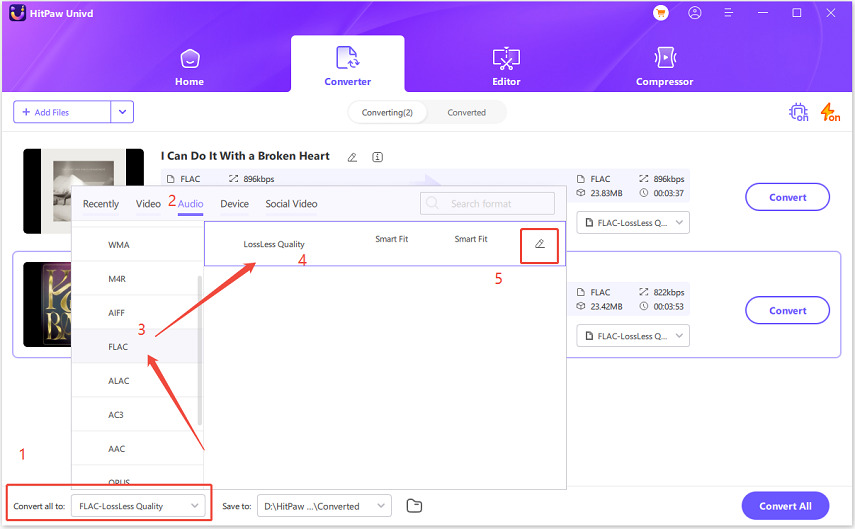
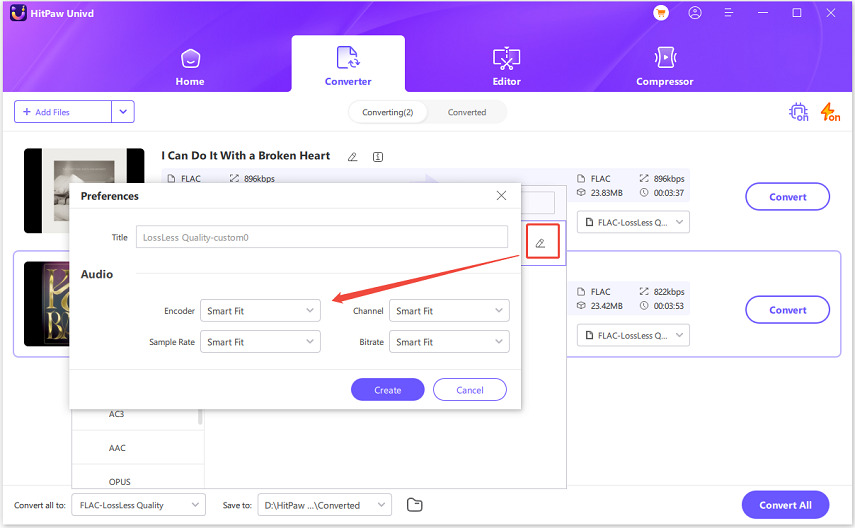
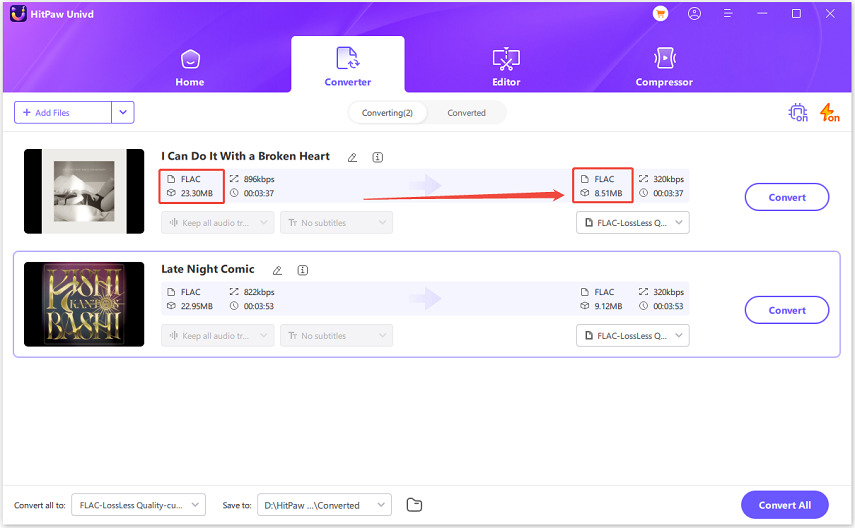
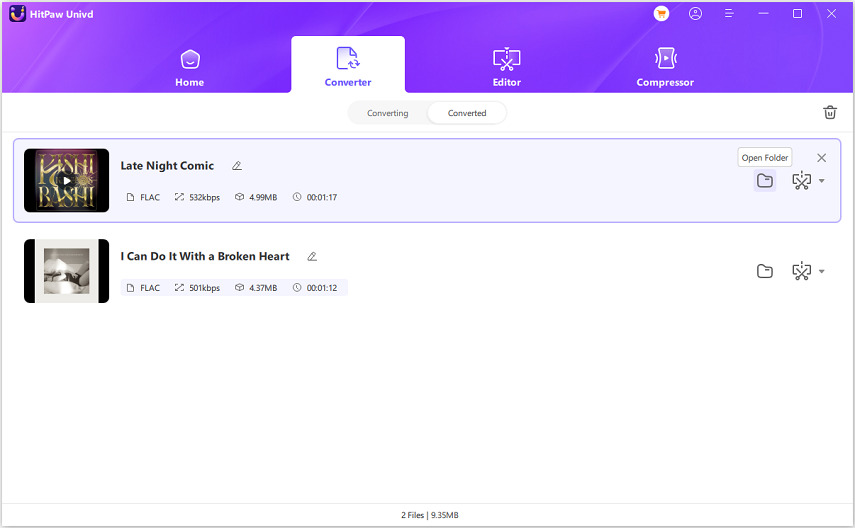
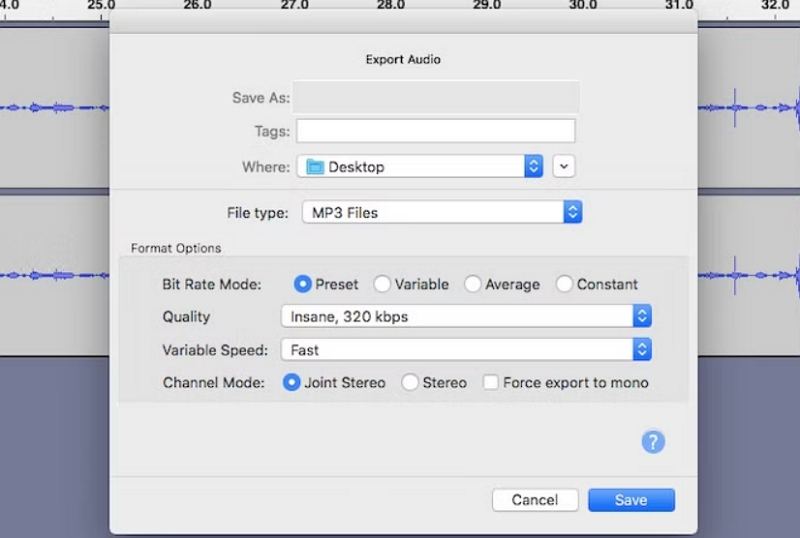





 HitPaw VoicePea
HitPaw VoicePea  HitPaw VikPea (Video Enhancer)
HitPaw VikPea (Video Enhancer) HitPaw FotorPea
HitPaw FotorPea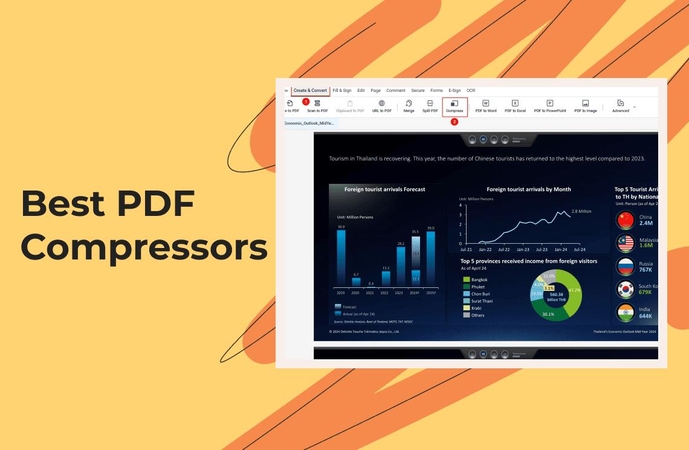
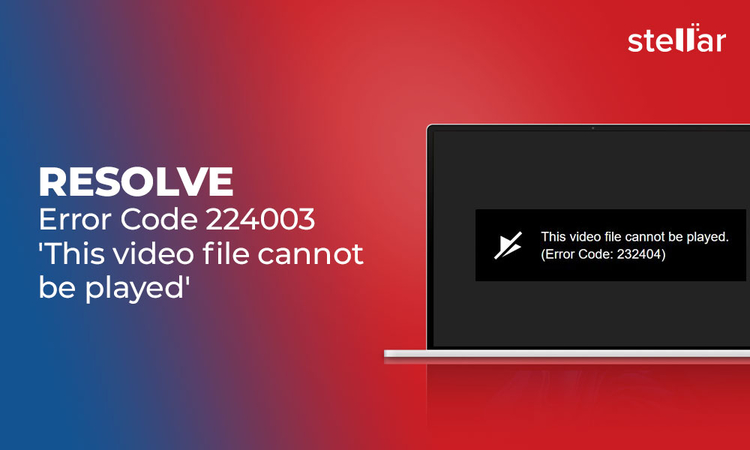
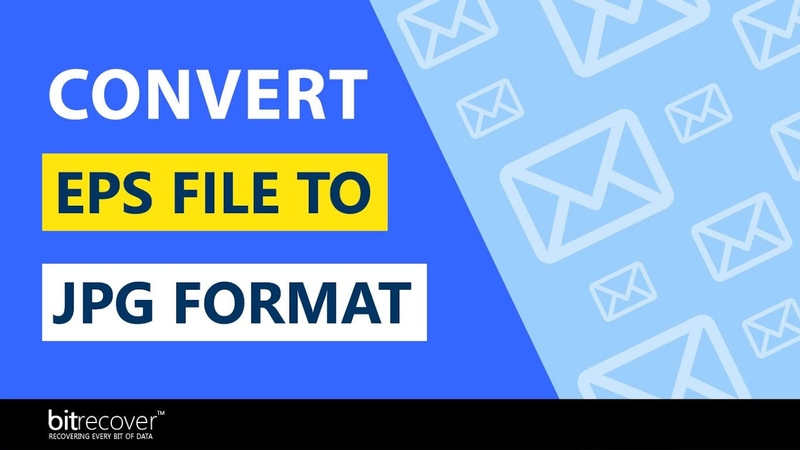

Share this article:
Select the product rating:
Daniel Walker
Editor-in-Chief
My passion lies in bridging the gap between cutting-edge technology and everyday creativity. With years of hands-on experience, I create content that not only informs but inspires our audience to embrace digital tools confidently.
View all ArticlesLeave a Comment
Create your review for HitPaw articles