Best Ways to Compress Audio Recordings without Quality Loss
“When I record an hour mix, the file size seems to be in GB, while some mixes I download are in MB. Is there a way to compress recordings to decrease file size? Also, is there a way I can convert my recordings to mp3 instead of wav?”
Recording high-quality audio in applications like Rekordbox often results in large files, especially when using lossless formats like WAV. These large file sizes can make sharing or storing audio difficult. Fortunately, there are effective ways to compress audio recordings, allowing you to save space without compromising sound quality. This guide will cover the best methods and compress voice recorder to compress audio recording files from Rekordbox and other recorders.
Part 1: Best Recording Compressor to Compress Recordings in Rekordbox and More
HitPaw Univd (HitPaw Video Converter) is a powerful and user-friendly compress audio recorder for compressing audio files, making it ideal for those working with Rekordbox and other audio recorders. With HitPaw, you can convert large WAV recordings to MP3 or other compressed formats without sacrificing much quality. You can also change audio bit rate from higher 320 kb/s, 256 kb/s to lower 128 kbps/64 kbps to reduce audio file size. This versatile tool supports batch processing, allowing you to compress multiple files efficiently.
HitPaw Univd - All-in-one Video Solutions for Win & Mac
Secure Verified. 254,145 people have downloaded it.
- Convert large WAV/PCM, FLAC, and ALAC files to smaller formats like MP3, AAC, OGG, and WMA
- Compress audio files by changing bit rates (320 kbps, 256 kbps, 128 kbps, etc.) and sample rates
- Batch Processing to compress multiple files simultaneously, saving time and ensuring consistency
- High-Quality Compression to Maintain a good balance between audio quality and reduced file size.
Secure Verified. 254,145 people have downloaded it.
Steps to Compress Recorded Audio with HitPaw Univd
Step 1:Open HitPaw Univd after downloading and installing, click "Add Audio" to import your files.

Step 2:Once files are imported, select the output format by clicking the inverted triangle icon next to each file. Choose MP3 for compressed audio or a format with your preferred output quality.

Step 3:Click the "edit" icon to adjust the bit rate and other parameters to reduce file size. Lower bit rates will produce smaller files.

Step 4:Confirm your chosen format, size, bit rate, and length in the main interface. Click "Convert" or "Convert All" to initiate compression. HitPaw will process your files and display the compressed versions under the "Converted" tab.

Step 5:Use the "Open Folder" button to locate your compressed files, or "Add to edit list" for further modifications.

Part 2: How to Compress Audio Recordings in Audacity
Audacity, a popular free audio editor, also supports audio compression and offers excellent control over file size and sound quality. You can reduce voice recording size by converting them to a smaller format, like MP3, or by applying the compressor effect to manage dynamic range.
Steps to Compress Audio Recordings with Audacity
Step 1.Open Audacity: Launch the application and import your audio file (File > Open).

Step 2.Select Audio: Choose the section of audio to compress or select the entire track (Ctrl+A).
Step 3.Apply Compressor Effect: Go to Effect > Compressor to open the compressor settings.

Step 4.Adjust Compression Settings: Set the Threshold, Ratio, Attack, and Release times to balance sound quality and file size.

Step 5.Preview and Apply: Use the preview option to listen to changes, then click "OK" to apply.
Step 6.Export Compressed File: To save the compressed file, go to File > Export and choose a smaller format like MP3.

Part 3: Compress Audio Recording Online with Online Audio Compress
For quick and straightforward voice record compressor, online tools like Online Audio Compress are useful. These tools let you upload audio files, adjust settings, and download compressed files without software installation. Although it may lack the advanced features of dedicated software, this web-based record compressor is practical for reducing file sizes on the go and is accessible to anyone with an internet connection.
Step 1.Upload Audio File: Go to Online Audio Compress and upload your audio file.
Step 2.Select Output Format: Choose your format, such as MP3, WAV, FLAC, OGG, or M4A.
Step 3.Adjust Quality Settings: Select a bit rate (64, 128, 192, or 320 kbps) and advanced settings like sample rate and mono/stereo output.

Step 4.Compress and Download: Click "Compress" then download the compressed audio file to your device.
Part 4: Bitrate and File Size Comparison Chart
Understanding how bit rate affects file size can help you balance quality with storage needs. Here's a general guide:
Info
Sample Rate
Bitrate (kbps)
Output File Size (MB)
High Quality
44.1kHz
320 kbps
~6 MB
Medium Quality
44.1kHz
256 kb/s
~4.8 MB
Medium Quality
44.1kHz
128 kb/s
~2.4 MB
Medium Quality
22.05kHz
128 kbps
~2.4 MB
Low Quality
11.025kHz
128 kbps
~1.2 MB
Minimal Quality
8000 Hz
64 kbps
~1.19 MB
These estimates provide a rough idea of file size reductions based on compression level.
Part 5: Frequently Asked Questions about Compressing Audio Recordings
Q1. What are the most common audio recording compressor formats?
A1. The most common compressed audio formats include MP3, AAC, and WMA, which reduce file sizes while retaining much of the original quality.
Q2. What is the ideal compression ratio for audio recordings?
A2. Compression ratios of 128 kbps or 192 kbps are commonly used for high-quality audio while keeping file sizes manageable.
Q3. How does compression affect the sound quality of voice recordings?
A3. Compression can reduce dynamic range, making audio sound more uniform. While higher bit rates preserve quality, lower rates can reduce clarity and depth.
Conclusion
Compressing audio recordings is a practical way to manage large file sizes, making them easier to share and store. Whether using HitPaw Univd for professional-grade compression, Audacity for advanced control, or online voice record compressor for quick compression, these methods allow you to reduce file sizes without compromising sound quality too much. By adjusting bit rates, choosing efficient formats like MP3, and balancing audio quality, you can achieve recordings that are both high in quality and low in storage requirements.





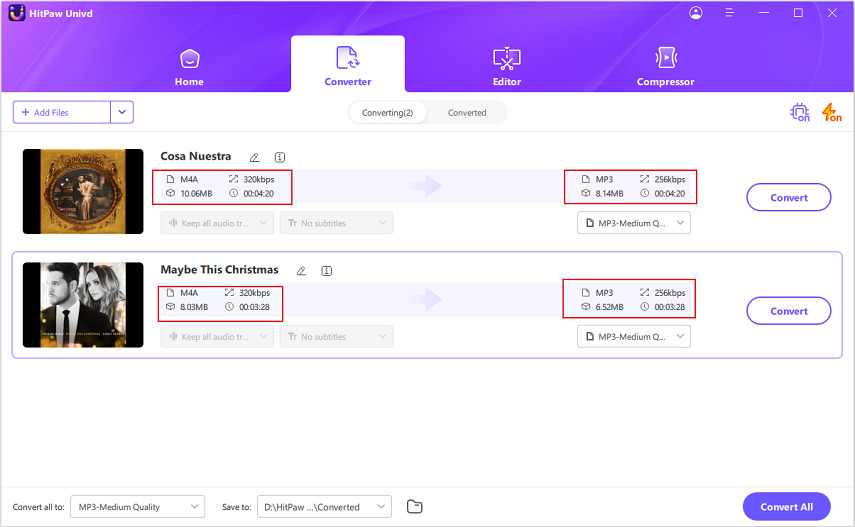

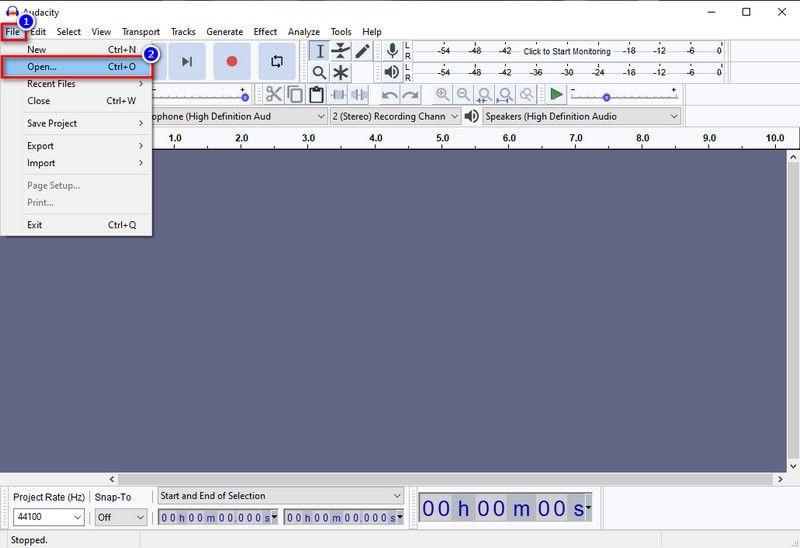
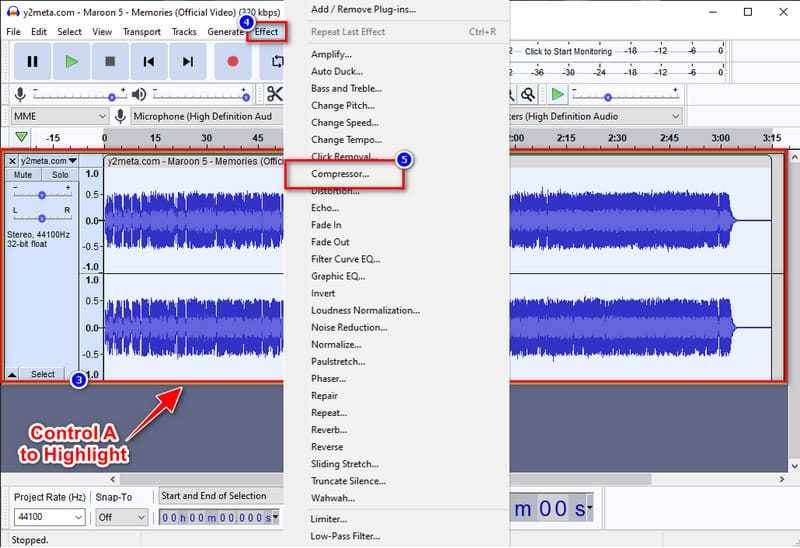
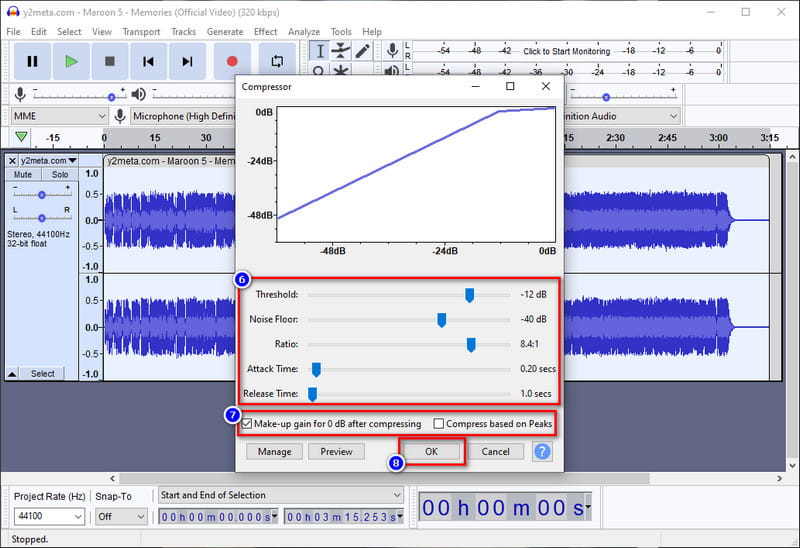
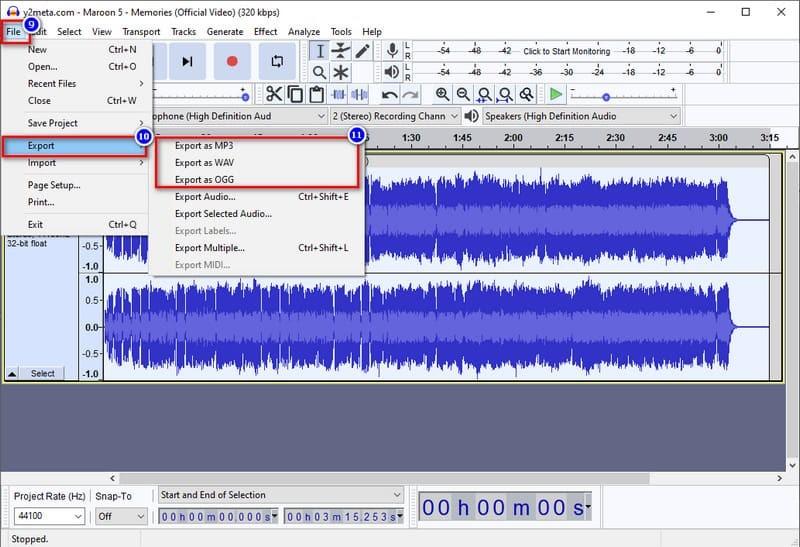
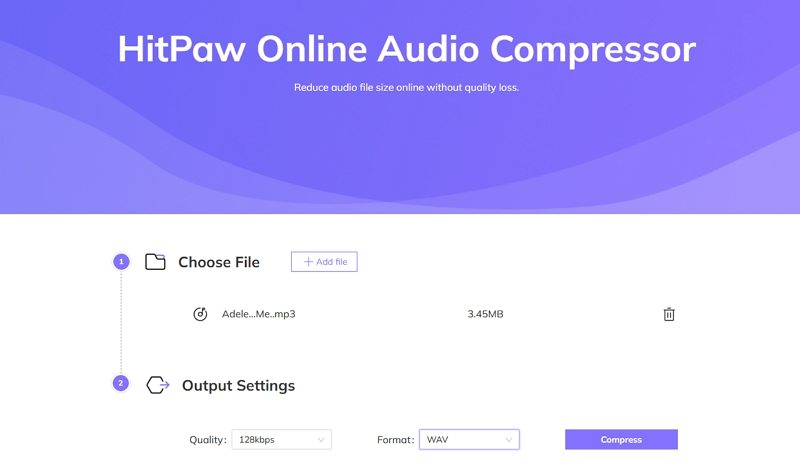





 HitPaw VoicePea
HitPaw VoicePea  HitPaw VikPea (Video Enhancer)
HitPaw VikPea (Video Enhancer) HitPaw FotorPea
HitPaw FotorPea



Share this article:
Select the product rating:
Daniel Walker
Editor-in-Chief
My passion lies in bridging the gap between cutting-edge technology and everyday creativity. With years of hands-on experience, I create content that not only informs but inspires our audience to embrace digital tools confidently.
View all ArticlesLeave a Comment
Create your review for HitPaw articles