How to Compress Audio File to 16 MB
Sharing audio files is common across platforms like WhatsApp, email, and cloud storage services. However, large audio files can be challenging to share due to file size restrictions. In these cases, compressing an audio file to 16 MB or below becomes essential. This guide covers effective ways to compress audio files to 16MB or below, exploring methods that balance audio quality with smaller file sizes. Let's dive into why audio compression is necessary and the best tools to help you achieve it.
Part 1. Why Need to Compress Audio Files to 16 MB or Below?
Compressing audio files to 16MB or smaller is often necessary to meet the requirements of various platforms that limit file sizes. Smaller audio files are easier to store, share, and stream without long upload or download times. Here are some reasons why compressing audio files to 16MB or below might be beneficial:
- WhatsApp and Social Media Limitations: Platforms like WhatsApp restrict audio file uploads to a maximum of 16MB, making compression essential for seamless sharing.
- Email Attachments: Many email providers limit file attachment sizes, and a compressed audio file fits within these constraints, making it easier to send audio via email.
- Storage Optimization: Compressing audio files saves space on devices and cloud storage, which is especially helpful if you work with a large audio library.
- Faster Upload and Download Times: Smaller files upload and download faster, which is ideal when sharing files with people who have slower internet connections.
- Data Savings: Compressed files consume less data, which is useful for mobile users on limited data plans.
Part 2. Best Audio Compressor to Compress Audio to 16 MB or Below
HitPaw Univd (HitPaw Video Converter) is a powerful yet user-friendly tool that provides a comprehensive approach to compress audio files to 16MB or below. Whether you're dealing with large lossless formats like WAV, FLAC, or ALAC, or simply want to reduce bitrates, HitPaw Univd has the solution. It allows you to convert audio to smaller formats, re-encode files, or adjust bitrate and sample rate without sacrificing quality. It's perfect for users who need a reliable audio compressor to 16MB for seamless sharing and storage.
HitPaw Univd - All-in-one Video Solutions for Win & Mac
Secure Verified. 254,145 people have downloaded it.
- Supports multiple audio formats, including MP3, WAV, FLAC, M4A, and OGG
- Offers options to adjust the bit rate, encoder, sample rate, and channel
- Allows conversion of large files (like WAV, PCM, FLAC) to MP3, AAC, OGG, and WMA for reduced size
- Provides batch compression for multiple files at once, saving time and effort
- Ensures a balance between audio quality and file size, making it highly efficient
Secure Verified. 254,145 people have downloaded it.
Step 1:Open HitPaw Univd and click "Add Audio" to upload the files you want to compress.

Step 2:Click the inverted triangle icon on the lower-right of each file thumbnail to select a format, or click "Convert all to" for batch format selection under the "Audio" tab.

Step 3:Use the "edit" icon to access audio parameters and adjust the bitrate. Lowering the bitrate will reduce file size.

Step 4:Confirm your choices by previewing the format, size, bitrate, and duration of the files.Click "Convert" or "Convert All" to begin the compression.

Step 5:Find your compressed files in the "Converted" tab. Click "Open Folder" to locate the files or "Add to edit list" for further modifications

Part 3. Other Audio Compressors to 16 MB You Can Try
If you're looking for alternative methods to compress audio files to 16MB or below, there are several online and free tools that offer a quick and convenient solution to compress audio to 16 MB online free mp4. Here are some effective audio compressors you can try:
1. HitPaw Online Audio Compressor
The HitPaw Online Audio Compress offers a streamlined, no-download-needed way to reduce audio file size. With the HitPaw online tool, users can adjust quality settings and format preferences to compress files directly from their browsers, making it convenient for quick compression tasks.
1.Upload Your Audio File: Drag and drop the file or select it from your device.
2.Choose Output Settings: Select a lower bit rate and adjust other parameters to compress your audio to 16 MB or below.
3.Compress: Click "Compress" to process the audio file.

4.Download: Save the compressed file to your device once the process completes.
2. ezyZip Compress AUDIO Below 16MB
ezyZip is a convenient online tool designed for quick and easy audio compression without the need for registration. With ezyZip, users can drag and drop files into the tool, set desired file size limits, and compress audio files within seconds. This tool offers an intuitive interface, making it accessible for any level of experience.
1.Upload the File: Click "Select audio file to compress" or drag and drop your file.

2.Start Compression: Click "Compress AUDIO" to begin the compression.

3.Download the File: Once done, click "Save AUDIO File" to save your compressed audio.
3. XConvert Audio Compressor
XConvert is a versatile online tool that provides flexible compression options for audio files. With XConvert, you can set parameters such as bit rate, file type, and output quality to reach the desired file size. Its clear layout and adjustable settings make it a popular choice for users looking to compress files to 16 MB or smaller.
1.Upload Your Audio File: Drag and drop the audio file or select it manually.
2.Adjust the Compression Settings: Choose the desired output format and bit rate that aligns with your 16 MB target.

3.Initiate the Compression: Click "Compress" and wait for the file to be processed.
4.Download the Compressed File: Once ready, download the audio file to your device.
4. ASPOSE Free Online Compress Audio File
ASPOSE offers a range of free online tools, including a high-quality audio compressor. This tool enables users to compress files by adjusting bit rates and other quality settings to reach the required size, such as 16 MB. ASPOSE is popular for its detailed control over quality settings, making it suitable for users who want more granular control.
1.Select Your File: Upload your audio file by clicking "Choose File".
2.Set Compression Preferences: Adjust the bit rate and quality settings to achieve a file size under 16 MB.

3.Start Compression: Click "Compress" to begin.
4.Save Your File: Once complete, download the compressed audio file directly to your device.
Part 4. Frequently Asked Questions About Audio Compressor to 16 MB
Q1. Can compressing audio files to 16 MB affect the quality?
A1. Yes, compression may lead to some loss of quality, especially if reducing the bit rate. However, tools like HitPaw offer quality-balanced settings to help maintain clarity.
Q2. What is the easiest way to compress an audio file to 16 MB?
A2. Online tools such as HitPaw Online Audio Compressor and ezyZip are user-friendly options requiring no software download. For desktop use, HitPaw Univd offers more advanced settings.
Q3. What if my audio file is still over 16 MB after compression?
A3. You may need to further reduce the bit rate or sample rate, or convert the file to a more compressed format like MP3.
Q4. Can I compress multiple audio files at once to 16 MB?
A4. Yes, HitPaw Univd allows batch compression, making it easy to handle multiple files.
Q5. Why is 16 MB a common limit for compressed audio files?
A5. Many platforms, like WhatsApp, impose a 16 MB limit for media files to ensure smoother uploads and downloads across different internet speeds.
Conclusion
Compressing an audio file to 16 MB can make it easier to share on platforms with file size restrictions and save storage space on your devices. Whether you choose HitPaw Univd or one of the recommended online tools, there are numerous options to meet your needs. By adjusting bit rates, formats, and sample rates, you can achieve optimal results with minimal quality loss.





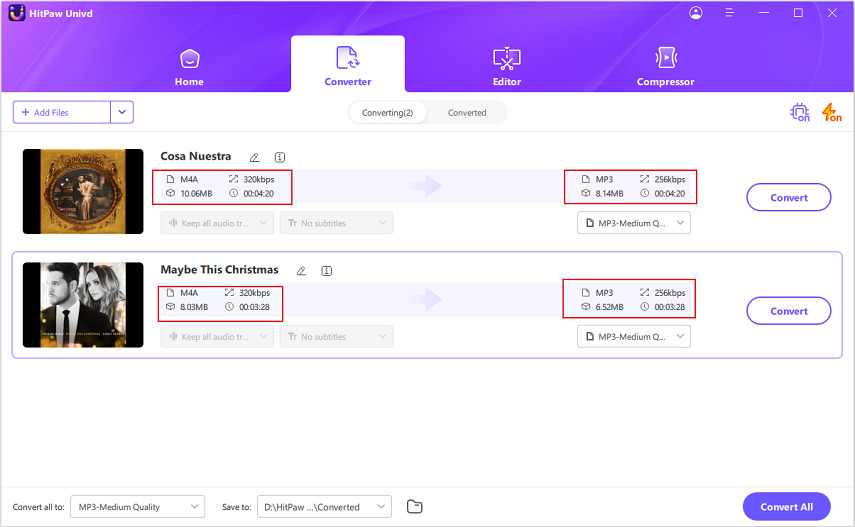

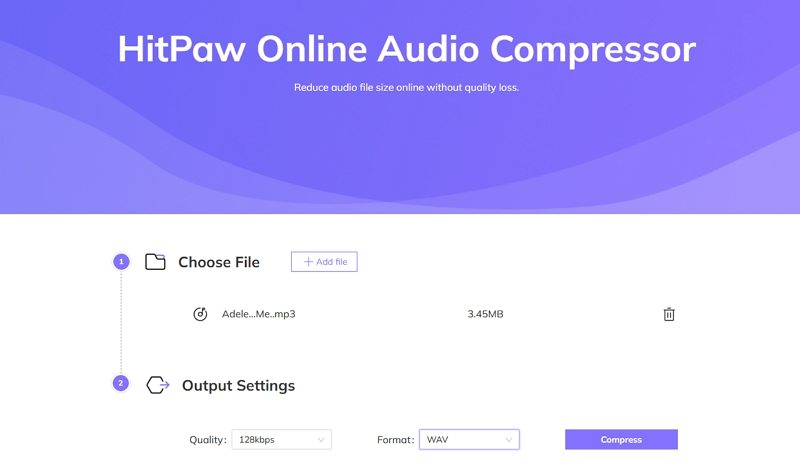
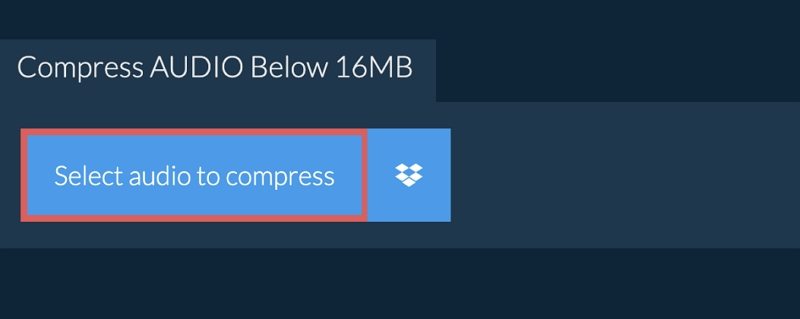
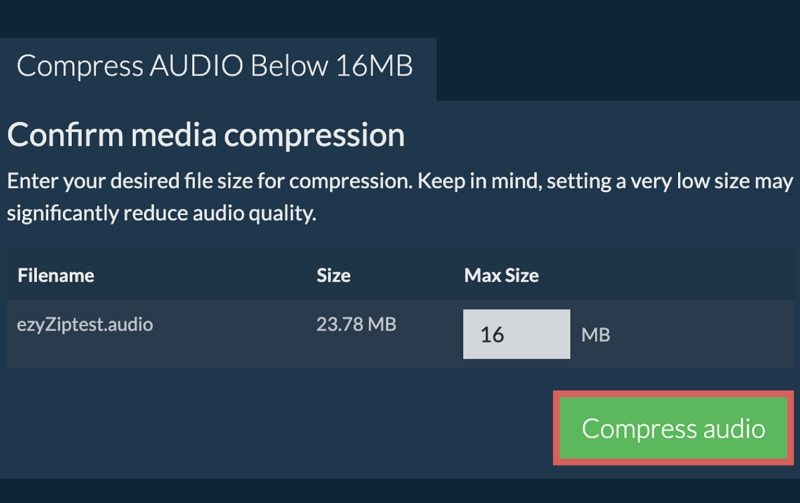
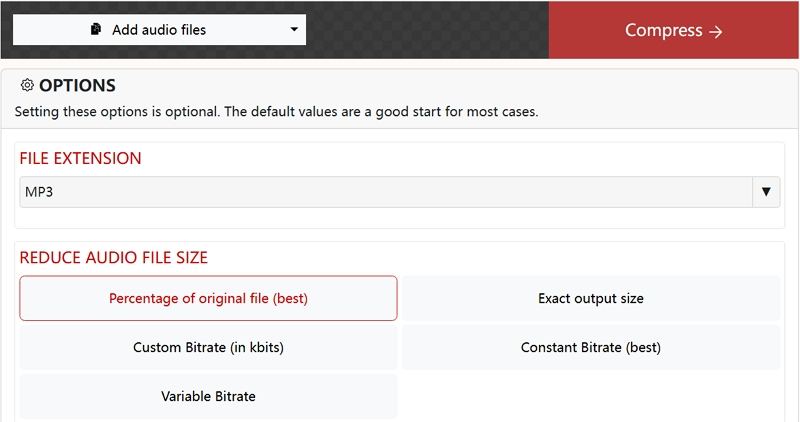
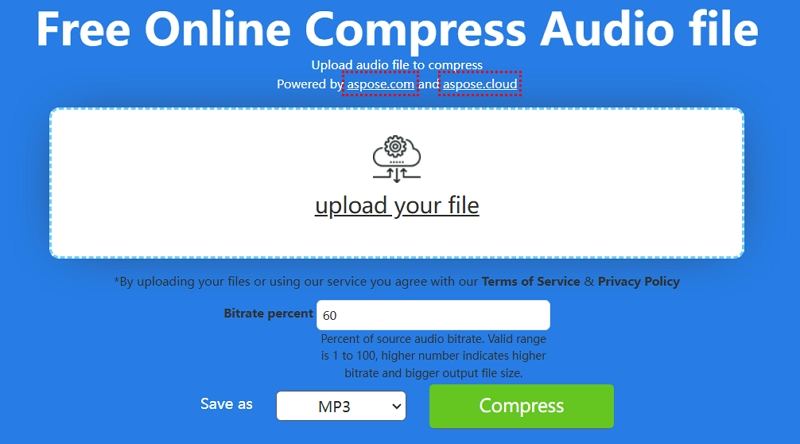





 HitPaw VoicePea
HitPaw VoicePea  HitPaw VikPea (Video Enhancer)
HitPaw VikPea (Video Enhancer) HitPaw FotorPea
HitPaw FotorPea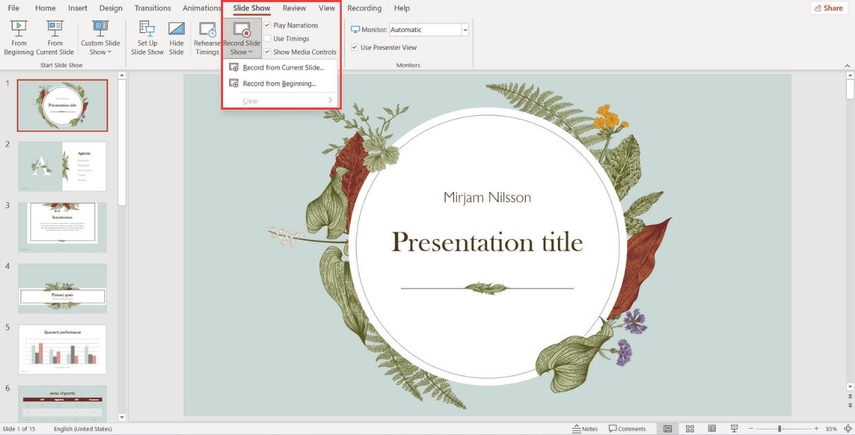
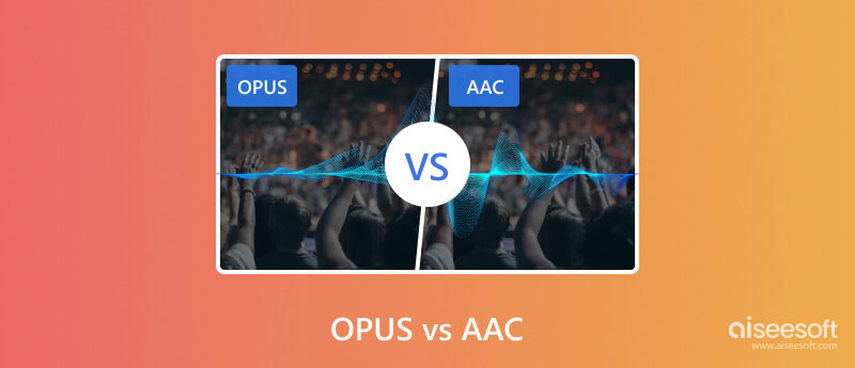
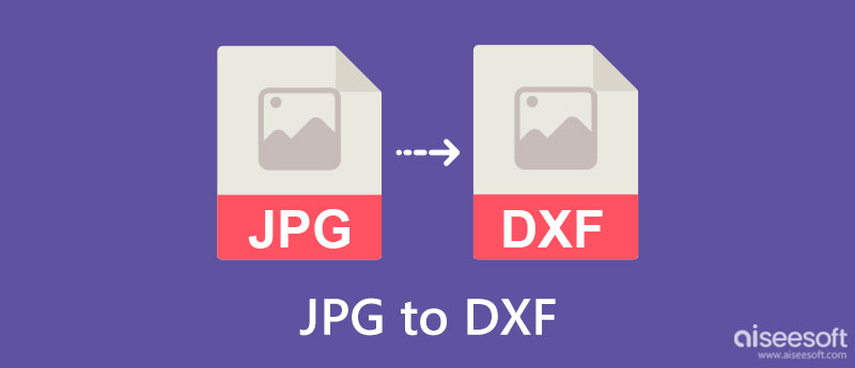

Share this article:
Select the product rating:
Daniel Walker
Editor-in-Chief
My passion lies in bridging the gap between cutting-edge technology and everyday creativity. With years of hands-on experience, I create content that not only informs but inspires our audience to embrace digital tools confidently.
View all ArticlesLeave a Comment
Create your review for HitPaw articles