Best AAC Audio Compressor Online & Desktop You Can Try
Audio file sizes can often take up unnecessary space, making it essential to find efficient ways to reduce them without compromising quality. The Advanced Audio Coding (AAC) format is a popular audio format, offering good quality at lower bitrates. However, even AAC files may need compression to save space or for easier sharing. In this article, we'll explore the best AAC audio compressors available for both Windows and Mac, as well as online tools that provide high-quality AAC compression, all without losing fidelity. Let's dive into how to compress AAC audio file with top-rated tools on desktop and online platforms.
Part 1. Best AAC Audio Compressor for Windows and Mac
In this section, we'll review some of the best desktop AAC audio compressors that allow you to efficiently compress AAC files without sacrificing audio quality. Let's explore how these tools can help you manage file sizes and make your AAC audio more accessible for storage and sharing.
1. HitPaw Univd (HitPaw Video Converter)
HitPaw Univd is a top choice for audio and video compression, known for its user-friendly interface and powerful features. Designed to compress AAC audio file without compromising quality, HitPaw Univd allows you to adjust the bitrate, encoder, sample rate, and channel settings to achieve your preferred balance between quality and file size. This versatile software supports over 1,000 audio and video formats, making it a complete solution for media compression and conversion needs. Additionally, HitPaw enables batch compression, so you can reduce multiple AAC files at once, saving time and ensuring consistency across your files.
HitPaw Univd - All-in-one Video Solutions for Win & Mac
Secure Verified. 254,145 people have downloaded it.
- Compress AAC audio files by changing bitrate, encoder, channel, sample rate, etc.
- Compress AAC to MP3 and over 1,000+ audio formats, including WAV, WMA.
- Perform batch compression of AAC files with no quality loss.
- Supports a wide range of audio formats such as AAC, MP3, WAV, and OGG.
- Make good balance between audio quality and file size
Secure Verified. 254,145 people have downloaded it.
Step 1:Launch HitPaw Univd and click "Add Audio" to import your AAC files. Alternatively, drag and drop files into the program.

Step 2:Click on the inverted triangle next to each file or select "Convert all to" to set a uniform format.

Step 3:Click the "edit" icon and modify the bitrate. Lowering the bitrate will reduce file size.

Step 4:Review the output format, size, bitrate, and length before proceeding. Click "Convert" or "Convert All" to begin the compression.

Step 5:After conversion, go to the "Converted" tab and click "Open Folder" to locate the compressed AAC files.

For users who frequently work with AAC audio files on Windows or Mac, HitPaw Univd offers robust and versatile compression tools. This tool provides advanced features like customizable bitrate adjustments, batch processing, and a wide range of output format options.
2. AAC Compression with FFmpeg
FFmpeg is a powerful command-line tool preferred by advanced users for its versatility in audio and video processing. While it requires familiarity with command-line interfaces, FFmpeg offers precise control over compression settings, including bitrate adjustments for AAC audio. FFmpeg also allows you to convert AAC to other formats, trim audio, and even adjust the sample rate, giving users comprehensive options for file management. Though it may have a steeper learning curve, FFmpeg is highly effective for those who need exact control over AAC compression and other audio adjustments.
1.Visit the official FFmpeg website, download the tool, and open Command Prompt.
2.Use ffmpeg -i sampleaudio.aac to view the file's details, including bitrate.

3.To reduce file size, type ffmpeg -i sampleaudio.aac -ab 200k sampleaudio1.aac and press Enter.

4.Ensure the new AAC file has a lower bitrate without compromising too much quality.Check that the output file has a reduced size and maintains quality.
3. AAC File Compressor with Audacity
Audacity is a widely used, open-source audio editor that offers easy-to-use tools for AAC compression. This software allows users to adjust various parameters like bitrate, sample rate, and channels, providing flexibility for compressing AAC audio files to meet specific needs. Audacity also supports various formats for export, allowing users to convert AAC files to MP3, WAV, and others. With its accessible interface and comprehensive feature set, Audacity is ideal for users who want effective AAC compression without complex command-line interactions.
1.Open Audacity, go to File > Open, and import the AAC file. Click File > Export > Export as MP3 or other formats.
2.Choose a bitrate that reduces the file size without degrading the audio quality.

3.Save the compressed file and check its quality to ensure the best balance between size and audio fidelity.
Part 2. Online Audio Compressors to Compress AAC Files for Free
Online audio compressors are an excellent option for those who need quick, easy AAC compression without downloading software. While they may not offer as many customization options as desktop software, these tools allow users to reduce file sizes efficiently and are accessible from any device with an internet connection. Here are some recommended online AAC compressors that make file compression fast and convenient.
1. HitPaw Online Audio Compressor
HitPaw Online Audio Compressor offers a simple interface for users looking to compress AAC files quickly. This tool supports popular audio formats like MP3, WAV, FLAC, and M4A, providing essential settings to adjust bitrate and sample rate. Users can select output formats and customize compression quality, making it an excellent solution for fast, straightforward compression.
1.Upload File: Drag and drop your AAC file into the tool.
2.Choose Output Format: Select from available audio formats.
3.Set Compression Quality: Adjust the bitrate, sample rate, and mono/stereo settings.

4.Download File: After compression, click Download to save the reduced file.
2. Aspose Free Online Compress AAC File
Aspose is a trusted online platform for handling various file types, including AAC audio files. With Aspose's online compressor, users can quickly upload their AAC files, choose from preset compression options, and download the file without hassle. Aspose is ideal for users who prioritize ease of use and accessibility across multiple devices.
1.Upload File: Access the Aspose site and upload your AAC file.
2.Set Compression Preferences: To reduce AAC by percentage, enter your desired percentage reduction.

3.Download Compressed File: Save the new, smaller AAC file to your device.
3. EzyZip Reduce AAC Size Online
EzyZip is a versatile online tool that enables users to compress AAC files and reduce file size with minimal setup. This tool is especially useful for quick tasks, as it allows direct file uploads and efficient compression without requiring any downloads or installations. EzyZip is compatible with multiple file types and is highly accessible, making it ideal for users seeking a straightforward, web-based compressor.
1.Upload AAC File: Navigate to EzyZip and add your AAC file.
2.Select Compression Settings: Enter your desired file size in MB or click the "By Percentage" tab and enter your desired percentage reduction.

3.Download Compressed File: Click to save the reduced file to your device.
Conclusion
From desktop software with advanced features to online compressors for on-the-go tasks, a range of tools is available to compress AAC files effectively. Desktop options like HitPaw Univd and FFmpeg provide robust, customizable solutions for precise control over file compression, while online tools like HitPaw Online Audio Compressor and Aspose offer fast, accessible alternatives. Whether you need high-quality AAC compression on your computer or a quick, convenient online solution, the options listed here allow you to easily reduce file size without sacrificing audio quality.





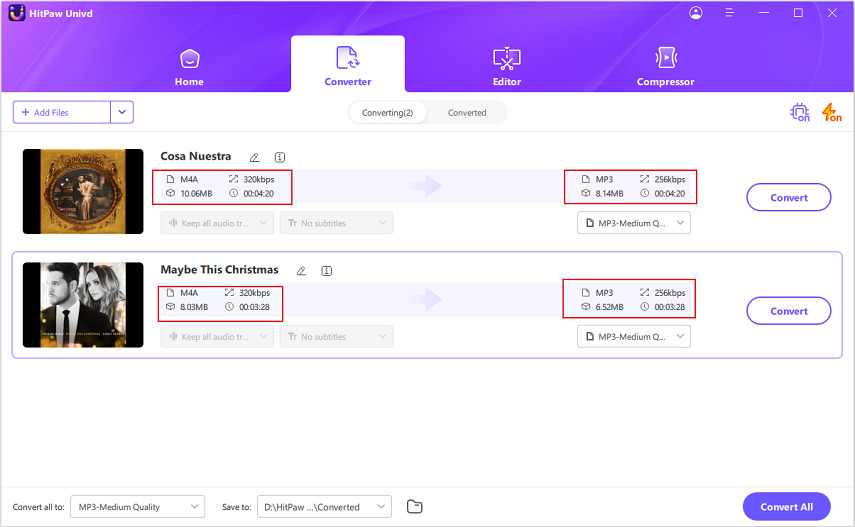

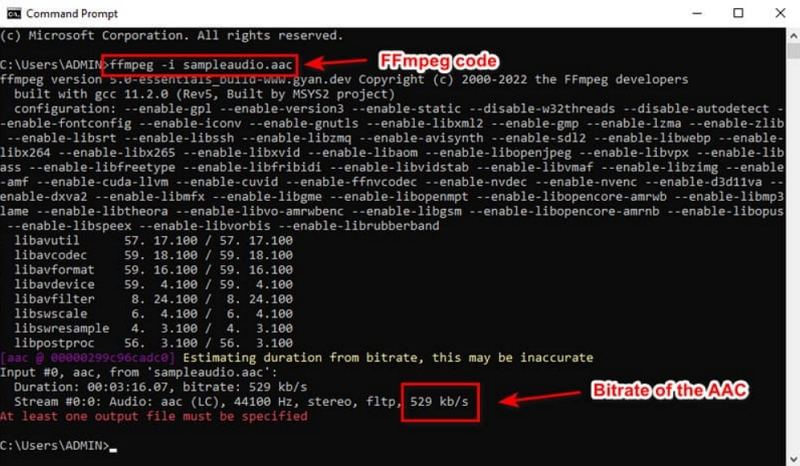
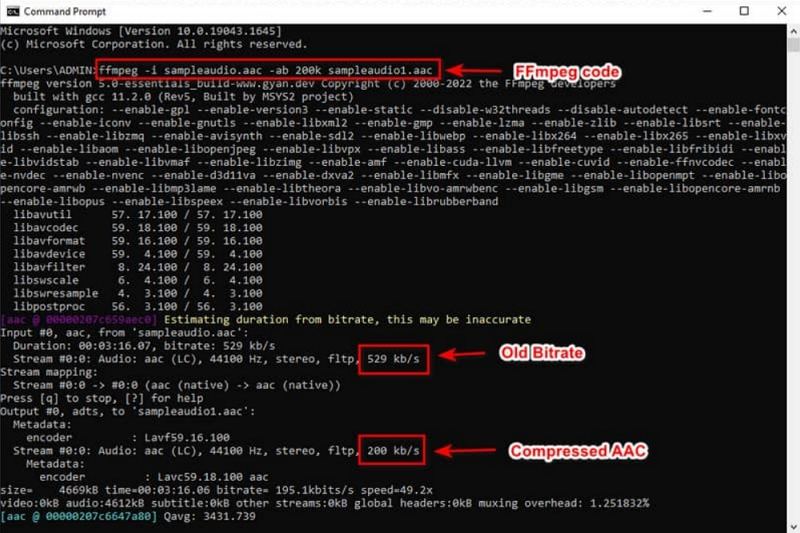
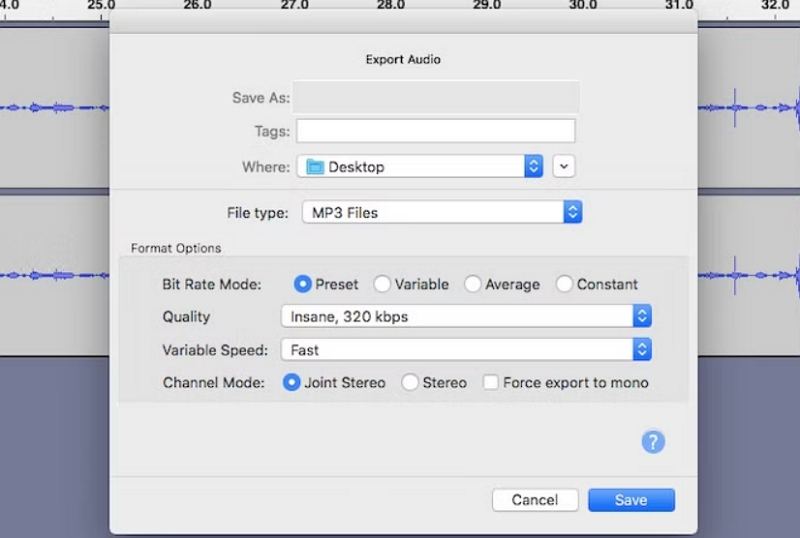
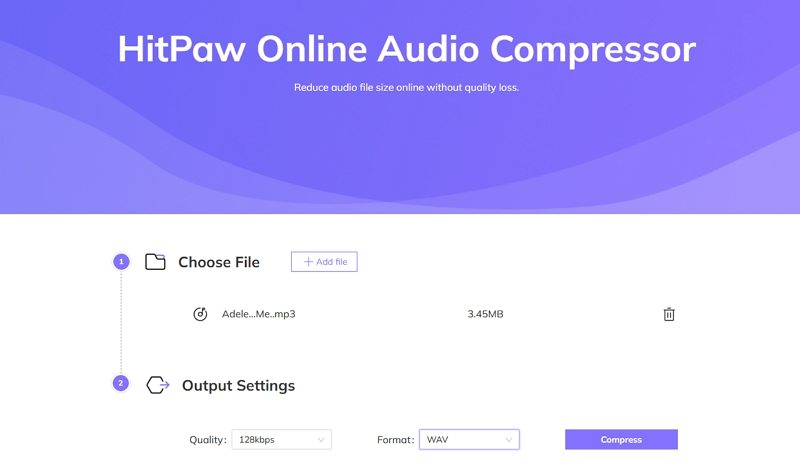
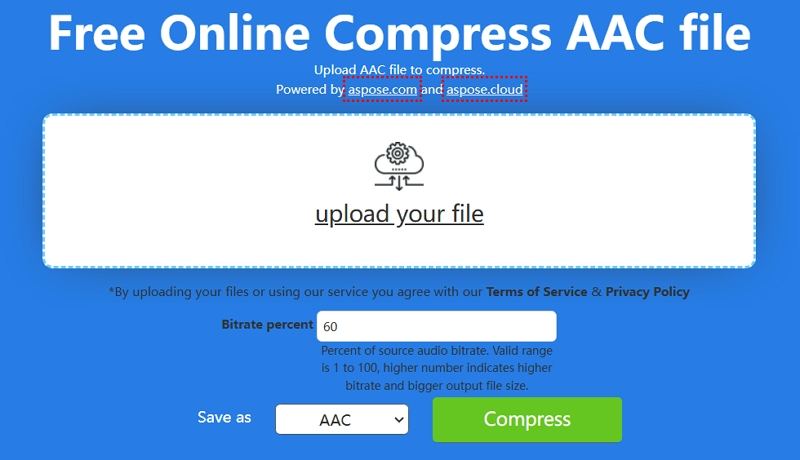
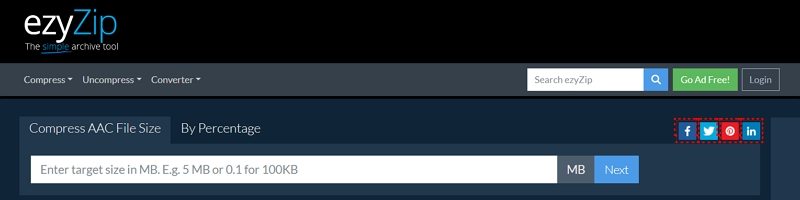





 HitPaw VoicePea
HitPaw VoicePea  HitPaw VikPea (Video Enhancer)
HitPaw VikPea (Video Enhancer) HitPaw FotorPea
HitPaw FotorPea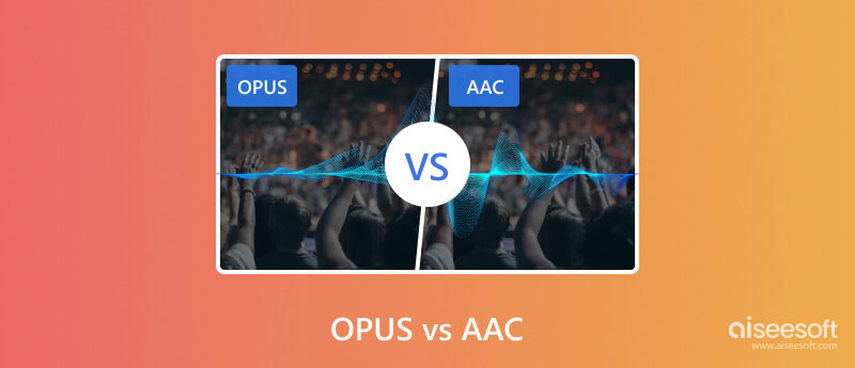
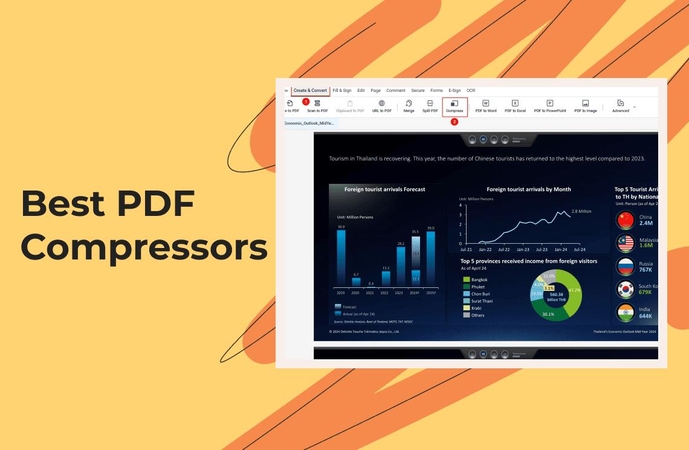
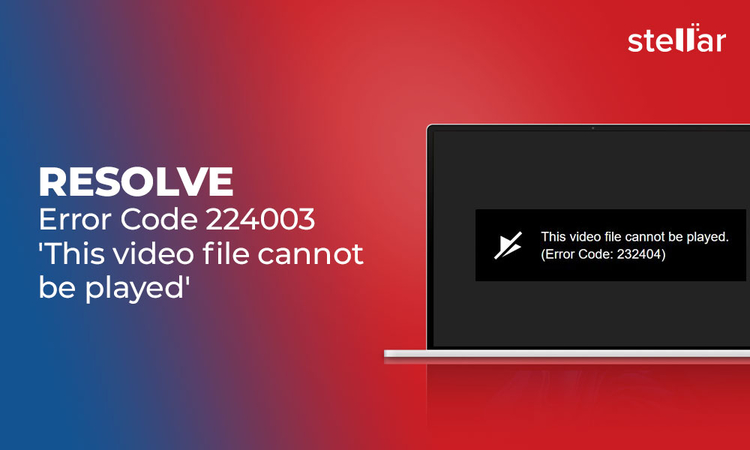

Share this article:
Select the product rating:
Daniel Walker
Editor-in-Chief
My passion lies in bridging the gap between cutting-edge technology and everyday creativity. With years of hands-on experience, I create content that not only informs but inspires our audience to embrace digital tools confidently.
View all ArticlesLeave a Comment
Create your review for HitPaw articles