How to Fix Audio and Video Not in Sync: 3 Solutions
"I don't know what to do anymore. The video is slightly out of whack with the audio. I've tried tweaking Audio and video. I just can't figure out what is causing the delay" - A question from Reddit
When streaming a video on YouTube or watching on TV, sometimes the audio and video aren't in sync. Sound delay in videos is a common problem that's easy to fix. If you're having an audio and video not in sync issue with the movie or TV series you're watching, this article will show you how to fix the issue.
Dealing with audio and video not in sync issues on your devices is frustrating, especially when you don't know why the audio and video are out of sync. Before you learn how to fix this problem, let's explore the possible audio/video out of sync causes.

Part 1: Why Audio and Video is Out of Sync?
Users often encounter two common synchronization problems when watching a clip. The first is when the audio plays earlier than the corresponding visuals, creating a misalignment. The second issue occurs when the video appears first, but the audio is delayed, leading to a noticeable desynchronization.
The possible causes of audio out of sync with video include:
- Playing the video on a media player that doesn't support its file format.
- File corruption caused by malware attacks or unsafe practices, such as downloading from contaminated websites.
- Incorrect device settings.
- Using an outdated media player.
- Incomplete or improper video downloads.
Part 2: How to Fix Audio and Video Out of Sync on Windows/Mac
If the audio and video are not sync due to format compatibility, you can convert the video to fix it. HitPaw Univd (HitPaw Video Converter) is a versatile program that supports converting video and audio files without losing quality. What is more, you can edit the audio track to make it synced with video.
HitPaw Univd Main Features
HitPaw Univd - All-in-one Video Solutions for Win & Mac
Secure Verified. 254,145 people have downloaded it.
- Support a wide range of audio and video formats.
- Convert video and audio to different devices with best preset parameters.
- Add audio to video to fix video and audio out of sync.
- Compress video without compromising quality.
- Built-in media player to play video, audio and DVD files free.
- Works on both Windows and Mac.
Secure Verified. 254,145 people have downloaded it.
How to Convert File Format When Audio and Video Not in Sync
Follow these steps to convert your file format to permanently fix sound not in sync with the video.
Step 1.Free download and install the HitPaw Univd. Launch the program and click the "Convert" menu. Under the "Add Files" drop-down menu, choose "Add Video" and import the video with the syncing problem to the program.

Step 2.After adding the video, you can edit the video meta data info, and add external audio to video. To do this, click on the audio button and then Add audio track.

Step 3.Select an output format and codec. The audio and video formats/ codecs compression ratio and bitrate should be compatible to solve the audio and video sync problem.
To select an output format for your video, click the "Convert all to" in the lower left corner to expand the output format list.

You can customize the video output parameters. If the audio is lagging, select a high-quality output format such as WAV. To edit the right output parameters, click the edit icon to open the format preferences window. For both audio and video, choose the high-quality video, and audio codec.

Step 4.Save the settings and click the Convert All button to start converting video with synced audio.

Step 5.After the file is converted successfully, you can access the converted file from the Converted tab. Play the file using the built-in player to check whether the video and audio are sync now.

Part 3: Other Tips to Fix Audio Out of Sync with Video
1. Fix Video and Audio Out of Sync Online
If your audio and video are not in sync because of differences in audio-video time stamps, match audio using an online tool called VEED. It's ideal for creating engaging videos and fixing audio and video playback issues. With VEED, you'll have video editing tools such as trimming, cropping, and speed control options to match your video sound with pictures.
Here is how to eliminate differences between your video and audio time stamps.
- Import your video files to VEED.
- Trim and then rearrange the video frames to sync audio and video. Ensure you drag them until their timestamp are corresponding.

- Preview your video to see whether the audio and video are out of sync.
2. Check your Internet Connection
If you're streaming your video with a slow internet connection, use a different internet source. You can opt for a different WiFi or use mobile data to stream the video.
Alternatively, reboot your modem or router and replay your video to see whether the audio and video out of sync problem is fixed.
3. How to Fix Audio Delay in Video OnAndroid?
If you encounter audio synchronization issues in a video on your Android device, there's an easy fix. Open the video in VLC media player, then tap on the "Audio Delay" option. Specify the delay time in milliseconds to adjust the audio for each frame. You can access the Audio Delay utility via the second button in the VLC interface.
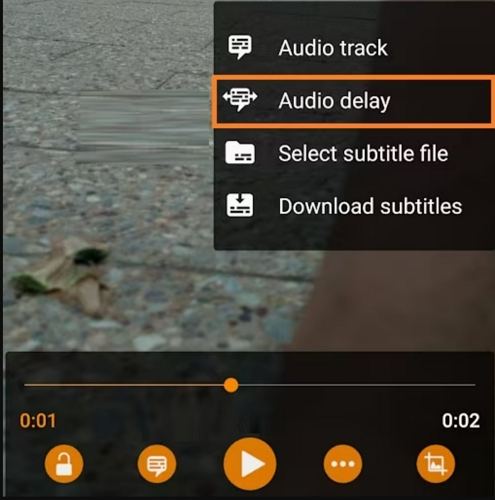
Part 4: Audio and Video Syncing Tips
To effectively sync audio and video, do the following:
- 1.Use Software: With software, you'll match audio with video or video correctly. Again, it helps to precisely synchronize your audio and video.
- 2.Use waveforms to analyze video frames: Ensure the audio and video formats/codecs match in terms of quality and efficiency. Use a waveform comparison tool to know the highs, lows, and speeds of the audio and video.
- 3.Use a sync Marker or clapperboard: Use a clapperboard, or sync marker to match the visual and audio cue. This will help synchronize the audio and video easily when editing.
- 4.Backup video before synchronization: Backing up your original audio and video files before starting to sync them will offer a safe file in case goes wrong.
Conclusion
Differences in audio and video format/codec are the main reason most audio and video are out of sync. To quickly fix audio and video sync problems, we recommend using the HitPaw Univd. This software allows users to convert audio and video to/from 1000+ formats without music hustle.



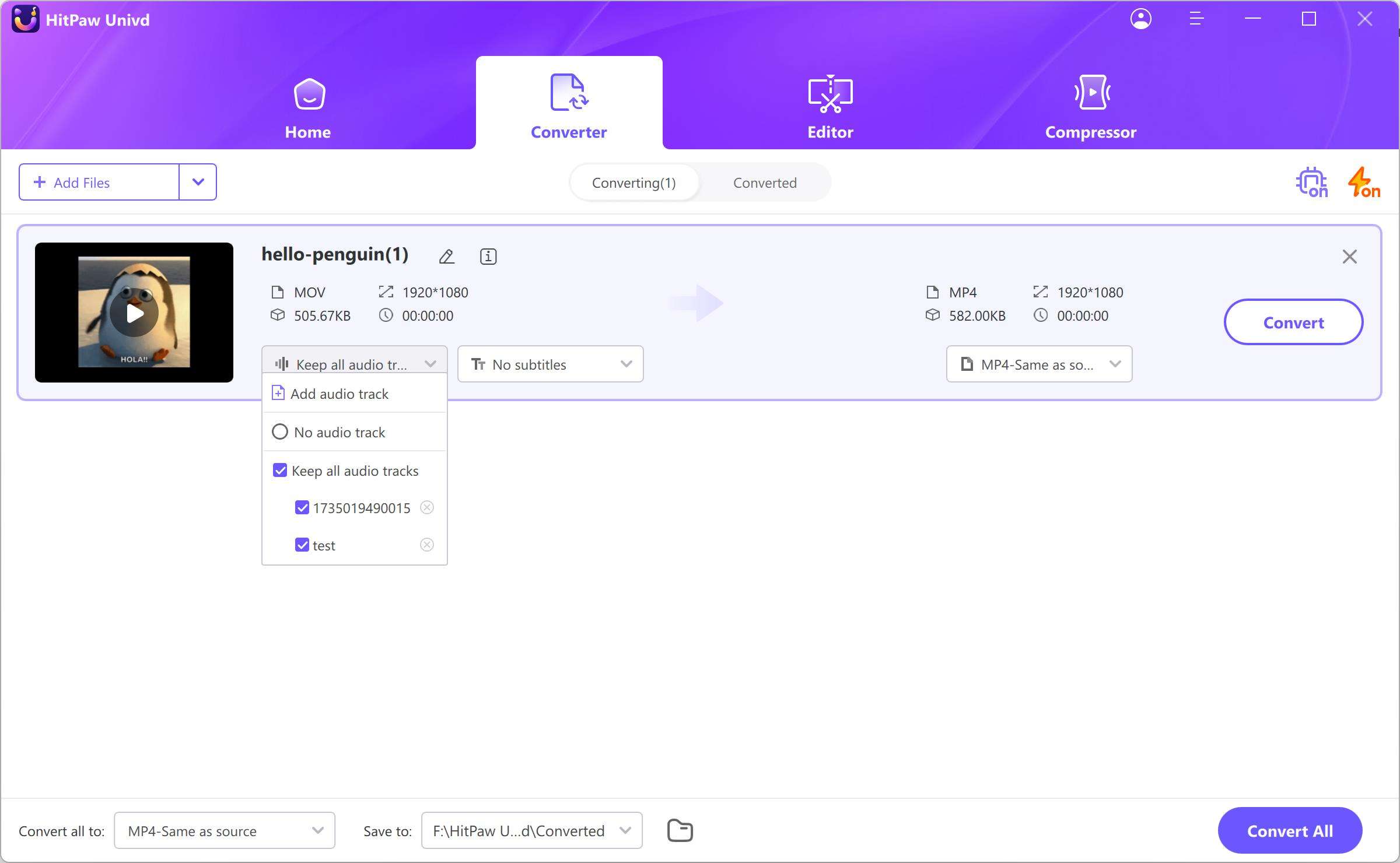




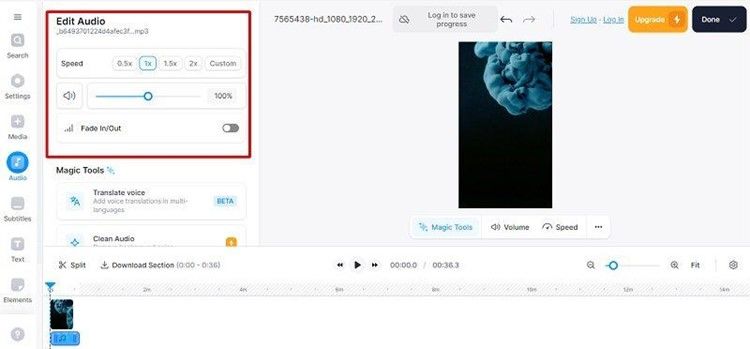





 HitPaw VoicePea
HitPaw VoicePea  HitPaw VikPea (Video Enhancer)
HitPaw VikPea (Video Enhancer) HitPaw FotorPea
HitPaw FotorPea



Share this article:
Select the product rating:
Daniel Walker
Editor-in-Chief
My passion lies in bridging the gap between cutting-edge technology and everyday creativity. With years of hands-on experience, I create content that not only informs but inspires our audience to embrace digital tools confidently.
View all ArticlesLeave a Comment
Create your review for HitPaw articles