Explore inAudible Software and Its Best Alternative for Converting AAX to MP3
As digital audiobooks continue to rise in popularity, the need for efficient conversion tools becomes paramount. Among the plethora of options available, inAudible Software stands out for its reputation in seamlessly converting AAX files to various formats. In this comprehensive review, we'll delve into the intricacies of inAudible Software, from its functionalities to the download process. Additionally, we'll explore the best alternative - HitPaw Univd (HitPaw Video Converter), offering enhanced features for audiobook enthusiasts.
Part 1: What Is inAudible Software?
Introducing inAudible Software, a powerful tool designed specifically for converting Audible audiobooks. With its intuitive interface and robust features, inAudible simplifies the process of converting AAX files to MP3, AAC, FLAC, and more. Whether you're a seasoned audiobook aficionado or new to the world of digital audio, inAudible offers a user-friendly solution for all your conversion needs.
- Format Conversion: Converts Audible audiobooks from AAX or AA formats to MP3, M4B, AAC, and others.
- Ease of Use: Intuitive interface for effortless conversion with minimal technical knowledge required.
- Segmentation: Ability to download and split large audiobooks into manageable segments.
- Metadata Preservation: Retains important metadata and ID3 tags during conversion.
- Open Source: Community-driven development promotes transparency and collaboration.
- Compatibility: Available for both Mac and Windows users.
- Free to Use: Provides format conversion services at no cost, making it accessible to all users
Overall, inAudible converter simplifies the task of enjoying Audible audiobooks across a range of devices by providing a seamless conversion experience while preserving the essence of the original content. With its intuitive interface and comprehensive features, inAudible stands as a valuable tool for audiobook enthusiasts seeking greater flexibility in their listening experience.
Part 2: How to Download inAudible Converter?
InAudible AAX converter, being an open-source platform, lacks an official website. While several sites claim to offer downloads, many may not provide authentic links and could potentially harbor viruses. To ensure a safe download, we've outlined reliable sources below:
Method 1: Download from GitHub
Access the inAudible installation files for Windows and Mac from GitHub, a trusted platform for open-source software.
Download from GitHub (https://github.com/rmcrackan/inAudible)

Method 2: Download from The Pirate Bay
The Pirate Bay is a renowned peer-to-peer torrent site. You can find inAudible converter files for Windows and Mac here.
Download for Windows (https://thepiratebay.org/download-windows-inaudible)
Download for Mac (https://thepiratebay.org/download-mac-inaudible)
Steps to Download from The Pirate Bay:
- 1.Install a torrent downloader like BitLord and launch it.
- 2.Visit The Pirate Bay and locate the inAudible download page.
- 3.Click "Get this torrent" and choose "Open BitLord" when prompted.
- 4.Start the download in BitLord.
Method 3: Download from Dropbox
For Windows users needing inAudible version 1.97, download it securely from Dropbox via the following link:
Download from Dropbox (https://www.dropbox.com/s/xbcgz0oi0ar2qdc/inAudible197.msi?dl=1)
Ensure your download experience is safe by opting for these reliable sources. Always exercise caution when downloading software from the internet to protect your device from potential threats.
Part 3: How to Use inAudible to Convert AAX to MP3?
With inAudible Software installed on your computer, it's time to harness its capabilities to convert AAX files to MP3 format.
1. Use inAudible Audiobook Converter On Windows
Step 1:After successfully downloading and installing inAudible Converter on your Windows computer, launch the program.
Step 2:Navigate to the "File" menu, then select "Open" followed by "Audible/M4B" to load your Audible books into the converter.

Step 3:Choose the desired output file location for your converted Audible book. Next, specify the output type as MP3 and configure the audio settings as needed.

Step 4:If you wish to split the chapters of the Audible book, click on the "Adjust Chapters" button and make the relevant settings.

Step 5:Once you've configured all the settings, click the "Begin Conversion" button to initiate the conversion process. Sit back and wait for inAudible Converter to convert your Audible files to MP3 format.

2. Use inAudible Audiobook Converter On Mac
- Step 1:Run the inAudible software on your Mac. Click on the three-dot button next to the input field to import your Audible AAX file.
- Step 2:Select the "Transcode" option to choose the desired Audible output format. Then, specify the location of the output folder where the converted files will be saved.
- Step 3:After configuring the output settings, click the "Begin Conversion" button to start converting your Audible books to the target format.
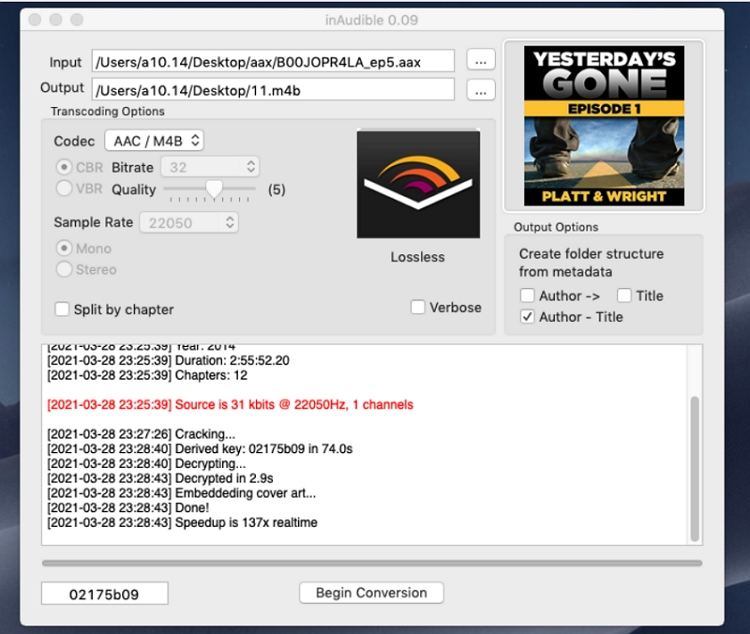
For mac Catalina or later Mac system version, inAudible cannot be installed. Please switch to HitPaw Univd.
By following these simple steps, you can easily convert your Audible AAX files to MP3 format using inAudible Converter, whether you're on Windows or Mac. Enjoy your audiobooks on any device or platform hassle-free!
Part 4: Best Alternative to inAudible Software
While inAudible Software offers a reliable solution for converting AAX files, The latest version of inAudible for Win and Mac are both released in 2017 and it has been more than 4 years since their last update. HitPaw Univd emerges as a formidable alternative, boasting enhanced features and a user-friendly interface. With HitPaw Audible Converter, you can expect seamless conversion of your favorite audiobooks to various formats, including MP3, WAV, M4A, and more.
- Convert Audible AA/AAX to MP3, FLAC, WAV, M4A
- Preserves original audio quality during conversion
- High-speed conversion with batch processing capabilities
- Retains metadata and ID3 tags for organized audio files
- Intuitive user interface for easy navigation
Step 1:Start by installing and launching HitPaw Univd on your computer. Access the Toolbox section and select "Audible Converter".

Step 2:Click "Add Files" within HitPaw Univd to import your Audible AAX files for conversion. This allows you to select the audiobooks you wish to convert from your computer.

Step 3:Select the output format for your converted files—choose between MP3 or M4B formats. Opting for M4B maintains the chapter structure of your audiobook, facilitating easy navigation.

Step 4:After selecting your desired format, click "Convert" to begin the conversion process. Alternatively, use the "Convert All" feature to process multiple files simultaneously.

Step 5:Once the conversion is complete, access your converted files from the "Converted" tab within HitPaw Univd.

Conclusion
In conclusion, inAudible Software proves to be a reliable choice for converting AAX files to MP3 and other formats. However, for users seeking an alternative solution with enhanced features and a user-friendly interface, HitPaw Audible Converter emerges as the top choice. Whether you're a casual listener or a dedicated audiobook enthusiast, HitPaw Univd streamlines the audio conversion process, allowing you to enjoy your favorite audiobooks in your preferred format effortlessly.















 HitPaw VikPea
HitPaw VikPea HitPaw Watermark Remover
HitPaw Watermark Remover 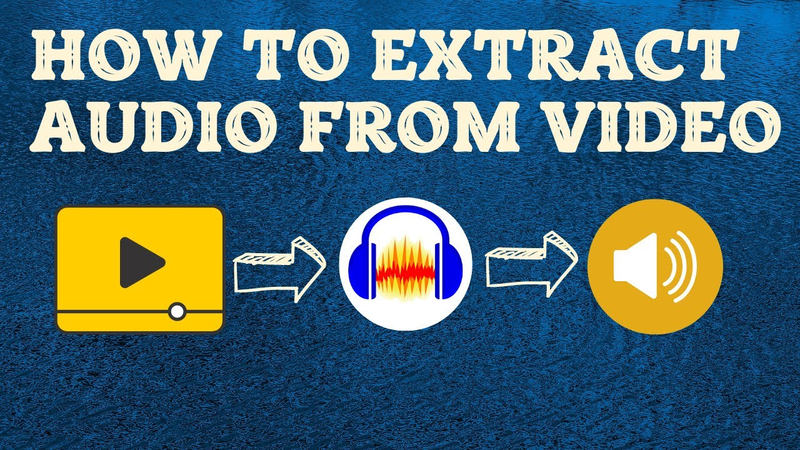



Share this article:
Select the product rating:
Daniel Walker
Editor-in-Chief
My passion lies in bridging the gap between cutting-edge technology and everyday creativity. With years of hands-on experience, I create content that not only informs but inspires our audience to embrace digital tools confidently.
View all ArticlesLeave a Comment
Create your review for HitPaw articles