How to Convert PRC to EPUB
If you've enjoyed an eBook in PRC format but can't share it due to DRM restrictions, this guide will help. PRC files, typically used by Amazon Kindle, are often locked and can't be easily opened or converted to other formats like EPUB. In this guide, we'll walk you through the process of converting eBooks PRC into EPUB files for easier access on various devices and apps. You'll also learn how to remove DRM protection, allowing you to share the eBook with friends and family without restrictions. Let's get started!
Part 1: What is PRC Format and Why is it Used?
Did you know that the PRC format was created by Mobipocket in the 1990s? They created the format exclusively for Palm devices, such as PalmPilot. Eventually, the format's popularity prompted Amazon to purchase Mobipocket and its PRC format for Kindle devices in 2005. Both MOBI and PRC formats are virtually identical to each other.
Just like MOBI format, PRC files are composed of three elements - the eBook text, formatting code, and the layout information for displaying text correctly. Generally, Amazon uses PRC format to hide the real format of the eBooks on its Kindle devices.
Until 2016, when Amazon completely abandoned the PRC format, it was the mainstay of the Kindle ecosystem. Its adoption was fueled by the fact that the format supports rich, interactive actions like annotations, bookmarking, note-making, corrections, and so on, besides the standard tables and images. The fact that it also supported DRM protection pretty much sealed the deal for Amazon. On top of it, the PRC format optimized the eBook reading experience using images and other rich elements, especially on slow internet connections of the early 2000s. For all these reasons, the PRC format ruled the Kindle ecosystem for over a decade.
Despite its advantages, the PRC format does have some limitations. While businesses like Amazon celebrate its support for DRM protection, users rue the same. After all, it prevents them from conveniently sharing with others. Secondly, PRC is a proprietary format, so most mainstream eBook reading apps and devices do not support it. So, you'd always need a Palm device (which are discontinued), a Kindle device, or the Mobipocket Reader Desktop to open them. Therefore, users often prefer to convert PRC files into another common eBook format like EPUB.
Part 2: What is EPUB Format and Its Benefits?
Unlike the PRC format, EPUB is an open-source eBook format developed by the International Digital Publishing Forum. Since it is not limited by proprietary rights, EPUB has become the most popular eBook format in the world. It's not only supported on most eReader apps and devices, but also on various other devices like smartphones, computers, etc. Since the format is maintained by the World Wide Web Consortium (W3C) working group, its longevity is also ensured for the foreseeable future.
In many ways, the EPUB format is similar to the ZIP format. It comprises three open standards - one each for content markup, eBook structure, and compression. Timely updates and upgrades have enhanced EPUB's capabilities into a highly flexible, feature-rich format for eBook publishing. The format uses HTML5 files, CSS elements, images, video, audio, interactivity, text-to-speech, text size adjustability, screen size adjustability, and other advanced features to deliver the most immersive reading experience.
The EPUB format does not support DRM protection natively. However, publishers can wrap it in a third-party DRM system to impose IP protection on it. The good news is that users can easily remove DRM protection from the files. Another limitation of EPUB files is that they cannot be opened on most Amazon Kindle devices, except for the Kindle Fire tablet.
Part 3: Convert PRC to EPUB for Free & Online
There are several ways to convert your eBooks from PRC to EPUB format for free. Here are some of the most popular options among users:
1. Convert PRC to EPUB Using Calibre
Calibre is the most popular tool used for converting eBooks to various formats. But it needs you to install the software on your device. Here are some pros and cons of using Calibre:
Pros
- Supports LIT, MOBI, AZW, EPUB, AZW3, FB2, FBZ, DOCX, HTML, PRC, ODT, RTF, PDB, TXT, and PDF for conversion
- Excellent documentation
- Easy to use
Cons
- Does not convert DRM-protected files
Here's how to convert PRC files to EPUB using Calibre on Windows. The process is quite similar on other devices too:
- Step 1: Import eBook to Calibre
- Step 2: Convert
- Step 3: Access Converted Files
Once you download, install, and launch Calibre, hit the "Add books" button near the top left corner. Navigate to your eBook files and add them.
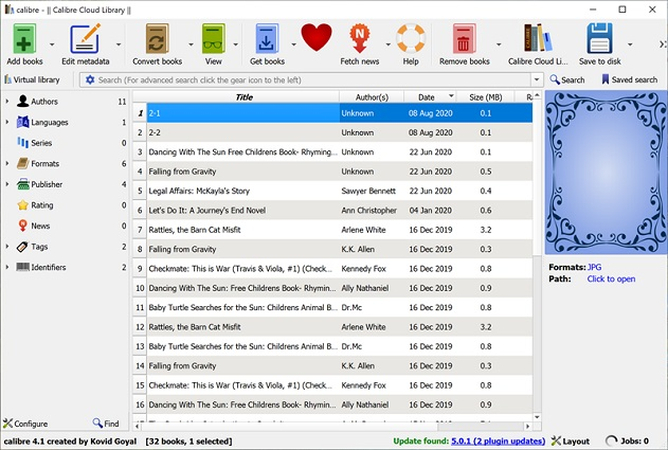
The imported eBook appears at the top of the files list in Calibre. Select eBook for conversion >> Click "Convert Books" >> Set "Output Format" as "EPUB" in the eBook conversion window > Click "OK"
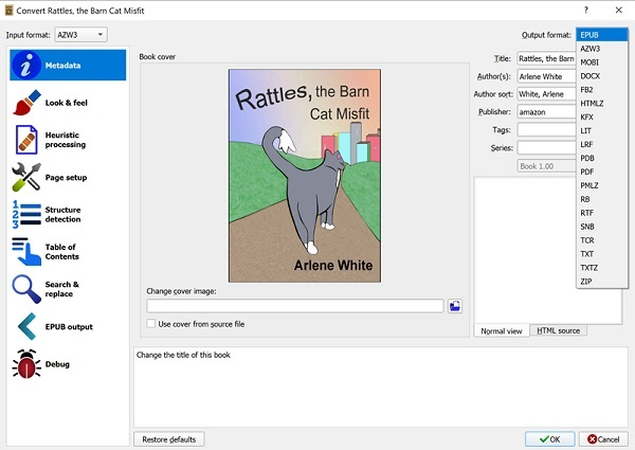
The conversion process will be completed when the status at the bottom right corner changes from "Jobs: 1" to "Jobs: 0." At this point, hit "Click to open" to access converted files.
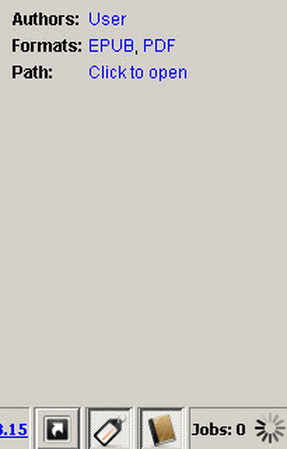
2. Convert PRC to EPUB with Epubor Ultimate
Epubor Ultimate makes it easy to convert your PRC files into EPUB in a couple of clicks.
Pros
- Can remove DRM protection on PRC files
Cons
- Removing DRM protection requires you to pull the PID of your PRC file from Kindle devices
Here's how to convert PRC files to EPUB using Epubor Ultimate on Windows.
- Step 1: Import PRC Files to Epubor Ultimate
- Step 2: Convert to EPUB
- Step 3: Access Files
Launch Epubor Ultimate >> Click the "Add" button >> Navigate to your PRC eBook folder and select the files you'd like to convert and import them.
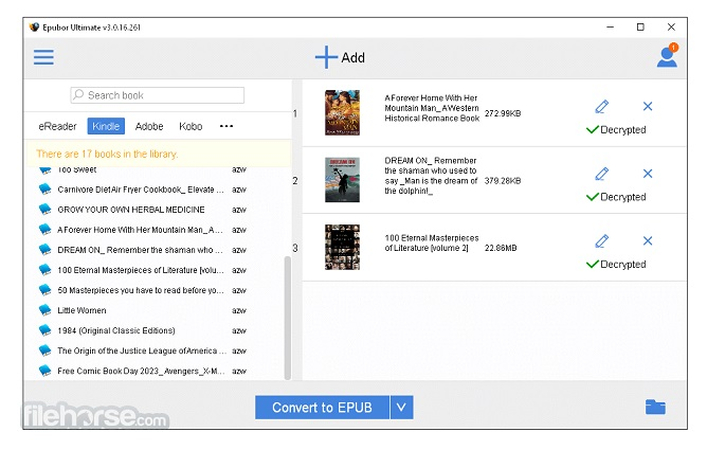
Click the "Convert to EPUB" button at the bottom of the windows.
Use the folder button at the bottom right corner of the window to access the converted files.
3. Convert PRC to EPUB using Online-Convert
As the name gives away, Online-Convert lets you convert your eBooks from PRC to EPUB format online. It has its advantages and drawbacks. Let's check them out:
Pros
- No need to download or install any software
- Easy to use
- Can add files from cloud storage directly using URLs
Cons
- Conversion errors cannot be rectified by the tool
Online-Convert is quite easy to use. You don't need any prior knowledge of the tool. You can get started right away:
- Step 1: Upload Files
- Step 2: Set Conversion Settings
- Step 3: Download Converted File
Click "Choose File" to navigate to your PRC files and upload them to the website. Then, use the dropdown menus at the top right to set the conversion process from PRC to EPUB.
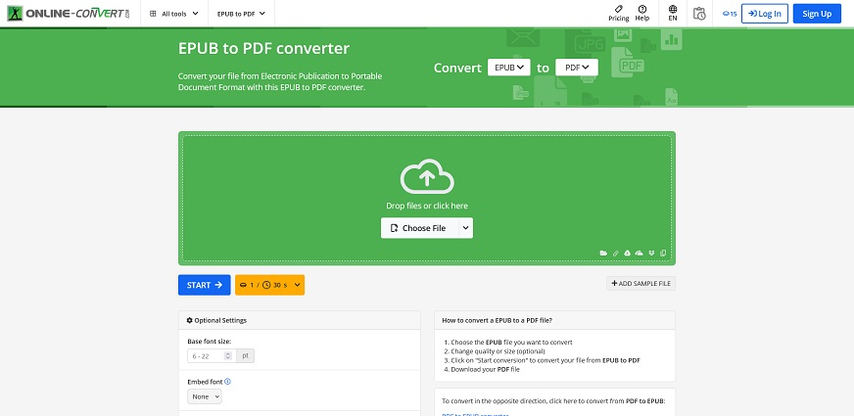
Once the file is uploaded to the website, use the various options to set font, metadata, input encoding, and other settings for the output EPUB file. Hit the "Start" button.
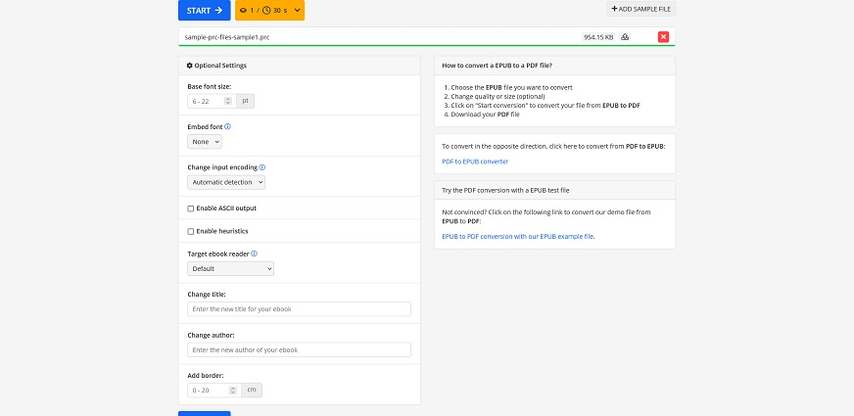
Once the conversion process is complete, download the converted EPUB file and check for errors.
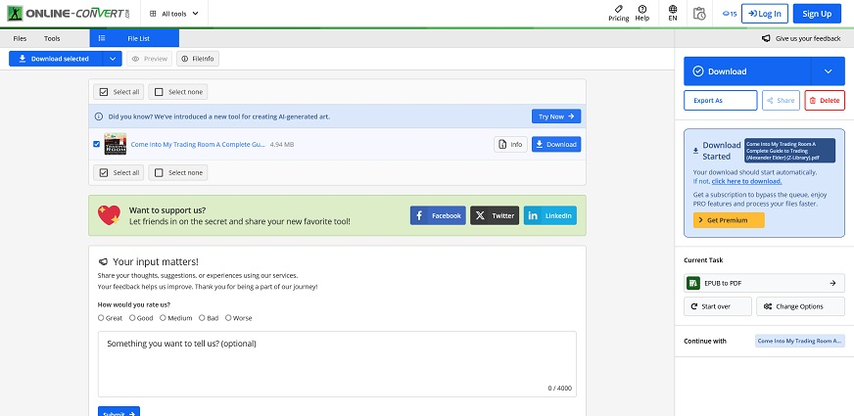
Bonus: Remove DRM from any Protected Audible Audiobook
One way to completely bypass the PRC eBook issues is to use audiobooks. You can use Audible audiobooks directly or remove DRM protection from the Audible files to convert or share them in any way you like. This is where HitPaw Audible Converter comes to your rescue.
HitPaw Univd (HitPaw Video Converter) - All-in-one Video Solutions for Win & Mac
Secure Verified. 254,145 people have downloaded it.
- Simple Process: Convert Audible AAX/AA files to MP3 or M4B formats easily
- Remove DRM Protection: Get rid of IP protection limitations from your audiobook
- Split Automatically: Split the audiobook by chapters at the click of a button
- Preserve Meta Info: Original quality of the audiobook, metadata, chapters, ID3, etc.
- 120X Faster Conversion: Batch convert all your Audible files at lightning speeds
- Permanent Access to Audiobooks: Your audiobooks stay with you even if you cancel your Audible subscription
Secure Verified. 254,145 people have downloaded it.
How to Remove DRM from Audible with HitPaw
Removing DRM from Audible audiobooks is a 3-step process using HitPaw Audible Converter. Here's how you do it:
- Step 1: Import Audible Files
- Step 2: Select Output Format
- Step 3: Converting AAX/AA Files
Download, install, and launch HitPaw Audible Converter >> Click "Add Files" >> Navigate to your Audible AAX/AA files and import them to the tool
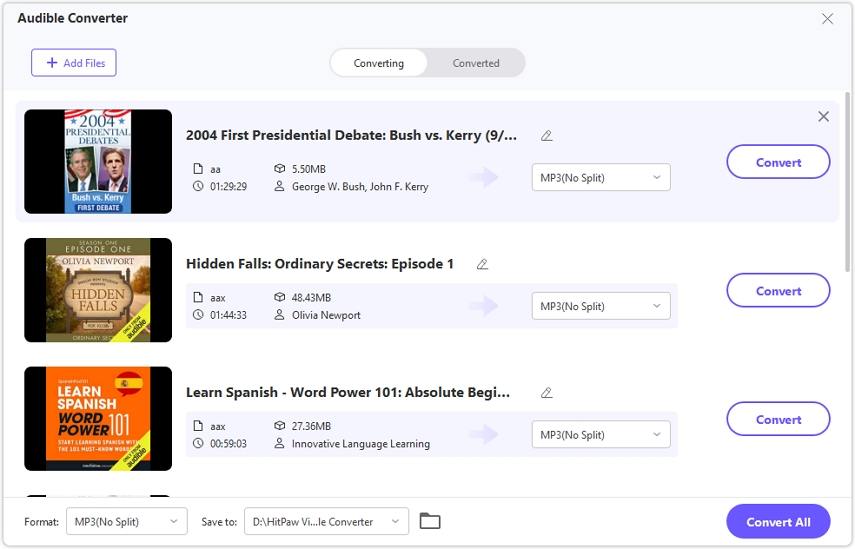
Select the output format for your Audible files. The most preferred format is MP3. The M4B format splits the files into their respective chapters.

Click "Convert" or "Convert All" and you're done

FAQs about PRC to EPUB
Q1. Can I convert a PRC file to other formats, like MOBI or PDF?
A1. Of course. You can use several tools, including some of those discussed in this guide to convert PRC files to many other formats, including MOBI and PDF.
Q2. Is it safe to use online converters for PRC to EPUB file conversion?
A2. Please check the privacy policy and T&Cs of the respective online converter before you upload your documents on their website.
Q3. Can I convert PRC to EPUB without losing the formatting?
A3. The two formats store and present formatting information in different ways. Therefore, it's likely that there will always be some formatting errors when you convert PRC files to EPUB.
Conclusion
PRC files impose severe restrictions on how you read, enjoy, and share the eBook you've purchased with your money. That's an unacceptable situation for many readers. Fortunately, you can convert your PRC eBooks into other convenient formats like EPUB, which gives you more control over your eBooks. In the same vein, if you'd like to unshackle yourself from the limitations imposed by Audible on your audiobook listening experience, use HitPaw Audible Converter to get rid of the DRM and convert the audiobooks into a more convenient format like MP3, which you can store and enjoy forever. Give it a try today.







 HitPaw VoicePea
HitPaw VoicePea  HitPaw VikPea (Video Enhancer)
HitPaw VikPea (Video Enhancer) HitPaw FotorPea
HitPaw FotorPea



Share this article:
Select the product rating:
Daniel Walker
Editor-in-Chief
My passion lies in bridging the gap between cutting-edge technology and everyday creativity. With years of hands-on experience, I create content that not only informs but inspires our audience to embrace digital tools confidently.
View all ArticlesLeave a Comment
Create your review for HitPaw articles