Mastering Samsung Speech to Text: Setup, Fixes, and Recommended Apps
A very convenient feature on Samsung is a possibility to represent spoken words as written text using the Speech to Text feature. That makes it highly convenient for short hatch communication, making notes, or when you have to operate the device with your hands being occupied. Allow us to lead you through this process of enabling, troubleshooting, and optimizing of the Samsung speech to text and inform you about some applications that we recommend, as well as to tell how the HitPaw Univd can improve your user experience.
Part 1: How to Enable Speech to Text on Samsung Devices
With speech to text you will have your life changed upside down when communicating with your Samsung device. It would be much easier to send a message, note down something or search the internet without typing it.
Steps to Enable Speech to Text on Samsung Keyboard
This feature is enabled on Samsung devices to make typing more efficient by allowing voice input. Here's how to enable it:
- You can go into Settings by clicking the icon represented by the gear on your app screen or by swiping from the top on most Samsung devices, into the notification shade and selecting the settings gear from the additional options.
- General Management > Language and Input. This is where you control your device's keyboard and language settings.
- On-screen keyboard > Samsung Keyboard. It takes you to the Samsung Keyboard settings, which is the default keyboard for most Samsung devices.
- Tap on Keyboard settings and toggle Voice Input on. This will activate voice typing and let you type text by speaking rather than doing it manually.
Then just using the Samsung Keyboard, hit the microphone icon every time you are composing a message.
Part 2: Troubleshooting Samsung Speech to Text Issues
Although Samsung’s Speech to Text is very accurate at most times, the user will find him faced with certain issues. Here are some common issues and solutions:
Common Issues and Fixes
Issue: Speech to Text does not recognize my voice.
- Fix: Make sure that the microphone is clear and clean and is working well. Be sure to check the permissions on your device that the app has access to the microphone.
Issue: The transcription is incorrect.
- Fix: Make sure your language settings match the language you are speaking. You can change this under Settings > General Management > Language and Input > On-Screen Keyboard > Samsung Keyboard > Languages and Types.
Issue: The feature is not available.
- Fix: Make sure your Samsung device's software is updated. Update the Samsung Keyboard app from the Google Play Store or Galaxy Store.
Part 3: Recommended Apps for Speech to Text on Samsung Devices
Here are five apps recommended for Samsung devices for Speech to Text:
1. Gboard
Gboard is a speech to text Samsung keyboard application developed by Google that allows it to have really great voice recognition accuracy for different languages. For a smooth integration of other services offered by Google, it proves to be a pretty awesome option for the Android user. Gboard further renders excellent typing experience owing to its very intuitive interface, with a pretty strong predictive text feature that makes the speech-to-text functionality.
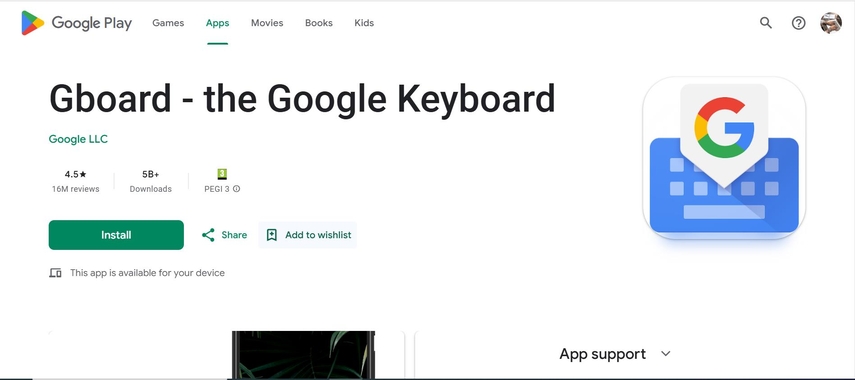
Pros
- Great voice recognition accuracy.
- Incorporates multiple languages.
- Excellent integration with Google services.
Cons
- Sign-in to Google account required
- Resource-intensive.
- Limited customization options.
2. Live Transcribe
Live Transcribe is a product from Google which used for transcription of conversations in real-time speech to text Samsung. It is therefore the most suitable tool that anyone who either cannot listen or listens poorly can use. With advanced technology on speech recognition, the app instantly converts spoken words into text, making it easy to follow live conversations.
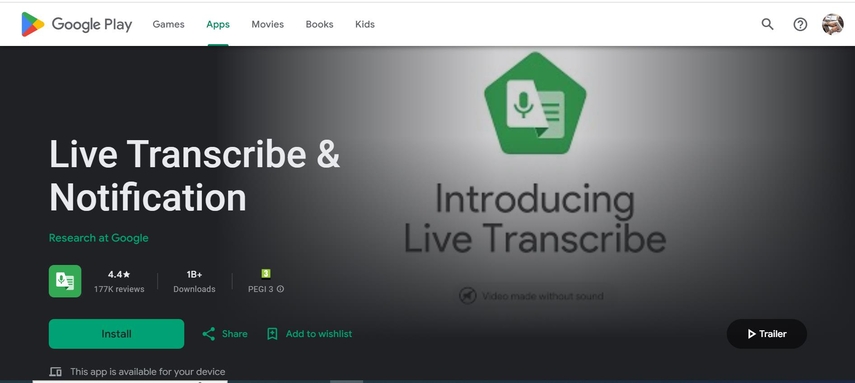
Pros
- Real-time transcription with more than 70 languages.
- Integration with Google services to share easily.
- Speech models keep updating for higher accuracy.
Cons
- Needs internet connectivity for real-time transcription.
- Less offline functionality.
- Does not have a direct export option for transcripts.
3. Microsoft SwiftKey Keyboard
Microsoft SwiftKey Keyboard is a full-fledged keyboard application that makes use of AI for predictive text and autocorrect. It is available in various languages and dialects, hence highly versatile to users worldwide. SwiftKey also integrates very well with Microsoft services, which makes it easy for people using the Microsoft environment.
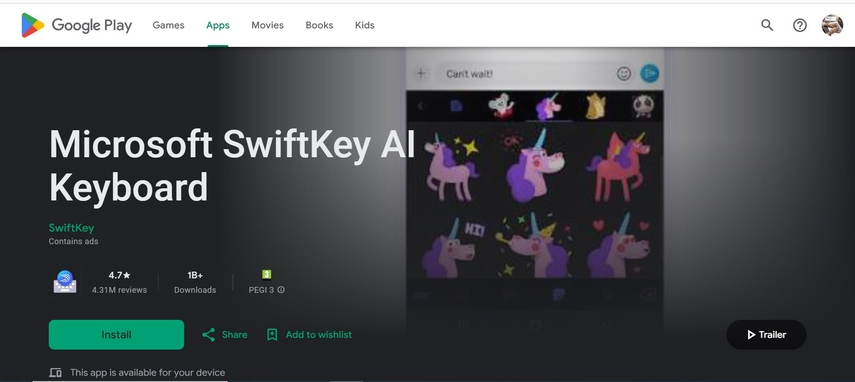
Pros
- Predictive text with AI learning
- Supports multiple languages and dialects
- Integrates well with Microsoft services
Cons
- Needs a Microsoft account
- Sometimes lags on older devices.
- Features are too detailed
4. SpeechTexter
SpeechTexter is an intuitive app which allows real time transcription that supports personalized dictionaries. It will help users who need to use the app offline, thus being a backup and safe way when there is no internet connection. Users of all backgrounds have access to SpeechTexter because of its user-friendly interface.
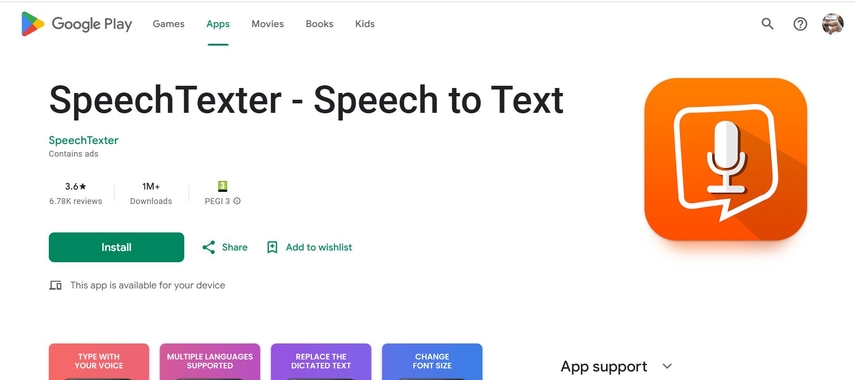
Pros
- Real time transcription
- Supports custom dictionaries.
- Works offline
Cons
- Clumsy interface
- Customer support is limited
- Has ads on the free version
5. Otter.ai
Otter.ai is a powerful transcription Samsung galaxy speech to text application that does great with meeting transcriptions and note-taking. With summaries and highlights, you can review and even better organize content. What's more is that the storage system of Otter.ai is cloud-based, which translates to having your transcripts all the time, making this application useful professionally and personally.
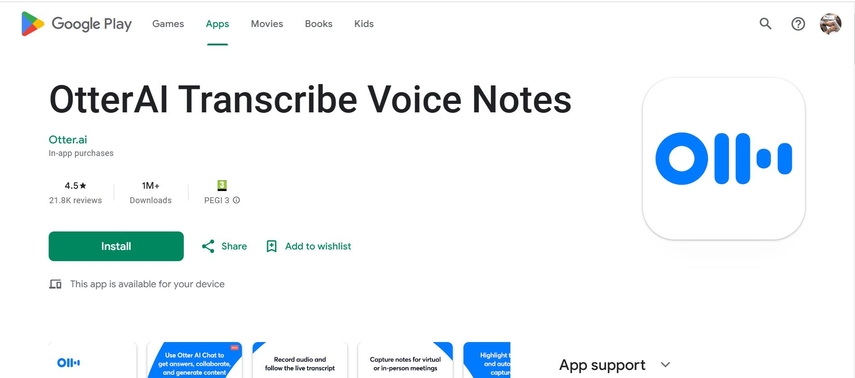
Pros
- Extremely good for meeting transcription.
- Summarizes and underlines given contexts.
- Utilizes cloud-based storage that is easy to access.
Cons
- Requires internet for the tool to work perfectly.
- Premium features are locked behind a paywall
- Privacy may be raised when accessing private information
Part 4: Use HitPaw Univd for Speech to Text
HitPaw Univd is not only a video converter but it also comes with powerful Speech to Text capability. It can easily transcribe audio and video files into text formats. This feature is very handy for people who need fast and accurate transcriptions. This conversion tool supports multi-format and boasts high accuracy levels, making it perfect for anyone who uses them casually or professionally. The interface of this tool is amiable so that even new people can browse its menu and get full use out of HitPaw Univd.
Features of HitPaw Univd
HitPaw Univd - All-in-on Video Solutions for Win & Mac
Secure Verified. 254,145 people have downloaded it.
- Real-Time Audio Extraction: Live audio is extracted from video for fluent speech-to-text conversion
- Accurate Speech Recognition: Employing sophisticated algorithms to accurately interpret the spoken word as text while giving quality.
- Multiple Language Support: Supports several languages to transcribe, making it more ideal for worldwide use.
- Text Customization: Provides text size and text format options for convenience in making the transcription readable and accessible.
- Batch Conversion: Can transcribe various videos or audio files simultaneously, saving more time and increasing productivity.
Secure Verified. 254,145 people have downloaded it.
Steps to Use HitPaw Univd
Step 1: Open HitPaw Univd and select the Speech to Text feature from the Toolbox.

Step 2: Add your video or audio file to the Speech to Text section.

Step 3: Select your preferred output format and language for conversion.

Step 4: Press "Create" to start the transcription process.

Step 5: If you want plain text, select .txt format for transcription.
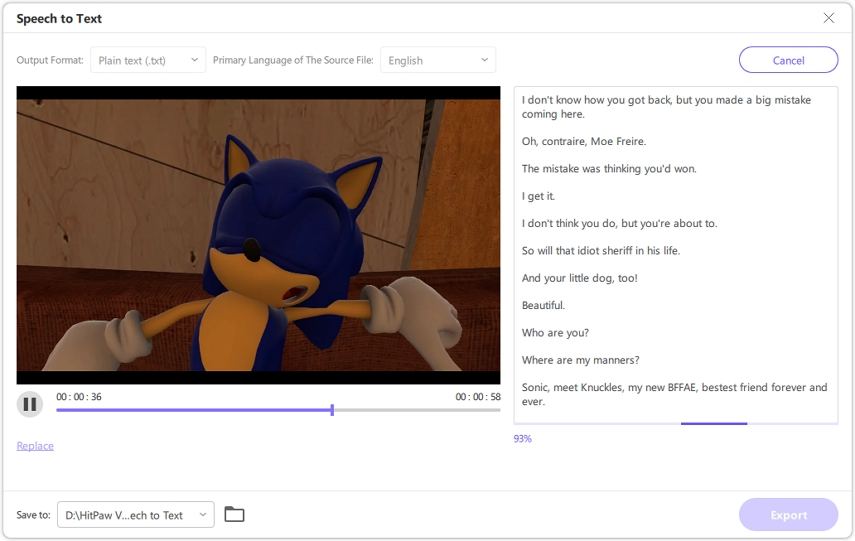
Step 6: Choose the .srt format if you need subtitles with timestamps.
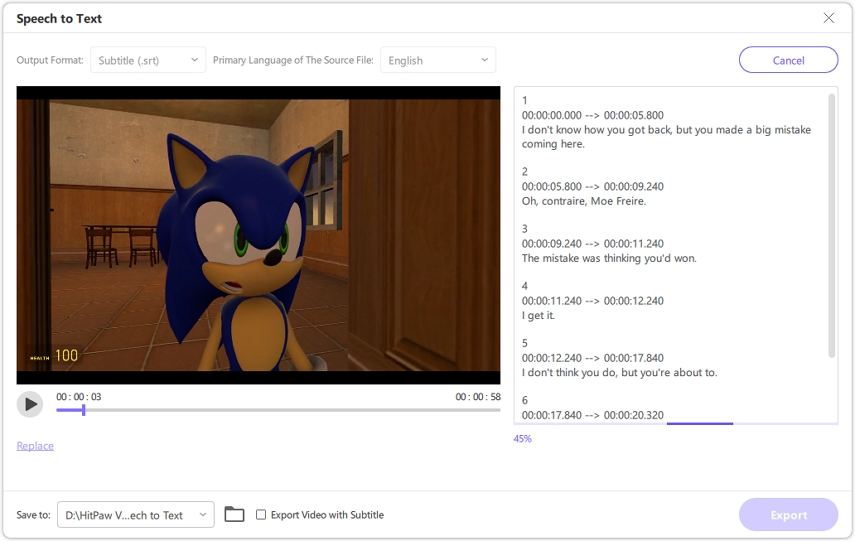
Step 7: Once complete, preview and export your file in the chosen format.
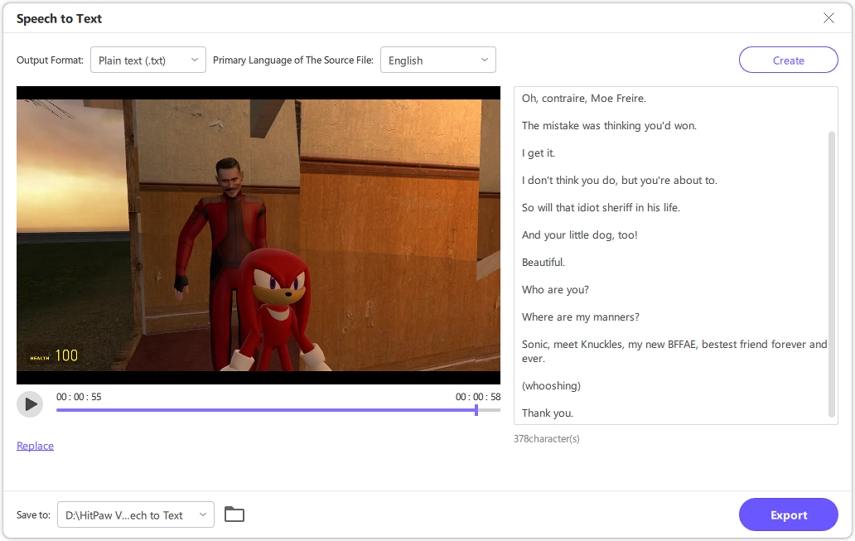
Part 5: FAQs About Samsung Speech to Text
Q1. Why won't my Samsung device let speech to text work?
A1. Make sure the microphone is not blocked, and check if the app has access to the microphone in the device's settings. Also, check if your device software and Samsung Keyboard are updated.
Q2. What is the best speech-to-text app for Samsung?
A2. Gboard and Dragon Anywhere are highly recommended for their accuracy and features. However, your choice should depend on your specific needs, such as offline usage or integration with other services.
Conclusion
Speech to Text is a robust feature in Samsung, which enhances the productivity and accessibility of the user. This Samsung speech to text feature can be activated, and common issues will be resolved. Hence, it provides users with seamless functioning. However, if one wants to use features beyond those that come preinstalled, applications like Gboard and Dragon Anywhere can be downloaded. Another audio and video converter tool that is quite impressive is HitPaw Univd.







 HitPaw FotorPea
HitPaw FotorPea HitPaw Univd (Video Converter)
HitPaw Univd (Video Converter) 
Share this article:
Select the product rating:
Daniel Walker
Editor-in-Chief
My passion lies in bridging the gap between cutting-edge technology and everyday creativity. With years of hands-on experience, I create content that not only informs but inspires our audience to embrace digital tools confidently.
View all ArticlesLeave a Comment
Create your review for HitPaw articles